Software Development has taken leaps and reached great heights in addressing and automating industry needs. Whether it is banking, insurance, finance, aerospace, mechanical or just any other Software Applications have been part and parcel of the overall journey to fulfill the needs.
And so has been the journey of Integrated Development Environments (IDE) that help roll out Software faster thus reducing the time to market. Microsoft has been a key contributor in the IDE space and already has a feature on its hat!
A source-code editor developed by Microsoft, VS Code works for Windows, Linux, and macOS. With its robust development framework called Electron VS Code comes out to be highly customizable, allowing users to change the theme, keyboard shortcuts, and preferences. Further, it also supports building additional functionality through feature-rich extensions.
VS Code Editor has out-of-the-box support for almost every major programming language thus making it the developer’s choice to build Extensions. The variety includes CSS, Python, Ruby, Groovy, JavaScript, TypeScript, CSS, HTML, and a lot more.
As per the Survey conducted by Stack Overflow, Visual Studio Code ranked as the # 1 Developer’s Tool of Choice. And if you are a software developer and have not yet tried it, then this calls upon you to try it today!
Through the Extension API, almost every part of the Visual Studio Code can be customized and enhanced starting from the User Interface to the editing experience you can have. To extend its capabilities, Visual Studio Code offers many extensions. Many core features of VS Code are built as extensions and use the same Extension API.
If you are a software developer, here are some examples of what VS Code Extensions can do for you!
- Allows you to write the code in a programming language of your choice and supports new programming languages – yes you read it right!! You can Tell VS Code about a new Programming language that you want to use. VS Code will add basic text editing support for a programming language such as bracket matching, auto-indentation, and syntax highlighting.
- You can create a Web view to display a custom web page built with HTML / CSS / JS.
- You can build custom components and views in UI.
- Allows you to change the look of the VS Code with a color or icon theme or you can change the existing TextMate theme into VS Code.
- Registering commands, configurations, key bindings, or context menu items.
- You can bundle existing JavaScript snippets into an Extension and many more!
Overall, the VS Code Extensions could be categorized into below categories:
- Common Capabilities
- Theming & Declarative Language Features
- Workbench Extensions and Debugging Support
VS Code Extension Marketplace is an online store where you will find a plethora of VS Code Extensions.
Now, allow us to share with you some of the prominent Industry-standard VS Code Extensions that are widely used by the software developers’ community worldwide. And we are sure, you too would love to explore some of these!
Excited?? Well, you should be because what comes next is definitely food for thought for you to consider exploring VS Code and VS Code Extensions.
So here is the list of VS Code Extensions that you must know and should try and explore at least once:
1. Dev Container
For developers using Docker Container, this Extension is simply a “Must Have”. The Dev Containers extension starts (or attaches to) a development container running a well-defined tool and run-time stack. Workspace files are copied or cloned into the container, or mounted from the local file system.
You can simply Open any folder inside (or mounted into) a container and take advantage of Visual Studio Code’s full feature set.
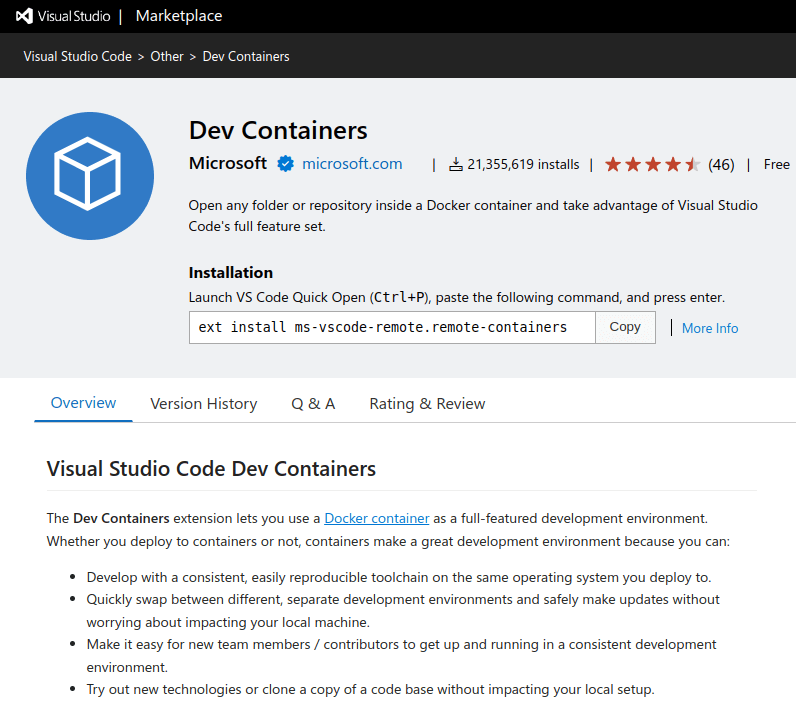
2. Python
If you are required to build software applications that handle huge volumes of data, then Python would be your choice of Programming language that calls upon you to use this Visual Studio Code extension with rich support for the Python language (for all actively supported versions of the language: >=3.7).
Includes features such as IntelliSense, lining, debugging, code navigation, code formatting, Jupyter Notebook support, refactoring, variable explorer, test explorer, snippets, and more!
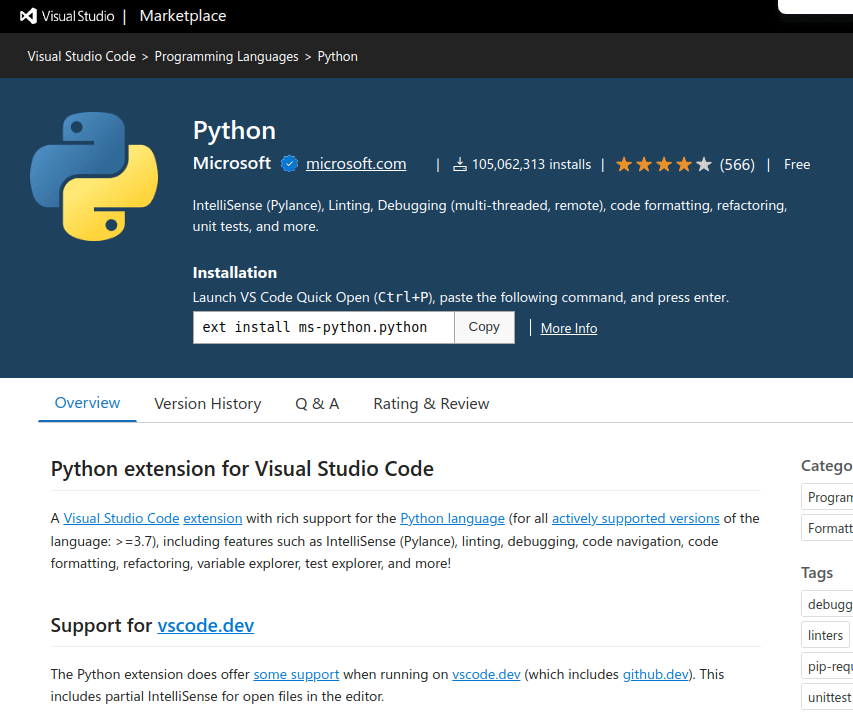
3. Path Intellisence
This is definitely a time saver for the developers. It often gets difficult to remember large names of files and their folder locations. Path Intellisence helps the developers to easily type names of long paths.
It also has a lot of configuration options that let you choose from different options, like whether your directory names should have a slash or not, and so on.
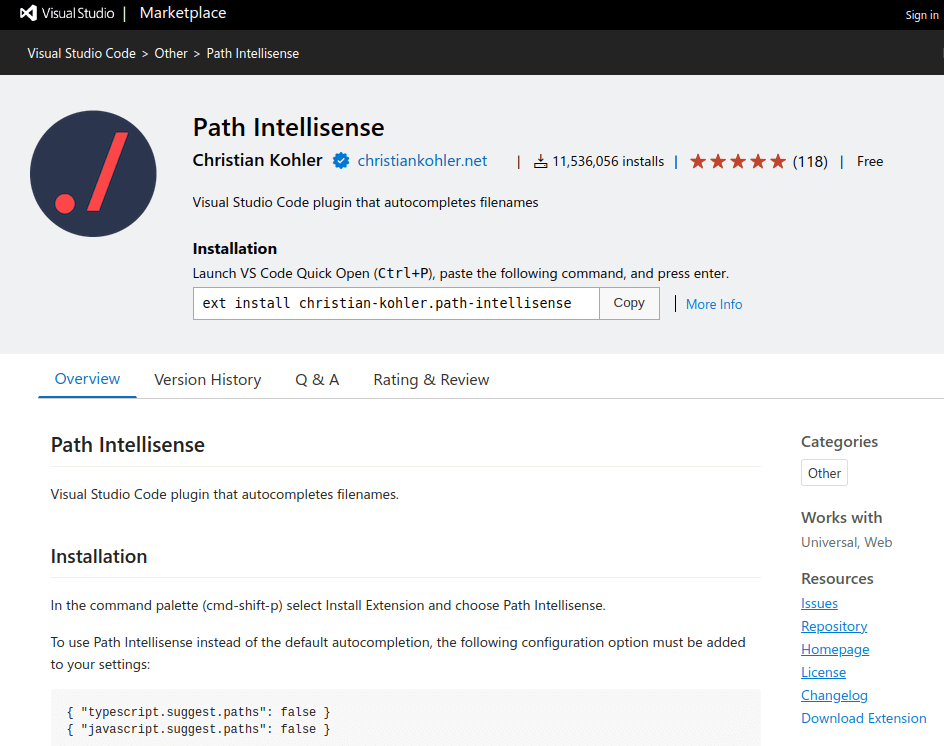
4. Live Server
You can create static and dynamic pages for the local server by using the Live Server extension. The taskbar has a go-live button that can be used to run the code as a development server.
The other feature that is available along with Live Server is Live Reload which reloads the page immediately as the work is saved.
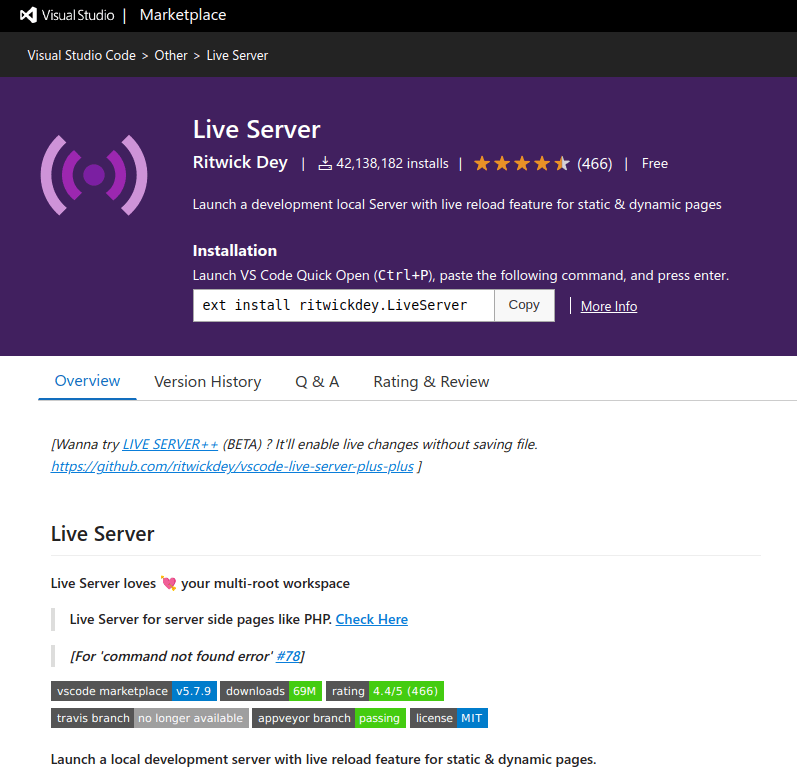
5. Intellicode
Intellicode is an extension that uses artificial intelligence. It helps the developer by providing code completion suggestions and supports many programming languages. It helps to write codes from the recommendations that are based on learning patterns from the numerous open-source GitHub repositories.
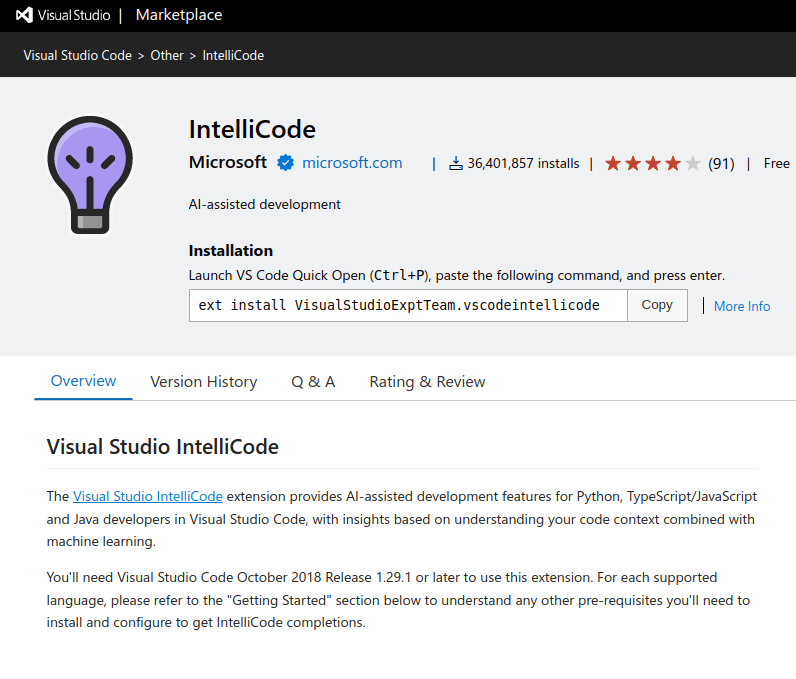
6. Settings Sync
For a developer who works on more than one machine, altering the settings on each machine based on his/her personal choice can be a huge task. Settings Sync extension helps you to sync the settings across all the machines you use.
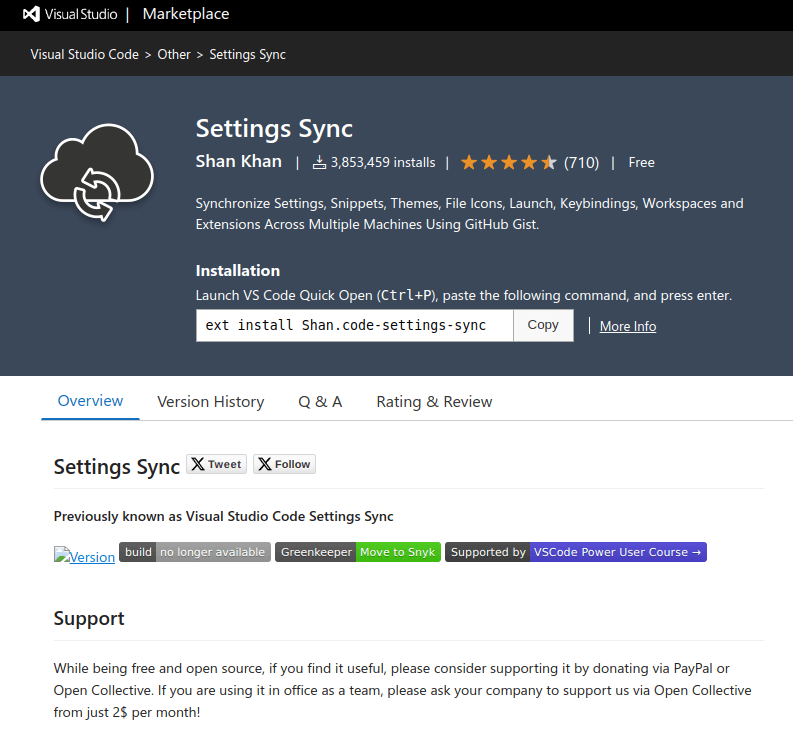
7. Prettier – Code Formatter
For developers who need to follow a set of style guides, Prettier – Code Formatter is the extension for them! It helps you write the code in the format you want to write it in. It is an opinionated code formatter and works with tools like JavaScript, HTML, CSS, Markdown, GraphQL, and a few more.
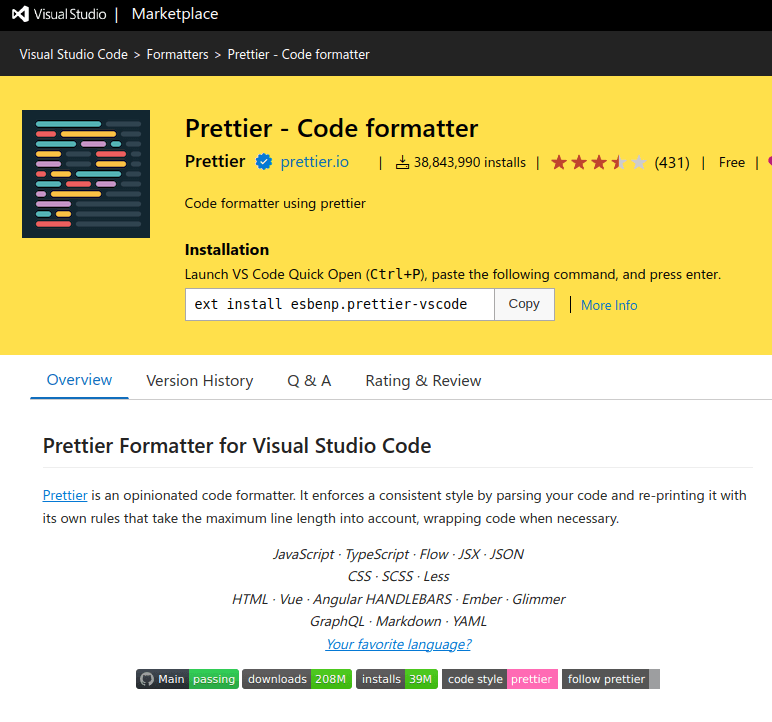
8. Quokka.js
For the developer in you that wants instant checking of their code without coming out of your editor, then Quokka.js is the best Visual Code Extension for you that saves time and checks your codes live.
A fixed color code is used for the various types of results. For example, a grey-colored square implies that the code has not been executed, whereas a green square indicates that the code has been executed.
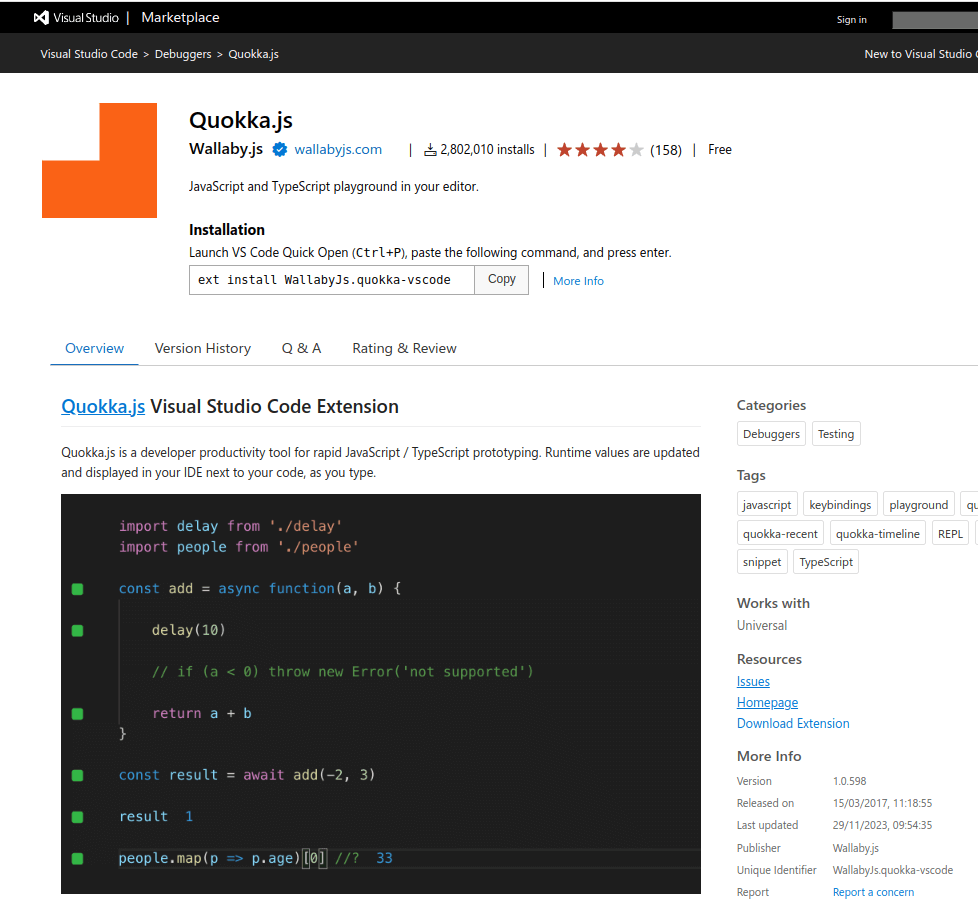
9. Beautify
Beautify is designed to make your HTML code look nice and neat and follows the rules for how it should look.
You can use Beautify for different programming languages, making your code easy to read and keeping it all look the same. It helps when many people are working on the code together.
You can change how Beautify works to fit how you like your code to look, like how far things are indented or how much space there is. It’s a simple and useful tool for keeping your code organized.
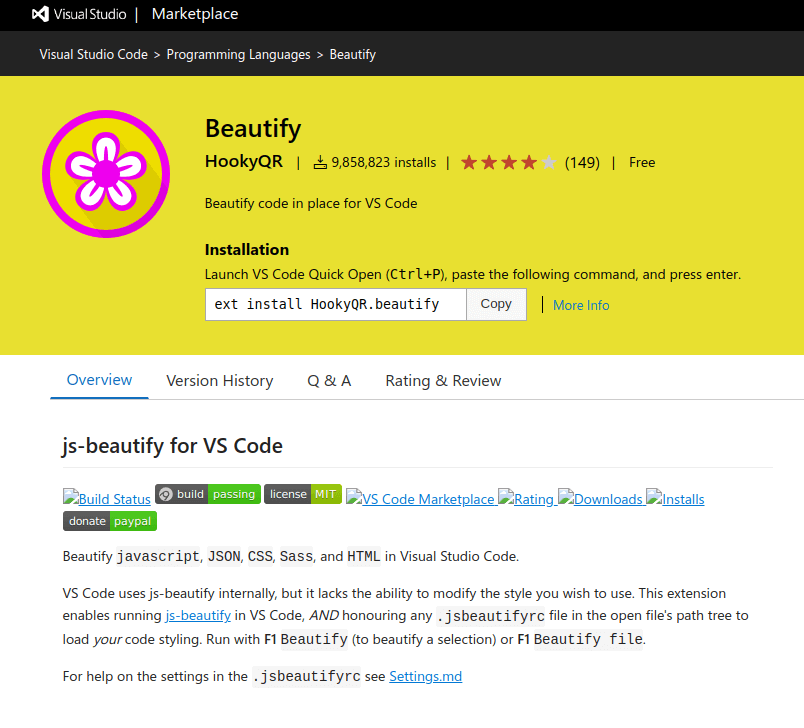
10. ESLint
ESLint is a popular tool for finding and fixing problems in JavaScript code. This extension helps find errors and ensures your code follows best practices, making it more reliable.
It highlights issues directly in the editor, making it easy to spot and fix mistakes on the go. The VS Code ESLint extension is customizable, allowing you to adapt it to your project’s specific needs.
It’s a great addition for developers who want to write clean, error-free code and improve their overall coding experience.
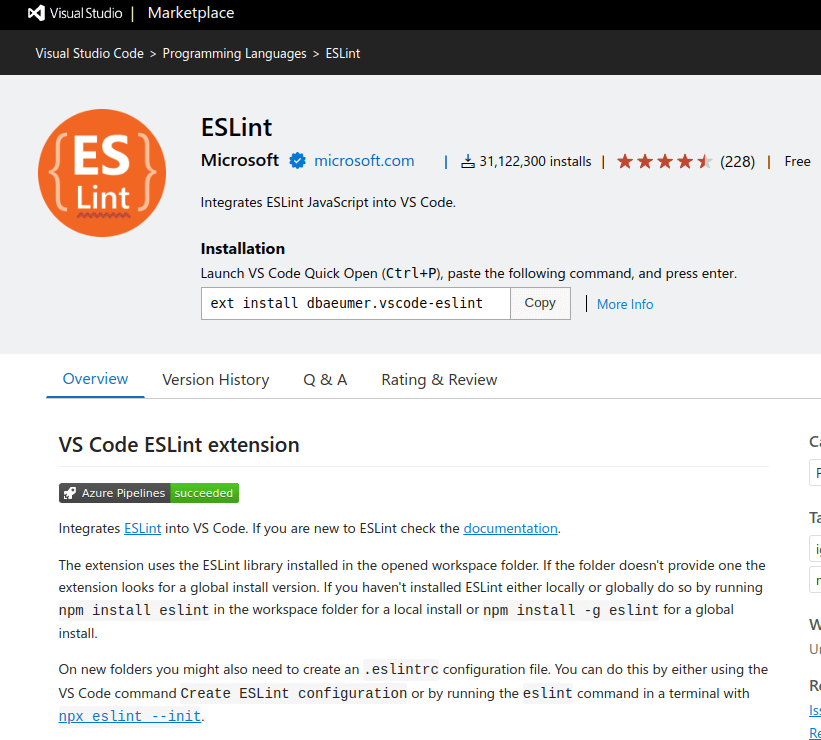
11. C#
The VS Code C# extension comes with the C# Dev kit and uses a smart Language Server Protocol (LSP) server and is a helpful and handy tool for people who write and edit C# code.
This extension also provides tools for debugging and navigating through your code, making it easier to find and fix issues. The C# extension works together with open-source tools such as Roslyn and Razor to provide you the information about the code and give you a better experience with C#.
The extension provides faster and smarter suggestions as you type, reducing the errors and speeding up the code.
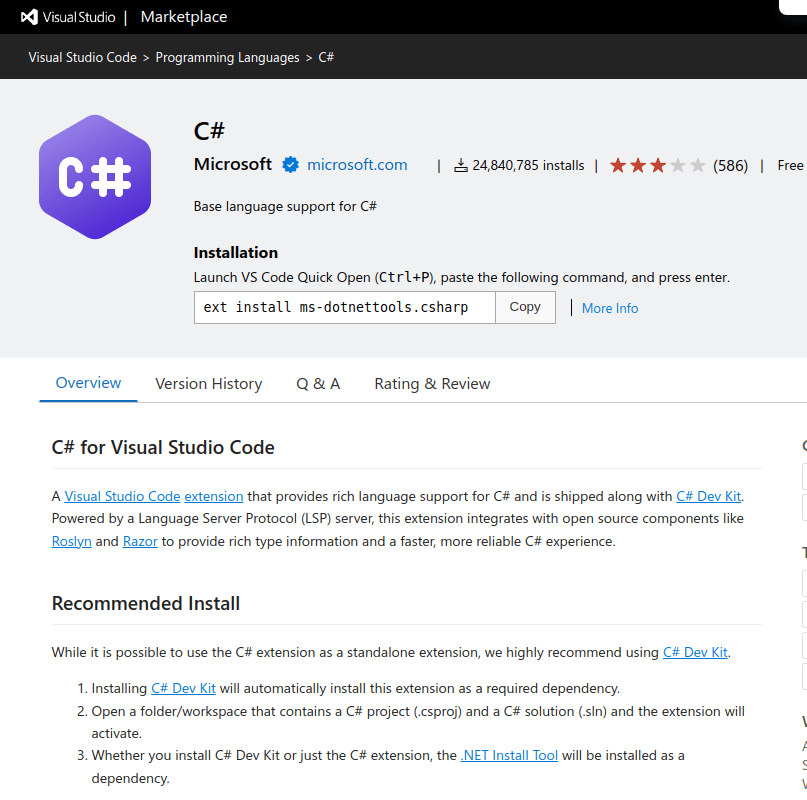
12. JavaScript (ES6) Code Snippets
The JavaScript (ES6) code snippets extension is like a helper tool for making coding faster and easier, giving you ready-made pieces of code, called snippets, for JavaScript (ES6). Instead of writing the same code over and over, you just use these snippets to save time.
They cover common tasks, like creating functions or loops, and follow the ES6 standards. It’s like having a shortcut for writing code, making your work smoother and more efficient.
This extension is great for developers who want to speed up their coding process and write JavaScript code more quickly.
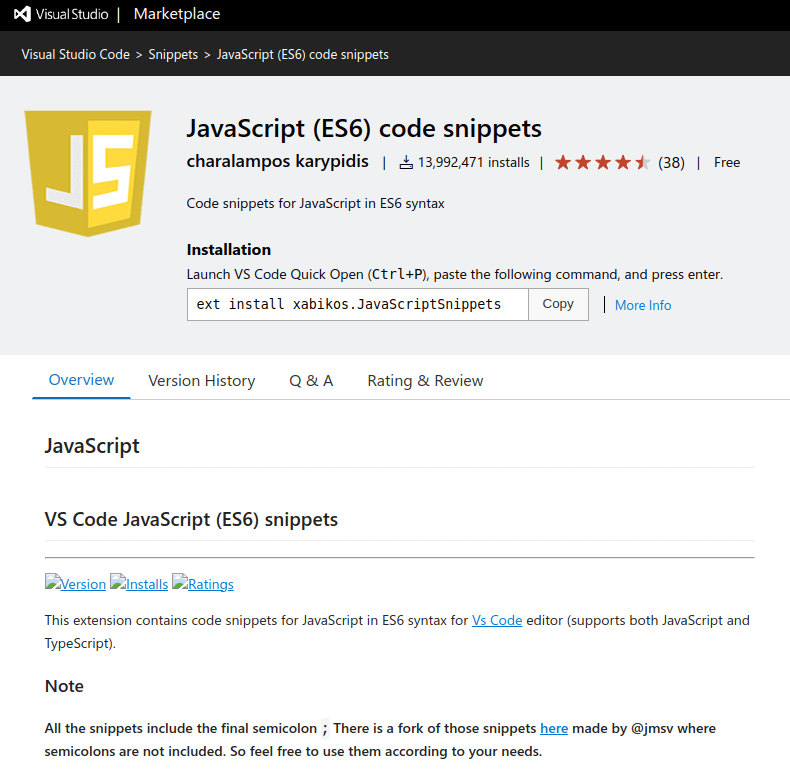
13. GitLens
The VS Code GitLens extension is like a superpower for Git in Visual Studio Code. It boosts Git experience, making it easier to understand and manage your code history.
With GitLens, users can quickly find out who changed what and when, helping them collaborate better with the team. It adds cool features like inline code annotations and a visual timeline, making it a breeze to navigate through your project’s history.
Whether you’re a Git expert or just getting started, GitLens provides powerful tools to track changes and understand your codebase, making coding in VS Code a smoother and more insightful experience.
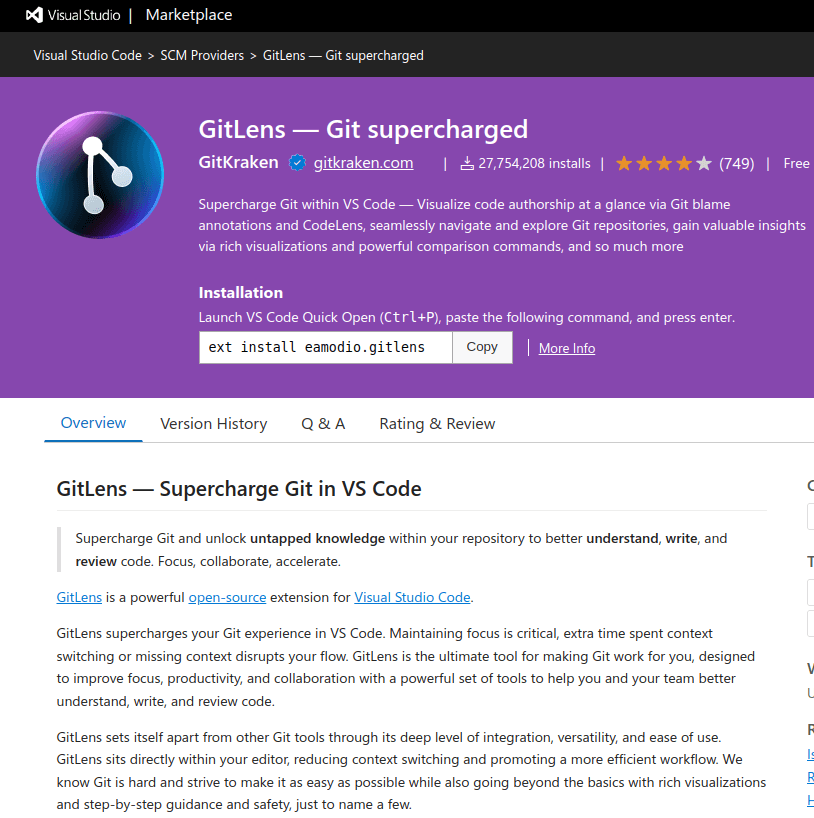
Live Share extension is a virtual teamwork tool for developers allowing users and their teammates to code together where everyone can see and edit the code simultaneously in real-time, even if you’re in different places.
With this extension, you can share your coding session, and others can join in to help or learn or even share debugging sessions and web apps running on your computer. This makes collaboration super easy, whether you’re working on a project or solving a problem together.
Live Share also allows for chatting within the editor, making it a handy extension for enhancing teamwork and learning experiences in coding.
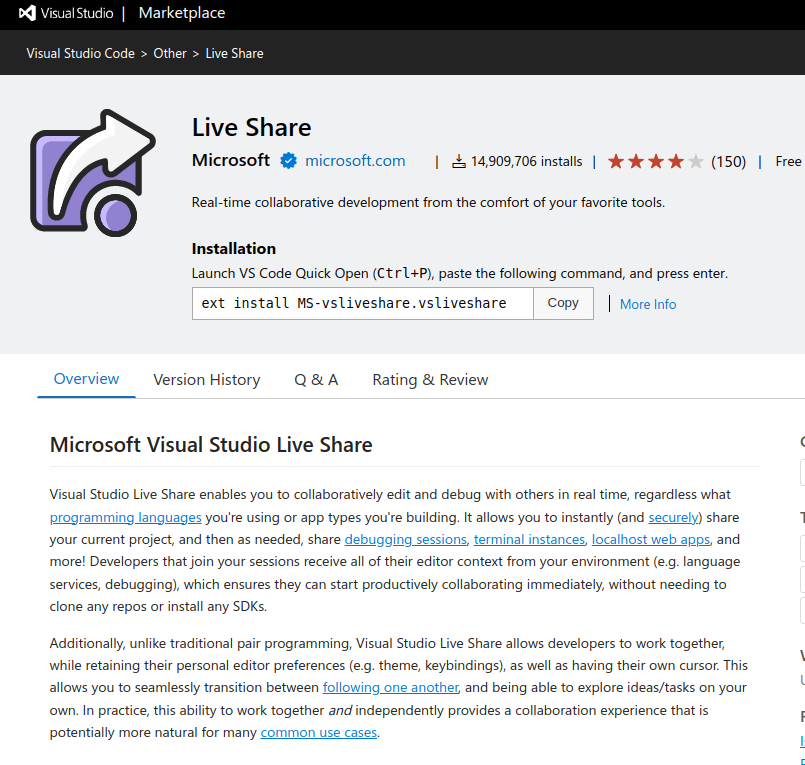
15. Docker
The VS Code Docker extension is like a virtual box tool helping developers manage and run Docker containers more easily and directly from VS code. Users can build, manage, and deploy applications in these containers effortlessly.
It simplifies tasks such as creating Docker files, managing images, and running containers. This extension integrates Docker into your coding environment, streamlining the development process.
It’s especially handy for those who want a smoother experience when working with Docker and coding in Visual Studio Code.
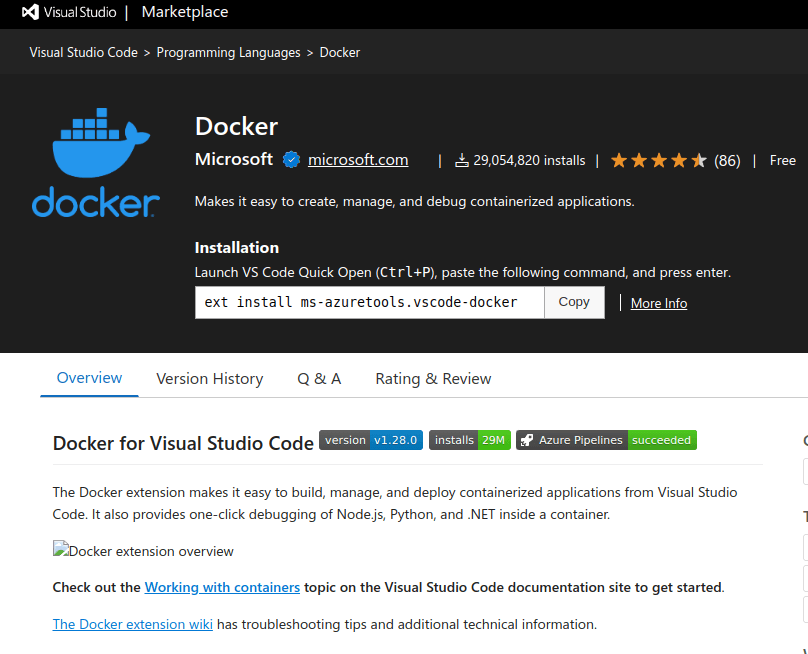
16. HTML CSS Support
HTML CSS Support is a user-friendly tool for web developers allowing the user to work with HTML and CSS more easily by its smart features.
This extension gives instant suggestions while you’re typing code, making it quicker to write and correct HTML and CSS code. It also helps with navigating through code, ensuring you find what you need without getting lost.
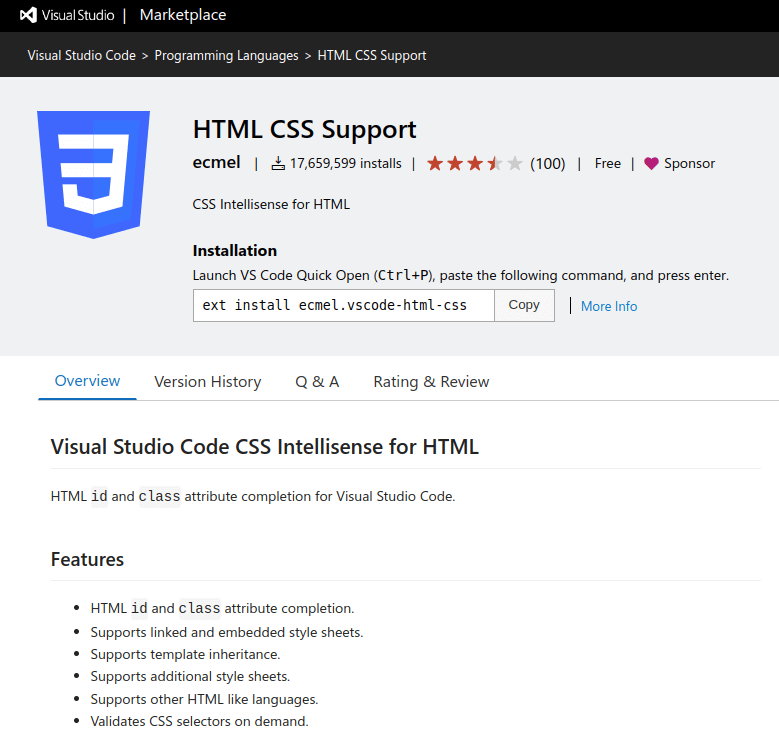
17. Code Spell Checker
Code Spell Checker extension is designed for programmers who check your code for spelling mistakes and make sure everything is spelled correctly. Just like how you use spell check for writing emails, this tool does it for your code in Visual Studio Code.
It finds words that might be spelled wrong and suggests corrections, this way, your code looks more professional, and you avoid mistakes that can cause problems.
It’s an easy way to make sure your code not only works well but also looks good and is easy to understand.
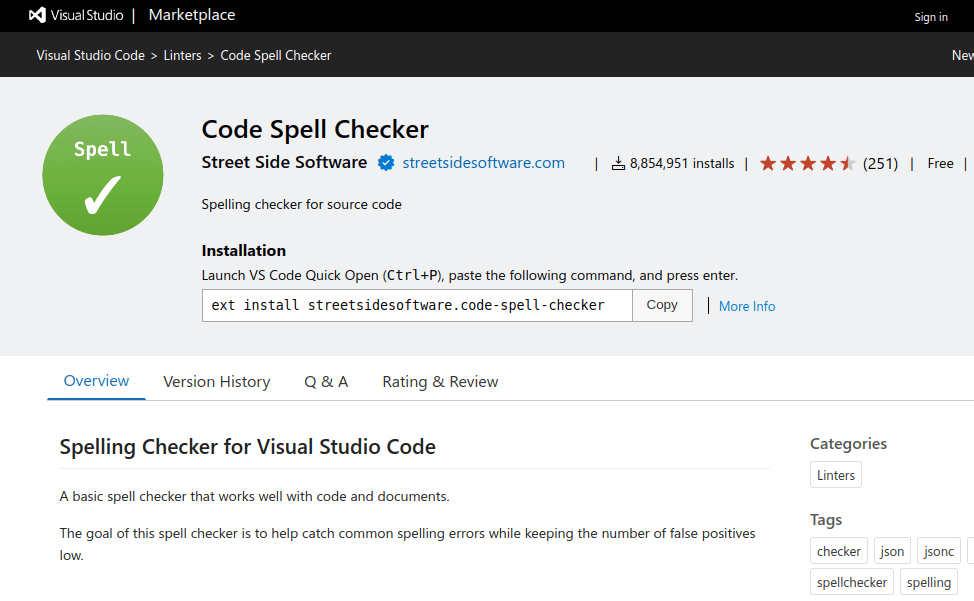
18. Bracket Pair Colorization Toggler
Bracket Pair Colorization Toggler extension is a handy tool for users allowing them to see matching pairs of brackets such as parentheses or curly braces, by coloring them.
This extension also lets you turn this feature on or off easily, giving you control over when you want to see these colorful pairs. It’s like a helpful highlighter for your code, making it simpler to spot where different sections begin and end.
This can be especially useful in large code files, making your coding experience more straightforward and less error-prone.
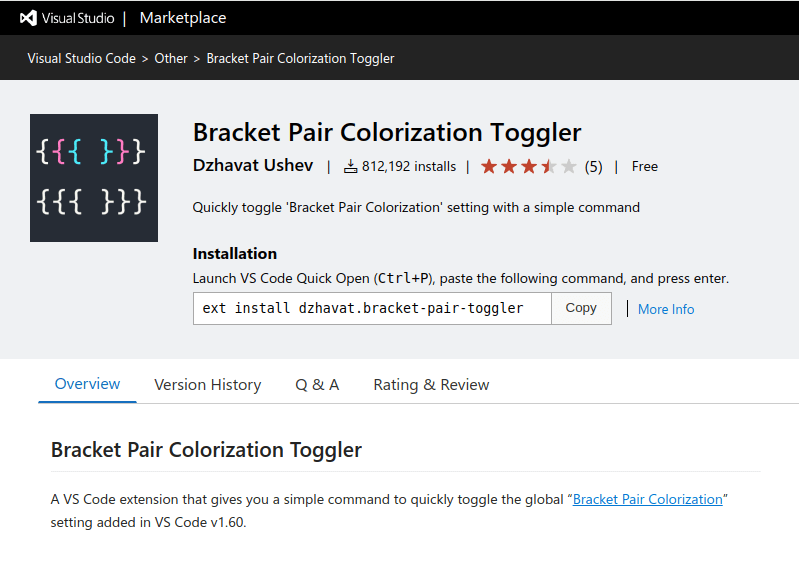
Conclusion
Hope this article helps you choose among the various VS code extensions available! Do let us know your favorite among the above and tell us which ones you installed to make your programming easier! You can comment below so that we also do not miss out on the fun!
If you think we have missed out on a particular extension that according to you should have been on the list, then please feel free to send it to us by filling out the form below.
