In this blog post, we’re using Ubuntu 22.04 LTS, which comes with the stable version of the GNOME 42 desktop environment featuring a lock screen that combines the screensaver and login window into a single interface, displaying a blurred version of the wallpaper selected for your desktop.
Changing the background of our system’s lock screen can have a delightful influence on our routine interaction with our systems, making them more personalized, aesthetically pleasing, and thought-provoking.
How to Change Lock Screen Background in Ubuntu
Right-click on your desktop to open the drop-down menu, then choose the ‘Change Background‘ option. Here, you can select any image from the available images as shown in the image below.
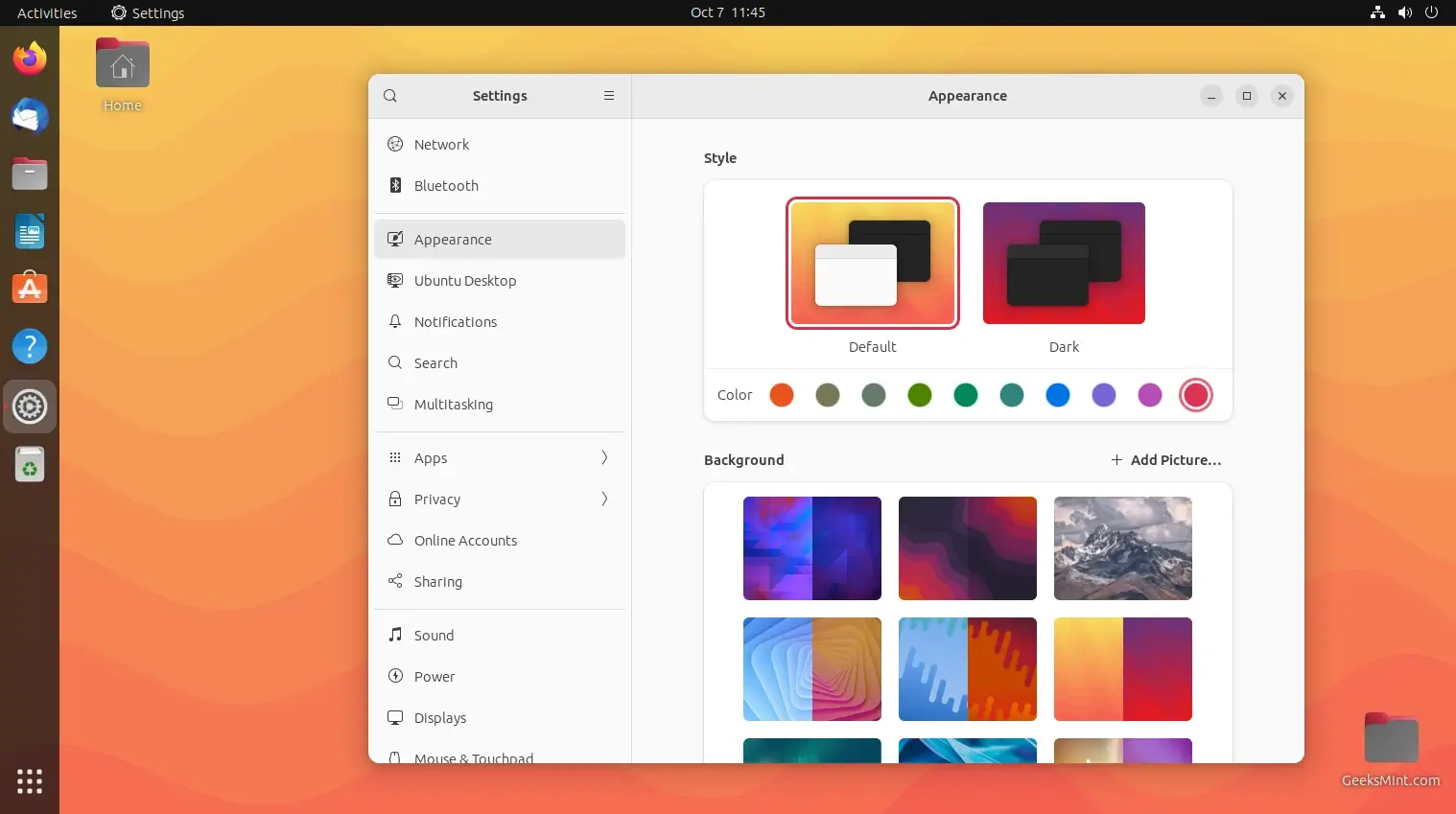
Once you select a particular image, it’ll be applied to your desktop background and its blur effect will be applied to your lock screen.
To confirm this, open the Activities overview and start typing ‘Lock Screen‘ to lock your Ubuntu screen.
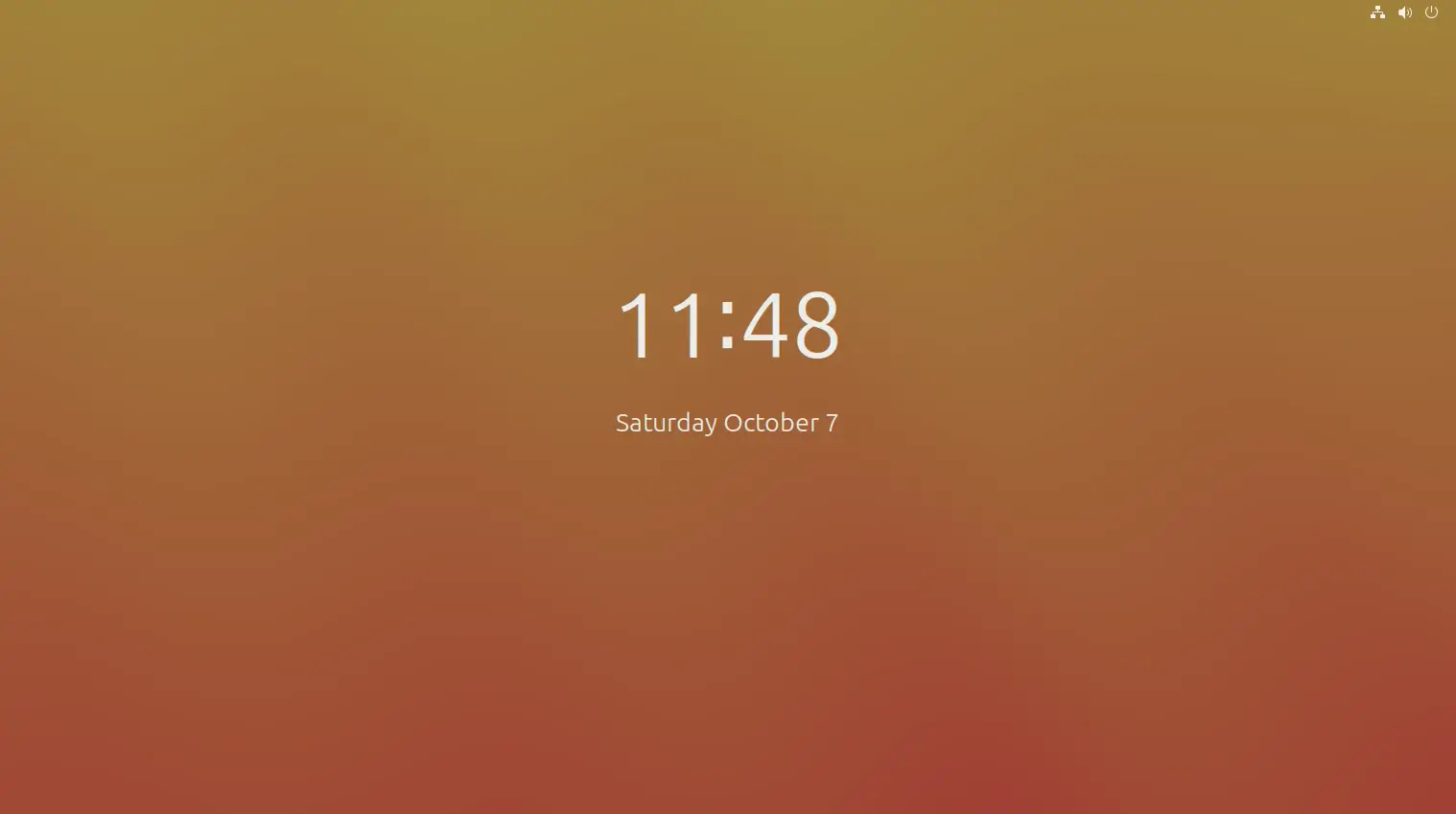
Alternatively, you can open “Settings” from the “Activities” and select “Appearance” –> “Background” option from the left panel and you’ll find a variety of images to choose from.
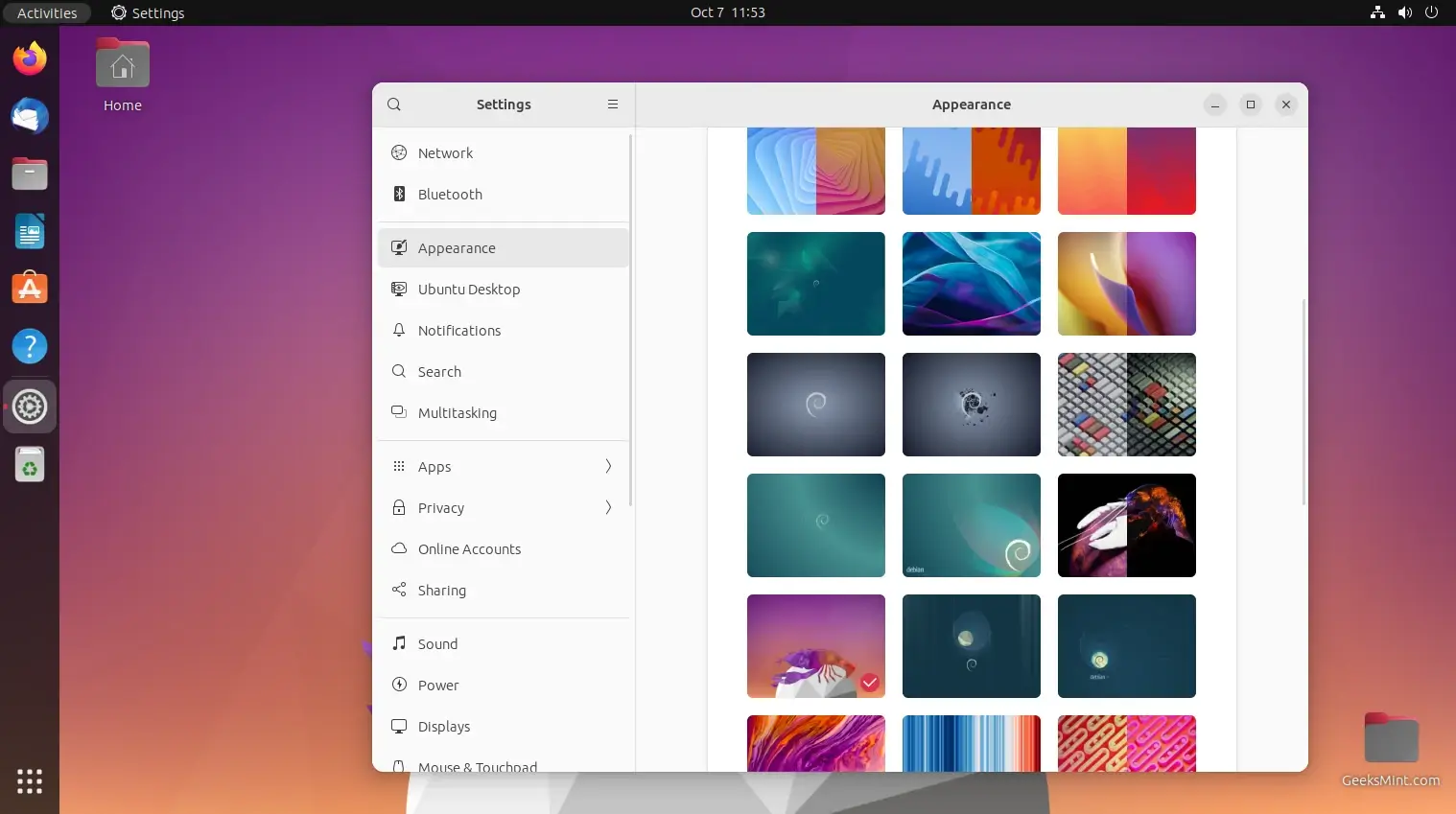
Once you select the desired image your desktop and lock screen will be changed. You can check the change of lock screen wallpaper by locking your device.
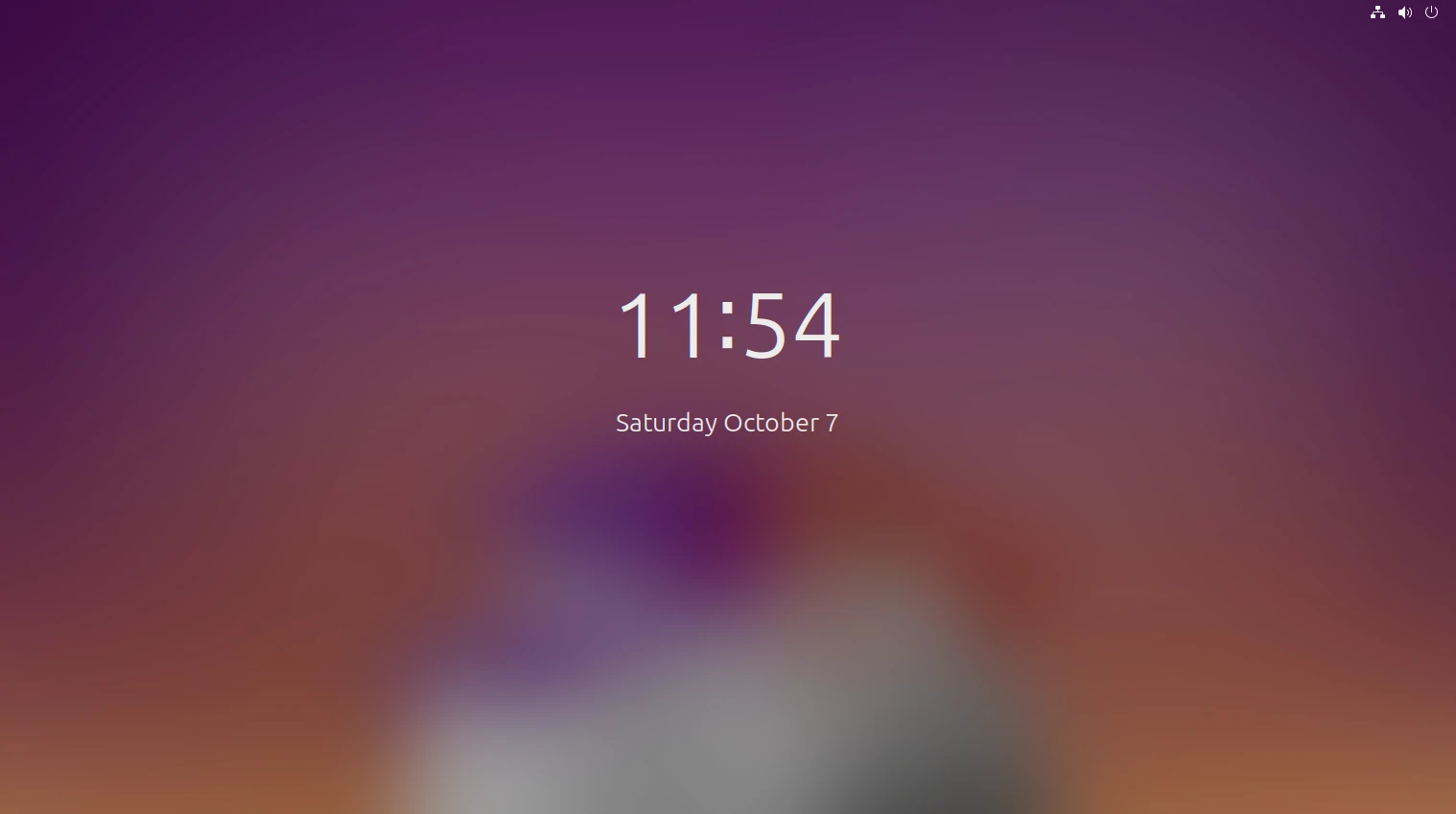
Some of you might want to set your desktop and lock screen with the image that’s not provided. For this, you need to browse your system to select pictures that you’ve downloaded from the internet, etc.
Open the “Settings” from the “Activities” and select “Appearance” –> “Background” option from the left panel and click the “Add Picture” button in the menu bar at the top.
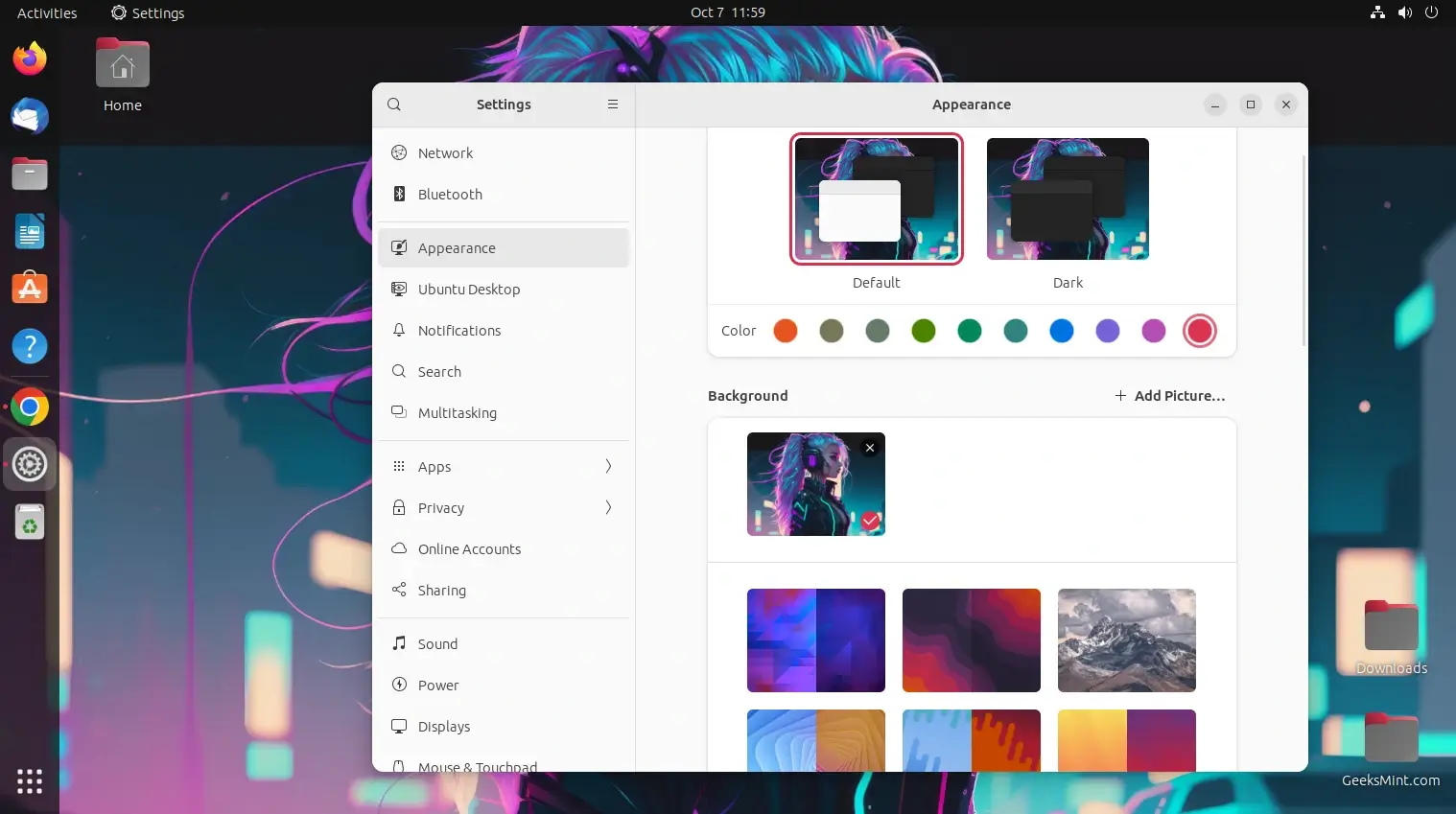
Selecting the image will set it as wallpaper on the desktop and the blur effect of the particular image will be applied to the lock screen.
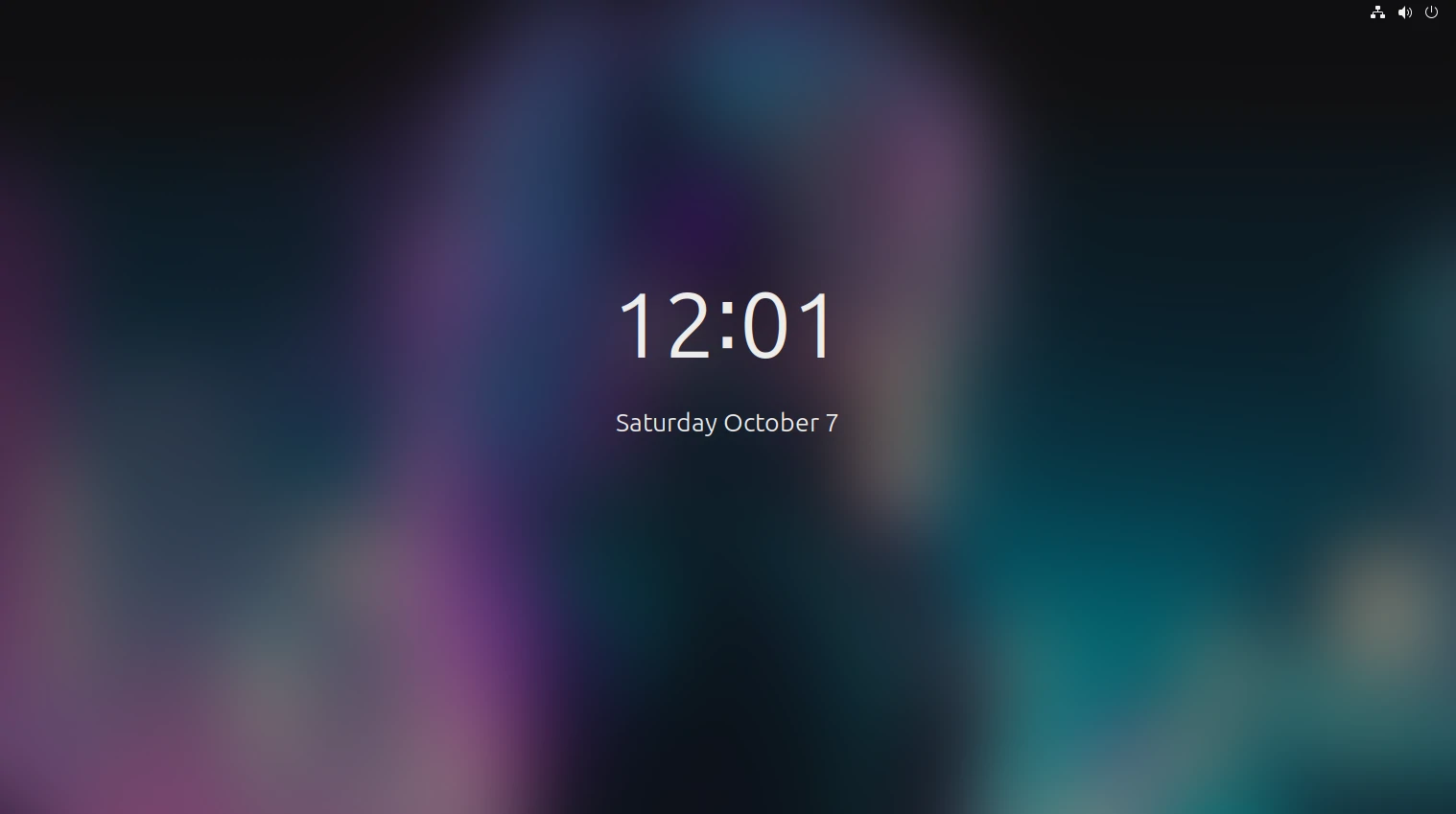
How to Remove Blur on Ubuntu Lock Screen Background
Ubuntu’s default lock screen displays a blurred version of your desktop wallpaper, which may not always align with your aesthetic choices.
In this section, we will guide you through the process of changing your Ubuntu lock screen background without blur, using the Lock Screen Background extension.
The Lock Screen Background extension is not included by default in Ubuntu, so you need to install it using the Gnome Shell Extension Manager.
$ sudo apt install gnome-shell-extensions gnome-shell-extension-manager
Once the Gnome Shell Extension Manager is installed, open the “Extension Manager” and use the search bar to find the “Lock Screen Background” extension.
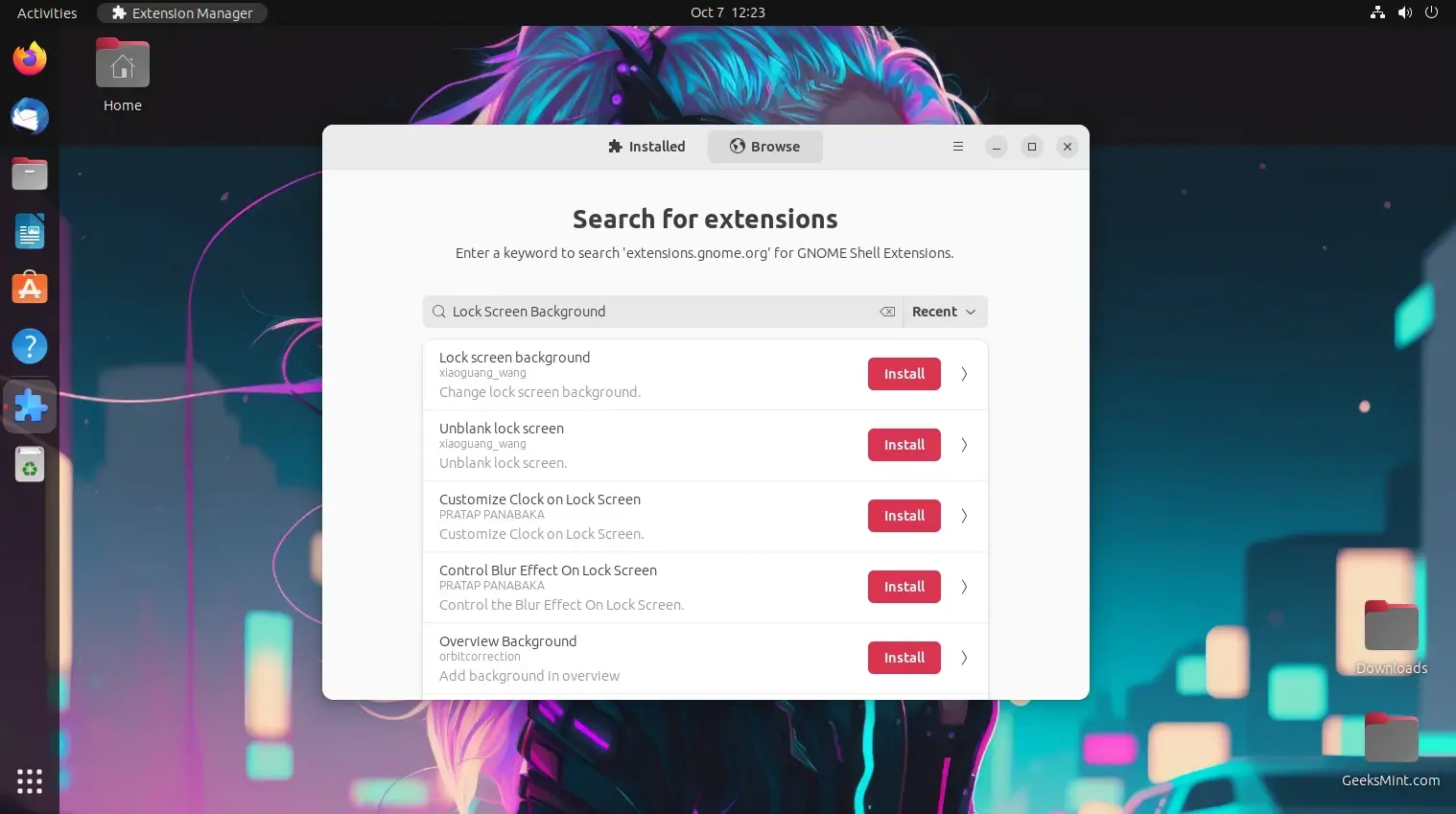
In the “Installed” tab, find the “Lock Screen Background” extension in the list and click the gear icon to open its settings.
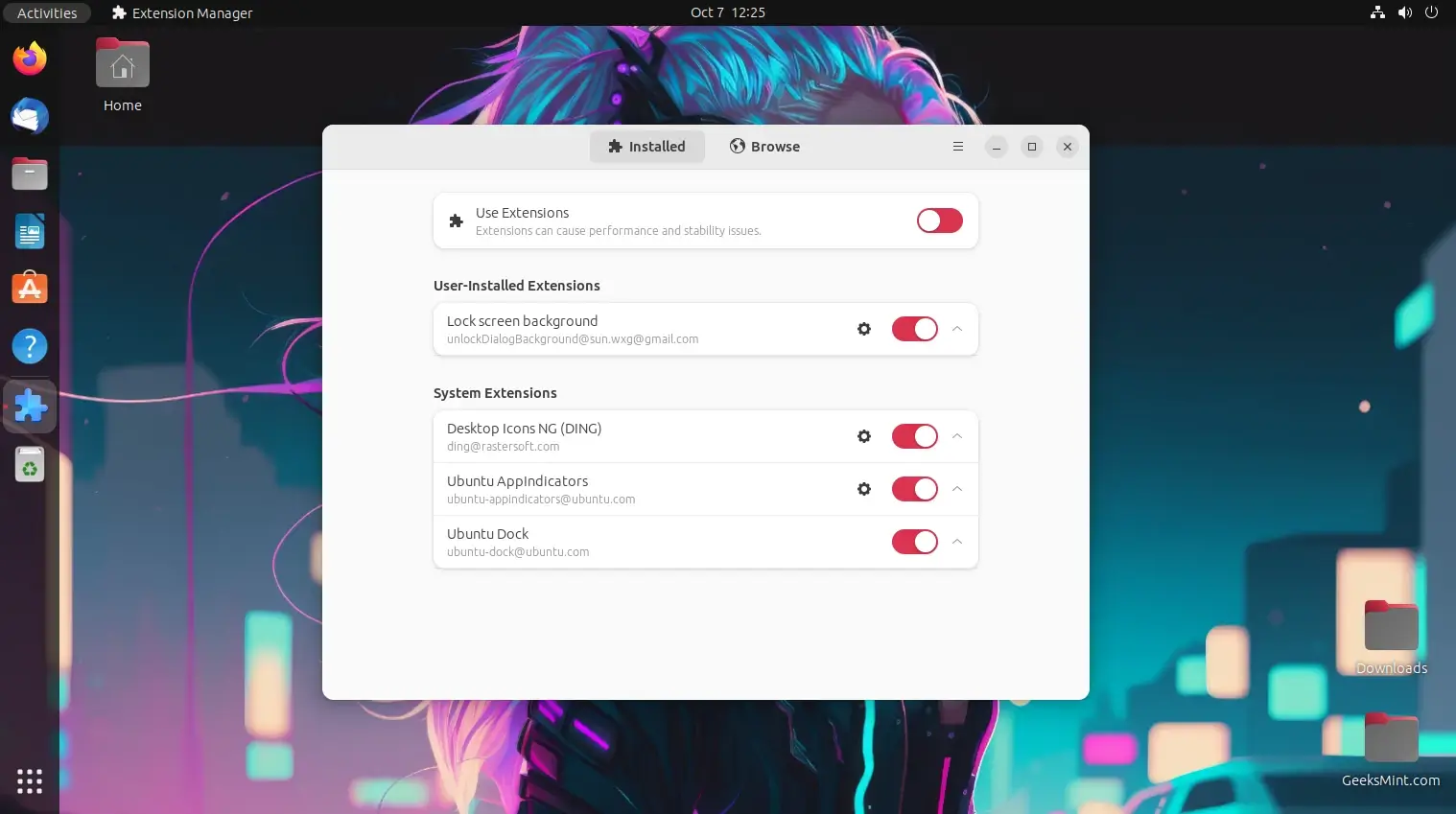
In the extension settings, you can choose a custom image for your lock screen background.
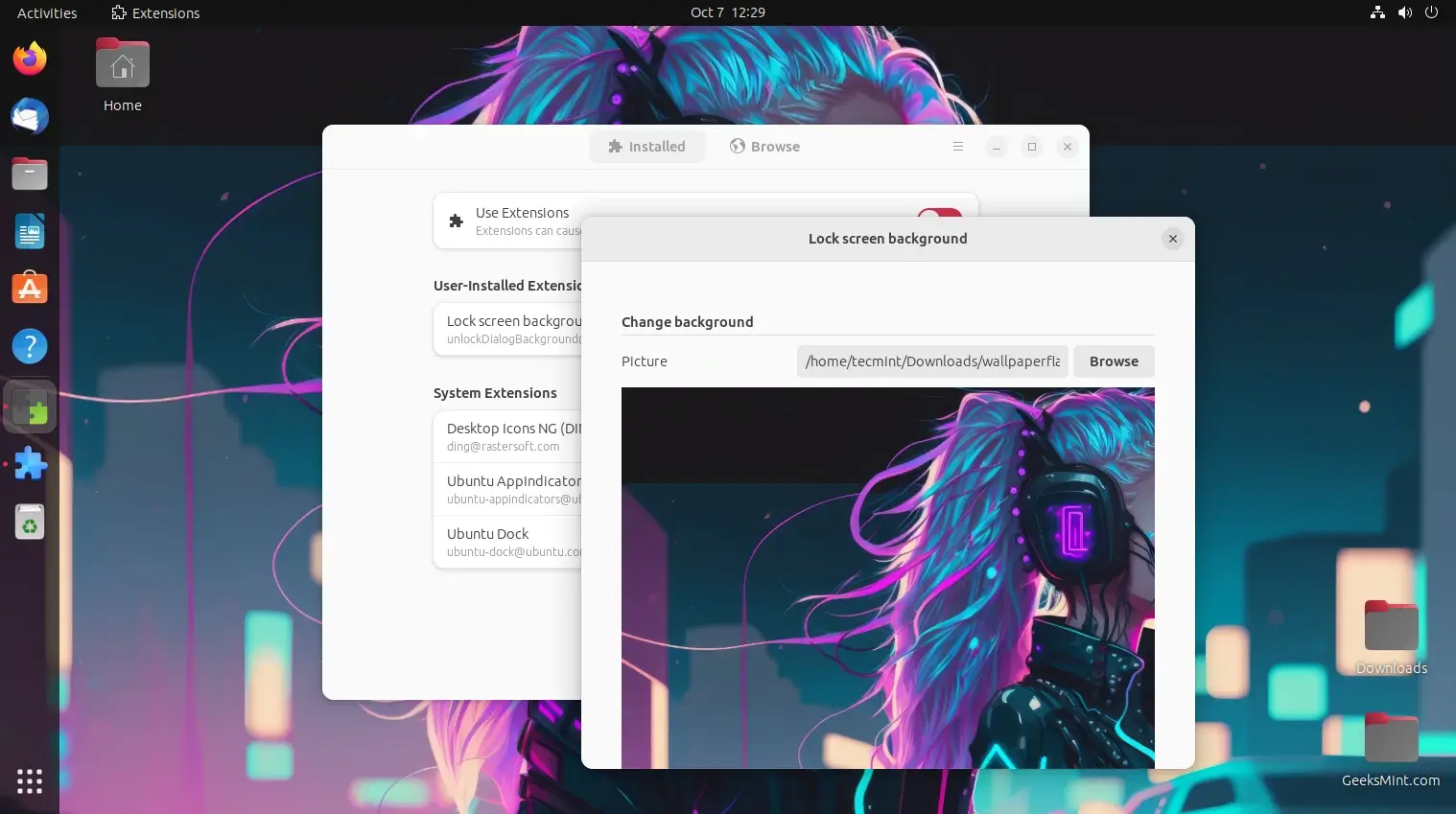
Now your lock screen background is customized without the annoying blur. The next time you lock your computer or wake it from sleep, you will see your chosen image in all its glory.

Customizing your Ubuntu lock screen background without blur is a simple and effective way to add a personal touch to your system.
Thanks to the Lock Screen Background Extension, you can easily replace the default blurred image with one that better suits your style and preferences.
Enjoy your personalized lock screen and make your Ubuntu experience even more enjoyable!
