Icon theme packs and theme sets are the easiest way to adapt the look and feel of your operating system to your taste. By extension, it is also the quickest. What is convenient about employing icon themes is the fact that you need not make any significant changes to your machine.
Just install the icon pack you want (preferably along with a fitting theme), set your wallpaper, and that’s it.
Today’s focus is on the 10 best exceptional icon themes you can apply to your Ubuntu or similar distro irrespective of your desktop environment.
The following are listed in no particular order.
1. WhiteSur Icon Theme
If you fancy a macOS icon theme, then White Sur is the icon theme pack just for you. As the name suggests, the White Sur icon theme is inspired by the popular macOS Big Sur. It allows you to tweak your instance of Ubuntu and give it an elegant and dashing macOS feel using this icon theme pack.
To apply the icon theme, download the WhiteSur icon theme, extract the compressed folder, and copy the folder to the ~/.icons folder. This is a hidden folder residing in your home directory. If the folder does not exist, be sure to create it and proceed with the installation steps as described.
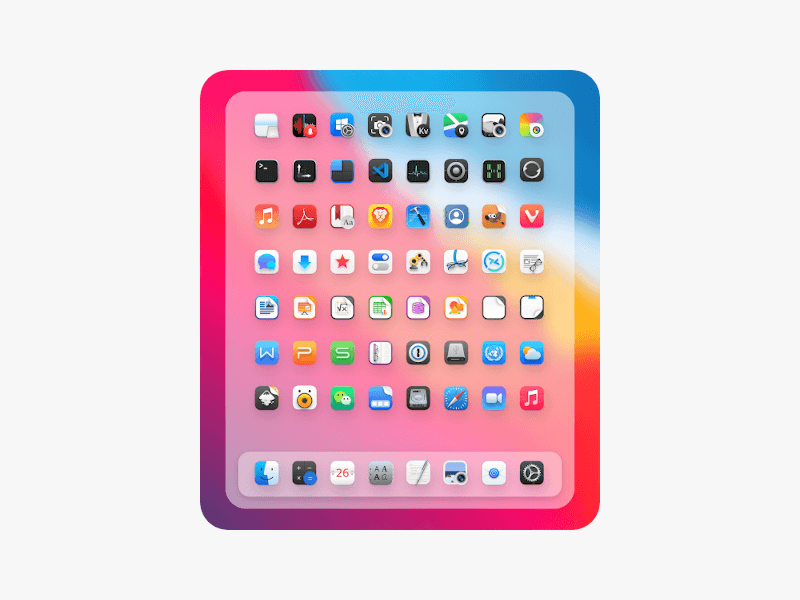
2. Flat Remix Icon Theme
The Flat Remix icon theme provides beautifully-styled icon packs which, for the most part, are flat with some gradients and shadows to give the icons some depth.
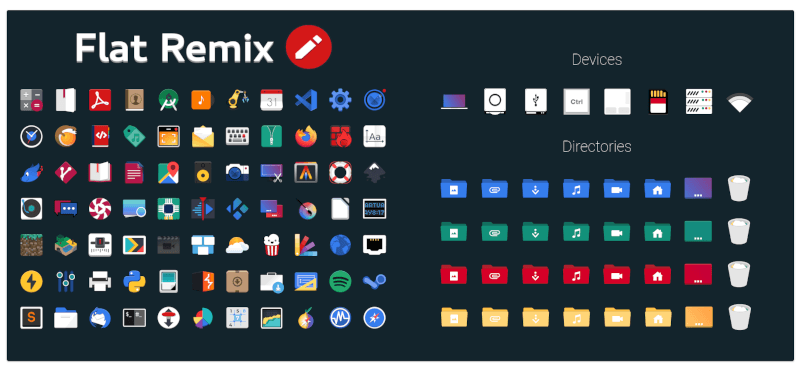
Flat Remix comes in dark and light themes and you can choose either of the two depending on your preference. In addition, it provides 12 color variants for your folders or directories.
To install Flat Remix, add its repository as shown.
$ sudo add-apt-repository ppa:daniruiz/flat-remix
Next, update the package index and install the Flat-remix icon theme.
$ sudo apt-get update $ sudo apt-get install flat-remix-gnome
3. Lüv Icon Theme
Lüv is a beautiful flat-style icon theme. It is the successor to Flattr that maintains its eye candy minimalist icons without a background.
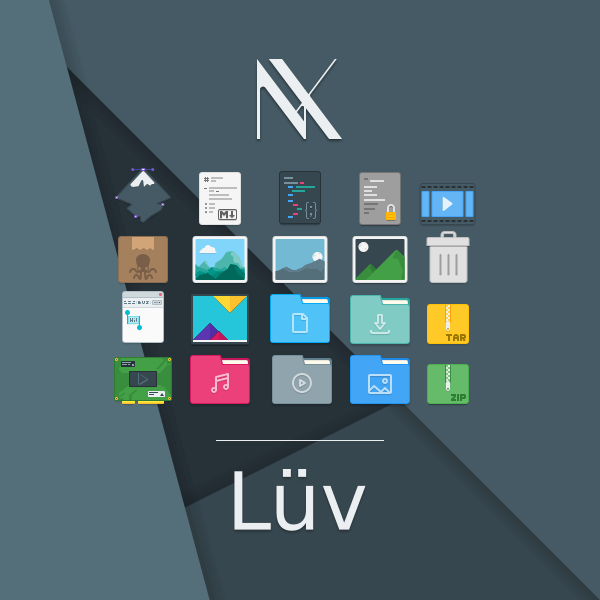
To install the Lüv icon theme, clone the repository using the following command:
$ git clone https://github.com/Nitrux/luv-icon-theme.git
Next, move the Luv directory to /usr/share/icons for all environments or ~/.icons for GTK-based environments or ~/.local/share/icons for Plasma 5.
And finally, select the theme in the Settings.
4. We10x Icon Theme
We10x is a Microsoft-inspired icon theme that adds a dash of Windows 10 icons in Linux. It’s important to note that the icons are not a clone of Microsoft’s icons, but are strikingly similar.
The We10x theme leverages the Redmond giant’s flexibility to independently fill out the aesthetics to resemble Windows icons as much as possible. This familiarity is ideal for users who users transitioning from Windows and would still prefer the aesthetics of Windows icons.
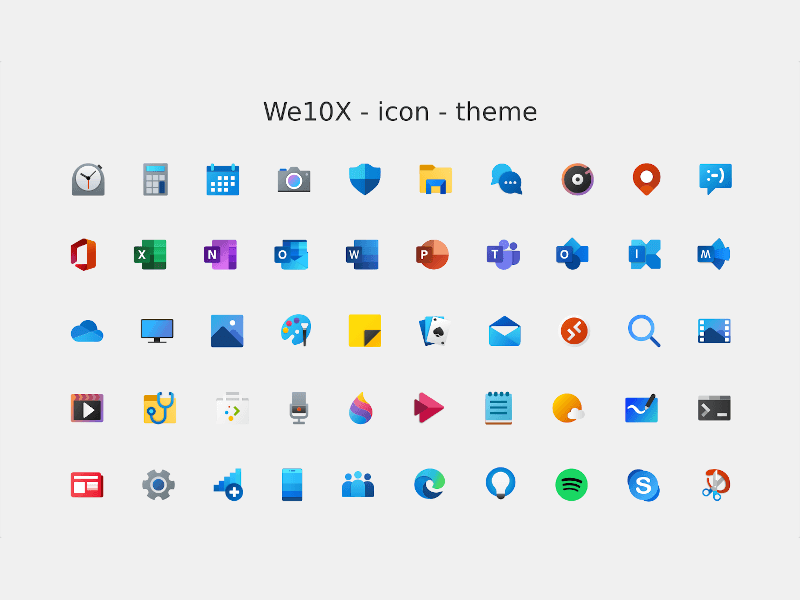
You can install We10x icons on Ubuntu by downloading the latest version of the We10x icon theme, extracting the tarball file and copying the top-level folder to the hidden ~/.icons directory on your home directory. If the directory is not present, then create it.
5. Numix Circle Icon Theme
Developed by the Numix project, Numix Circle s a circular icon theme that, as the name infers, presents the icons of your applications in a beautiful and circular shape.
With the Numix theme, every app icon appears in a circular shape. This is a perfect pick for users who prefer a circular icon theme that spans hundreds of application icons, including the latest ones.
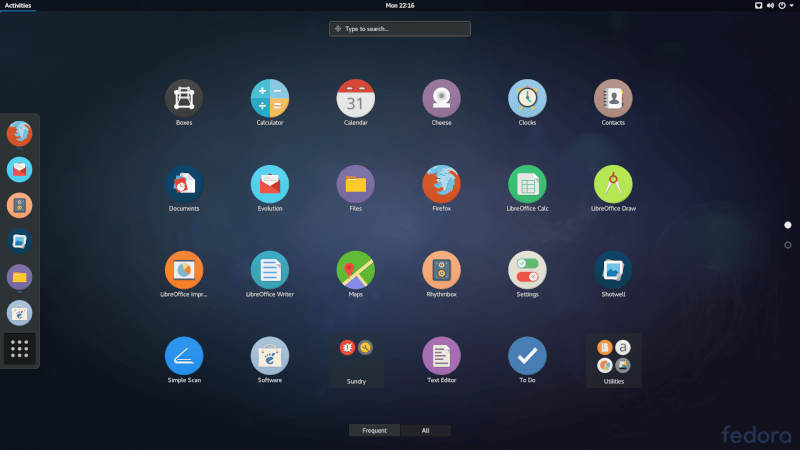
Numix is already available in repositories of major distributions such as Ubuntu, Debian, Gentoo, and any of its derivatives.
To install the Numix Circle theme, run the following commands:
$ sudo apt install numix-icon-theme-circle
In addition, if you are running Ubuntu and any of its derivatives such as Elementary and Linux Mint, you can install the Numix PPA and then install the Numix icons theme.
$ sudo add-apt-repository ppa:numix/ppa $ sudo apt update $ sudo apt install numix-icon-theme-circle
6. Papirus Icon Theme
Papirus is one of the most popular icon themes for Ubuntu thanks to its colorful and creative set of icons that span many applications. It is an SVG icon theme inspired by the Paper icons theme and provides a wide range of bold and visually-appealing icons.
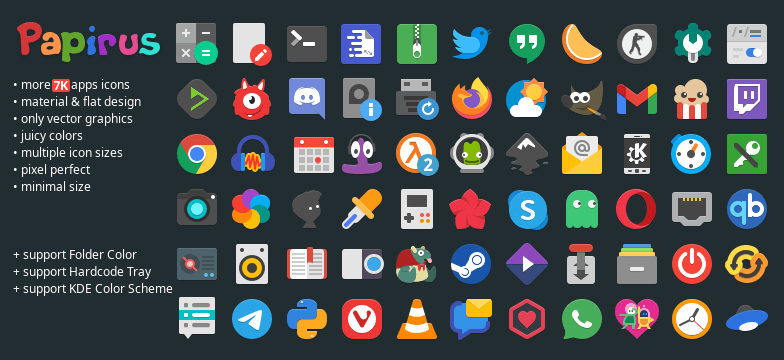
It comes in five variants:
- Papirus
- Papirus Light
- Papirus Dark
- ePapirus – Available for Elementary OS only
- ePapirus Dark – Available for Elementary OS only
To install the Papirus icon theme, add its PPA as shown.
$ sudo add-apt-repository ppa:papirus/papirus $ sudo apt update
Then install it as shown.
$ sudo apt install papirus-icon-theme
7. Tela Icon Theme
Tela is yet another flat icon theme that is simple with a dash of color. The icons are neatly designed and modest in appearance. You also get over 10 color variants for folders with the ‘standard’ color being the default option.
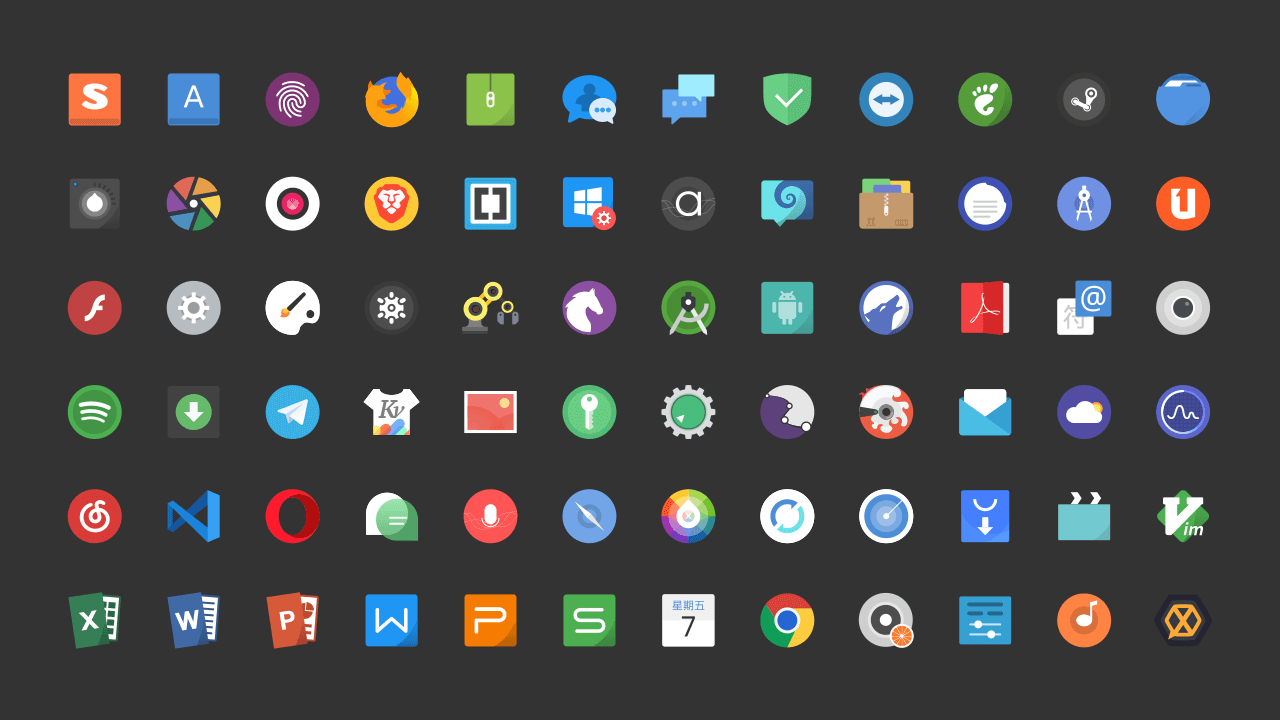
To install the Tela icon theme, install it from Snap as follows:
$ sudo snap install tela-icons
Alternatively, you can also install it by cloning the Tela git repository:
$ git clone https://github.com/vinceliuice/Tela-icon-theme.git
Next, navigate to the Tela-icon-theme folder.
$ cd Tela-icon-theme
Then run the installation shell script.
$ ./install.sh
8. Vimix Icon Theme
Vimix is a colorful material theme based on the Paper icon theme, which provides a classic feel to the icons and comes with a variety of color variants including Jade, Doder, Ruby, and Beryl to mention a few. It also provides two themes – light and dark.
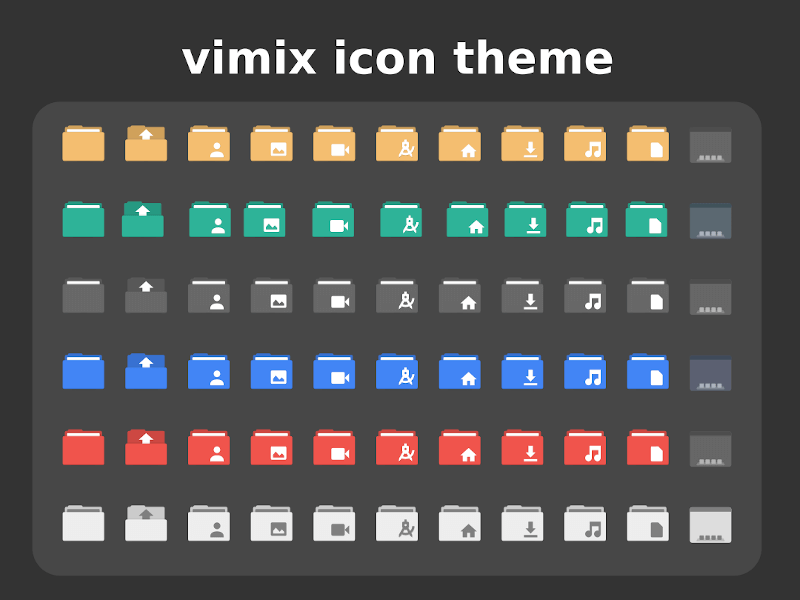
To install Vimix, clone the Vimix git repository.
$ git clone https://github.com/vinceliuice/vimix-icon-theme.git
Thereafter, navigate to the Vimix folder and run the installation script.
$ cd vimix-icon-theme/ $ ./install.sh
9. Newaita Icon Theme
Newaita icon theme is a blend of material design and old-style icon theme that gives your icons a retro style or appearance. This is an ideal icon theme for users who prefer an older-modeled icon theme.
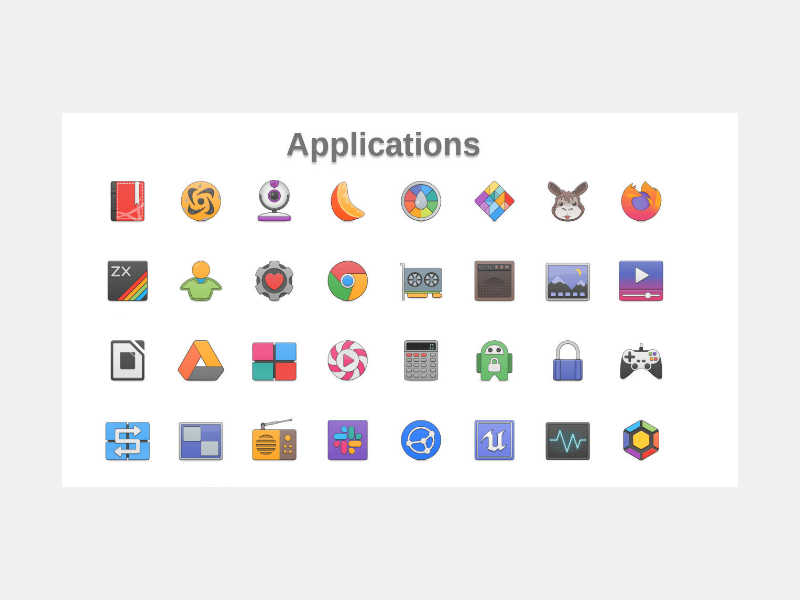
To install Newaita, clone the git repository.
$ git clone https://github.com/cbrnix/Newaita.git
Next, move Newaita/Newaita-dark to ~/.icons or ~/.local/share/icons or /usr/share/icons directory.
10. Qogir Icon Theme
Qogir is a flat and elegant icon theme for modern Linux desktops, which provides neat and well-balanced icons with consistent shades and design language. It carefully strikes a balance between professional-looking and not-so-casual-looking icons.
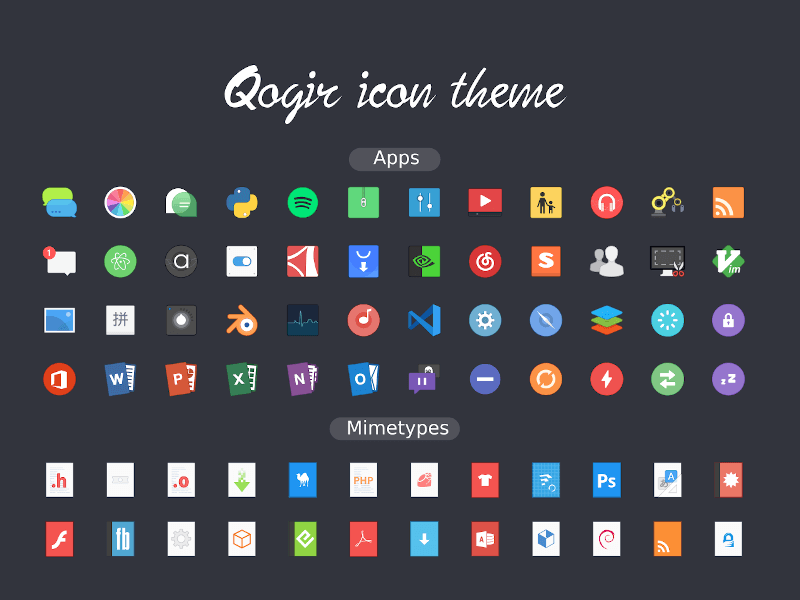
To install it, clone its git repository, navigate to its directory and then install the icon pack.
$ git clone https://github.com/vinceliuice/Qogir-icon-theme.git $ cd Qogir-theme $ ./install.sh
How to Install Icon Themes on Ubuntu
Some of the listed icon themes need to be manually installed. Don’t get worked up yet; the process is easier than it sounds.
Start by downloading the latest version of the icon theme. Depending on the packaging this may come as a zip file or a .tar.gz — but it doesn’t matter. Extract the archive when the download completes.
Lastly, move the top-level folder inside the extracted folder to the hidden ~/.icons folder in your Home directory. Create the directory in that location if there isn’t one already.
Press Ctrl + H to show/hide hidden files and folders on Ubuntu and you’re good to go. You can use the GNOME Tweaks app or Linux Mint appearance tool to set your theme. These apps enable you to make changes to your UI and see the effect in real time.
Have fun styling your desktop!
