Ubuntu is arguably one of the most widely used operating systems thanks to its simple and neat UI, which makes for a smooth user experience. The desktop edition is elegant and user-friendly, which makes it a perfect choice for beginners and those who prefer to keep it simple.
Ubuntu 22.04, codenamed Jammy JellyFish, is the latest LTS release from Canonical, which was released on April 21, 2022, and is slightly over a year old since its release at the time of writing this article. It has won several accolades, especially due to the interesting array of features and improvements that it offers.
In this guide, I’ll share my experience of using Ubuntu 22.04, including the look and feel, stability, and performance.
GNOME 42
Ubuntu 22.04 comes with plenty of UI improvements that enhance user experience. Out of the box, Ubuntu 22.04 ships with GNOME 42, providing a fresh look and feel.
You get a new Yaru theme with a polished look that comes with light and dark variants that support 10 color accents, giving you the flexibility to customize your desktop according to your preferred hue.
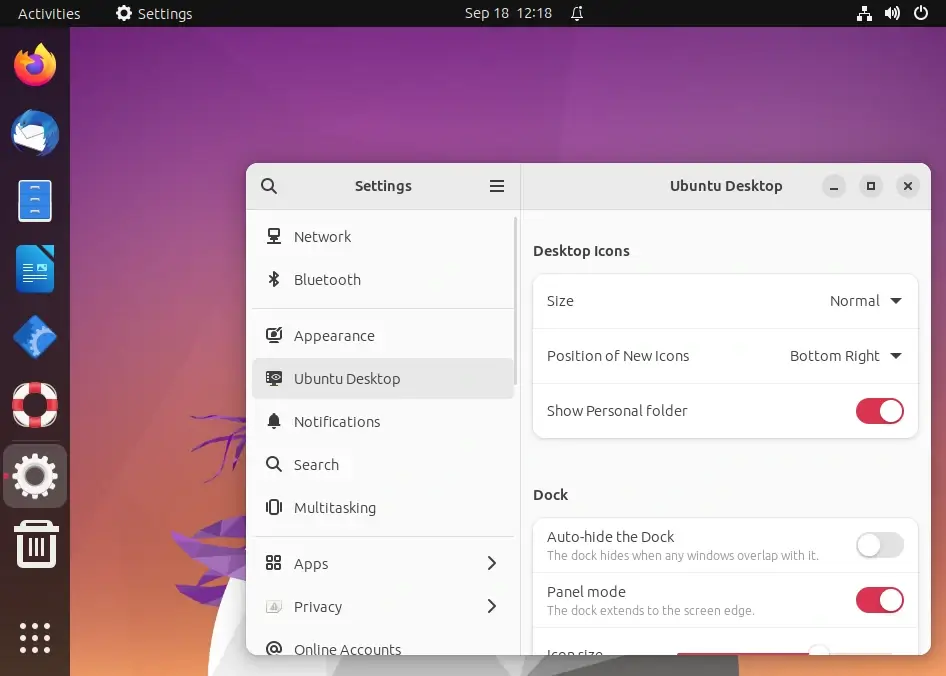
Grub 2.06
Version 2.06 of the Grub bootloader is included in Ubuntu 22.04 LTS, although there is a slight flaw – the os-prober feature is by default deactivated.
In a dual boot system, this means that Grub won’t look for other operating systems and won’t display Windows (or any other OS) in Grub. A few users who switched to Ubuntu 22.04 development are already experiencing this problem.
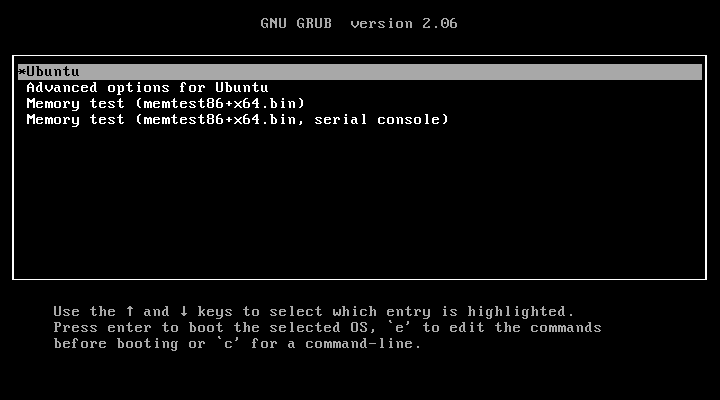
Accent Color Selections
This Ubuntu 22.04 version packs different accent color selections to choose from. If the default orange theme doesn’t appeal to you, you can change the color to suit your desktop experience using the accent color selections.
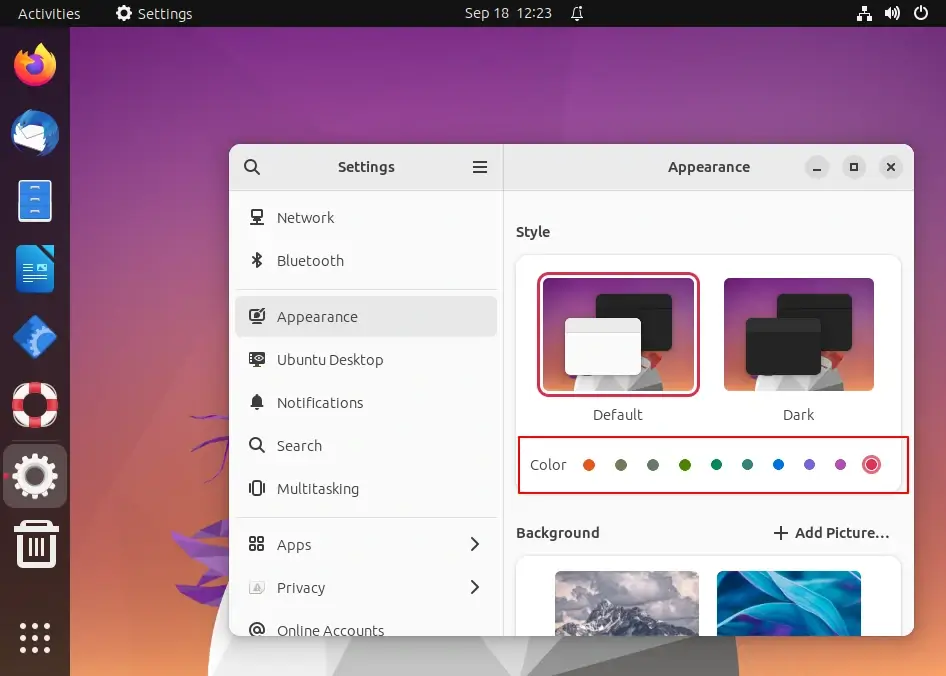
After the color change, you’ll see the color displayed on your notification bar, folder icons, and more.
New Multitasking Settings
Ubuntu 22.04 LTS comes with new multitasking settings via the GNOME Tweaks tool. You can enable hot corners using the new multitasking settings.
With that, the activities area appears when you move the cursor to the top left corner. If not, you must click the Activities option in the left corner.
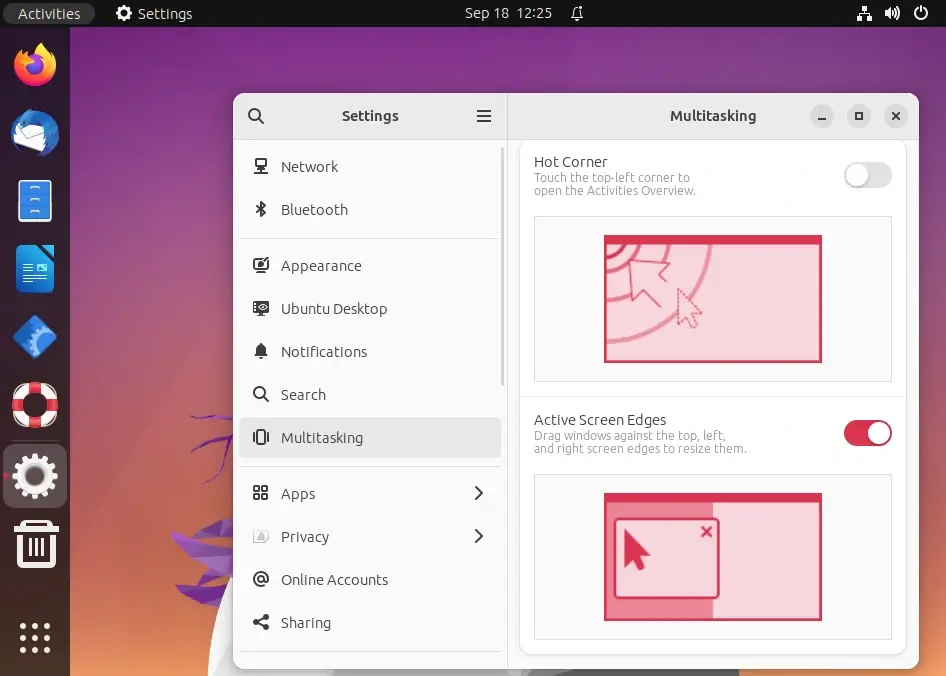
You also have the option to detach the screen edge effect from the multitasking settings. With this, you can open and work on two screens at a time.
The number of workspaces and how they behave can also be managed. If you have many monitors set up, you can decide whether or not the workspaces will appear on all of them.
New Dock Mode
The auto-hide feature has been included in Ubuntu 22.04 LTS, which allows you to modify the dock’s size and essentially separate it from the left side to give it a floating appearance.
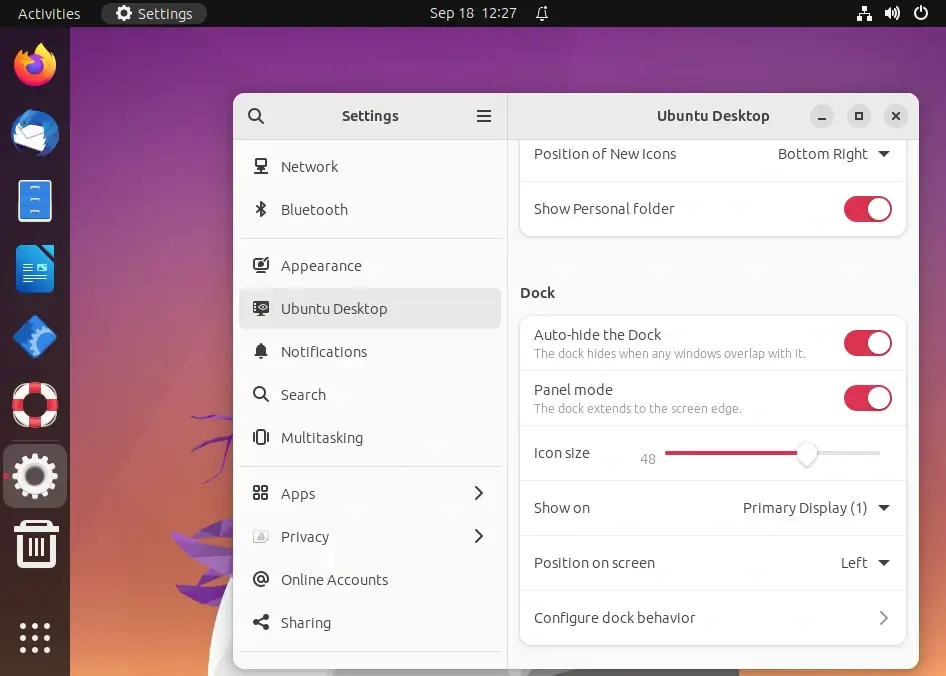
Brand New Logo
Ubuntu operating system has a new logo that is appealing and different from the previous releases, and you’ll see it on the lock screen, login screen, and when booting the system.
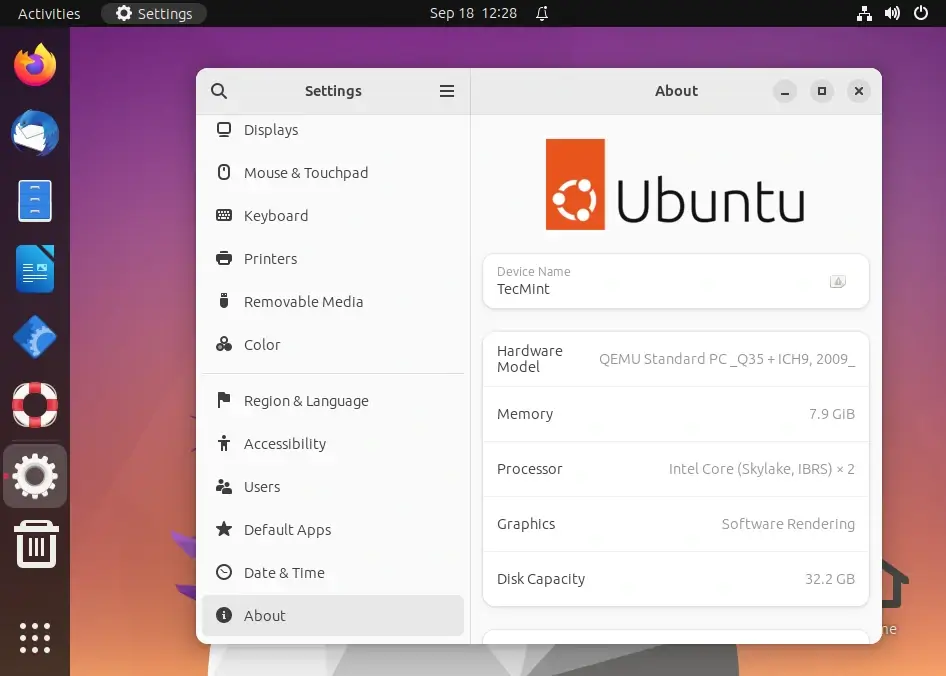
Ubuntu Fractional Scaling
The previous Ubuntu releases had fractional scaling that was restricted to 200%. But with Ubuntu 22.04, if you notice in the display settings, the Fractional scaling goes up by 225%.
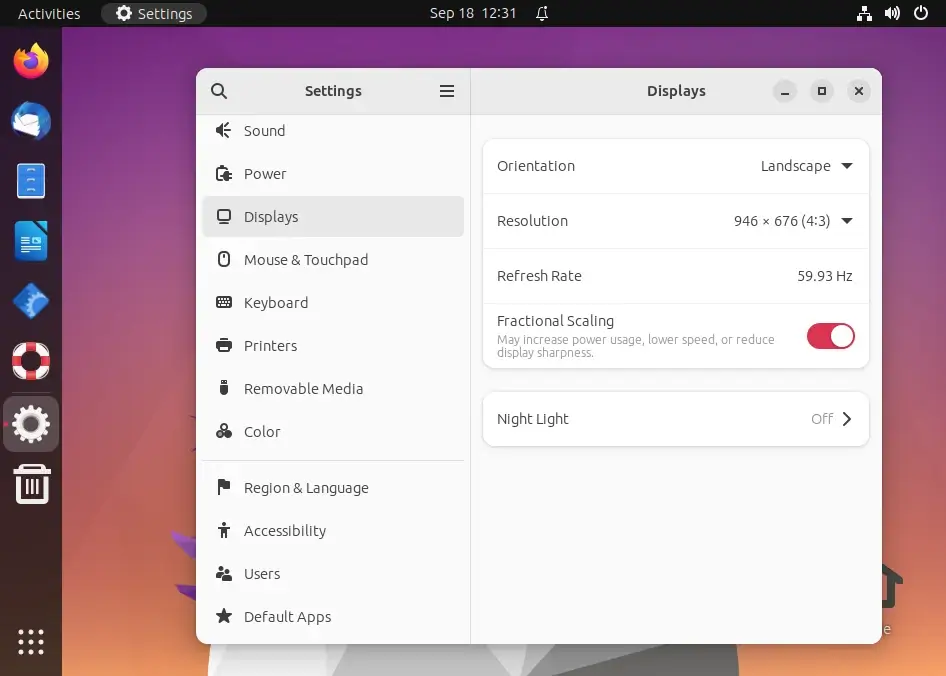
Desktop Icons Position
Another significant change is the Desktop icon’s position. By default, the icons are located at the bottom right corner of the screen, and when you create new documents and folders, they are situated in the position you select.
You also have the option to change the icons’ positions to the bottom left, top right, or top left.
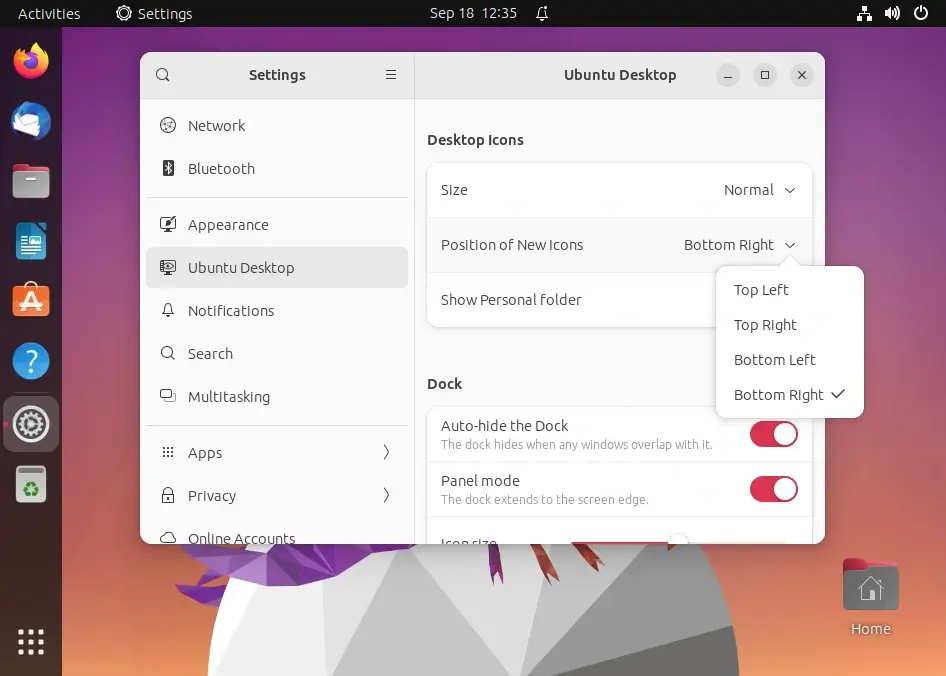
Multimonitor Settings
Under the display mode settings, when you have two screens, you have the option to use a single display, mirror them, or join the displays.
Though this default setting is applicable for a two-monitor setup, with three or more monitors, the mirror option is not displayed, but you can use the drag-and-drop functionality to arrange their alignment.
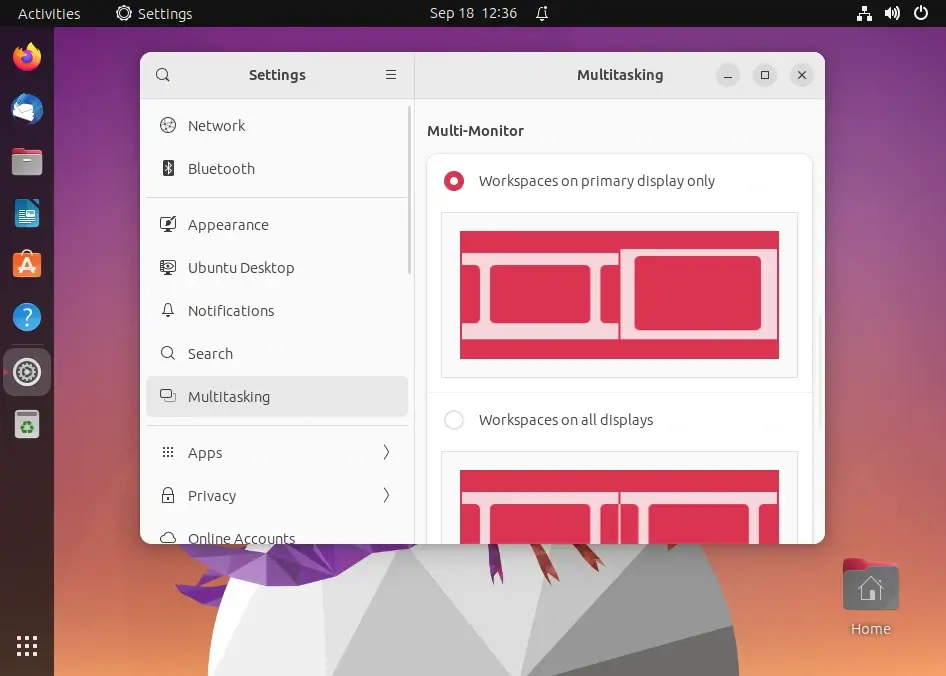
Firefox and Snap
In this Ubuntu 22.04 version, Firefox is now incorporated as a snap package by default, but you can still download and install it as a deb package separately.
This is a collaborative effort by Mozilla and Canonical to enhance security, enhance the maintenance of Firefox across all Linux distributions, and foster faster security updates.
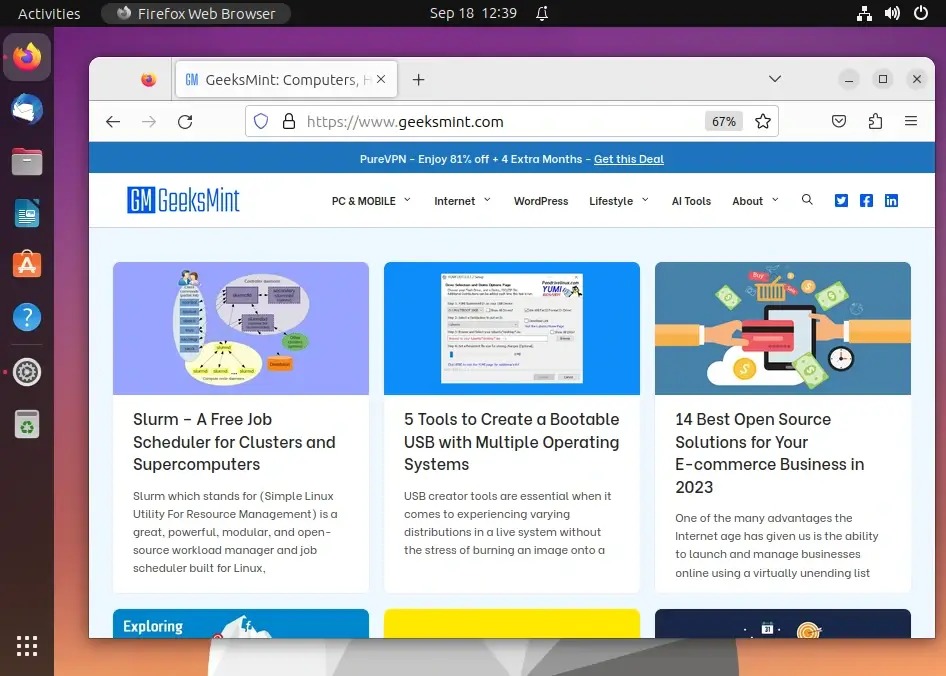
Control of Trash and Drives in Dock
With the default settings, you can control the action of the trash icon in the dock and the mounted drives. You also have the option to select whether to hide the mounted drives as per your preference or show them in the launcher. The same applies to the trash icon.
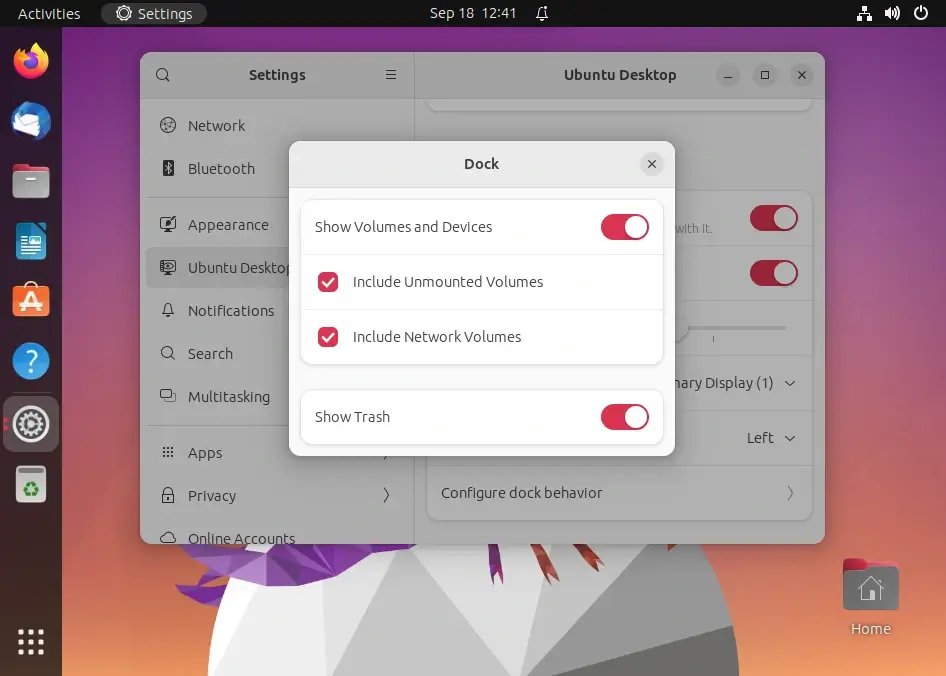
Stability and Performance
The performance of Ubuntu 22.04 on this test device is adequate. It uses 1.40 GB of RAM in an idle state with a 40-minute uptime, and its CPU usage ranges from 4% to 5%. The majority of resources are used by the GNOME shell, followed by several desktop services, including gvfs and seahorse.
When under a heavy workload (with a text editor, browser, calculator, music player, file manager, and LibreOffice), it uses a little more RAM (2.2 GB), and the CPU temperature is also a little higher. Strangely, there isn’t much of a difference between the idle and heavy usage states in this optimization.
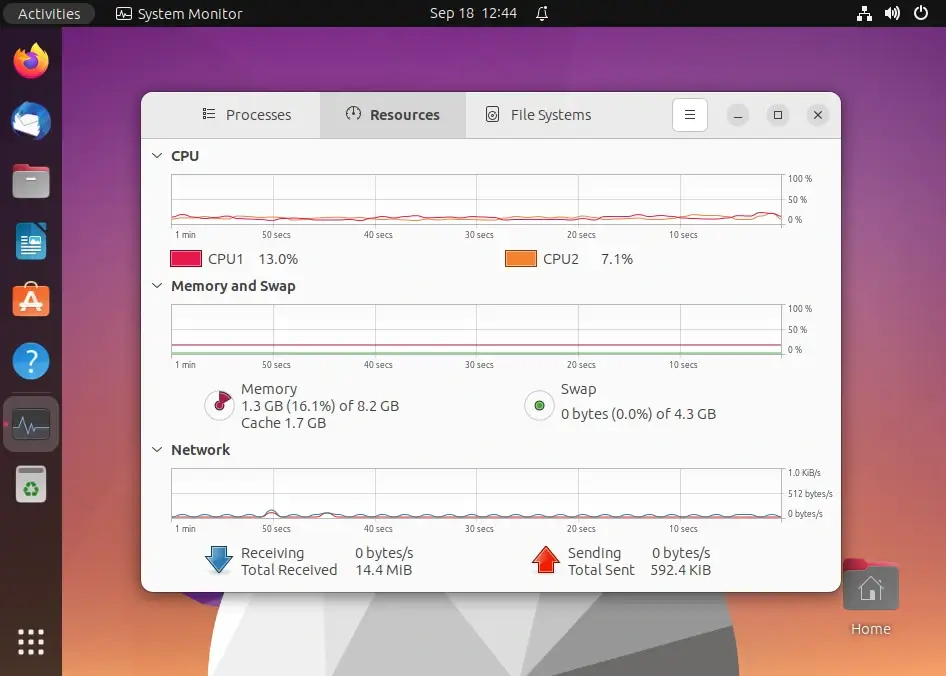
New Customization Options
Jammy Jellyfish features a wallpaper competition in which you can select a wallpaper to further customize your desktop experience. It offers great wallpaper submissions for dark and light themes.
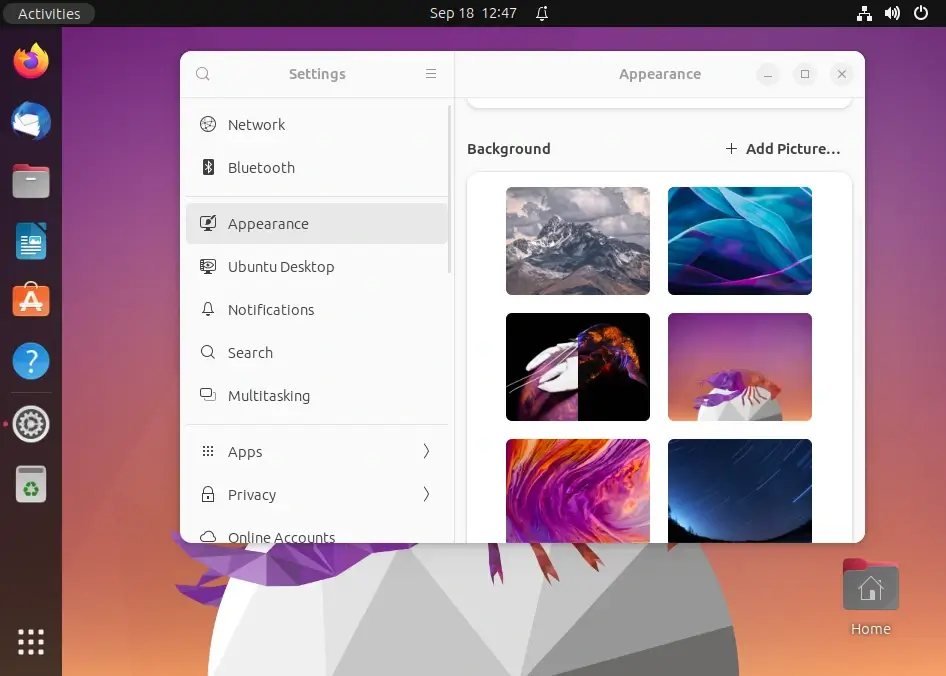
Besides that, there’s now a new option embodied in this Ubuntu 22.04 version, which is the option to enable and disable animations in the Accessibility setting.
By default, the animation option is enabled. This is to make your UI more fluid when you maximize or minimize application windows. When you disable the animation effect, there is a chance of experiencing tiny performances.
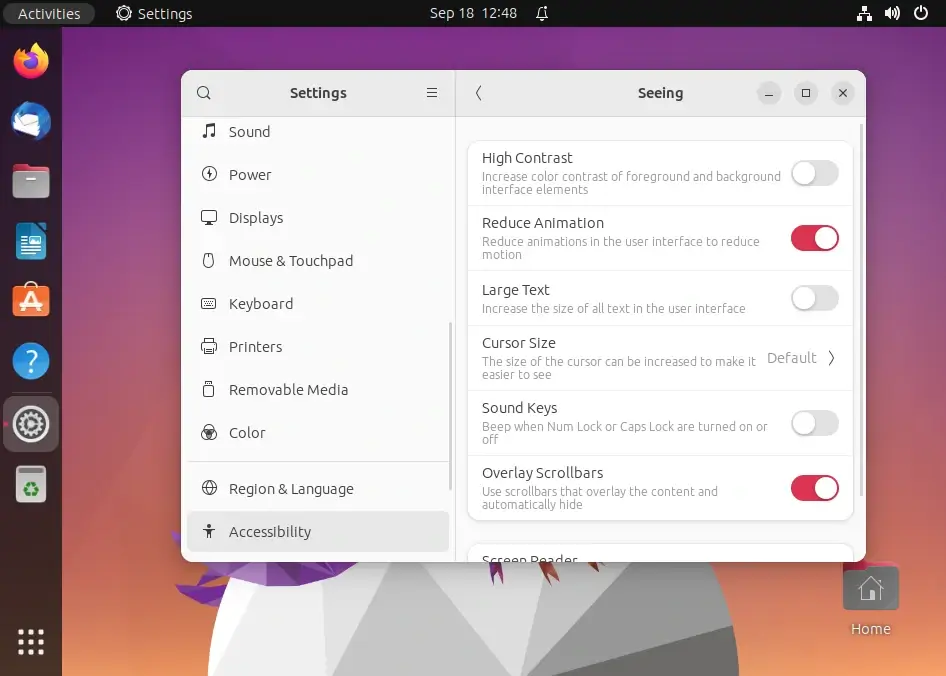
Other significant changes are:
- New icon for software and updates.
- Improved support for Raspberry Pi.
- A revamped software center.
- New screencast and screenshot tool.
Download Ubuntu 22.04 LTS
To get the user experience with Ubuntu 22.04 Linux Kernel 5.15 LTS. First, download the ISO image according to your operating system architecture.
Conclusion
We hope you enjoy exploring all of the new features and customizations in Ubuntu 22.04 LTS, whether you are a seasoned user or a Linux desktop starter.

Wallpapers, and some icons for 16.04 LTS lmao!! ‘NOT’ Happy with 16.04 LTS…
Thank you so much – absolutely love Flatabulous and the Ultra-Flat Icons – can you tell me how you got the OSX-type windows controls shown on your desktop?
You’re welcome 🙂 …it’s been a while since I last used this setup, I believe it’s the Flatabulous theme.
It’s already October 2023, dude. There’s nothing new in Ubuntu 22.04 anymore.
@Leandro,
Thanks for pointing that out! I’ve updated the article to include some recent changes. Even though Ubuntu 22.04 has been around for a while, there are always new angles and updates to explore.
I appreciate your feedback!.
I recommend using appgrid instead of the buggy new default software center Gnome software 😉
The Gnome software got better though with recent upgrades, so it’s not as bad as before.
Hey,
That was a nice article. Short and sweet. But I have difficulties installing the flatabulous theme. it says “Unable to locate the package”. Commands followed exactly as it is. Any suggestions?
Thank you 🙂
I believe that they are working on the ppa from the backend which is why it is temporarily unavailable I had issues installing it at first too, try again in a few days cause that’s the only channel through which you can get it atm..
Ubuntu-Mate mate. Works great!
I’ve been using Ubuntu and spin-offs since 10.04, Mint in recent years. I honestly think there’s a problem with the way Ubuntu managers its releases – the “LTS” x.04 is often bug-fixed and much improved in the fall release x.10, but the lifespan of those non-LTS versions has been radically shortened to where newcomers should be warned of the need for a system reinstall in a few months.
Frankly, I’d suggest Ubuntu simply label the series of non-LTS releases “beta”, instead of pretending they are of use to ordinary end-users, and be more focused on prime-time readiness and maintenance of the LTS.
I gave 16.04 MATE a spin on a thumb drive and found it unrefined as compared with Mint’s 14.04 MATE release, which is now 17.3, which is the third “point release” that has kept it fresh with easy in-place updates never needing a fresh install in two years of use.
The Mint’s focus on building from and improving the LTS instead of leaving it in the rearview mirror as Ubuntu does is paying off in a refined product and growing user base.
I couldn’t agree more with you Albin, but I don’t see Canonical making any changes to their system of release anytime soon.
I don’t suppose it would justify traditional Ubuntu as a system for day-to-day use either, the Ubuntu spinoffs like MInt et ‘al remain the way to go for anyone looking for rigid stability…
I don’t understand, you are obviously a very intelligent person. Why not simply install Mint Linux and say ‘good-bye’ to all the aggravation(s) of Ubuntu?
Thank you…
Did you know what they say, if you don’t try, you never know. I’m not gonna be on Ubuntu forever. I’ll be moving on soon enough such is the life of a distro hopper.
I am still seeing the same error. tweak tool was installed successfully
was able to install the icon pack by adding 2nd repo mentioned in the article. the only problem with the theme.
I initially had an issue installing the theme myself but then I got in touch with them and they told me they were hard at work on making flatabulous work with 16.04, it is probably going through some refinements (again), give it a couple of days and try again…
It is not working, saying repo 404 error.
Look really fresh ! thanks.