If you work with websites regularly or if you’re a writer like me and you often have to post images on the internet, then you’ll realize the importance of using lightweight images as they are generally faster to upload and are also good for search engine optimization and regular folks that take bandwidth conservation into serious consideration.
Trimage is an open-source lossless batch image converter tool that is cross-platform, GUI and command line-based, with a focus on PNG and JPG file types.
Trimage was originally inspired by imageoptim for OSX systems and has mainly focused on flexibility and ease of use.
From their website,
Trimage gives you various input functions to fit your own workflow: A regular file dialog, dragging and dropping and various command line options”.
Trimage’s simplistic interface will easily win you over if all you’ll basically need to do most of the time is converting PNGs and JPEGs without any extra features.
The extensive command line options available to it will also please those developers that spend most of their time in the Unix shell. If you, however, need more functionality for your image conversions together with more supported formats, then XnViewMP is potentially the way to go as the application is not only a batch image converter but a manipulator and a whole lot more.
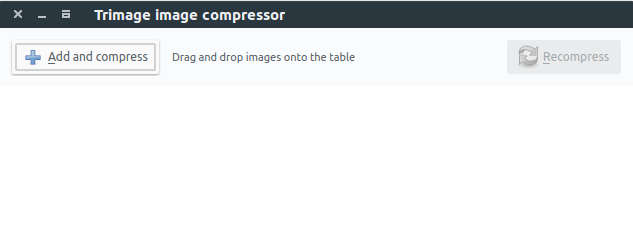
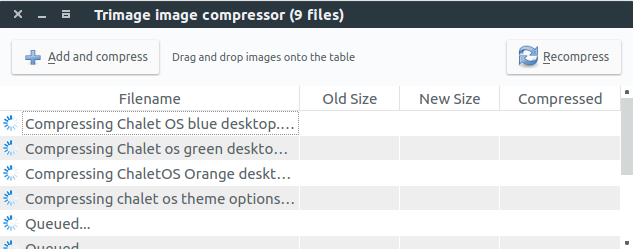
Below are some basic command line options as seen on its website; so just in case you’re looking to use the application via the command line interface.
--version– display program’s version number and exit-h,--help– display help message and exit-v,--verbose– Verbose mode (default)-q,--quiet– Quiet mode-f FILENAME,--file=FILENAME– compresses image and exit-d DIRECTORY,--directory=DIRECTORY– compresses images in directory and exit
Installing Trimage in Linux
If you’re on Debian, Ubuntu and derivatives, you can easily download it from the standard repositories using the good CLI.
$ sudo apt install trimage
For Arch Users
you can find Trimage in the AUR.
# yaourt -S trimage-git
Other systems will need to visit the official website to find instructions as per your operating system and you can also visit their GitHub to find more related info if you care to.

Thanks for this. I love those moments when you find something you need by accident. It’s like finding a $5 bill on the ground. RSS: subscribed.