Kali Linux is a Debian-based distro developed and maintained specifically for advanced Penetration Testing and Security by one of the world’s leading information security training companies, Offensive Security.
Commonly referred to as the perfect OS for hackers, it is a complete rebuild of BackTrack Linux with full adherence to Debian development standards and was first released on 13th March, 2013, since then it has always come straight out of the box with a ton of tools geared towards Information management, Computer Forensics, Reverse Engineering, and Security research, among other tasks.
Read Also: Kali Linux vs Ubuntu – Which Distro is Better for Hacking?
The beauty of Kali Linux is that it can be used by beginners and security experts alike, it can be set up like any other Linux distro to watch movies, play games, develop software, e.t.c.
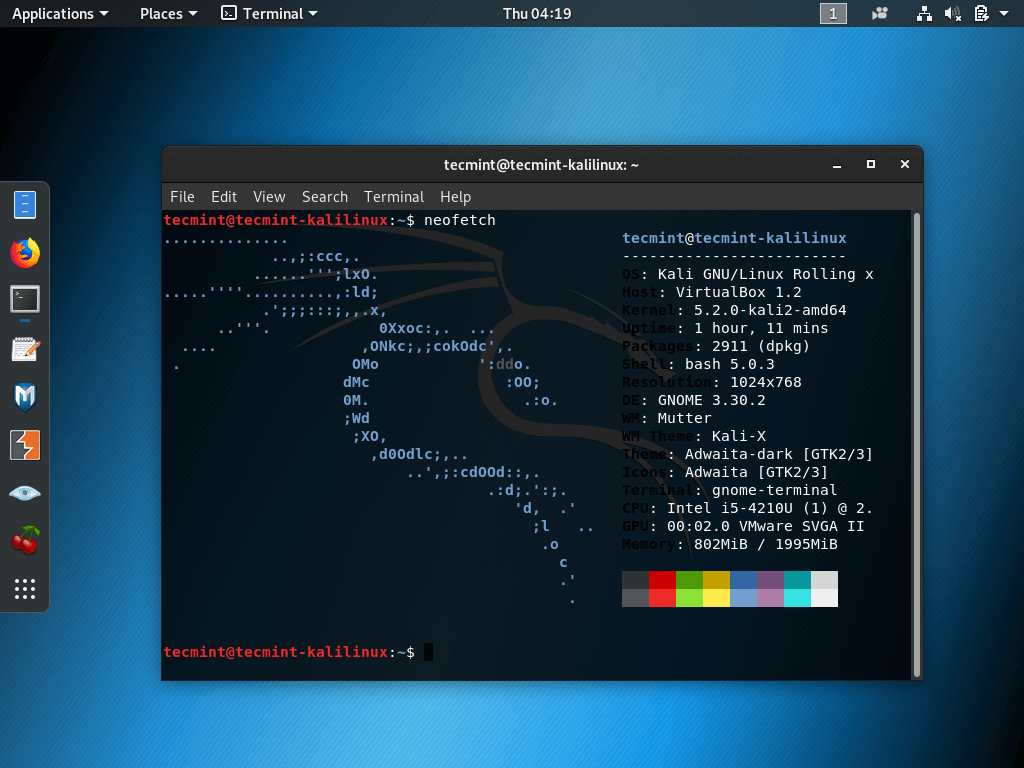
With that being said, here is a list of The First 10 Things to Do After Installing Kali Linux.
1. Update, Upgrade, & Dist-Upgrade
You need to perform an update and upgrade all your workstation’s dependencies to prevent app failures and ensure you have the latest of everything required for your system to function properly.
$ sudo apt-get clean $ sudo apt-get update $ sudo apt-get upgrade -y $ sudo apt-get dist-upgrade -y
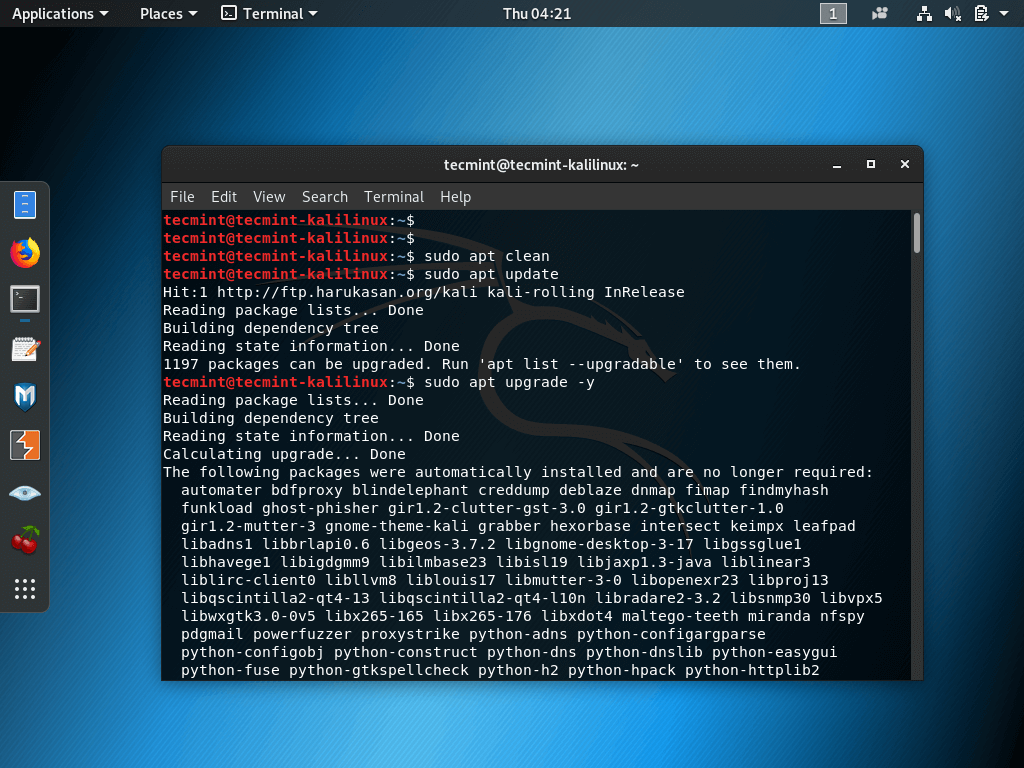
2. Customization: Improve Kali Linux’s Look & Feel
This one is a no-brainer. You need to be able to make your workstation look the way you want it to and for that, you need to install the gnome-tweaks tool, which is a free desktop customization and settings manager for Gnome desktops.
$ sudo apt install gnome-tweaks $ gnome-tweaks
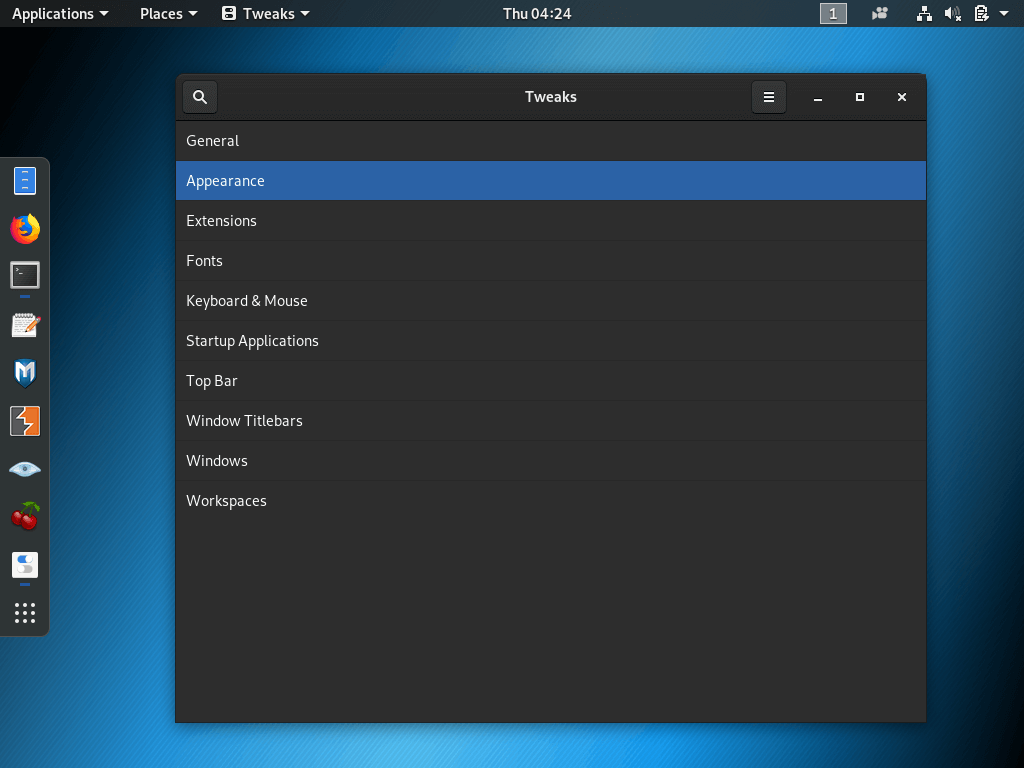
3. Filezilla FTP Client
If you have decided to run Kali Linux then you are likely to run some FTP-related tasks down the line and your workstation will not be complete without an FTP client. My pick is Filezilla and you can install it with this simple command.
$ sudo apt install filezilla filezilla-common -y
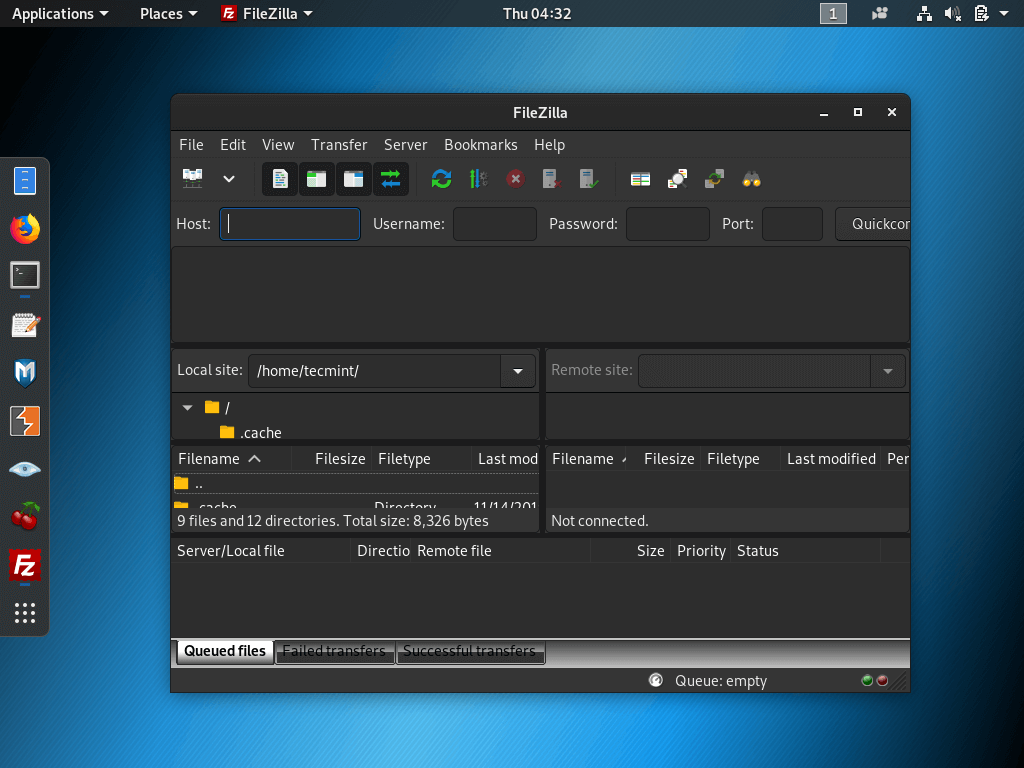
4. Install Tor Browser
Now you have an awesome Linux distro it’s time you got an awesome browser as well and Tor Browser is the way to go. It has inbuilt proxy settings to keep your online presence anonymous and your data private.
$ sudo apt install tor
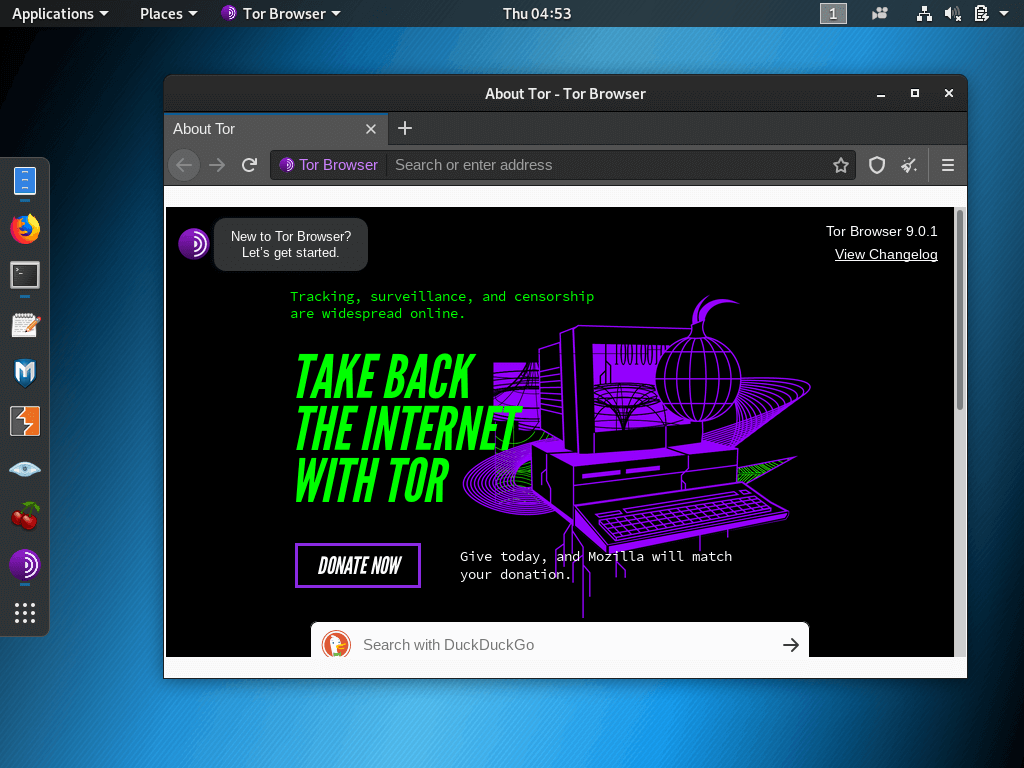
5. Disable the Screen Lock
By the time you get to this number, you must have noticed that the clean Kali installation ships with an auto-lock feature which, for me, can be a bit annoying; especially if I only left my computer for a moment to get some more cups of coffee while running Kali on a VM.
Do this by heading over to Settings > Power and changing the ‘Blank screen‘ option to never. Next, return to your main settings menu and under privacy, switch off the ‘Screen lock‘.
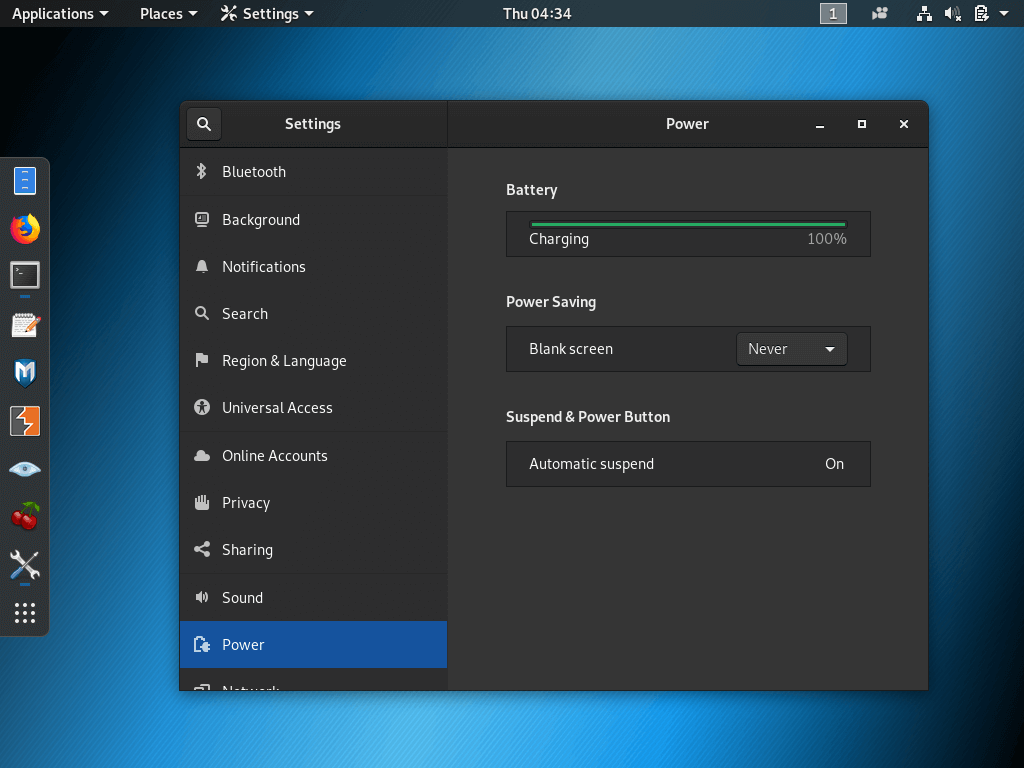
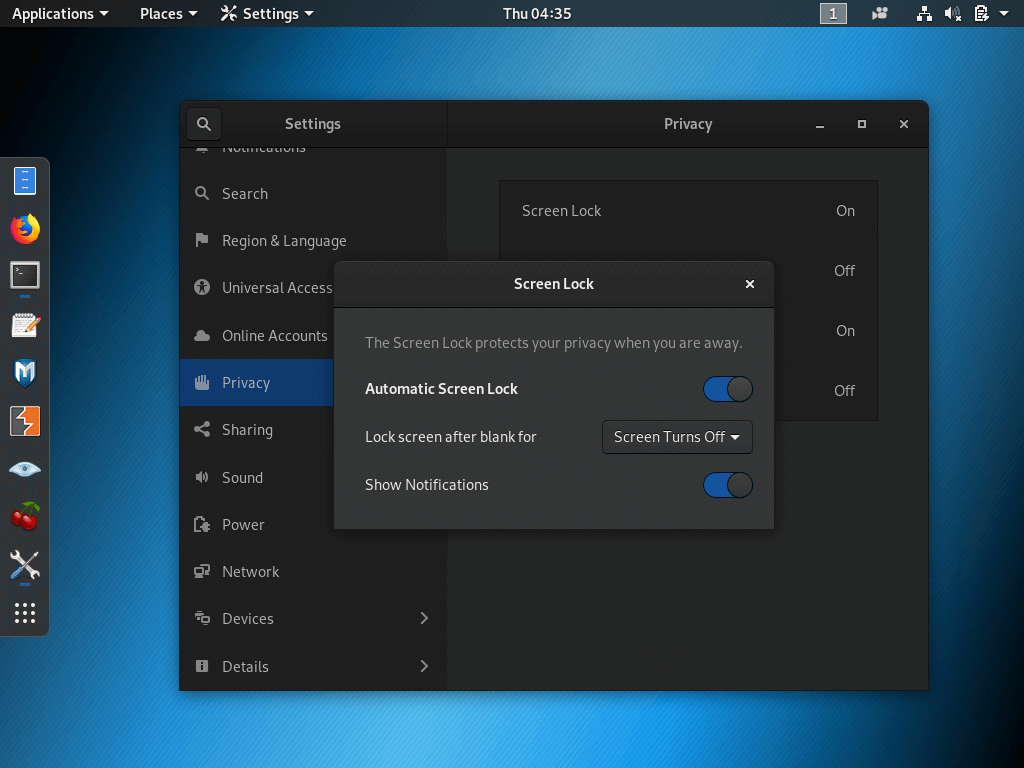
6. Install Software Center
The software center is a GUI app from which you can download apps online directly to your desktop. If you already have a one installed in your Kali Distro then you can skip this number but chances are you wouldn’t.
The good news is that you can install it using this simple command:
$ sudo apt install software-center
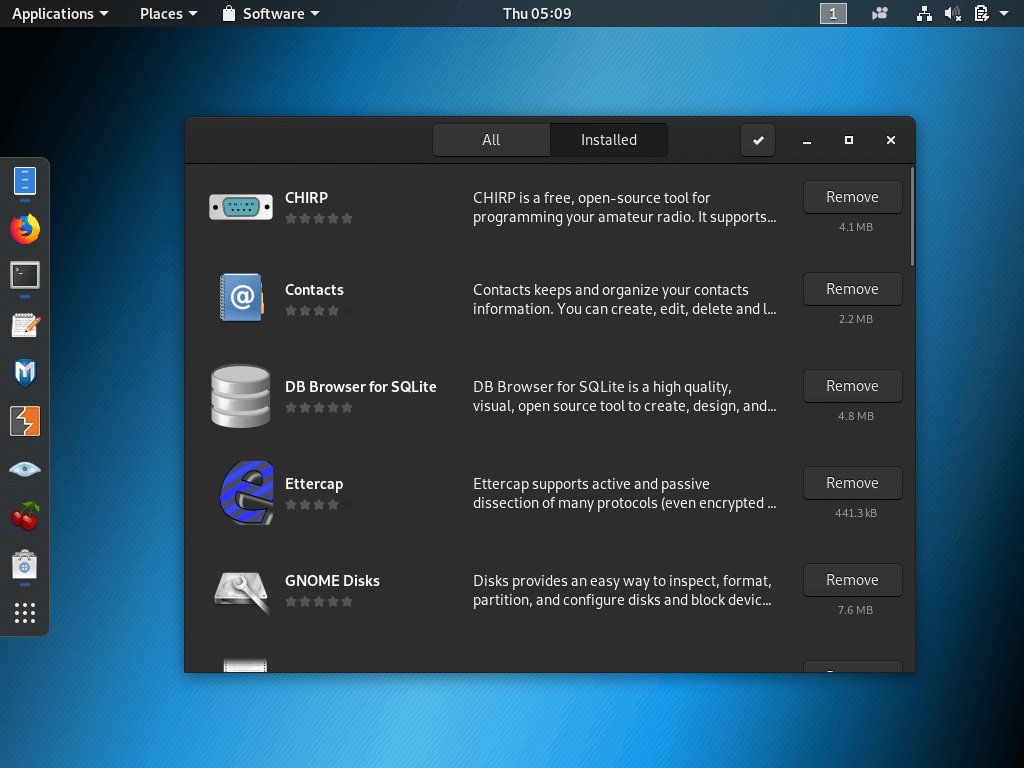
7. Install GDebi Package Manager
Kali comes with dpkg for package management but you could run into issues after installing apps because it doesn’t automatically install apps’ dependencies.
Although such issues are becoming less of a problem with workarounds like Snaps and Flatpak, most of the apps in the market are not available as sandboxed packages and not all apps can be installed from the software center. It is therefore important to install GDebi.
$ sudo apt install gdebi
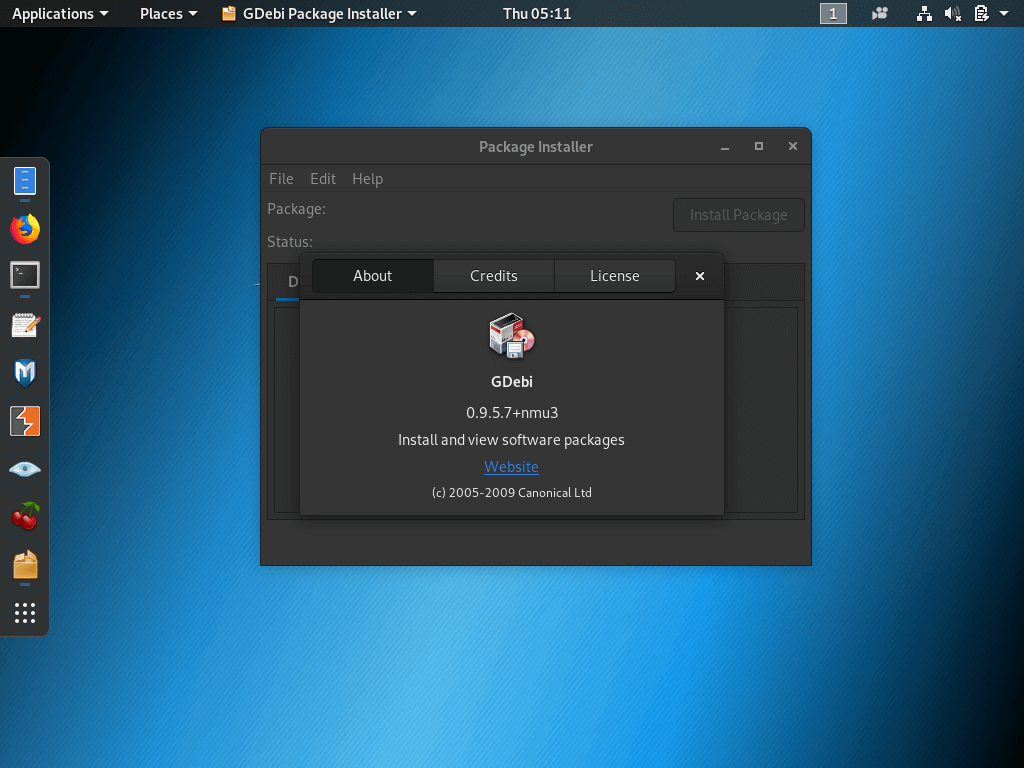
8. Install Katoolin
Katoolin is a tool with which you can add and remove all the necessary Kali Linux repositories and as well as install Kali Linux tools.
Installing Katoolin is straightforward as long as you follow these steps
$ sudo apt install git $ sudo git clone https://github.com/LionSec/katoolin.git $ sudo cp katoolin/katoolin.py /usr/bin/katoolin $ sudo chmod +x /usr/bin/katoolin $ sudo katoolin
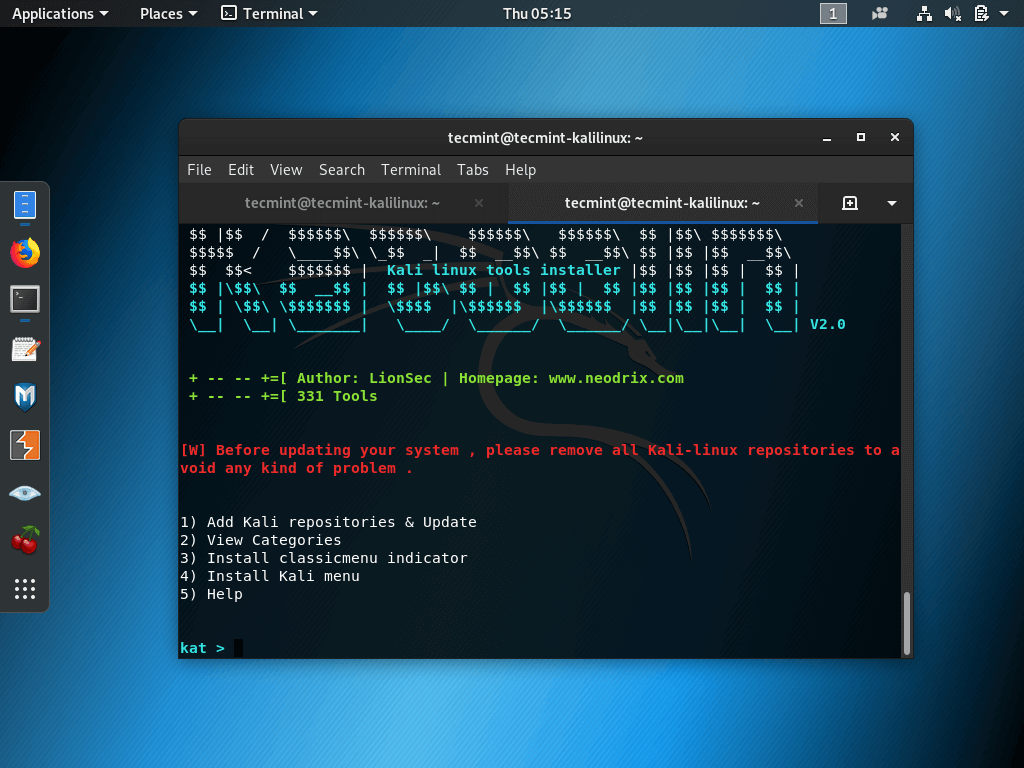
9. Install VLC Media Player
VLC is arguably the best media player available in the market with numerous online articles to defend its case and it is free.
$ sudo apt install vlc
If you want to run VLC as root use the command:
$ sudo sed -i s/geteuid/getppid/g /usr/bin/vlc
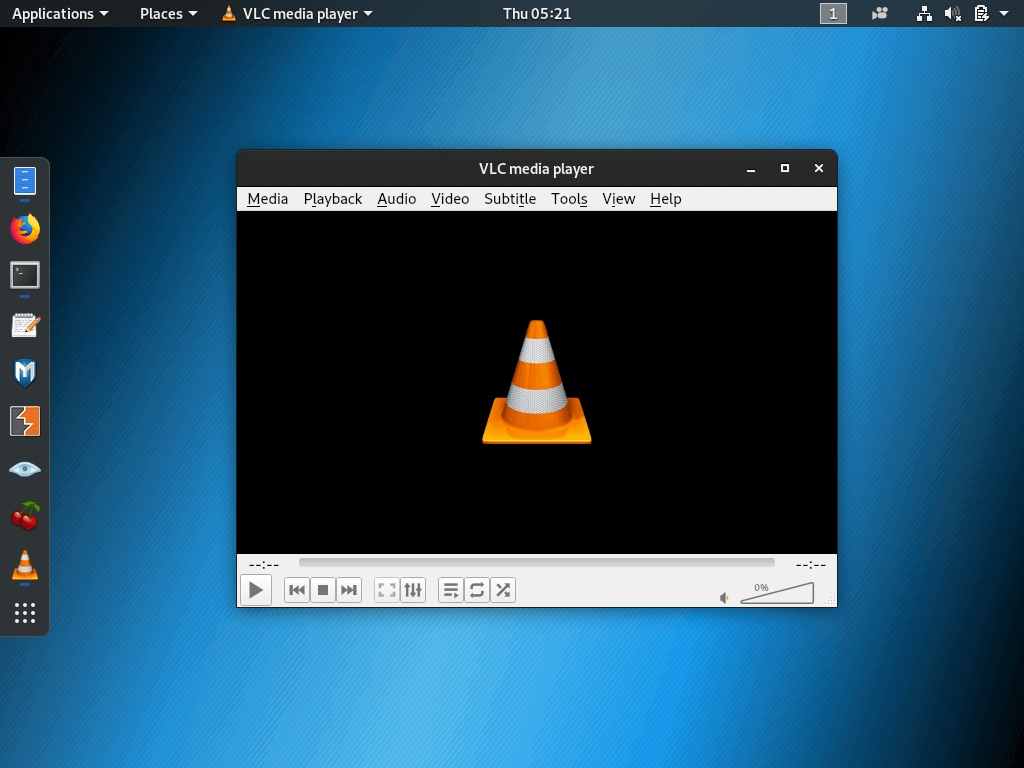
10. Install Other Important Apps
This involves installing apps off your list of must-have Linux apps. For example, you might want to run Google Chrome instead of Firefox. You might need to install Java’s Runtime Environment or a text editor like Visual Studio Code.
There are a plethora of apps (both free and paid) to choose from so knock yourself out!
There you have it guys! If you haven’t already installed Kali Linux get its ISO Image by clicking the button below and don’t forget to return to tell us about your experience with its installation and usage in the comments section below.
[mks_button size=”medium” title=”Download Kali Linux ISO” style=”squared” url=”https://www.kali.org/downloads/” target=”_blank” rel=”nofollow” bg_color=”#46698E” txt_color=”#fff” icon=”fa-download” icon_type=”fa” nofollow=”1″]

in the step
2. Customization: Improve Kali Linux’s Look & Feel
the error shows following error
root@kali:~# sudo apt install gnome-tweaks
Reading package lists… Done
Building dependency tree
Reading state information… Done
E: Unable to locate package gnome-tweaks
root@kali:~#
tell us what to do next ?
Thanks.
This is the dumbest Linux article I’ve read. The title is specific to kali, but none of the points outlined are. “install other important apps” is this for kali, or for Android 9?
Hey professor…what have you written? Thank you, i found
some of this info useful.