System optimizer apps are quite the thing on platforms such as Windows and Android. Their usefulness, however, is debatable considering how notorious they are when it comes to using system resources.
On the Linux platform, however, we can almost always find the applications, a developer puts their time in developing to be mostly useful.
Stacer is one such app created to better optimize your Linux PC in the sense that it packs quite the list of features you’d normally expect from an optimizer and more to give your system a refresh whenever you feel the need.
The functionalities Stacer packs include real-time system resource monitor, the ability to clear app caches, start-up monitor, the ability to start/stop system services, and even uninstall applications.
This app basically packs the features of Bleachbit and System Monitor in one package with a much simpler user interface for a more fluid experience with the added advantage of being light on system resources considering that it was built using the Electron framework and yes, it’s open-source.
While the developer of the app claims it was built specifically for Ubuntu, you should be able to run it just fine on just about any other Debian-based platform.
Stacer looks very polished and pleasing to the eyes. The dashboard is the first thing you see the first time you launch the app with details on your current system resource usage as well as network upload and download speeds.
There are seven tabs that are well spaced-out that and will help you navigate through the rest of the functions of the application.
1. Stacer Dashboard
It offers a user-friendly interface, providing insights into system performance and tools for enhancing efficiency and freeing up resources.
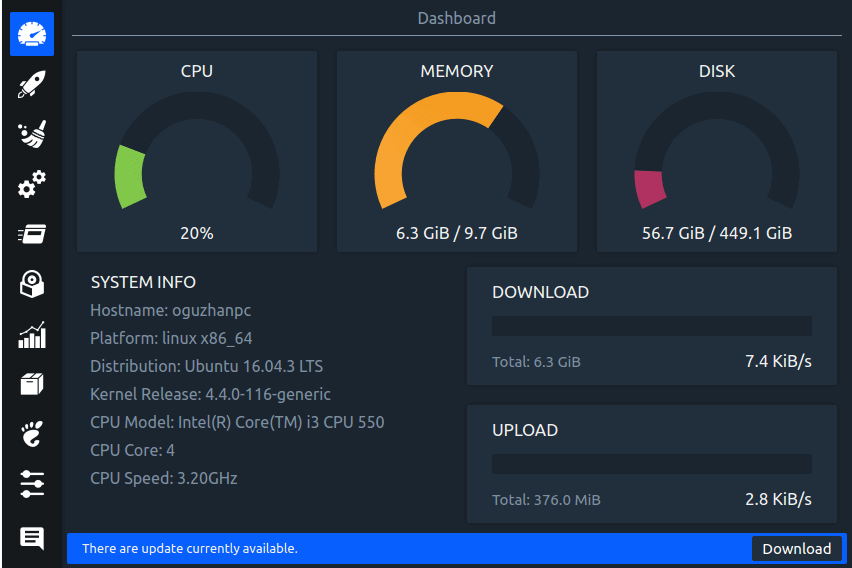
2. Stacer System Cleaner
Here, you can delete unneeded logs or cache files and empty your system’s trash bin. Initially, Stacer doesn’t display data for trash disposal; you must first activate the relevant categories and then initiate a system scan.
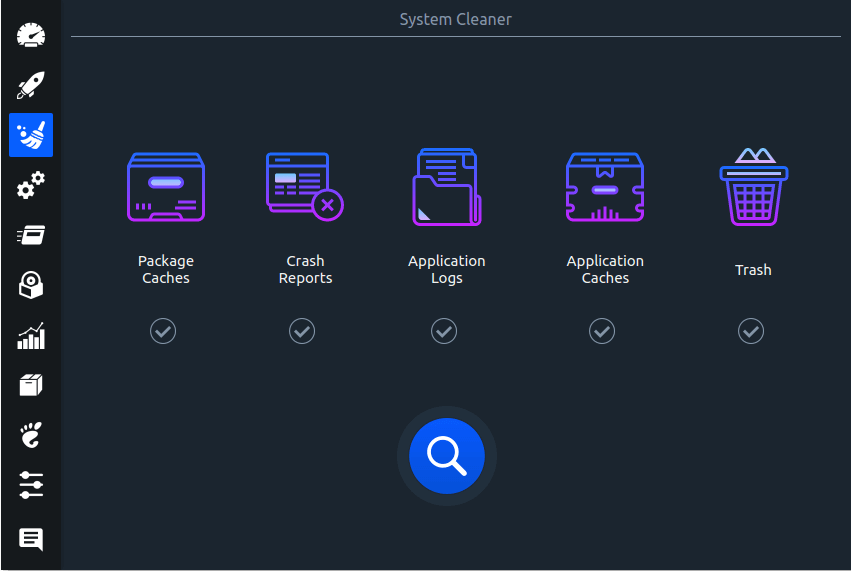
3. Stacer Startup Apps
Here, you can see the applications that launch at boot and configure new startup apps, which is useful for those working with multiple distributions. It eliminates the need to remember where to set up boot-time applications for each system.
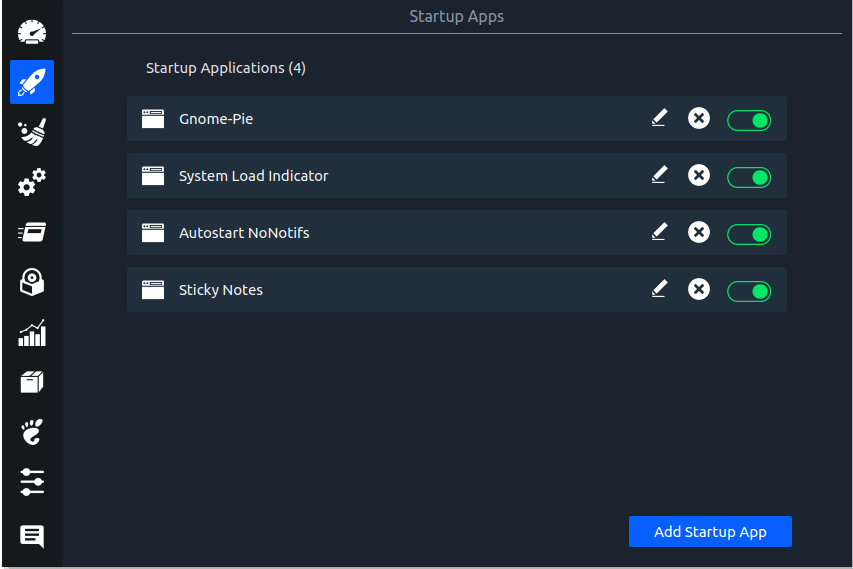
4. Stacer System Services
Here, you can start or stop system services and also use a search feature aid in locating specific services. However, disabling the incorrect service might necessitate a system reboot.
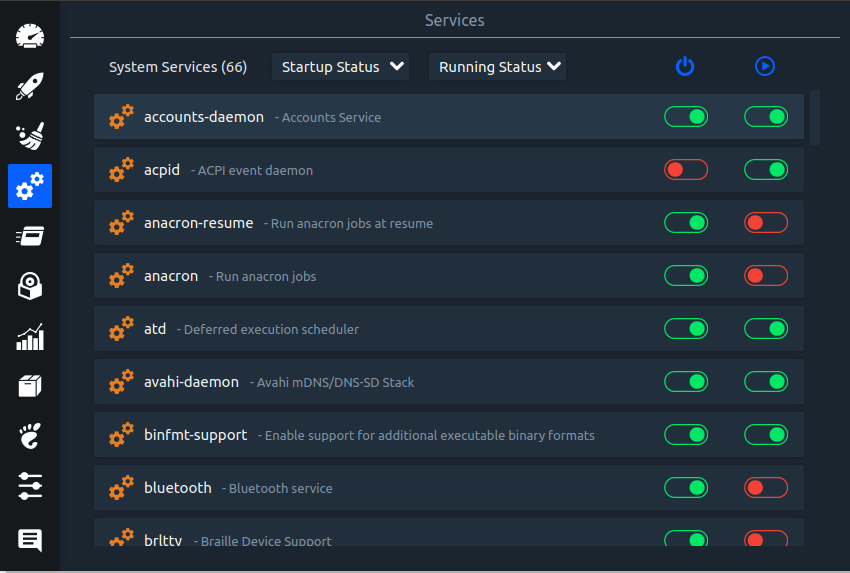
5. Stacer Processes
Here, you can easily find specific processes by searching for their names. At the window’s bottom, there’s a refresh rate slider (set to default at one-second intervals) and an option to terminate a process.
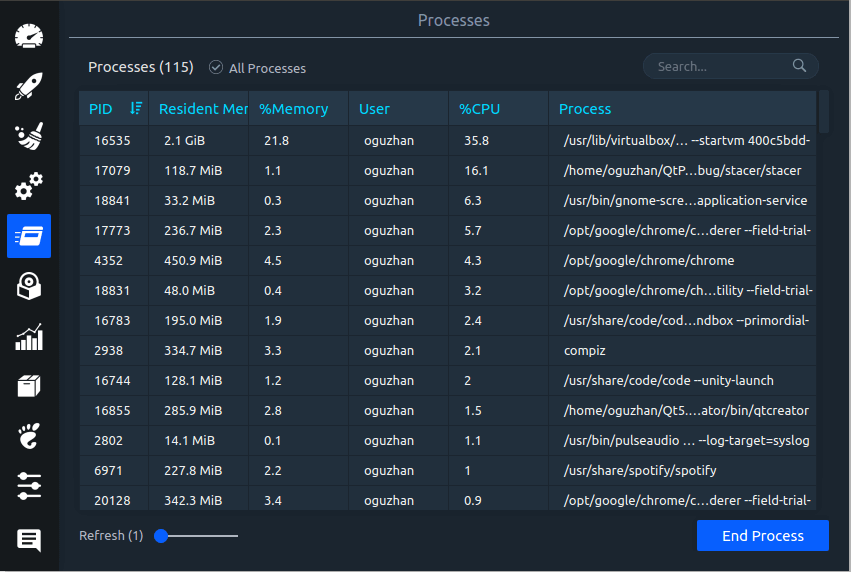
6. Stacer App Uninstaller
Many of the system’s installed applications can be found here, allowing for easy point-and-click uninstallation. It adapts nicely to your preconfigured system in terms of the looks, so that its look is uniform with the rest of your system.
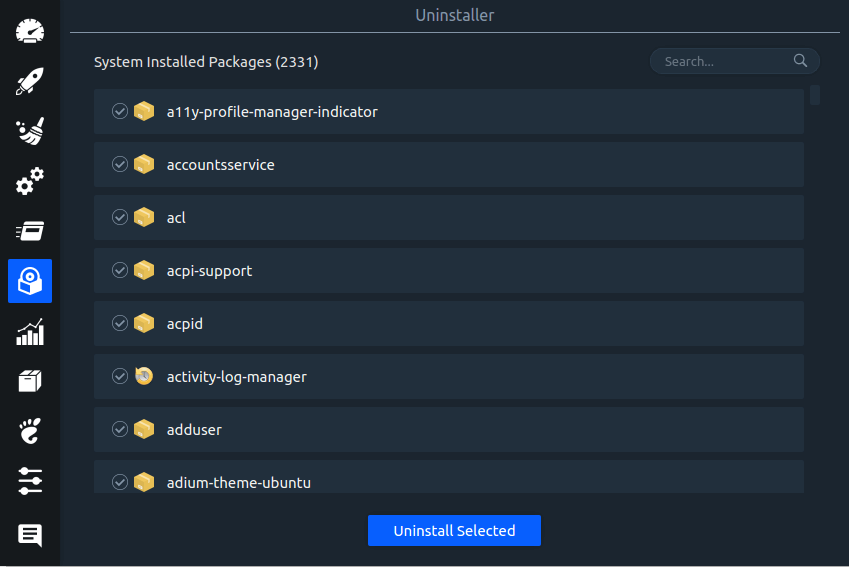
I’ve simply replaced Bleachbit and the system monitor app on my Ubuntu system with Stacer and you probably should do.
Stacer Resources
Here, you will see the past 60 seconds of activity for CPU, RAM, Disk, CPU Load Average, and network. For systems with four, eight, or more cores, it displays each core individually using distinct colors.
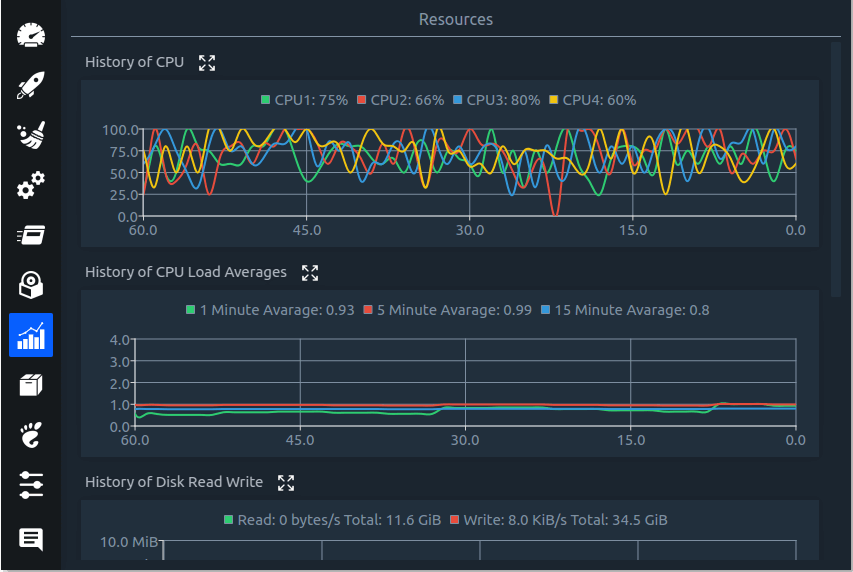
7. Stacer APT – Repository Manager
Here, you can modify or set the package repositories for Ubuntu such as active, inactive, or deleted.
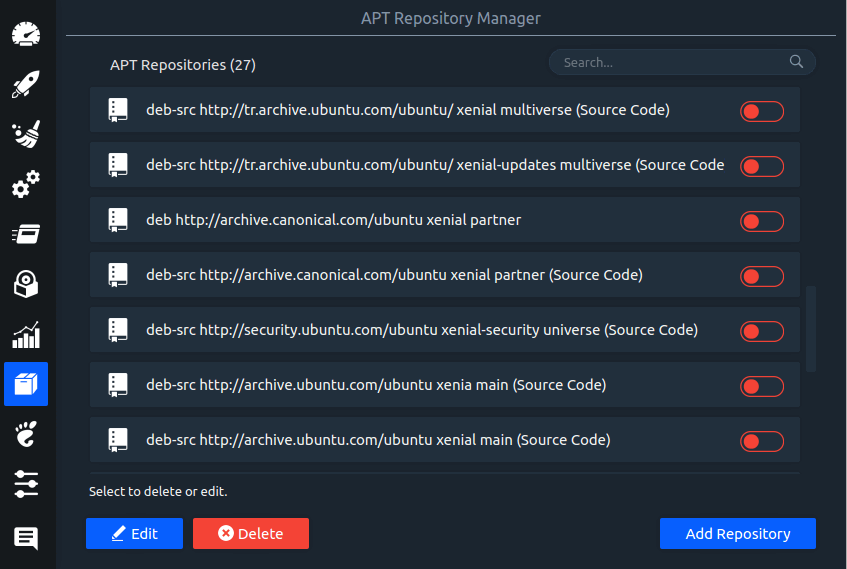
Install Stacer in Linux Systems
To install Stacer in Ubuntu, you need to add the Stacer PPA to your system’s software repository and install it as shown.
$ sudo add-apt-repository ppa:oguzhaninan/stacer $ sudo apt-get update $ sudo apt-get install stacer
For other Linux distributions, you can install it from the system repository using the package manager as demonstrated.
$ sudo apt install stacer [On Debian, Ubuntu and Mint] $ sudo yum install stacer [On RHEL/CentOS/Fedora and Rocky/AlmaLinux] $ sudo emerge -a sys-apps/stacer [On Gentoo Linux] $ sudo apk add stacer [On Alpine Linux] $ sudo pacman -S stacer [On Arch Linux] $ sudo zypper install stacer [On OpenSUSE]
You can also download the AppImage from the official Stacer GitHub releases page, make it executable, and then run it.
That’s it! share your experience with the Stacer app in the comments below after you might have tried it!

On the initial preview of the program, Stacer appears to be a useful tool. Once I installed it I realized that there is no light mode, and for someone who is visually impaired the dark mode makes the screen a black blob it would be nice if they had a light mode. As it is it is unusable to me.
@Mark,
Thank you for sharing your feedback. It’s crucial to ensure that software is accessible to everyone, including those with visual impairments. I hope the developers take note of this and consider implementing a light mode in future updates. Your input is valuable in making the tool more inclusive for all users.
Well said! It is certain that they implement better usability features over time. In reference to continuied updates to the software, that will mostly depend on the resources of the developers. As it appears, it hasn’t seen an update since 2019 but if you can, do support them under the sponsor section of their github: https://github.com/oguzhaninan/Stacer
Does anyone know how to set the APT repository manager back to default my son got in there and switched everything to green. It use to be red green red etc now im not getting any updates from Ubuntu. Thanks
No thanks. I guess you could call me a “purist” in that I don’t want anything resembling the stuff that Windows uses on my boxes.
I prefer to remove applications through the terminal with the proper commands. Don’t need some OTHER application to do that for me.
The best part is, that I know what I’m removing, and what installed already because I installed it or removed it soon after installation of the OS.
I find it disheartening that so many things in the open-source world are trying to “copy” Windows. If anything it should be the other way around a matter of fact, Windows is definitely trying to mimic Linux (Windows 10 has “gasp”! MULTIPLE DESKTOPS!? Linux had that when? around 1999/2000!?).
And while I realize that not everyone who installs Linux wants to learn command line syntax, I think it makes better sense to learn as much about the things you’re going to use as you can.
I never aspired to be a mechanic, but I know my way around a 6-cylinder engine. I don’t ever recall wanting to be a chef, but I can make Duck L’Orange and make people think I’ve been doing it for years.
I entered the IT field and immediately started to read EVERYTHING! I’m STILL in the process of learning even though I’m the young age of 45!
There’s no excuse for laziness, not even when it comes to computers and technology, but certain groups of people would have you believe that if you’re learning how to control your PC through the Terminal and command line you’re “overdoing it” or you’re just wasting time.
Well had it not been for people who were interested in overdoing it? there would BE no Microsoft Apple or Android! Sometimes I think there’s a plot to dumb down society to the level of apes. Sad.
Being light on system resources considering that it was built using the Electron framework…
Uh, what? Electron is the opposite of being light on system resources. Using any native GUI framework would use a fraction of the memory.
Using no GUI framework at all and just being a console app so it can be used on non-desktops as well would use even far less memory, even just using ncurses would likely be less than a meg and would be fully portable where the current version would entirely not be.
Can the current one run without a GUI? Does it eat over a hundred mega in ram because the electron is way heavy? Does it run on armv7 or anything else?
Yeah, you’re right about it not being the lightest but it was using around 70MB consistently on my PC, and considering the number of features it packs, it’s not exactly a bad feat.