Flatpak is a technology for building and distributing applications on Linux desktops. Its mission is to make applications easily accessible to users, easily upgradable and distributable by developers, and more stable.
Seeing as Flatpak is becoming more popular these days, everybody wants to be able to run Flatpak apps why shouldn’t they be able to? While many Linux distros now ship with support for Flatpak, Chrome OS users can’t enjoy such by default.
Today, I’ll show you how to set up Flatpak in your Chrome OS system in 5 simple steps after which you can enjoy Flatpak in its totality.
1. Enable Linux Support
Turn on Linux support on Chrome OS by navigating to chrome://settings, scrolling down to Linux (Beta) and clicking the switch.
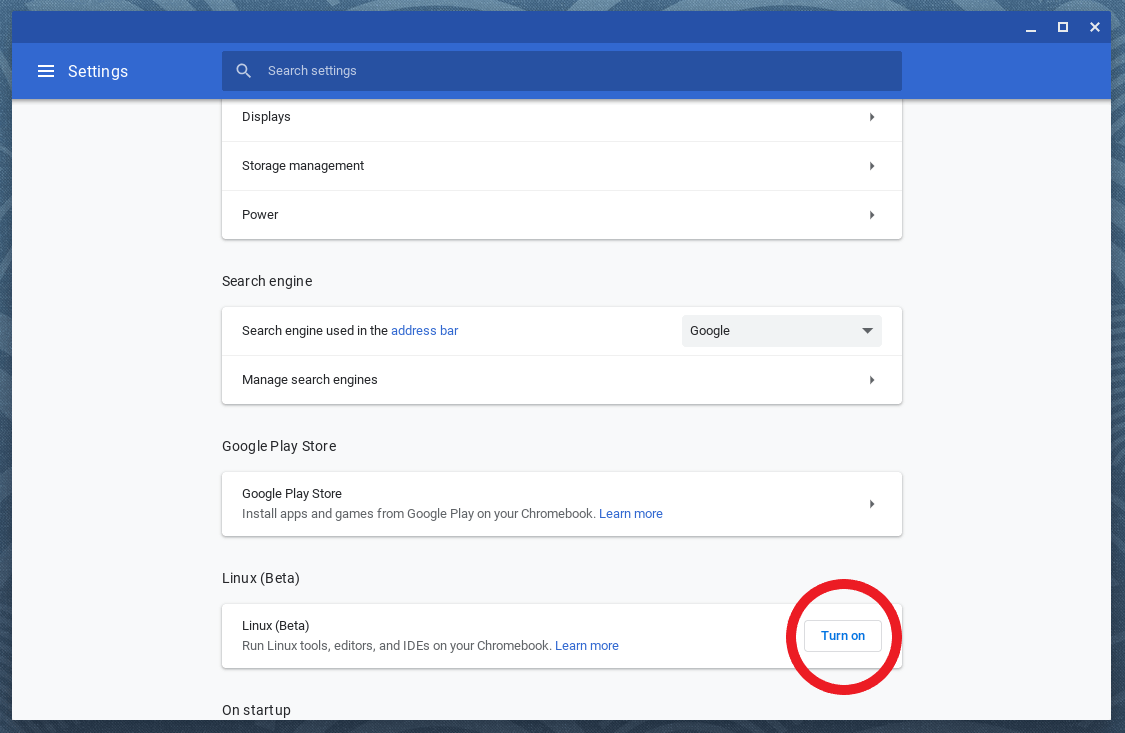
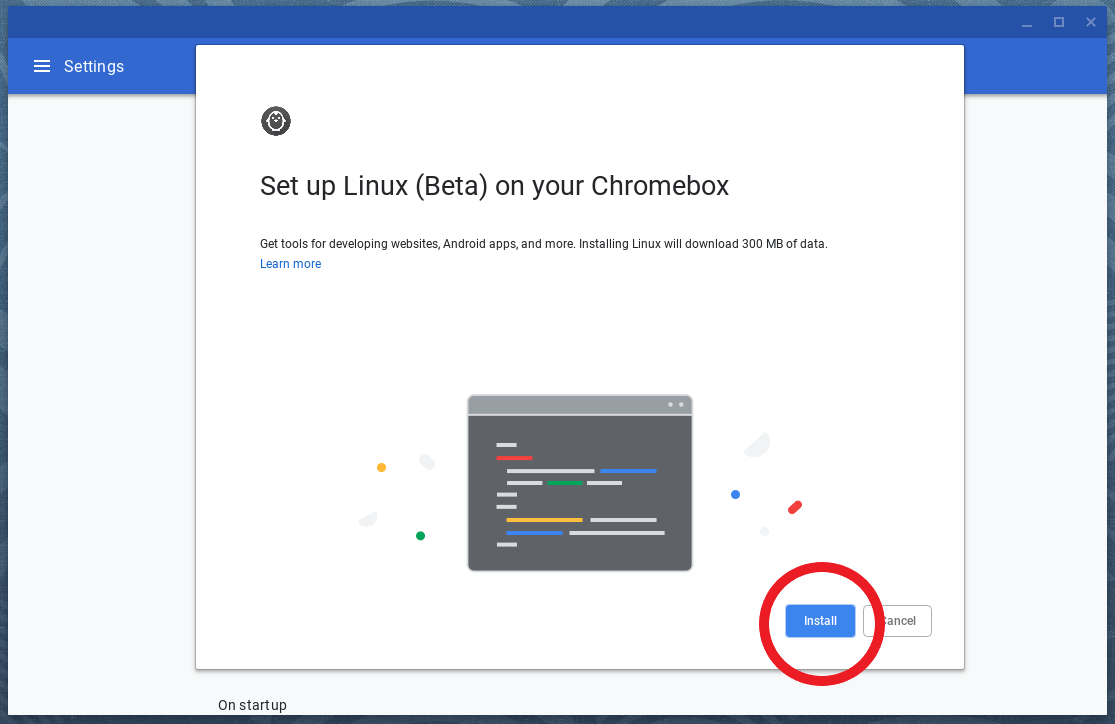
Give your machine some time to download and install Linux and mind you, its completion time depends on the quality of your Internet connection.
2. Launch Your Terminal
Because Linux is now installed in your system you can pull up the terminal as if it was always there. Press the Launcher key and enter “Terminal“.
3. Install Flatpak on Chrome OS
$ sudo apt install flatpak
4. Add Flathub Repository on Chrome OS
Flathub is the recommended store for discovering Flatpak apps so enable it by entering the following command in your terminal:
$ flatpak remote-add --if-not-exists flathub https://flathub.org/repo/flathub.flatpakrepo
5. Restart & Install Apps on Chrome OS
Restarting ChromeOS implements the system changes you’ve enabled and automatically welcomes you into the community.
Now that you’ve set up your machine, head over to FlatHub and begin installing your favorite Flatpak Linux apps on Chrome OS.
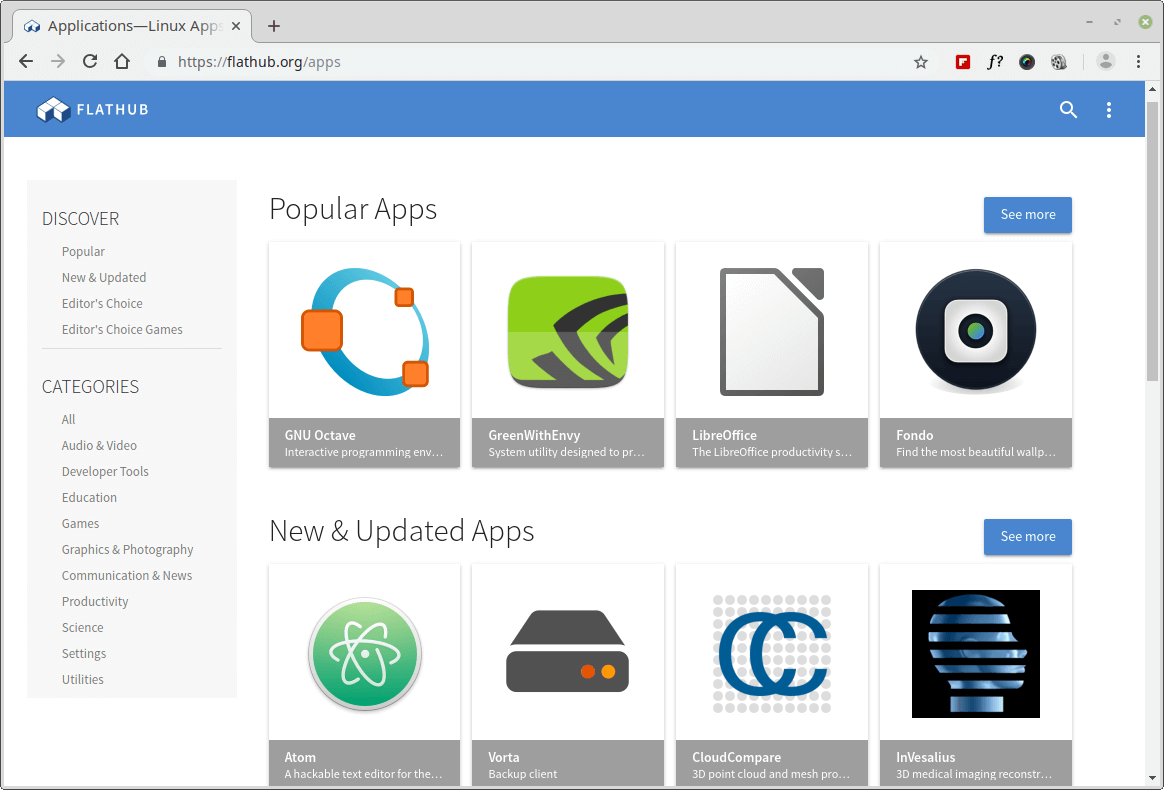
Don’t forget to any or all of share buttons to submit us.
