I’ve covered software that enables users to control their Windows and Linux desktop from their Android smartphone or tablet, so today’s article focuses on showing you how to accomplish the reverse. After ransacking data archives, perusing listicles, and testing promising recommendations from colleagues, I’ve decided on the app that takes the cake and it goes by the name of Scrcpy.
Scrcpy is a command-line-based plug-and-play utility software designed to enable computer users to control their Android devices wirelessly using android adb or via a USB cable. It is 100% free and open-source and packs features that allow users to operate their phone with the typical keyboard and mouse – no root access required!
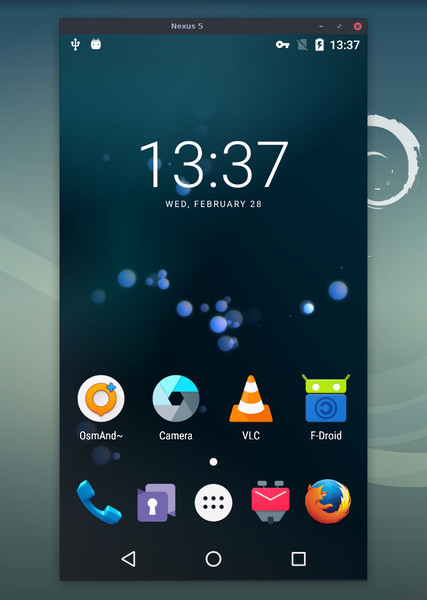
Its latest version ships with cool features such as rotation lock, variable video quality, keep phone awake while the screen is off, and clipboard synchronization – all functionalities that you can control using a list of key bindings in your terminal.
Features in Scrcpy
- Free and open-source.
- Root not required.
- Available on GNU/Linux, Mac, and Windows.
- Virtual keyboard.
- Seamless clipboard sharing.
- High-resolution mirror.
- No app required to be installed on the phone.
How to Install Scrcpy on Debian, Ubuntu and Linux Mint
The fastest way to install and run Scrcpy is from default repositories or using the Snapcraft as shown.
$ sudo apt install scrcpy OR $ sudo snap install scrcpy $ scrcpy
You need to be running Android 5.0 and higher to use Scrcpy. You also need to have Android debugging (developer options > USB debugging) and developer options enabled.
Enable developer options in Android by going to Settings > System > About Phone and continually tapping the build/version number until a notification appears.
You can use the following shortcuts to interact with your phone:
ctrl+←to rotate display 90° counterclockwise.ctrl+→to rotate display 90° clockwise.
If you wish, pass the --lock-video-orientation flag at runtime to lock the orientation in one of four ways:
$ scrcpy --lock-video-orientation 0 # natural orientation $ scrcpy --lock-video-orientation 1 # 90° counterclockwise $ scrcpy --lock-video-orientation 2 # 180° $ scrcpy --lock-video-orientation 3 # 90° clockwise<
There are also more options (e.g. display filtering) that you can set in Scrcpy and you can learn more from its official GitHub page linked above. The release sections have extensive usage information.
Scrcpy is a command-line based application so you wouldn’t see any navigation buttons togglable context menus. You can, however, choose to use guiscrcpy, an open-source GUI integration for working with Scrcpy.

In addition to use of Scrcpy, you can also use applications like logmein, R-HUB remote support servers, Teamviewer etc. for controlling Android Phone from Ubuntu desktop.
Tried to use scrcpy. It’s a pain. I use anydesk instead. It is not open source but, unlike scrcpy, it is straightforward to install and use. Plus it works both over WiFi and cellular network.
As long as scrcpy requires to set your phone in developer mode, use adb, and bootstrap the whole thing with a USB cable (a cable? This is 2020, not 1999) it will remain a niche product.
IT Illiterates can also be arrogant. It’s there in your writing. Nobody ask you to say all these. Shame.