Google Maps has become an integral part of our lives—without which we feel lost, quite literally.
Due to its ease of use and clean interface, Google Maps makes it easier to find and reach a destination and save the route. With over 1 billion monthly active users, 63% of users prefer Google Maps over other navigational platforms.
This preference for Google Maps attests to its user-friendliness and accuracy—signifying high trust and reliability. However, not many people know the platform’s multiple use cases.
For instance, besides finding a route to a specific location, you can also drop a pin in Google Maps to save new locations—making it easier to find them again the next time. This Google Maps feature is called pins, which helps you save a particular location.
In today’s article, we’ll learn more about this Google Maps feature and how you can drop a pin on the platform while using it on your mobile device and desktop. But first, for the uninitiated, let’s take a quick look at what Google Maps is and its benefits for everyday use.
What Is Google Maps
Google Maps is Google’s free web mapping technology, service, or application that provides satellite imagery, street maps, aerial photography, real-time traffic updates, a 360-degree interactive and panoramic view of the streets, and route for car, bike, air, public transportation, and by foot to reach destinations.
Launched in 2005, the Google Maps search engine has gained quite a popularity amongst users due to the services it offers for personal use and to businesses, including the ones mentioned just now, and also the ability to share live locations and create bespoke maps on the basis of the user’s location.
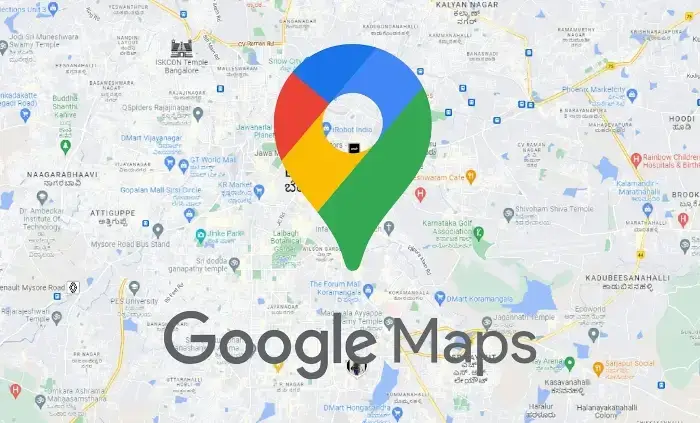
The platform is also available on mobile devices, including iPhones, Android phones, and Blackberry. You can use Google Maps either on your desktop, web browser or on mobile applications and you’ll get a good experience in both ways.
What Are The Benefits of Using Google Maps
Here are the quick benefits of Google Maps for business and personal use:
- Directly call businesses – You can access any business’s additional information with a single click of a mouse or touch of a mobile device, call the businesses, or read ratings and hours of operation.
- View live traffic conditions – Google Maps is an extremely excellent tool for checking live traffic conditions, making it easier to handle the commute schedule and time by just looking at the live traffic conditions.
- Search nearby locations – You can look at the nearby restaurants, petrol pumps, chemists, hospitals, hotels, etc., with a quick and easy search on Google Maps.
- Parking Locator – You can easily look for nearby paid and free parking lots and also use the application to save the parking lot locations. This is an excellent feature when you’ve parked a huge vehicle in a crowded street or parking lot.
That aside, let’s get to the meat of the article and understand what a dropped pin in Google Maps mean.
What is The Dropped Pin Feature in Google Maps
The dropped pin feature in Google Maps is one of the most useful features to tell someone exactly where you are. It’s a patented inverted-drop-shaped icon that denotes and labels specific locations in Google Maps.
When you mark or drop a pin on Google Maps, it’s called “dropping a pin”, it signifies that you’re saving the GPS coordinates of your exact location. Whenever you share the coordinates with your friends, you’re telling them exactly where you are.
The dropped pin in Google Maps is usually red in color when viewed on mobile devices and appears grey when viewed on desktop.
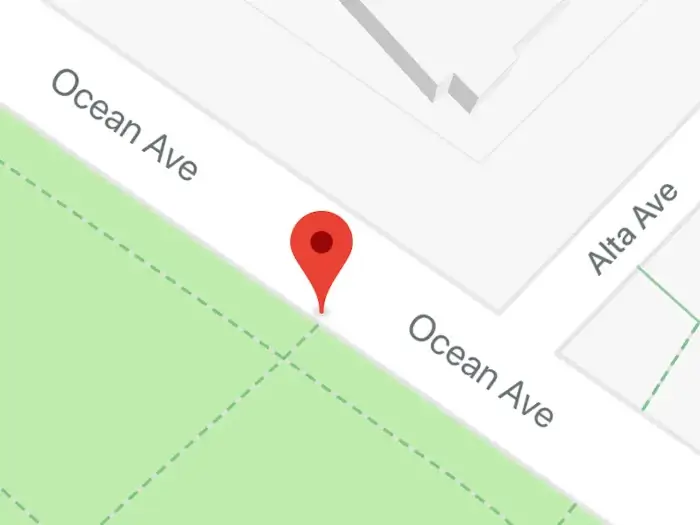
How to Drop a Pin on Google Maps on Mobile Devices
Dropping a pin on the Google Maps app on your mobile device is quite quick and straightforward.
The process is the same for Android and iOS devices. Here’s how you can drop a pin on your iOS or Android mobile device:
- Open the Google Maps application on your mobile device.
- Search for your nearby landmark to look and pinpoint the exact location that you are at.
- Zoom into the exact spot you are.
- Long press your mobile screen and hold it until you see a red-colored pin icon appear on your mobile device screen.
- A box with your location’s geo-coordinates will appear on your mobile device screen.
- This means that you’ve successfully dropped a pin, which you can now share, save, and add a label.
How to Drop a Pin on Google Maps on Desktop
Similar to mobile devices, you can also easily drop a pin in Google Mpas on your desktop too.
Here are the steps you must follow to drop a pin in Google Maps when using it on your desktop’s web browser:
- On your web browser, open the Google Maps homepage.
- Find your desired location by searching for it on the search bar.
- Click on the location with your mouse.
- A grey pin with a box consisting of the geo-coordinates, name, and pin code of your area will appear on your desktop screen.
- You can easily save this pin for the future or check its direction, depending on your needs.
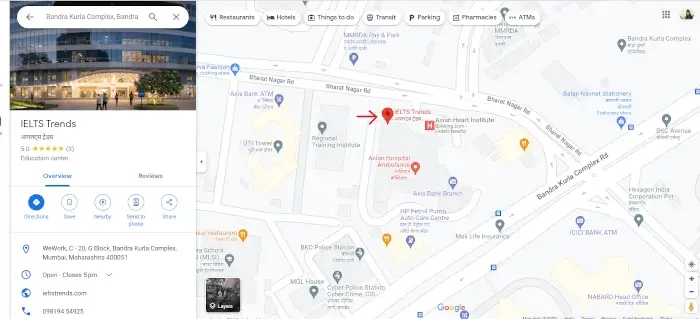
Tips to Make the Most of Your Pinned Locations
Here are the multiple ways you can use the dropped pinn for better use and purposes:
- Share your pinned location – You simply need to click on the ‘Share’ button on the Google Maps app on your mobile device to share your location pin with someone. You can choose from the menu icons on your desktop and share your pinned location with your friends or on apps like Facebook and Twitter.
- Save the dropped pin – You can conveniently access the location you want when you save the dropped pin on Google Maps. you can save the pin on either choose from the Favorites, Want to Go, and Starred places lists present on the dashboard to save a desired pin location. Simultaneously, you can also create your own custom list by going to the dashboard’s “Save” section.
- Add a label – Google Maps also lets you add a customized label to your saved pin location, making it easier to identify and remember. Additionally, all the data you save on your Google Maps is synced across all your devices, allowing you to access and use the application on any device through your Google account.
Conclusion
Whether you are in the midst of a travel adventure or inviting a friend over to your new apartment’s housewarming party, Google Maps will make it easier for both you and your friend the process of sharing and finding the exact location quickly and hassle-free.
Using the drop-a-pin feature on Google Maps, you can easily save, share, and label a very specific location, so you don’t have to search for it again. For instance, if you visit a new cafe and love the taste, you can save the cafe’s exact location and also name the cafe’s location label.
So you can easily visit it the next time by simply following the coordinates.
We hope this article helped you gain a much better and clearer picture of the drop-a-pin feature of Google Maps. So, make sure you use and make the most out of this feature the next time.
