Stress Terminal UI or “s-tui” is a terminal tool designed to make it possible to stress test and monitor your Linux box. It is a TUI (no X server required), showing your CPU temperature utilization frequency and power consumption in a graphical way.
Running a stress test on your computer could be useful if you would like to test your cooling solution or to make sure you have a stable overclock. Detecting an overheat is easy with s-tui, when you see a frequency drop. And indication of lost performance is also shown.
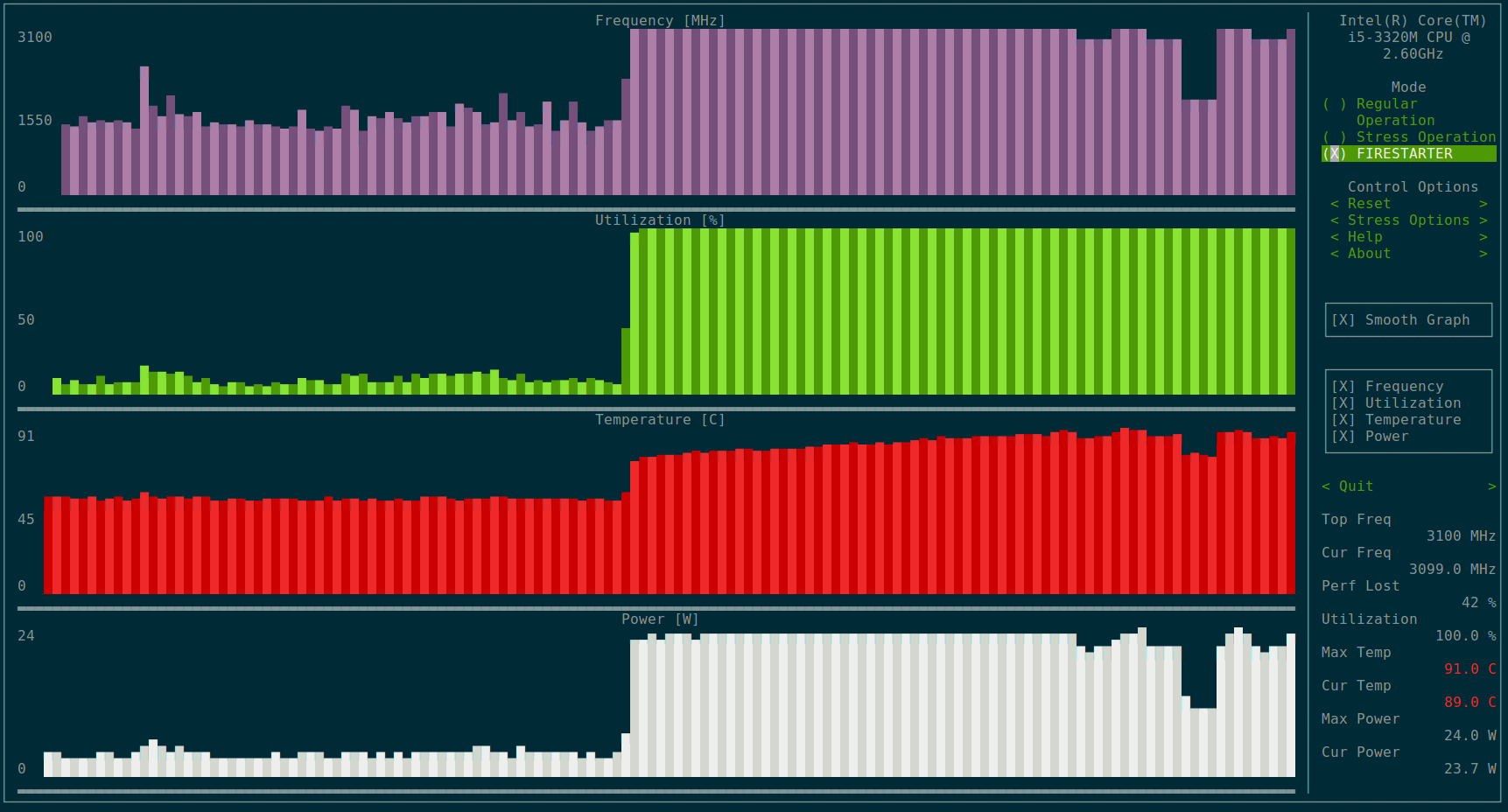
Since the tool runs in the terminal, it is possible to use it over SSH. This is useful for headless servers, small single board PCs such as Raspberry-pi, or simply if you prefer using the terminal.
The latest feature in s-tui is a power graph. Having a power readout can help evaluate the power consumption of you laptop of server. It is currently only available on Intel CPUs.
Installation of Stress Terminal UI in Linux
The simplest way to get the most up-to-date version of s-tui is via the ‘pip‘ package manager for python. If you have pip installed, simply run.
$ sudo pip install s-tui
Then run ‘s-tui‘ from the terminal to run the tool.
Installation is also available from a PPA on Ubuntu systems. To install s-tui from a PPA run the following commands:
$ sudo add-apt-repository ppa:amanusk/python-s-tui $ sudo apt-get update $ sudo apt-get install python-s-tui
Then run ‘s-tui‘ from the terminal as usual.
Stress Terminal UI Options
By default, s-tui will try to show all the sensors it can detect on the system. These are as mentioned:
- Frequency
- Temperature
- Utilization
- Power
If some sensor is not available, the graph for that sensor will not show up. There are additional options available from inside the TUI. You can configure the load to run with stress by selecting the ‘stress options‘.
You can choose to stress your memory/disk or run a different number of workers on the CPU. The default is the maximum number of cores available for maximum load.
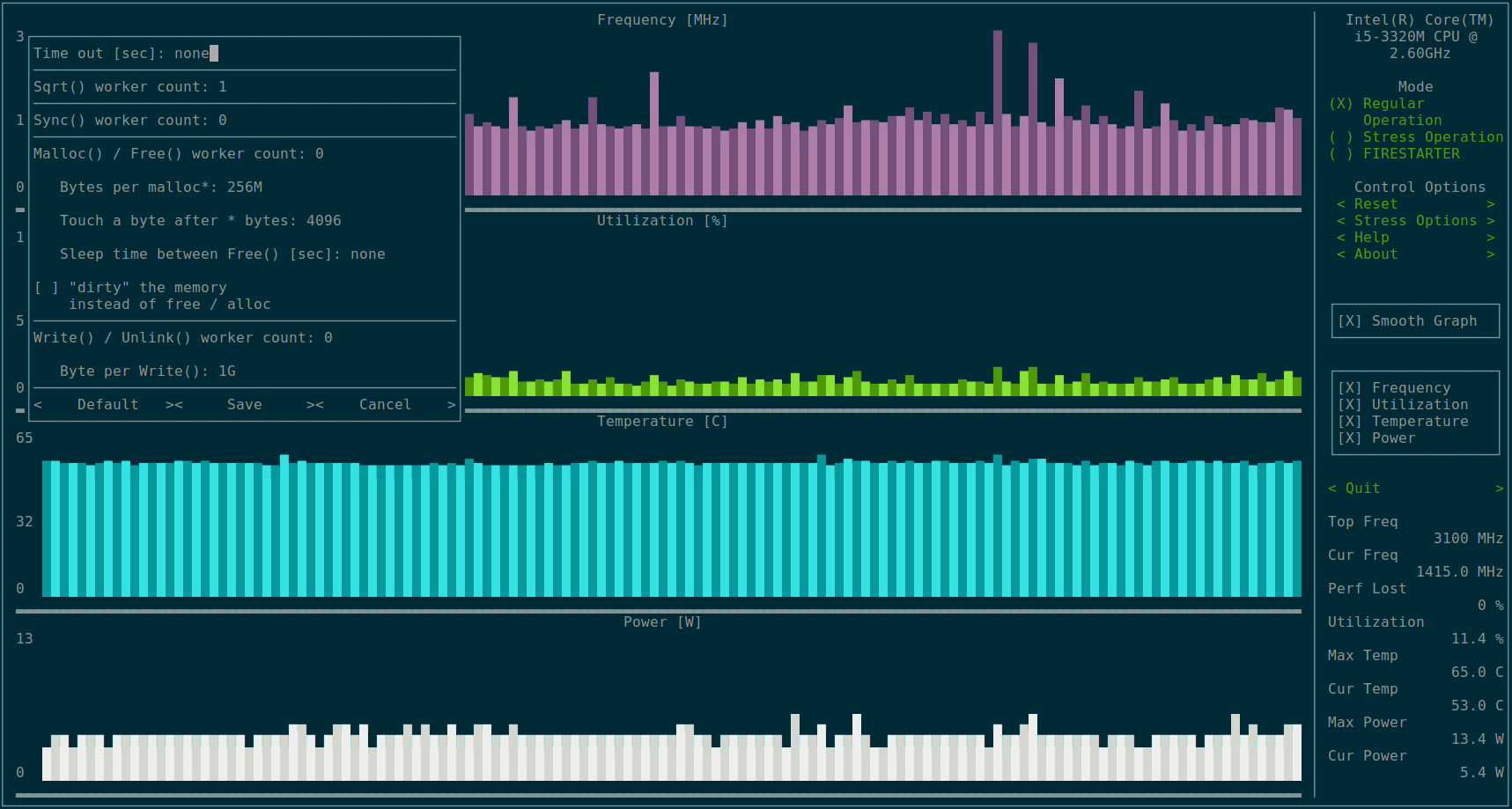
If you would like to save the collected data, you can start s-tui with --csv flag. This will create a CSV file with all the data collected while the tool was running.
For other CLI options, run s-tui --help to get the help. Same help menu is also available in the TUI.
Compatibility
The tool was tested to run on X86 (Intel/AMD) as well as ARM systems. For example, s-tui can run on Raspberry-pi and other single board PCs. Support for more systems is growing and could be requested on the project’s github page.
s-tui on github – https://github.com/amanusk/s-tui
This tip is submitted by developer of the app, if you have any such product or tip do share with us here.
