Popcorn Time is an open-source torrent application that lets you stream an awesome catalogue of media content without any restrictions or need to wait for the torrents to download completely. What’s even cooler is the option to watch content in HD and with subtitles.
The fact that it is inspired by Netflix is visible in its presentation and while you can run it in your browser, it has desktop clients for GNU/Linux, Windows, and Mac.
Today, I will be showing you how to install Popcorn Time on any Linux distributions. You can download it from the software center or AUR if you run Deepin OS or Arch Linux (its distros included) respectively.
If you run Ubuntu or a similar distribution like Debian and Linux Mint, these are the steps to take:
1. Install Prerequisites
Feel free to skip this step if you’ve got the dependencies covered.
$ sudo apt update && sudo apt install libcanberra-gtk-module libgconf-2-4
2. Download Popcorn Time
First create a directory called “popcorntime“in your home, download the tar package relevant to your architecture from here and extracted tar files in it.
$ sudo mkdir /opt/popcorntime $ cd /opt/popcorntime $ sudo wget https://get.popcorntime.sh/build/Popcorn-Time-0.3.10-Linux-32.tar.xz [32-bit] $ sudo wget https://get.popcorntime.sh/build/Popcorn-Time-0.3.10-Linux-64.tar.xz [64-bit] $ sudo tar -xvf Popcorn-Time-0.3.10-Linux-64.tar.xz
3. Give Popcorn Time Universal User Access
This is so that any user can run Popcorn Time without having admin rights and it involves creating a symbolic link to the executable in the directory /usr/bin using the command.
$ sudo ln -sf Popcorn-Time /usr/bin/Popcorn-Time
4. Create a Launcher Icon
This involves creating a desktop entry with the filename popcorntime.desktop in /usr/share/applications and you can do it via your terminal or with a text editor.
Ubuntu has Nano installed by default so you can continue working in the terminal by running the following command:
$ sudo nano /usr/share/applications/popcorntime.desktop
In the text file, paste this content:
[Desktop Entry] Version = 1.0 Type = Application Terminal = false Name = Popcorn Time Exec = /usr/bin/Popcorn-Time Icon = /opt/popcorntime/popcorn.png Categories = Application;
Save the file by hitting Ctrl+X and accept the save on exit prompts.
5. Use the Official Popcorn Time Icon
Download Popcorn Time’s icon and save it as popcorn.png in the /opt/popcorntime directory. You can do all this by running this simple command:
$ sudo wget -O /opt/popcorntime/popcorn.png https://upload.wikimedia.org/wikipedia/commons/d/df/Pctlogo.png
That’s it! You are now able to use Popcorn Time like you would any other app on your PC.
6. Launch Popcorn Time
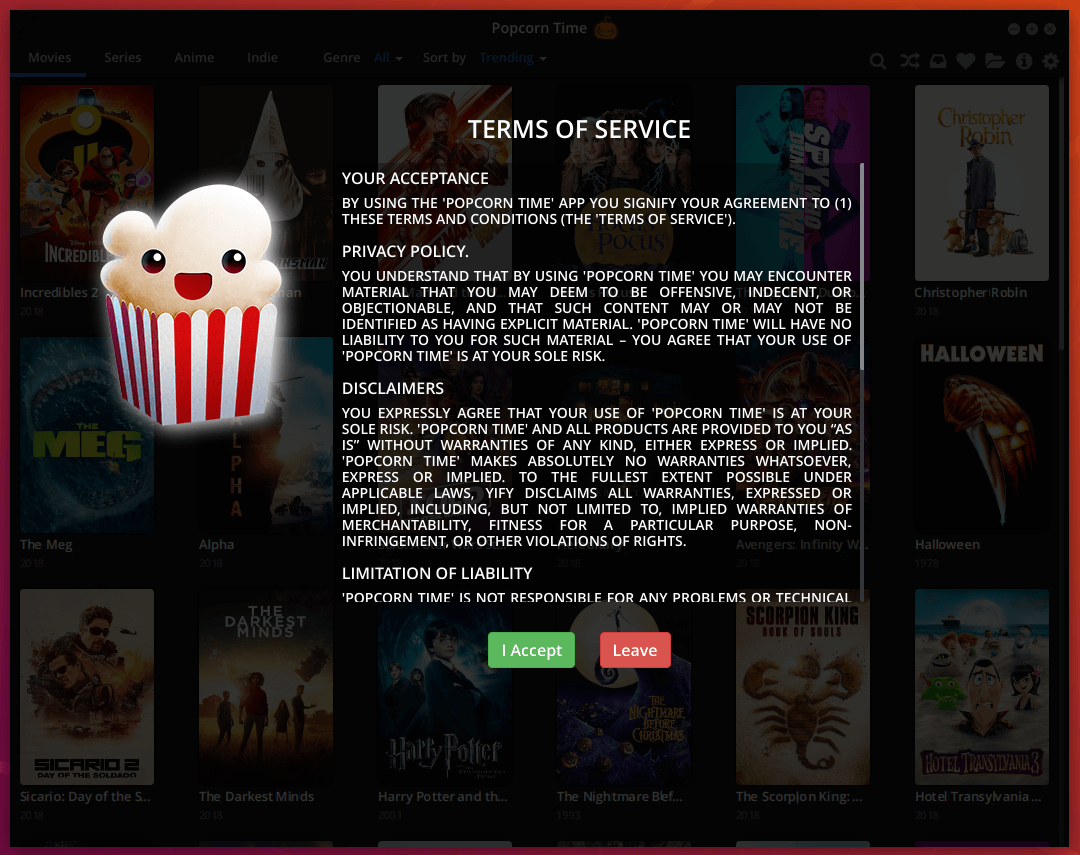
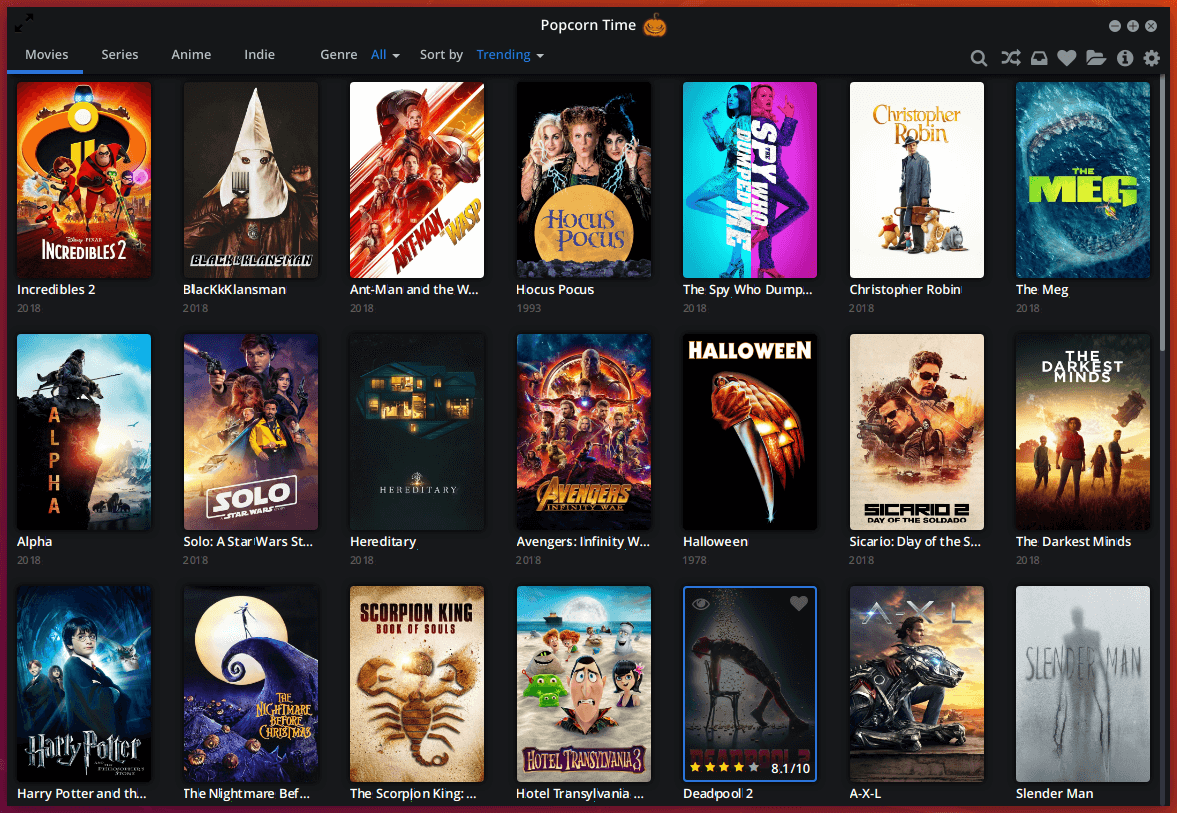
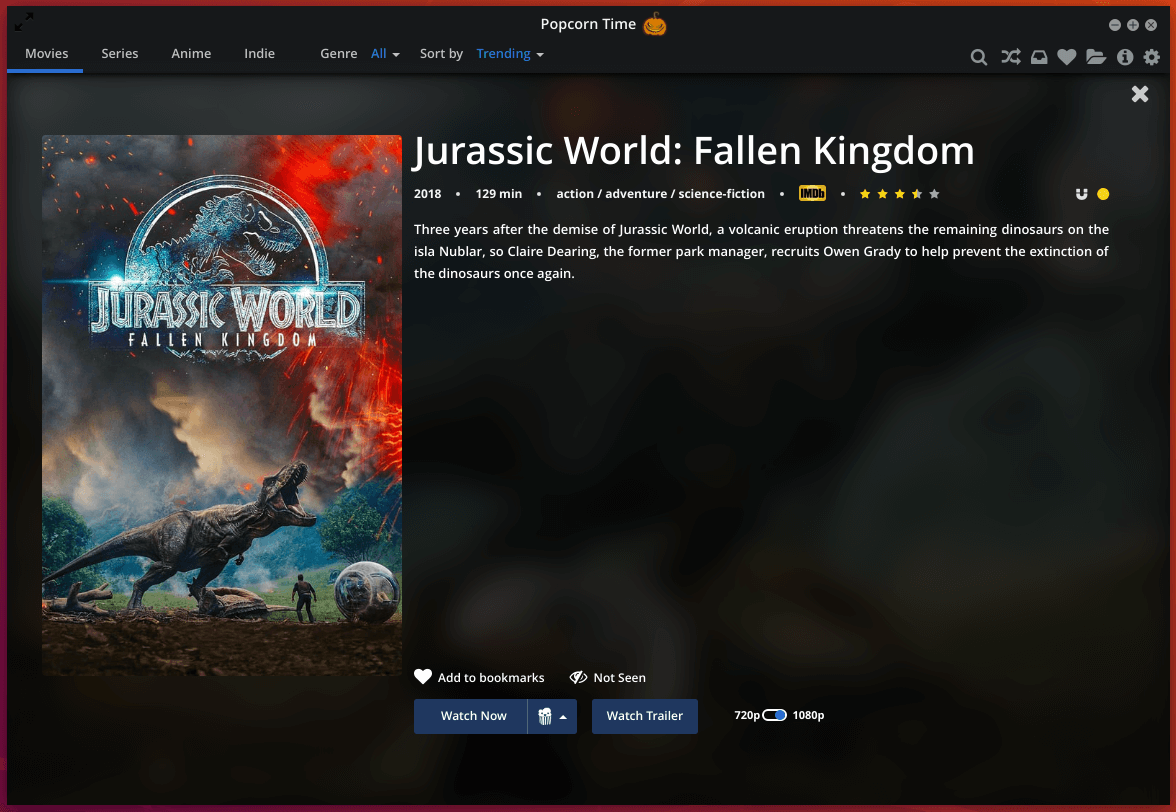
Did the installation work smoothly for you? You are probably running through the seemingly unending list of movies and tv shows already.
Remember to spread the work and to tell us about your experience in the comments section below.
Note:
It is illegal to torrent movies in several countries across the world due to strict piracy laws. Countries in western Europe, the UK, and the USA even go as far as issuing legal notices to users who are caught. It is therefore up to you to check the laws relevant to your residing country.
Also, we advise you to use a reliable VPN service to protect your identity and maintain your privacy online not with only Popcorn Time but any torrent service.

Nice, but I hate the fact that it violates the core torrent principle and protocol.
Is this stuff legal?
Thanks for sharing!