It wasn’t too long ago that we wrote about an IDE that was developed by adding support for advanced debugging and development functions to Atom text editor to create Atom-IDE. We’ve got another such application for you today and it goes by the name of Nuclide.
Nuclide is a free Electron-based IDE created by combining a collection of Atom’s features to provide IDE-like functions for several programming languages and technologies.
The IDE is a Facebook project and as such it can’t fully be considered an open-source app because of its distribution limitations but anyone is free to fork the project on GitHub.
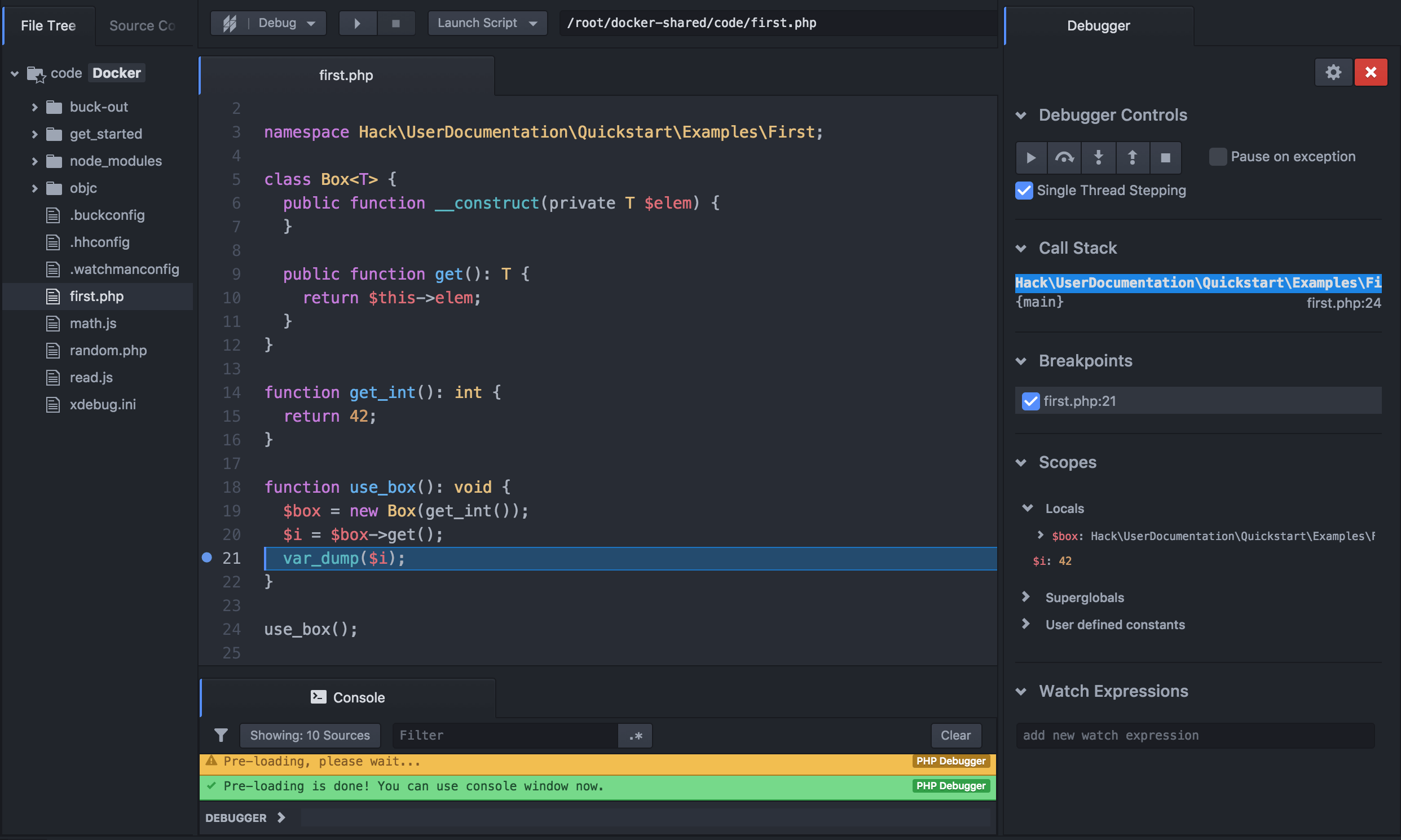
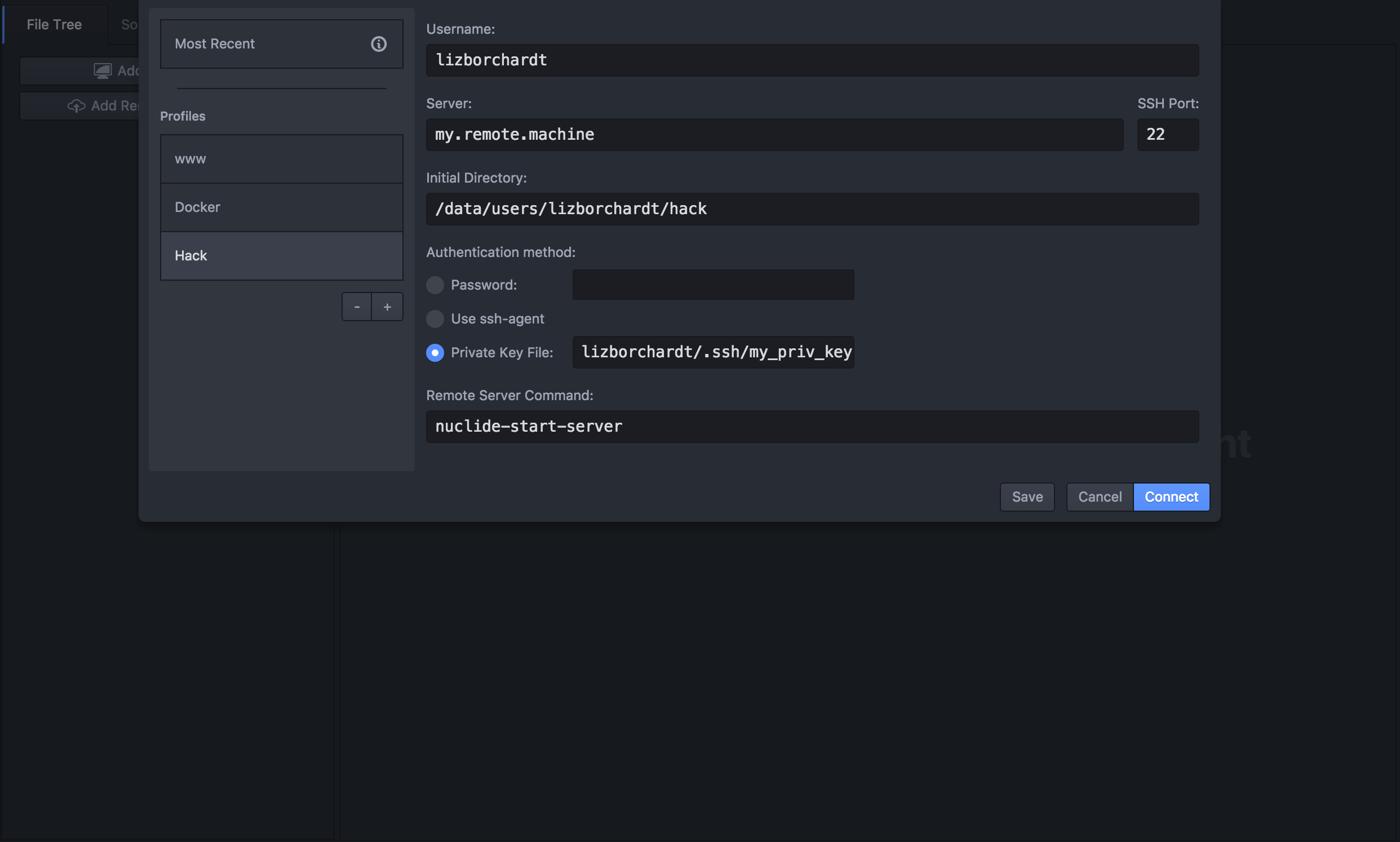
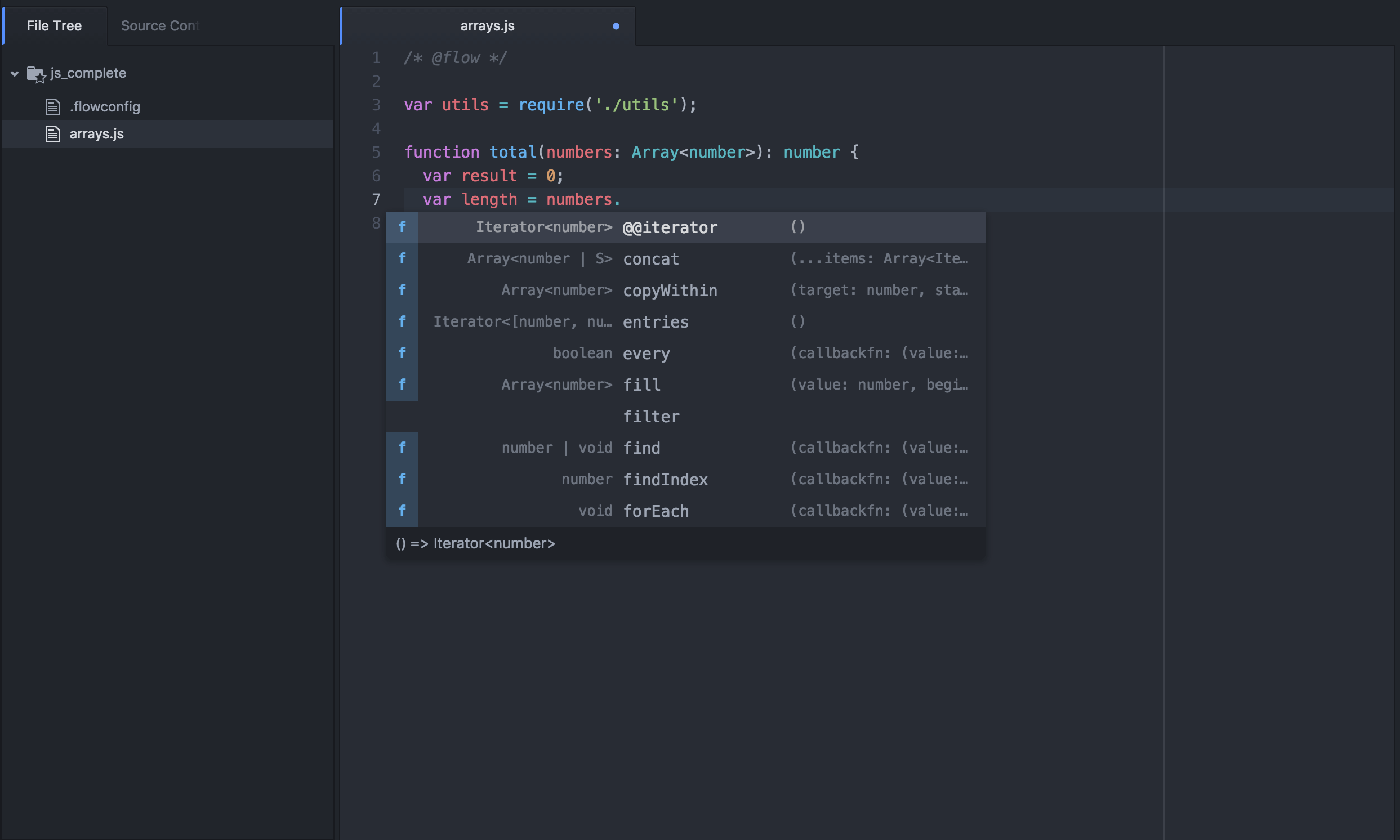
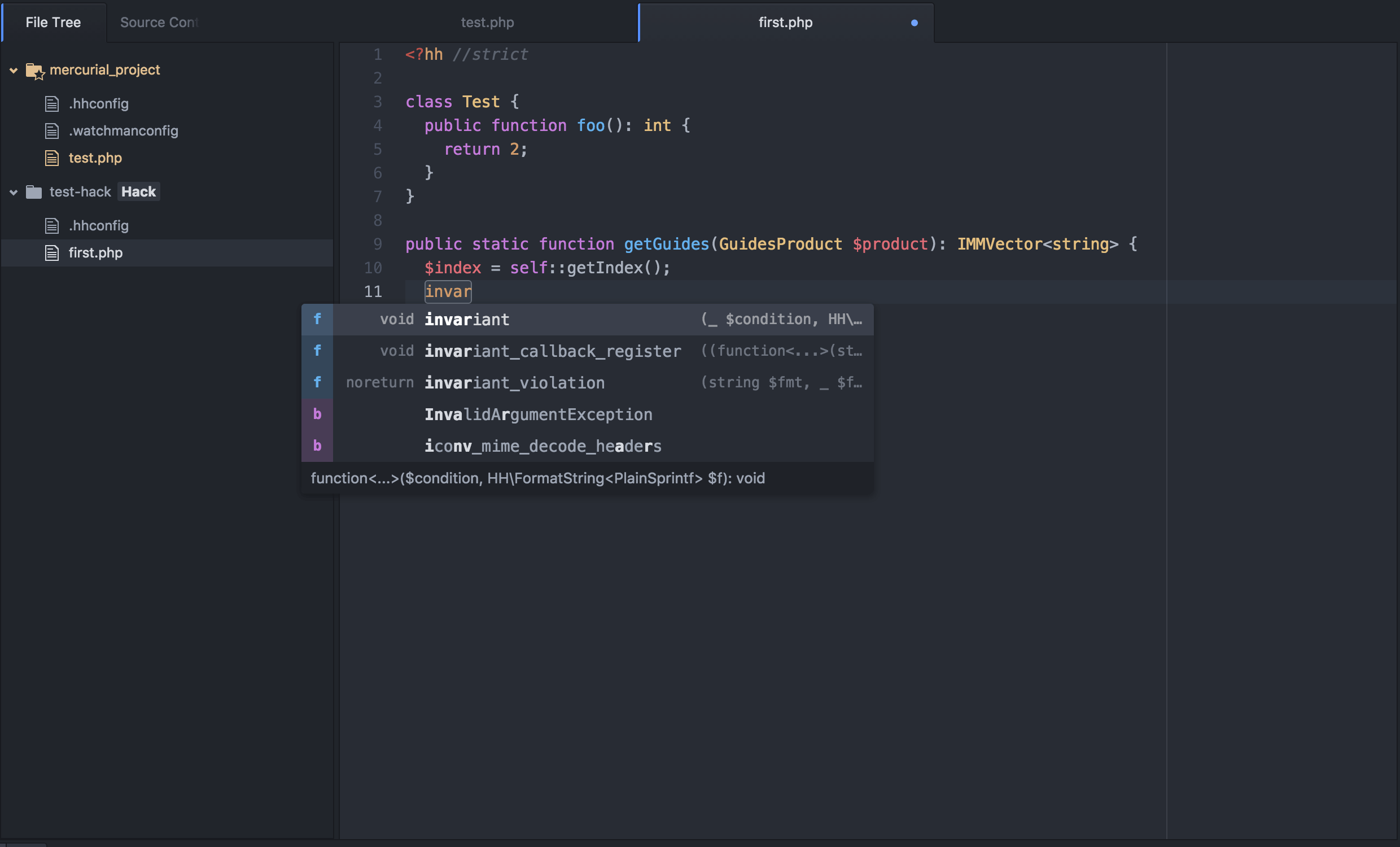
Its main text editor is Atom which by extension, gives the app a modern and minimalist UI as well as all the functionalities that Atom text editor has to offer.
It can be themed and extended with plugins. Developers can use it to write React Native, iOS, and Web applications.
Features in Nuclide
- Freeware: It is free for everyone to download and use.
- Open Source: Contribute to the source code on GitHub.
- Nuclide is available for only GNU/Linux and macOS platforms at the moment. Perhaps Windows will get a version soon.
- A well-organized and comprehensive Online Documentation that also serves as a walk-through for beginners and pros alike.
- Built-in debugging with support for Flow, Hack, and other platforms.
- A task runner for testing and debugging Swift, Hack, and Buck projects.
- Remote development.
- Mercurial support with automatic local files synchronization.
- Support for JavaScript development.
Mind you, Nuclide (the partially open-source IDE project by Facebook) is different from Nuclide (the CSS framework for utilizing the Atomic design pattern). If you would like to check out the IDE then follow the next couple of instructions.
How to Install Nuclide in Linux
If your distro is RPM-based then replace the apt-get commands with the appropriate rpm or yum commands:
$ sudo apt-get update $ sudo apt-get upgrade $ sudo apt-get install git $ sudo add-apt-repository ppa:webupd8team/atom $ sudo apt-get update $ sudo apt-get install atom
Next, install Nuclide through the Atom Packages UI as shown.
- Open Atom.
- Choose Edit | Preferences to bring up the Settings tab.
- In the Settings tab, select Install from the list at the left.
- In the search box, type “Nuclide” and press the Enter key.
- Click the Install button for the nuclide package.
Installing Nuclide within the Atom Packages UI is the most recommended method, however you can install Nuclide from the command-line, if you wish, using:
$ apm install nuclide
Atom text editor now has 2 IDEs under its belt. Do you look forward to seeing any more or are you already fed up of seeing IDEs that may never top the IDEs’ contenders’ list?
Perhaps you are a kind of “best of both worlds” person – drop your thoughts in the comments section below.
