2023 was an exceptional year for numerous applications, particularly those that are both free and open source. While various Linux distributions include a set of default apps, users have the freedom to replace them with any free or paid alternatives they prefer.
Today, we bring you a list of Linux applications that have been able to make it to users’ Linux installations almost all the time despite the butt-load of other alternatives.
Simply put, any app on this list is among the most used in its category, and if you haven’t already tried it out you are probably missing out.
Linux Backup Tools
Certainly, backing up data is crucial for any system, including Linux and there are various tools available for Linux that cater to different backup needs.
1. Rsync
rsync is one of the most popular open-source command-line-based bandwidth-friendly backup tools for performing swift incremental file transfers and synchronization.
Local Backup
$ rsync -av /source/directory/ /destination/directory/
Remote Backup (using SSH)
$ rsync -av -e ssh /source/directory/ user@remote_host:/destination/directory/
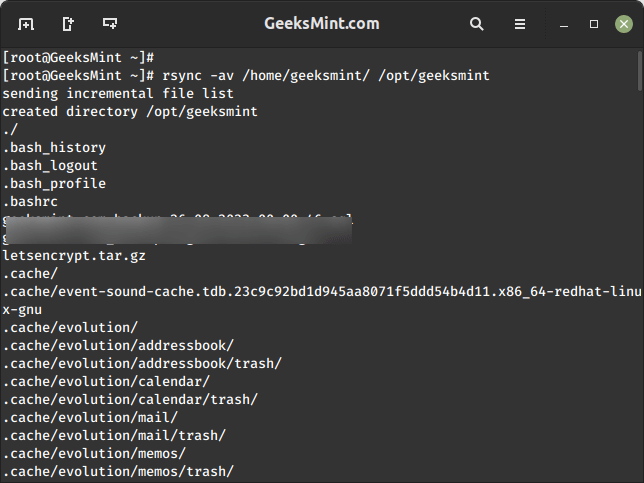
2. Timeshift
Timeshift provides users with the ability to protect their system by taking incremental snapshots which can be reverted to at a different date – similar to the function of Time Machine in Mac OS and System Restore in Windows.
To install Timeshift in Linux, run:
$ sudo apt install timeshift [On Debian, Ubuntu and Mint] $ sudo yum install timeshift [On RHEL/CentOS/Fedora and Rocky/AlmaLinux] $ sudo emerge -a sys-apps/timeshift [On Gentoo Linux] $ sudo apk add timeshift [On Alpine Linux] $ sudo pacman -S timeshift [On Arch Linux] $ sudo zypper install timeshift [On OpenSUSE]
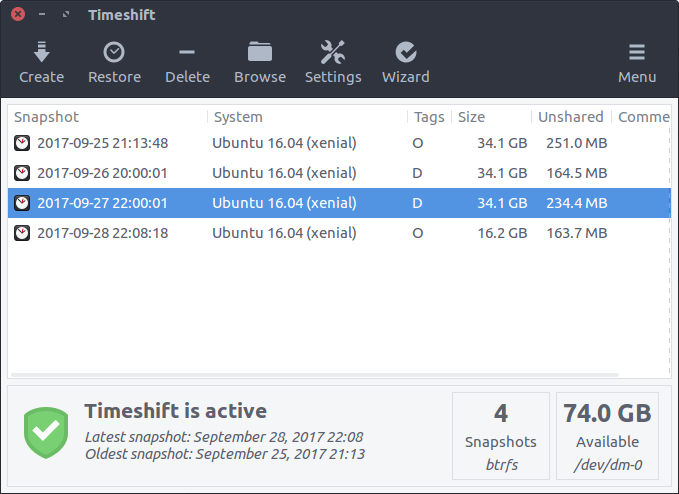
Linux BitTorrent Clients
Torrent clients are widely used on Linux for downloading and sharing files over the BitTorrent protocol.
Here’s a categorization of some of the popular Linux torrent clients:
3. Deluge
Deluge is a beautiful cross-platform BitTorrent client that aims to perfect the μTorrent experience and make it available to users for free.
To install Deluge in Linux, run:
$ sudo apt install deluge [On Debian, Ubuntu and Mint] $ sudo yum install deluge [On RHEL/CentOS/Fedora and Rocky/AlmaLinux] $ sudo emerge -a sys-apps/deluge [On Gentoo Linux] $ sudo apk add deluge [On Alpine Linux] $ sudo pacman -S deluge [On Arch Linux] $ sudo zypper install deluge [On OpenSUSE]
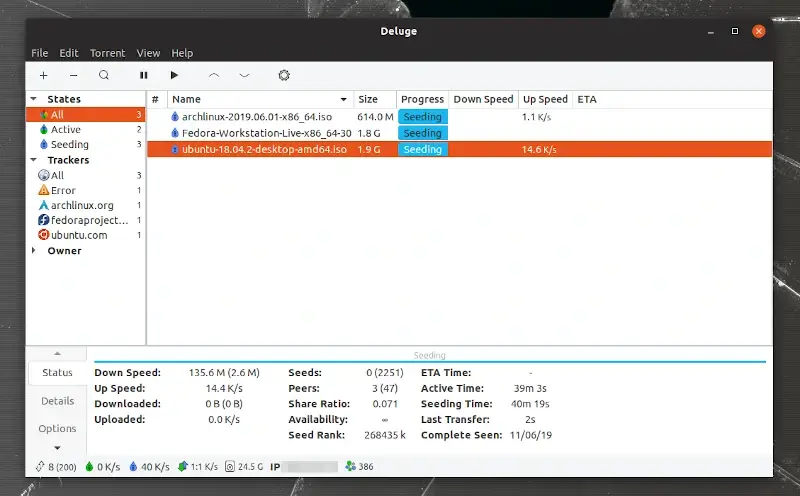
4. qBittorent
qBittorent is an open-source BitTorrent protocol client that aims to provide a free alternative to torrent apps like μTorrent.
To install qBittorent in Linux, run:
$ sudo apt install qbittorrent [On Debian, Ubuntu and Mint] $ sudo yum install qbittorrent [On RHEL/CentOS/Fedora and Rocky/AlmaLinux] $ sudo emerge -a sys-apps/qbittorrent [On Gentoo Linux] $ sudo apk add qbittorrent [On Alpine Linux] $ sudo pacman -S qbittorrent [On Arch Linux] $ sudo zypper install qbittorrent [On OpenSUSE]
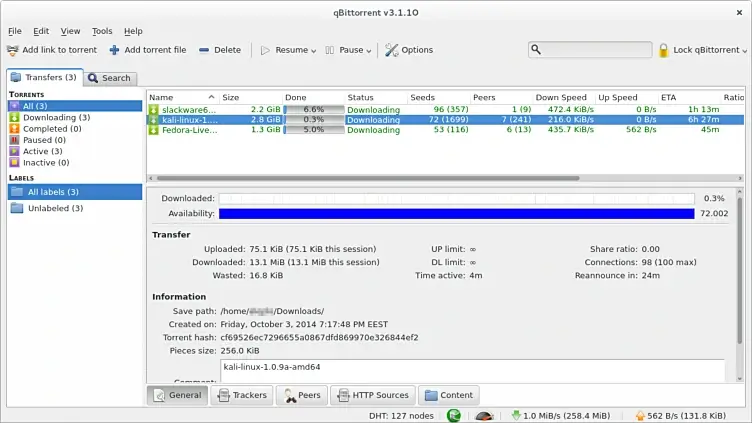
5. Transmission
Transmission is also a BitTorrent client with awesome functionalities and a major focus on speed and ease of use. It comes preinstalled with many Linux distros.
To install Transmission in Linux, run:
$ sudo apt install transmission [On Debian, Ubuntu and Mint] $ sudo yum install transmission [On RHEL/CentOS/Fedora and Rocky/AlmaLinux] $ sudo emerge -a sys-apps/transmission [On Gentoo Linux] $ sudo apk add transmission [On Alpine Linux] $ sudo pacman -S transmission [On Arch Linux] $ sudo zypper install transmission [On OpenSUSE]
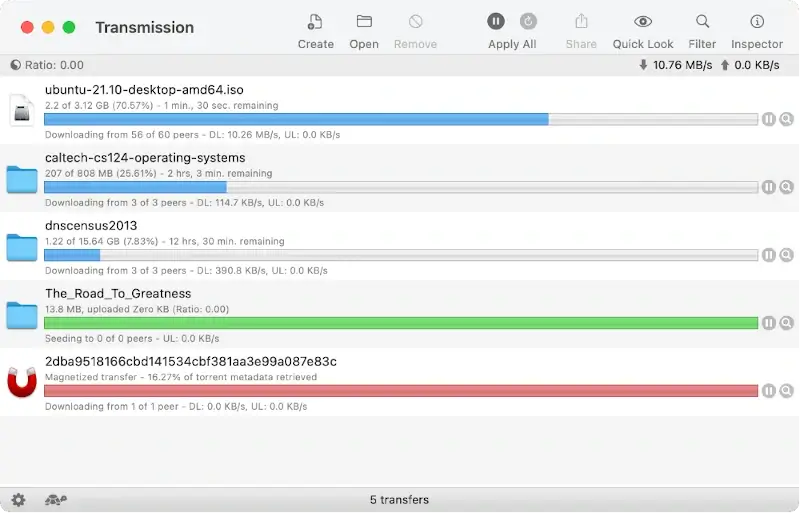
6. Tixati
Tixati is a distinctive Bittorrent client known for its detailed user interface, advanced bandwidth charting, and peer properties.
Free from spyware and ads, it offers a pure torrenting experience, prioritizing user privacy and efficient downloading capabilities.
To install Tixati in Linux, visit the official Tixati website to download the appropriate package for your Linux distribution (typically a .deb file for Debian/Ubuntu or a .rpm file for Fedora/RedHat) and install it.
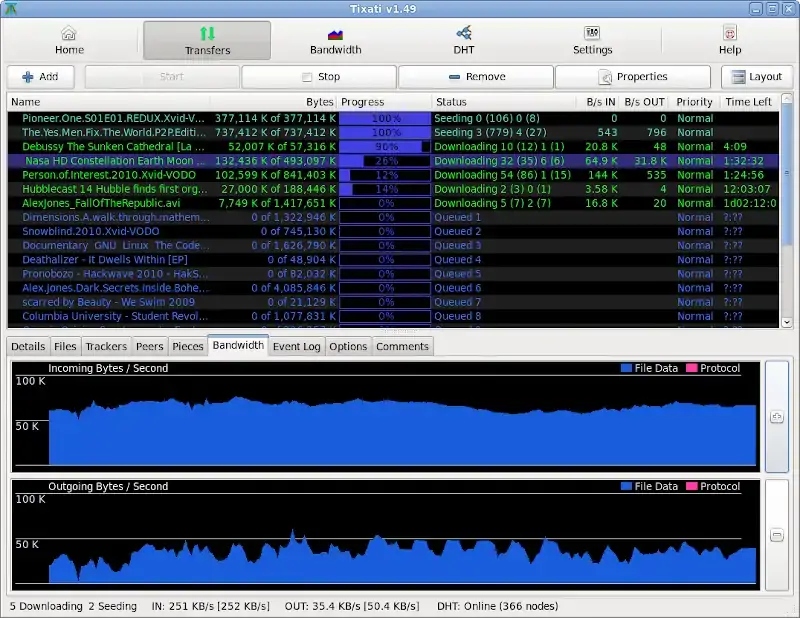
Linux Cloud Storage
Cloud storage solutions have become increasingly popular as they offer a convenient way to store, access, and share data across devices and locations.
Here’s a categorization of some of the popular Linux cloud storage solutions:
7. Dropbox
The Dropbox team rebranded its cloud service earlier this year to provide an even better performance and app integration for their clients. It starts with 2GB of storage for free.
To install Dropbox in Linux, run:
$ cd ~ && wget -O - "https://www.dropbox.com/download?plat=lnx.x86" | tar xzf - [On 32-Bit] $ cd ~ && wget -O - "https://www.dropbox.com/download?plat=lnx.x86_64" | tar xzf - [On 64-Bit] $ ~/.dropbox-dist/dropboxd
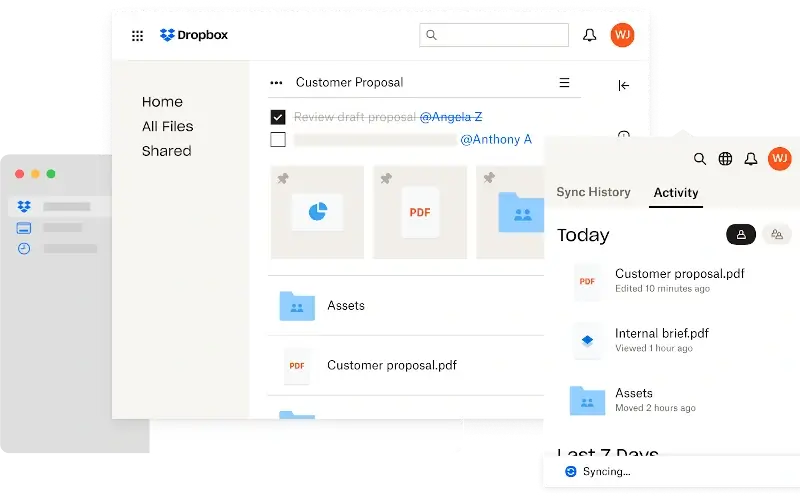
8. Google Drive
Google Drive is Google’s cloud service solution and my guess is that it needs no introduction. Just like with Dropbox, you can sync files across all your connected devices. It starts with 15GB of storage for free and this includes Gmail, Google Photos, Maps, etc.
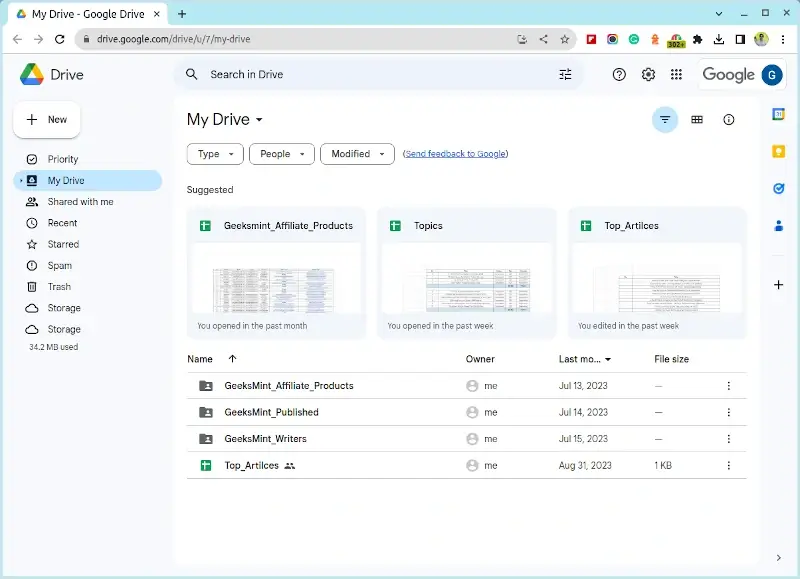
9. Mega
Mega stands out from the rest because apart from being extremely security-conscious, it gives free users 20GB to do as they wish! Its end-to-end encryption ensures that they can’t access your data, and if you forget your recovery key, you too wouldn’t be able to.
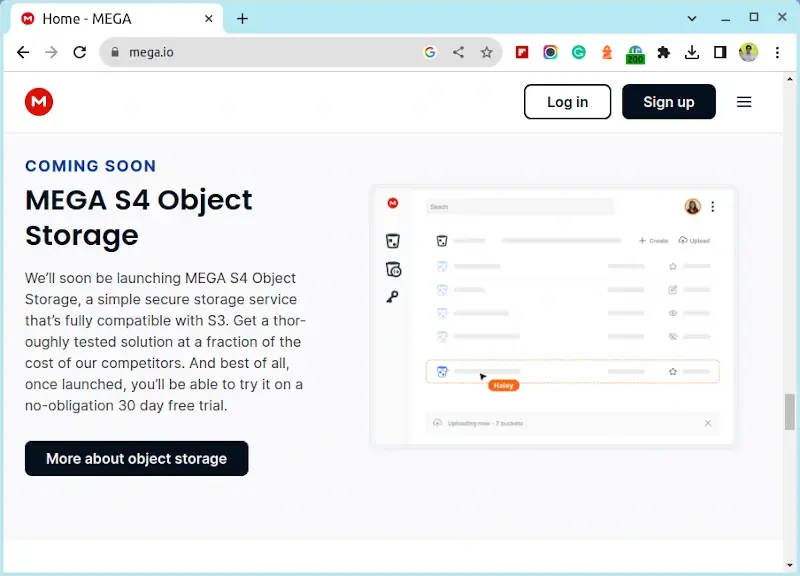
Linux Commandline Editors
10. Vim
Vim is an open-source clone of a vi text editor developed to be customizable and able to work with any type of text.
To install Vim in Linux, run:
$ sudo apt install vim [On Debian, Ubuntu and Mint] $ sudo yum install vim [On RHEL/CentOS/Fedora and Rocky/AlmaLinux] $ sudo emerge -a sys-apps/vim [On Gentoo Linux] $ sudo apk add vim [On Alpine Linux] $ sudo pacman -S vim [On Arch Linux] $ sudo zypper install vim [On OpenSUSE]
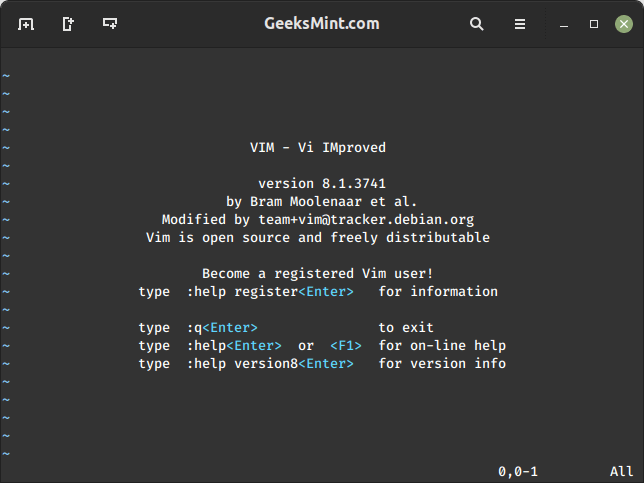
11. Emacs
Emacs refers to a set of highly configurable text editors. The most popular variant, GNU Emacs, is written in Lisp and C to be self-documenting, extensible, and customizable.
To install Emacs in Linux, run:
$ sudo apt install emacs [On Debian, Ubuntu and Mint] $ sudo yum install emacs [On RHEL/CentOS/Fedora and Rocky/AlmaLinux] $ sudo emerge -a sys-apps/emacs [On Gentoo Linux] $ sudo apk add emacs [On Alpine Linux] $ sudo pacman -S emacs [On Arch Linux] $ sudo zypper install emacs [On OpenSUSE]
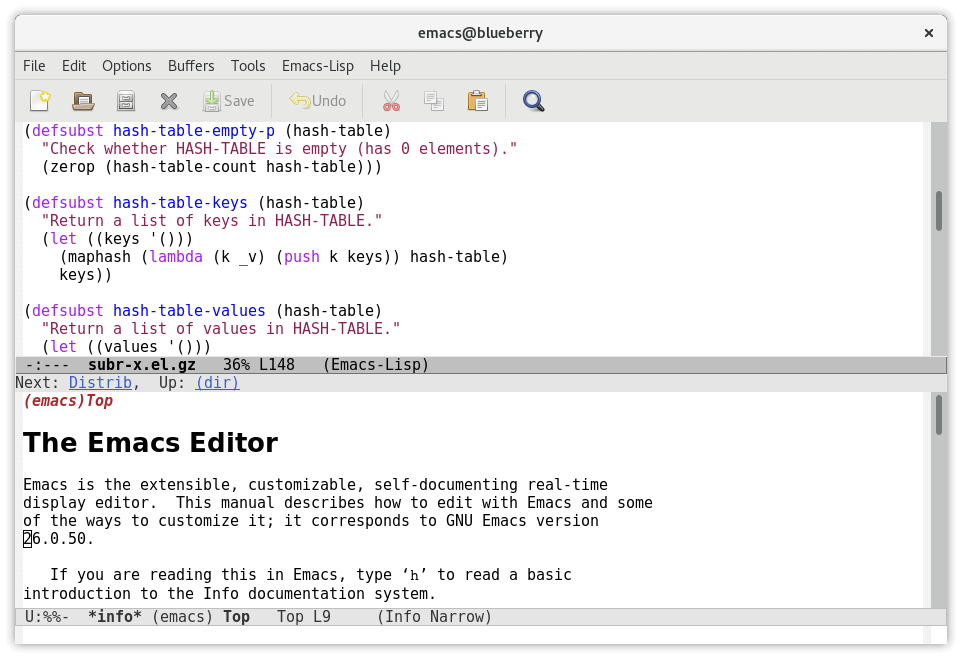
12. Nano
Nano is a feature-rich CLI text editor for power users and it has the ability to work with different terminals, among other functionalities.
To install Nano in Linux, run:
$ sudo apt install nano [On Debian, Ubuntu and Mint] $ sudo yum install nano [On RHEL/CentOS/Fedora and Rocky/AlmaLinux] $ sudo emerge -a sys-apps/nano [On Gentoo Linux] $ sudo apk add nano [On Alpine Linux] $ sudo pacman -S nano [On Arch Linux] $ sudo zypper install nano [On OpenSUSE]
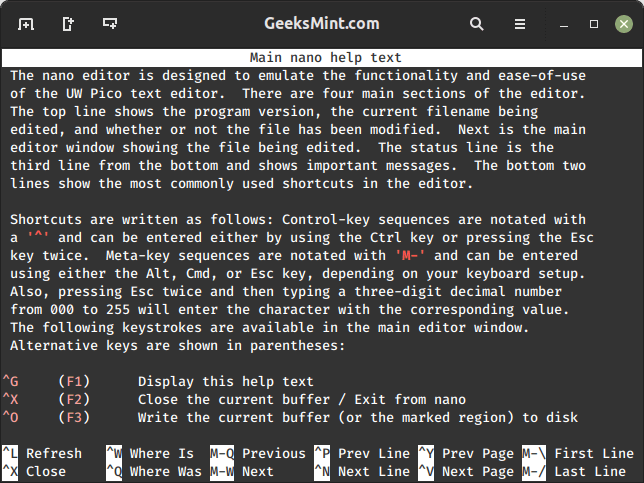
Linux Download Manager
Download managers are essential tools that optimize the process of downloading files from the internet.
Here’s a categorization of some of the popular Linux download managers:
13. Aria2
Aria2 is an open-source lightweight multi-source and multi-protocol command line-based downloader with support for Metalinks, torrents, HTTP/HTTPS, SFTP, etc.
To install Aria2 in Linux, run:
$ sudo apt install aria2 [On Debian, Ubuntu and Mint] $ sudo yum install aria2 [On RHEL/CentOS/Fedora and Rocky/AlmaLinux] $ sudo emerge -a sys-apps/aria2 [On Gentoo Linux] $ sudo apk add aria2 [On Alpine Linux] $ sudo pacman -S aria2 [On Arch Linux] $ sudo zypper install aria2 [On OpenSUSE]
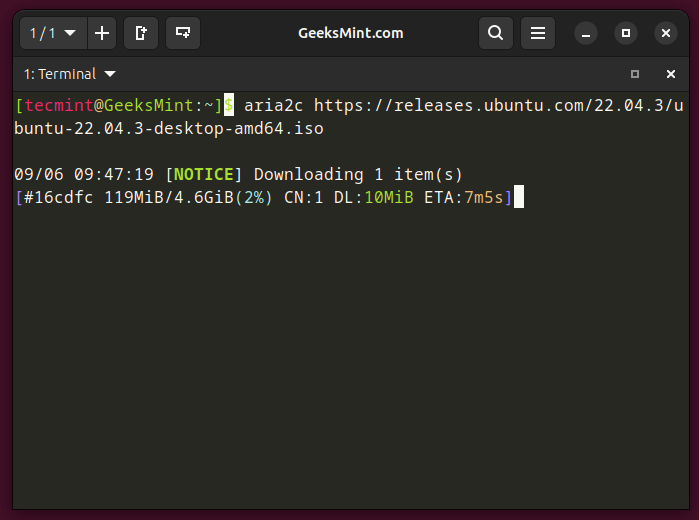
14. uGet
uGet has earned its title as the #1 open-source download manager for Linux distros and it features the ability to handle any downloading task you can throw at it including using multiple connections, using queues, categories, etc.
To install uGet in Linux, run:
$ sudo apt install uget [On Debian, Ubuntu and Mint] $ sudo yum install uget [On RHEL/CentOS/Fedora and Rocky/AlmaLinux] $ sudo emerge -a sys-apps/uget [On Gentoo Linux] $ sudo apk add uget [On Alpine Linux] $ sudo pacman -S uget [On Arch Linux] $ sudo zypper install uget [On OpenSUSE]
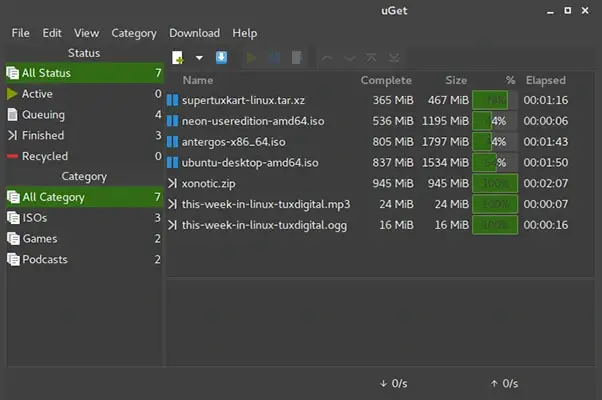
15. XDM
XDM, Xtreme Download Manager is an open-source downloader written in Java. Like any good download manager, it can work with queues, torrents, browsers, and it also includes a video grabber and a smart scheduler.
To install XDM in Linux, run:
$ sudo apt install xdman [On Debian, Ubuntu and Mint] $ sudo yum install xdman [On RHEL/CentOS/Fedora and Rocky/AlmaLinux] $ sudo emerge -a sys-apps/xdman [On Gentoo Linux] $ sudo apk add xdman [On Alpine Linux] $ sudo pacman -S xdman [On Arch Linux] $ sudo zypper install xdman [On OpenSUSE]
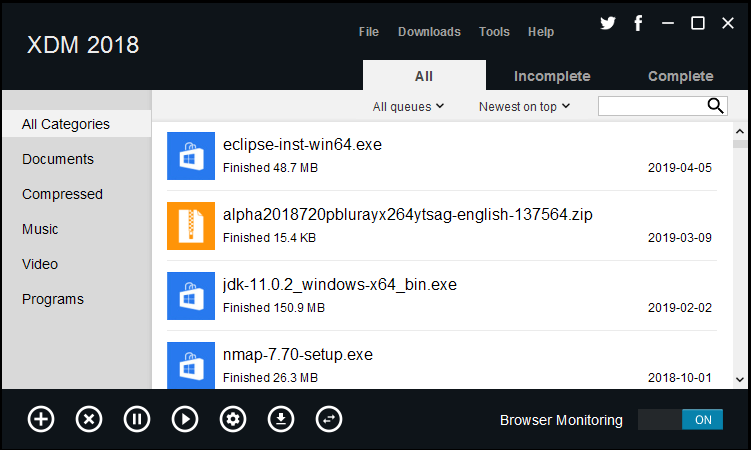
Linux Email Clients
There’s a wide range of email clients available for managing, sending, and receiving emails. Here’s a categorization of some of the popular Linux email clients:
16. Thunderbird
Thunderbird is among the most popular email applications. It is free, open-source, customizable, feature-rich, and above all, easy to install.
To install Thunderbird in Linux, run:
$ sudo apt install thunderbird [On Debian, Ubuntu and Mint] $ sudo yum install thunderbird [On RHEL/CentOS/Fedora and Rocky/AlmaLinux] $ sudo emerge -a sys-apps/thunderbird [On Gentoo Linux] $ sudo apk add thunderbird [On Alpine Linux] $ sudo pacman -S thunderbird [On Arch Linux] $ sudo zypper install thunderbird [On OpenSUSE]
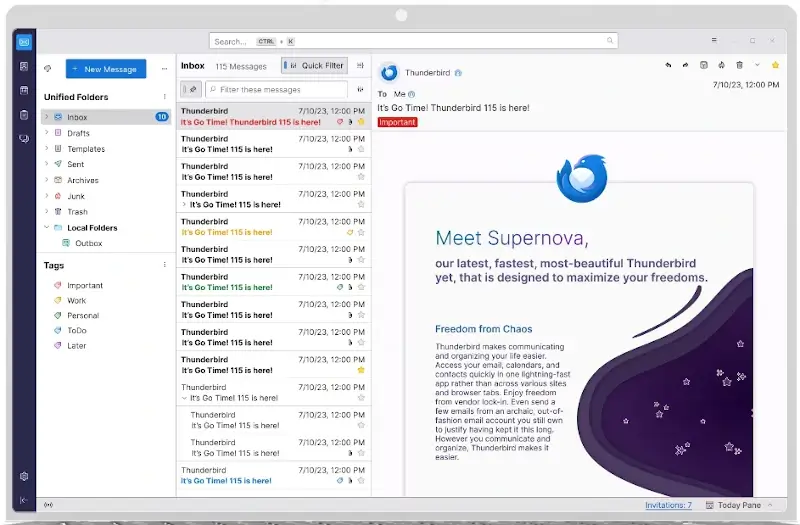
17. Geary
Geary is an open-source email client based on WebKitGTK+. It is free, open-source, feature-rich, and adopted by the GNOME project.
To install Geary in Linux, run:
$ sudo apt install geary [On Debian, Ubuntu and Mint] $ sudo yum install geary [On RHEL/CentOS/Fedora and Rocky/AlmaLinux] $ sudo emerge -a sys-apps/geary [On Gentoo Linux] $ sudo apk add geary [On Alpine Linux] $ sudo pacman -S geary [On Arch Linux] $ sudo zypper install geary [On OpenSUSE]
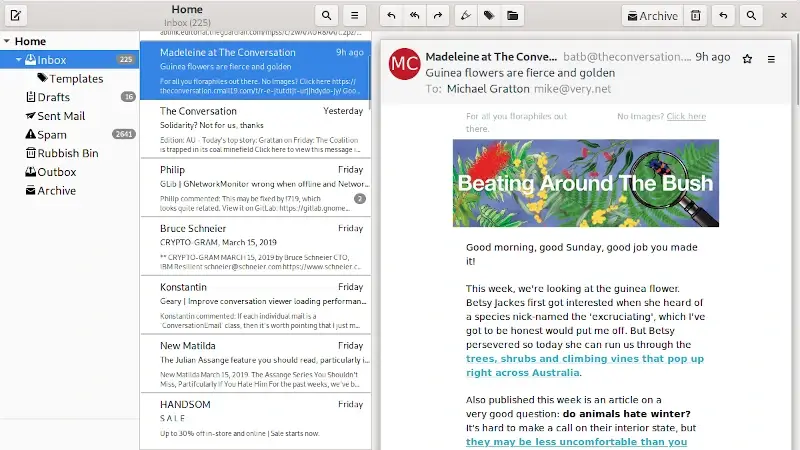
18. Evolution
Evolution is a free and open-source email client for managing emails, meeting schedules, reminders, and contacts.
To install Evolution in Linux, run:
$ sudo apt install evolution [On Debian, Ubuntu and Mint] $ sudo yum install evolution [On RHEL/CentOS/Fedora and Rocky/AlmaLinux] $ sudo emerge -a sys-apps/evolution [On Gentoo Linux] $ sudo apk add evolution [On Alpine Linux] $ sudo pacman -S evolution [On Arch Linux] $ sudo zypper install evolution [On OpenSUSE]
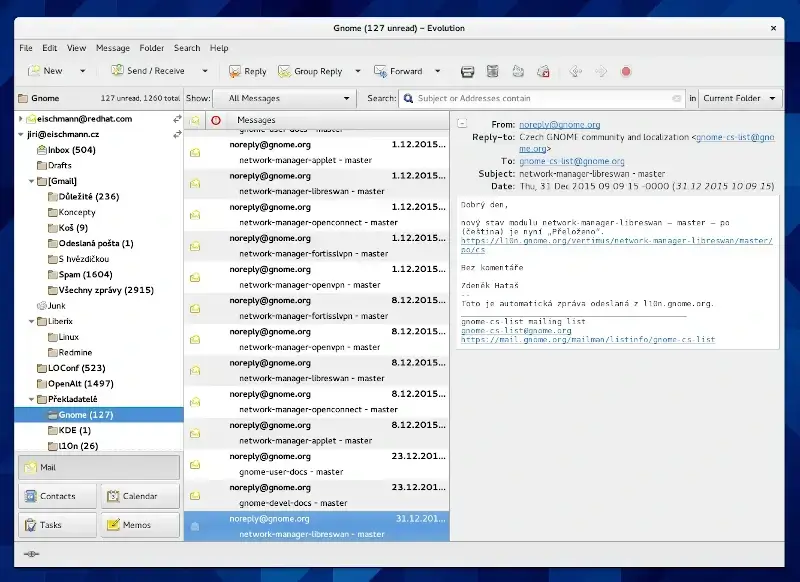
Linux Finance Software
For Linux users, there are several finance software options available, each catering to different financial management needs.
19. GnuCash
GnuCash is a free, cross-platform, and open-source software for financial accounting tasks for personal and small to mid-size businesses.
To install GnuCash in Linux, run:
$ sudo apt install gnucash [On Debian, Ubuntu and Mint] $ sudo yum install gnucash [On RHEL/CentOS/Fedora and Rocky/AlmaLinux] $ sudo emerge -a sys-apps/gnucash [On Gentoo Linux] $ sudo apk add gnucash [On Alpine Linux] $ sudo pacman -S gnucash [On Arch Linux] $ sudo zypper install gnucash [On OpenSUSE]
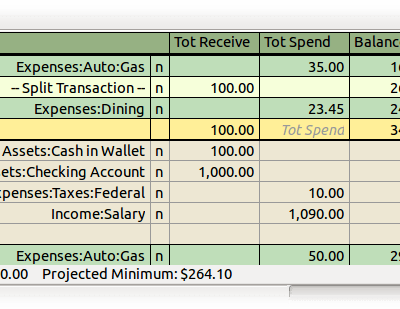
20. KMyMoney
KMyMoney is a finance management software that provides all important features found in the commercially-available, personal finance managers.
To install KMyMoney in Linux, run:
$ sudo apt install kmymoney [On Debian, Ubuntu and Mint] $ sudo yum install kmymoney [On RHEL/CentOS/Fedora and Rocky/AlmaLinux] $ sudo emerge -a sys-apps/kmymoney [On Gentoo Linux] $ sudo apk add kmymoney [On Alpine Linux] $ sudo pacman -S kmymoney [On Arch Linux] $ sudo zypper install kmymoney [On OpenSUSE]
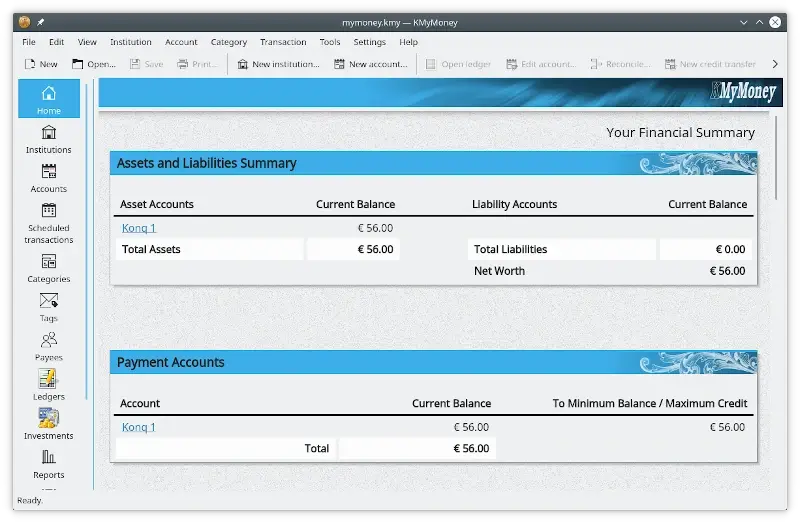
Linux Gaming Tools
Gaming on Linux has seen significant growth over the years, thanks to various tools and platforms that have made it easier for gamers to enjoy their favorite titles on this open-source OS.
21. Steam
Steam is a video game digital distribution service responsible for thousands of gamers having access to the several now-available games for the Open Source community and gaming issues on Linux are virtually a thing of the past. If you’re a gamer, you can’t go wrong with Steam.
To install Steam in Linux, run:
$ sudo apt install steam [On Debian, Ubuntu and Mint] $ sudo yum install steam [On RHEL/CentOS/Fedora and Rocky/AlmaLinux] $ sudo emerge -a sys-apps/steam [On Gentoo Linux] $ sudo apk add steam [On Alpine Linux] $ sudo pacman -S steam [On Arch Linux] $ sudo zypper install steam [On OpenSUSE]
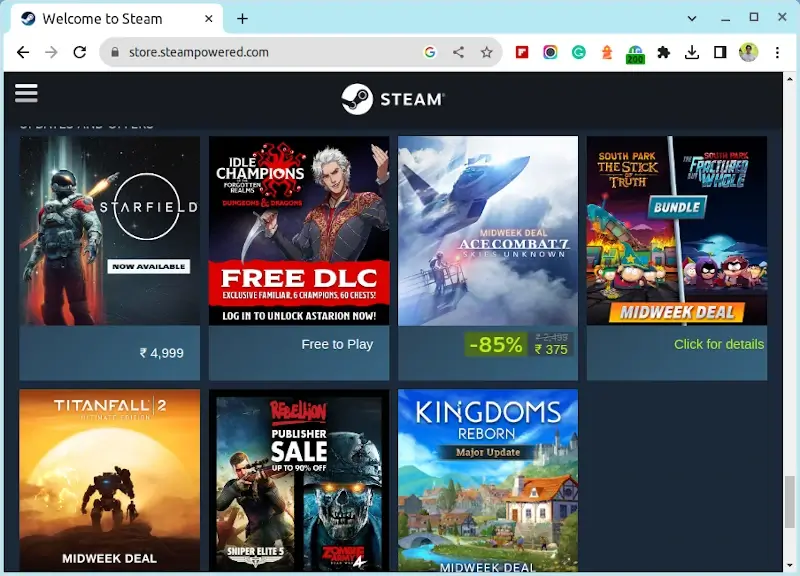
22. Lutris
Lutris is an open-source gaming platform that helps you manage, install, and optimize your games on Linux.
To install Lutris in Linux, run:
$ sudo apt install lutris [On Debian, Ubuntu and Mint] $ sudo yum install lutris [On RHEL/CentOS/Fedora and Rocky/AlmaLinux] $ sudo emerge -a sys-apps/lutris [On Gentoo Linux] $ sudo apk add lutris [On Alpine Linux] $ sudo pacman -S lutris [On Arch Linux] $ sudo zypper install lutris [On OpenSUSE]
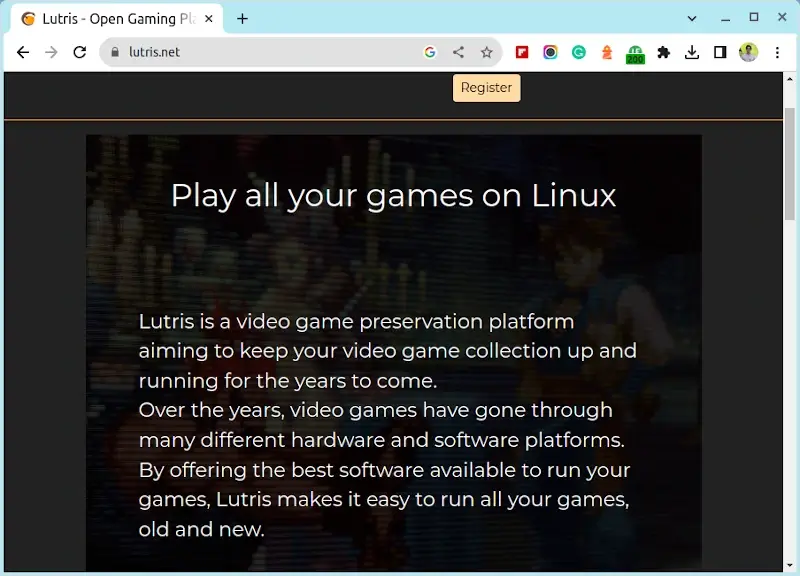
Linux IDE Editors
Integrated Development Environments (IDEs) and code editors are essential tools for developers, providing a comprehensive environment for coding, debugging, testing, and sometimes even deployment.
23. Eclipse IDE
Eclipse is the most widely used Java IDE containing a base workspace and an impossible-to-overemphasize configurable plug-in system for personalizing its coding environment.
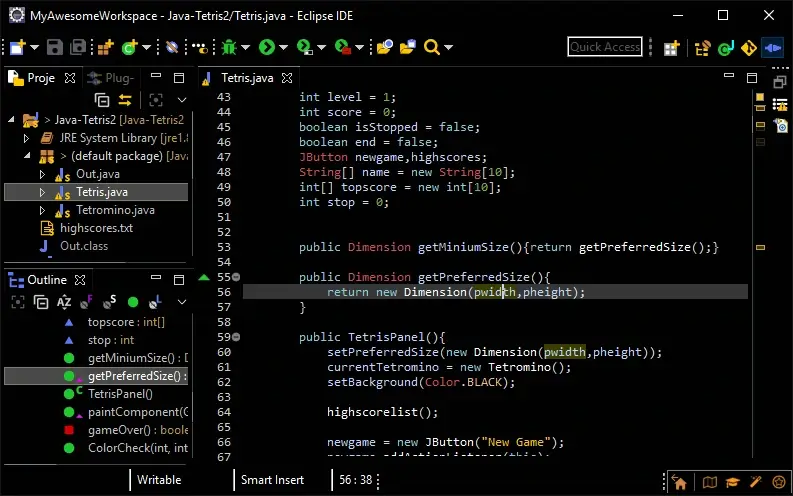
24. Netbeans IDE
A fan-favorite, Netbeans enables users to easily build applications for mobile, desktop, and web platforms using Java, PHP, HTML5, JavaScript, and C/C++, among other languages.
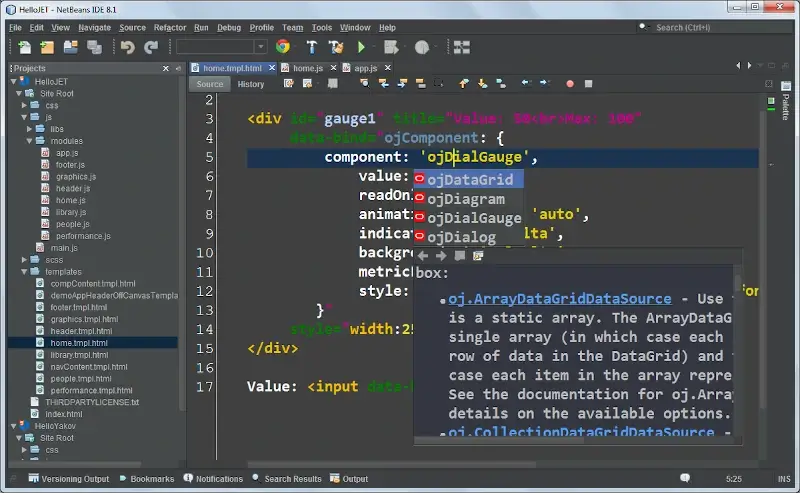
25. Brackets
Brackets is an advanced text editor developed by Adobe to feature visual tools, preprocessor support, and a design-focused user flow for web development. In the hands of an expert, it can serve as an IDE in its own right.
To install Brackets in Linux, run:
$ sudo apt install brackets [On Debian, Ubuntu and Mint] $ sudo yum install brackets [On RHEL/CentOS/Fedora and Rocky/AlmaLinux] $ sudo emerge -a sys-apps/brackets [On Gentoo Linux] $ sudo apk add brackets [On Alpine Linux] $ sudo pacman -S brackets [On Arch Linux] $ sudo zypper install brackets [On OpenSUSE]
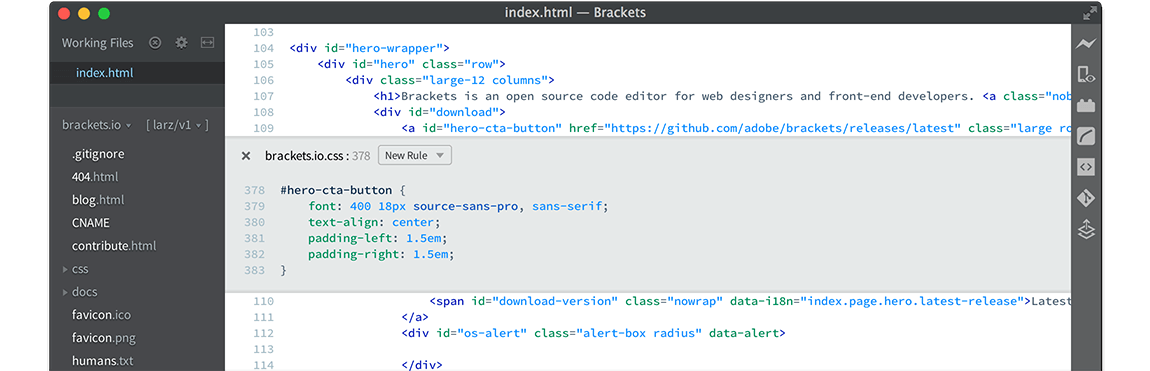
26. Light Table
Light Table is a self-proclaimed next-generation IDE developed to offer awesome features like data value flow stats and coding collaboration.
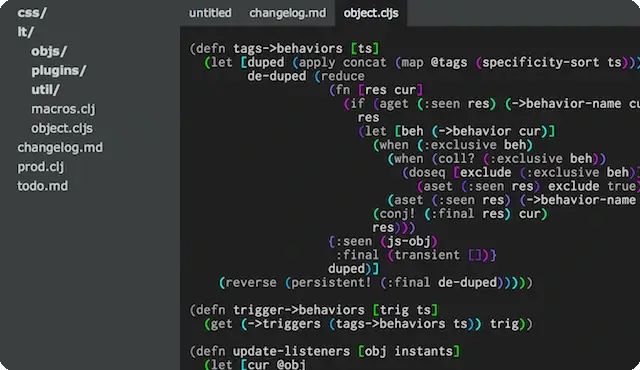
27. Visual Studio Code
Visual Studio Code is a source code editor created by Microsoft to offer users the best-advanced features in a text editor including syntax highlighting, code completion, debugging, performance statistics and graphs, etc.
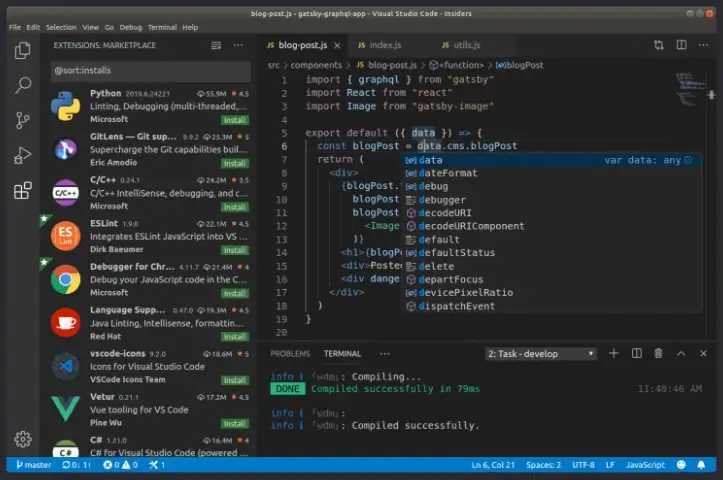
Linux Instant Messaging
Instant messaging (IM) on Linux has evolved over the years, and there are several applications and platforms available for users.
28. Pidgin
Pidgin is an open-source instant messaging app that supports virtually all chatting platforms and can have its abilities extended using extensions.
To install Pidgin in Linux, run:
$ sudo apt install pidgin [On Debian, Ubuntu and Mint] $ sudo yum install pidgin [On RHEL/CentOS/Fedora and Rocky/AlmaLinux] $ sudo emerge -a sys-apps/pidgin [On Gentoo Linux] $ sudo apk add pidgin [On Alpine Linux] $ sudo pacman -S pidgin [On Arch Linux] $ sudo zypper install pidgin [On OpenSUSE]
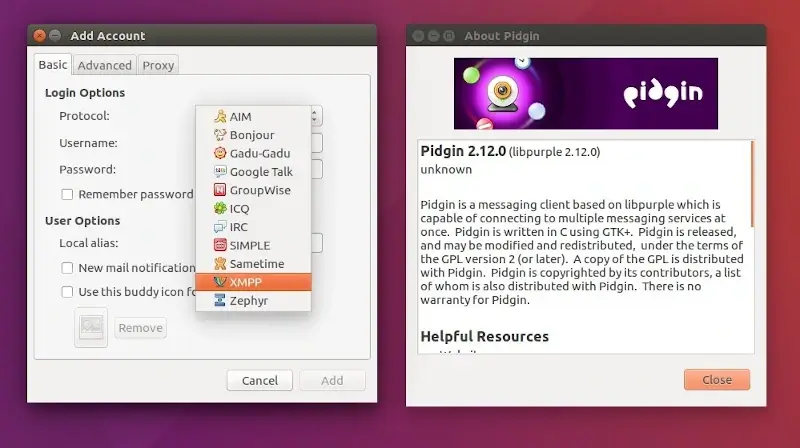
29. Skype
Skype is a telecommunications application offering video calls, voice chats, and instant messaging.
To install Skype in Linux, run:
$ sudo snap install skype --classic
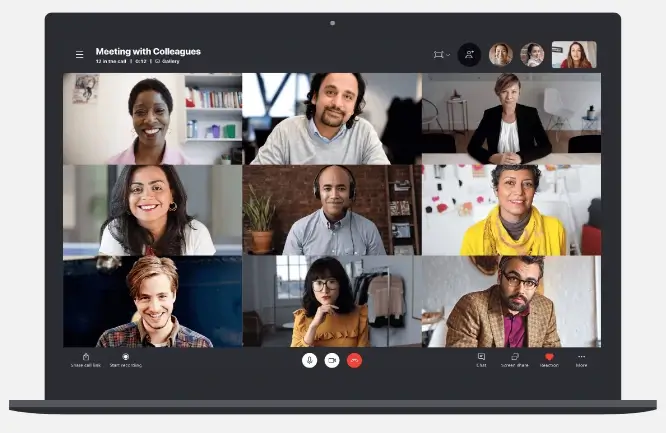
30. Empathy
Empathy is a messaging app with support for voice, video chat, text, and file transfers over multiple protocols. It also allows you to add other service accounts to it and interface with all of them through it.
To install Empathy in Linux, run:
$ sudo apt install empathy [On Debian, Ubuntu and Mint] $ sudo yum install empathy [On RHEL/CentOS/Fedora and Rocky/AlmaLinux] $ sudo emerge -a sys-apps/empathy [On Gentoo Linux] $ sudo apk add empathy [On Alpine Linux] $ sudo pacman -S empathy [On Arch Linux] $ sudo zypper install empathy [On OpenSUSE]
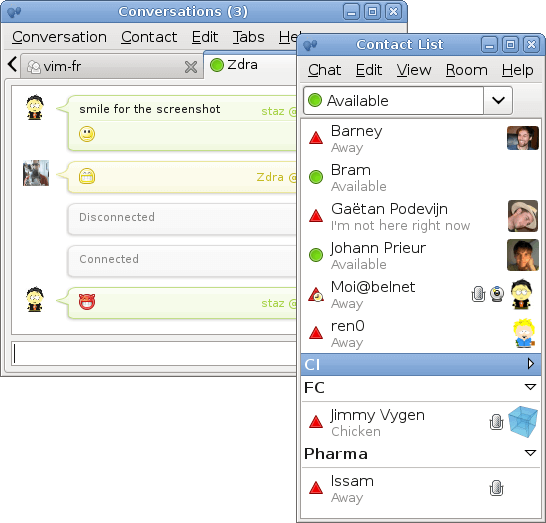
Linux Antivirus Tools
Linux is generally considered more secure than some other operating systems, but it’s still important to be cautious, especially on shared or networked systems.
31. ClamAV/ClamTk
ClamAV is an open-source and cross-platform command-line antivirus app for detecting Trojans, viruses, and other malicious codes. ClamTk is its GUI front-end.
To install ClamTk in Linux, run:
$ sudo apt install clamtk [On Debian, Ubuntu and Mint] $ sudo yum install clamtk [On RHEL/CentOS/Fedora and Rocky/AlmaLinux] $ sudo emerge -a sys-apps/clamtk [On Gentoo Linux] $ sudo apk add clamtk [On Alpine Linux] $ sudo pacman -S clamtk [On Arch Linux] $ sudo zypper install clamtk [On OpenSUSE]
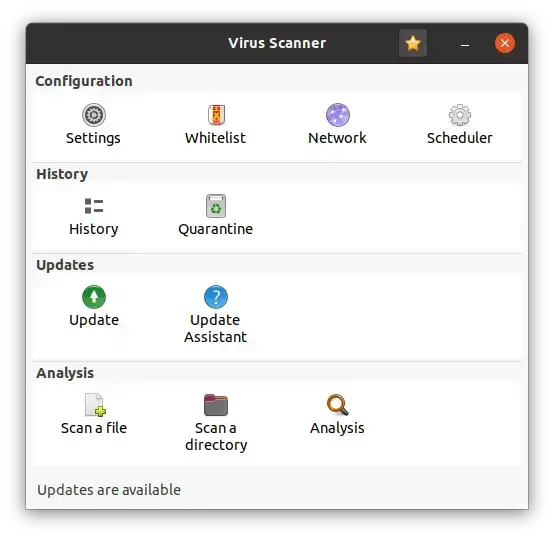
Linux Desktop Environments
Linux offers a variety of desktop environments (DEs) that cater to different user preferences in terms of aesthetics, functionality, and resource consumption.
32. Cinnamon Desktop
Cinnamon is a free and open-source derivative of GNOME and it follows the traditional desktop metaphor conventions.
To install Cinnamon desktop on Ubuntu and Fedora, run.
$ sudo apt install cinnamon [On Debian, Ubuntu and Mint] $ sudo dnf install @cinnamon-desktop [On RHEL/CentOS/Fedora and Rocky/AlmaLinux]
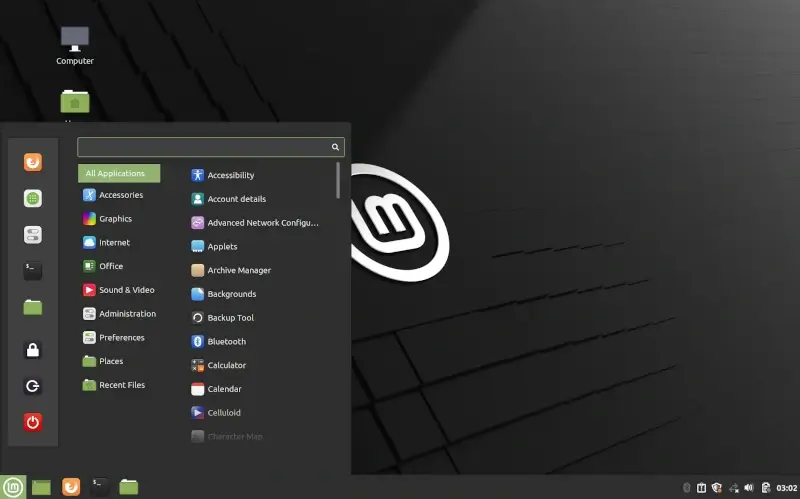
33. Mate Desktop
The Mate Desktop Environment is a derivative and continuation of GNOME developed to offer an attractive UI on Linux using traditional metaphors.
To install Mate desktop on Ubuntu and Fedora, run.
$ sudo apt install ubuntu-mate-desktop [On Debian, Ubuntu and Mint] $ sudo dnf install @mate-desktop [On RHEL/CentOS/Fedora and Rocky/AlmaLinux]
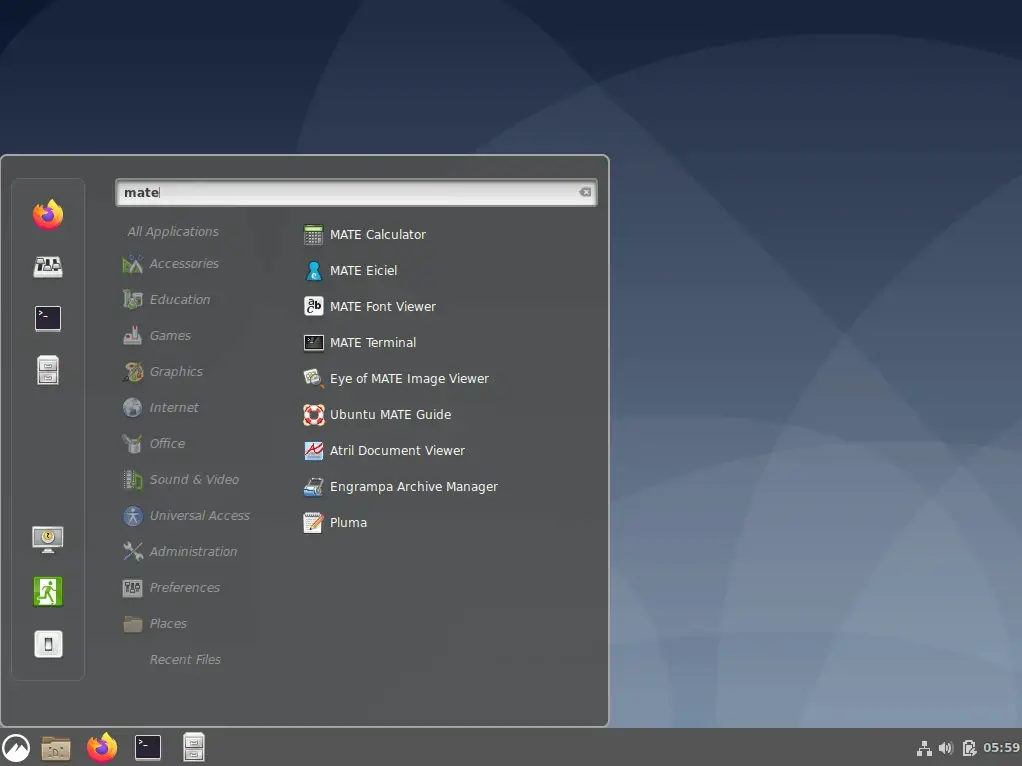
34. GNOME Desktop
GNOME is a Desktop Environment comprised of several free and open-source applications and can run on any Linux distro and on most BSD derivatives.
Install Gnome desktop on Ubuntu, Debian and Fedora, use the following commands.
------ On Ubuntu and Linux Mint ------ $ sudo apt install tasksel $ sudo apt update $ sudo tasksel install ubuntu-desktop ------ On Fedora ------ $ sudo dnf group install “Fedora Workstation”
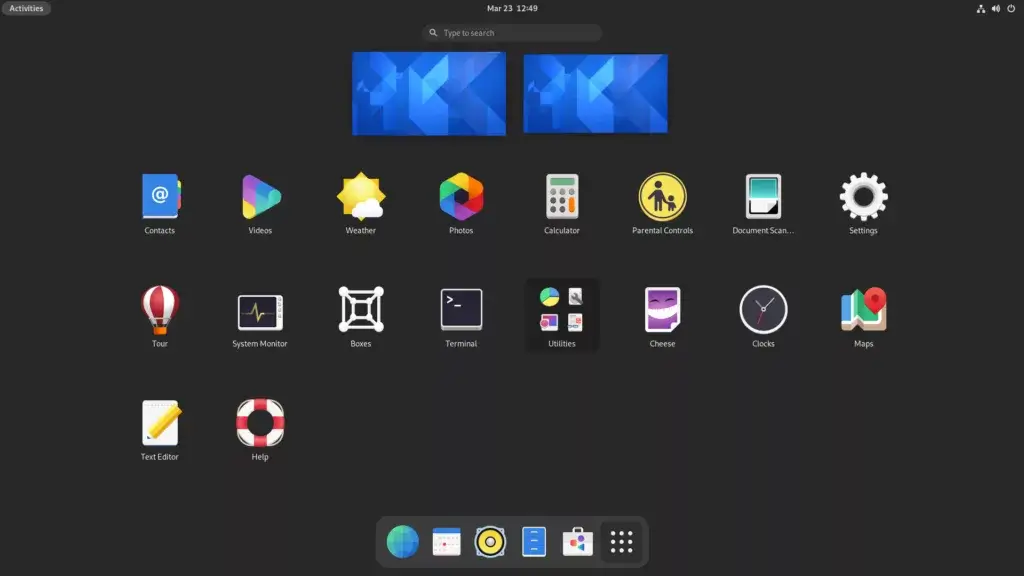
35. KDE Desktop
KDE is developed by the KDE community to provide users with a graphical solution for interfacing with their system and performing several computing tasks.
Install KDE desktop on Ubuntu, Debian and Fedora, use the following commands.
------ On Ubuntu and Linux Mint ------ $ sudo apt install tasksel $ sudo apt update $ sudo tasksel install kubuntu-desktop ------ On Fedora ------ $ sudo dnf -y group install "KDE Plasma Workspaces"
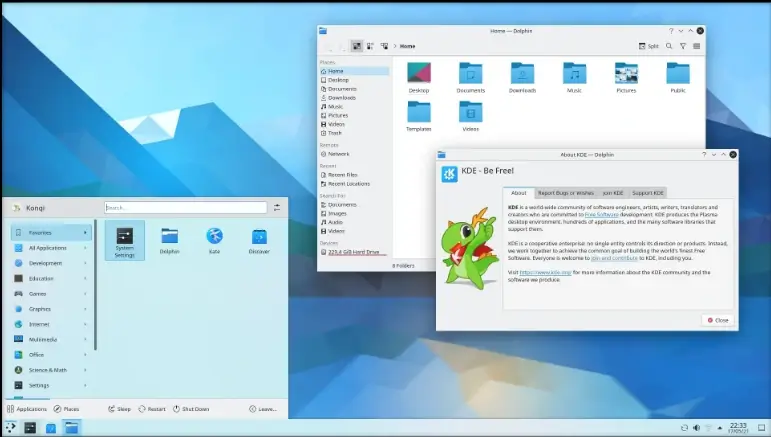
36. XFCE Desktop
XFCE is a lightweight desktop environment that offers simplicity, speed, and low resource usage, making it ideal for older hardware and performance-conscious users.
Install the XFCE desktop on Ubuntu, Debian, and Fedora, use the following commands.
$ sudo apt install xfce4 [On Debian, Ubuntu and Mint] $ dnf install @xfce-desktop-environment [On RHEL/CentOS/Fedora and Rocky/AlmaLinux]
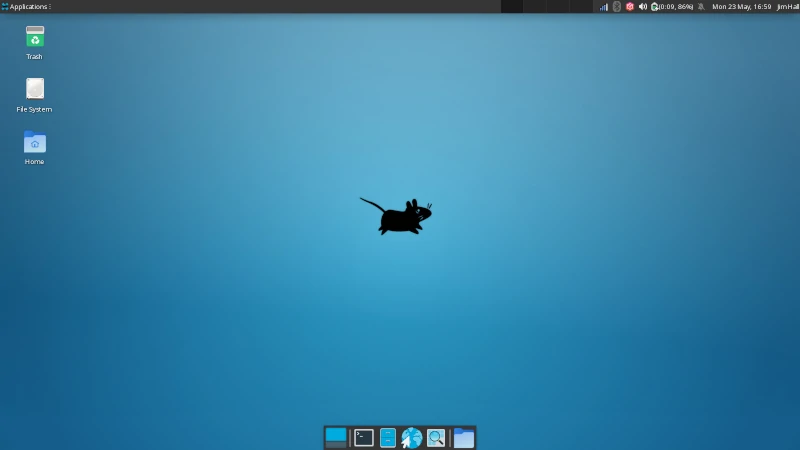
Linux Maintenance Tools
Linux maintenance tools help in optimizing, diagnosing, repairing, and monitoring your Linux systems.
37. GNOME Tweak Tool
The GNOME Tweak Tool is the most popular tool for customizing and tweaking GNOME and GNOME Shell settings.
To install the GNOME Tweak Tool on Ubuntu and Fedora, run.
$ sudo apt install gnome-tweak-tool [On Debian, Ubuntu and Mint] $ sudo dnf install gnome-tweak-tool [On RHEL/CentOS/Fedora and Rocky/AlmaLinux]
38. Stacer
Stacer is a free, open-source app for monitoring and optimizing Linux systems.
To install Stacer in Linux, run:
------ On Ubuntu and Linux Mint ------ $ sudo add-apt-repository ppa:oguzhaninan/stacer $ sudo apt-get update $ sudo apt-get install stacer $ sudo apt install clamav stacer [On Debian] $ sudo pacman -S clamav stacer [On Arch Linux] $ sudo dnf install clamav stacer [On RHEL/CentOS/Fedora and Rocky/AlmaLinux] $ sudo zypper install clamav stacer [On OpenSUSE] $ sudo emerge -a sys-apps/stacer [On Gentoo Linux] $ sudo apk add stacer [On Alpine Linux]
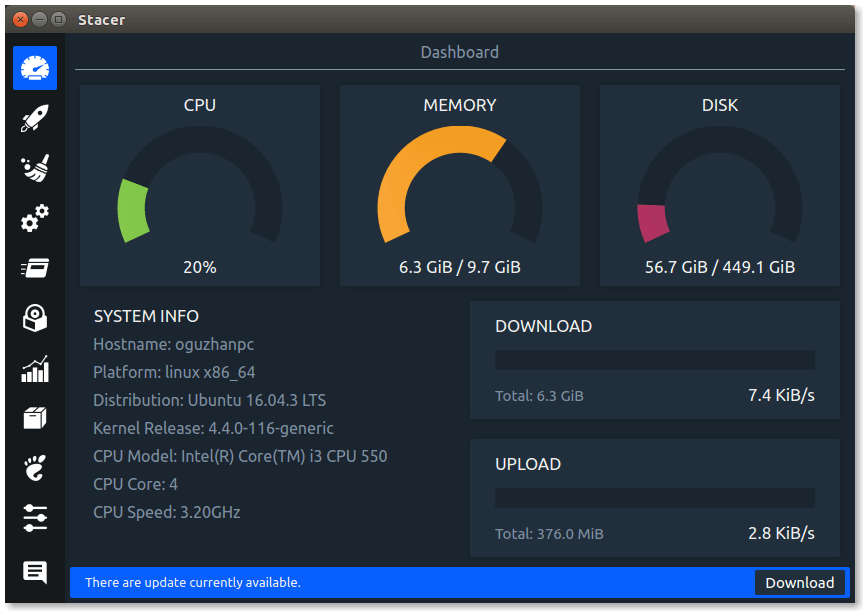
39. BleachBit
BleachBit is a free disk space cleaner that also works as a privacy manager and system optimizer.
To install BleachBit in Linux, run:
$ sudo apt install bleachbit [On Debian, Ubuntu and Mint] $ sudo yum install bleachbit [On RHEL/CentOS/Fedora and Rocky/AlmaLinux] $ sudo emerge -a sys-apps/bleachbit [On Gentoo Linux] $ sudo apk add bleachbit [On Alpine Linux] $ sudo pacman -S bleachbit [On Arch Linux] $ sudo zypper install bleachbit [On OpenSUSE]
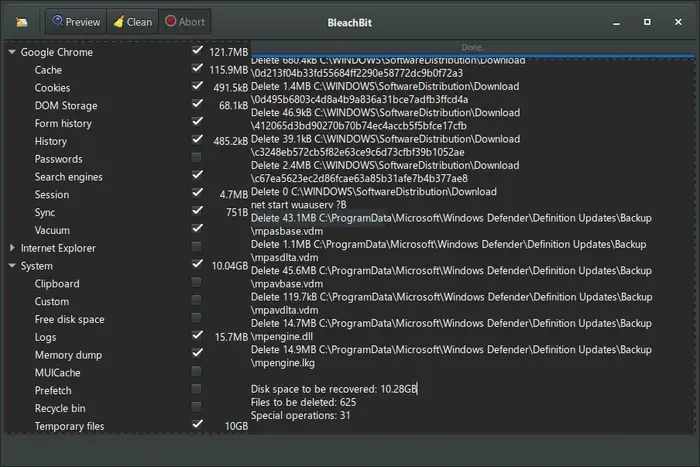
Linux Terminals
The terminal, often referred to as the command line or shell, is an essential tool for Linux users to interact with the operating system and execute commands.
40. GNOME Terminal
GNOME Terminal is GNOME’s default terminal emulator that comes with tabs, profiles, and a customizable user-friendly interface to execute shell commands on Linux systems.
To install GNOME Terminal in Linux, run:
$ sudo apt install gnome-terminal [On Debian, Ubuntu and Mint] $ sudo yum install gnome-terminal [On RHEL/CentOS/Fedora and Rocky/AlmaLinux] $ sudo emerge -a sys-apps/gnome-terminal [On Gentoo Linux] $ sudo apk add gnome-terminal [On Alpine Linux] $ sudo pacman -S gnome-terminal [On Arch Linux] $ sudo zypper install gnome-terminal [On OpenSUSE]
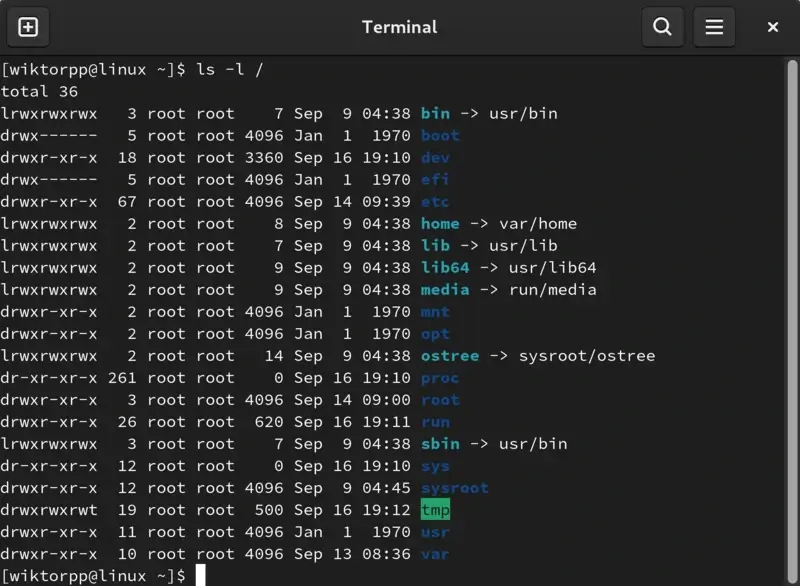
41. Konsole
Konsole is the default terminal emulator for the KDE Plasma desktop environment that offers advanced features, multiple tabs, customizable profiles, and seamless integration with KDE applications.
To install Konsole in Linux, run:
$ sudo apt install konsole [On Debian, Ubuntu and Mint] $ sudo yum install konsole [On RHEL/CentOS/Fedora and Rocky/AlmaLinux] $ sudo emerge -a sys-apps/konsole [On Gentoo Linux] $ sudo apk add konsole [On Alpine Linux] $ sudo pacman -S konsole [On Arch Linux] $ sudo zypper install konsole [On OpenSUSE]
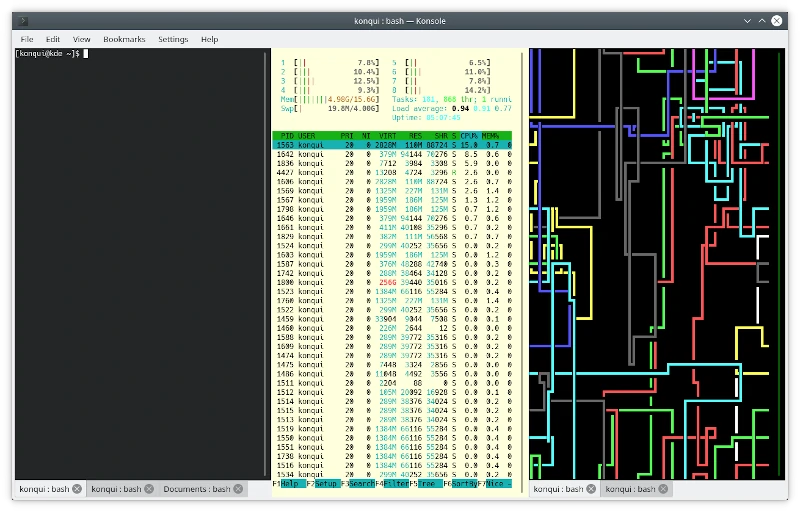
42. Terminator
Terminator is a feature-rich GNOME Terminal-based terminal app built with a focus on arranging terminals, among other functions.
To install Terminator in Linux, run:
$ sudo apt install terminator [On Debian, Ubuntu and Mint] $ sudo yum install terminator [On RHEL/CentOS/Fedora and Rocky/AlmaLinux] $ sudo emerge -a sys-apps/terminator [On Gentoo Linux] $ sudo apk add terminator [On Alpine Linux] $ sudo pacman -S terminator [On Arch Linux] $ sudo zypper install terminator [On OpenSUSE]
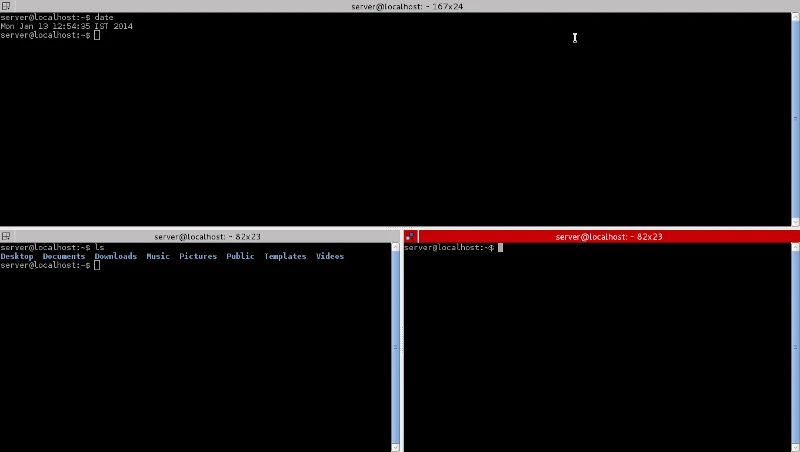
43. Guake
Guake is a lightweight drop-down terminal for the GNOME Desktop Environment that offers tabs, transparency, and a customizable appearance.
To install Guake in Linux, run:
$ sudo apt install guake [On Debian, Ubuntu and Mint] $ sudo yum install guake [On RHEL/CentOS/Fedora and Rocky/AlmaLinux] $ sudo emerge -a sys-apps/guake [On Gentoo Linux] $ sudo apk add guake [On Alpine Linux] $ sudo pacman -S guake [On Arch Linux] $ sudo zypper install guake [On OpenSUSE]
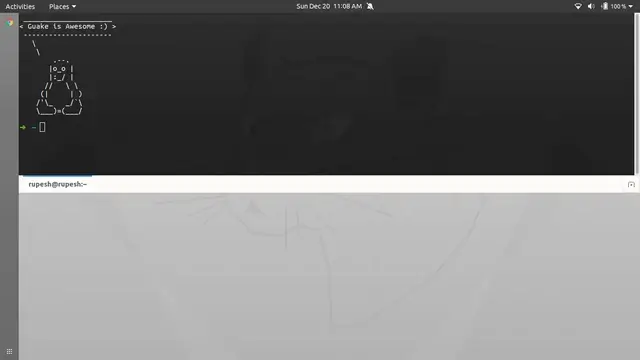
Linux Multimedia Editors
Linux offers a variety of multimedia editors catering to different needs.
44. Ardour
Ardour is a beautiful Digital Audio Workstation (DAW) for recording, editing, and mixing audio professionally.
To install Ardour in Linux, run:
$ sudo apt install ardour [On Debian, Ubuntu and Mint] $ sudo yum install ardour [On RHEL/CentOS/Fedora and Rocky/AlmaLinux] $ sudo emerge -a sys-apps/ardour [On Gentoo Linux] $ sudo apk add ardour [On Alpine Linux] $ sudo pacman -S ardour [On Arch Linux] $ sudo zypper install ardour [On OpenSUSE]
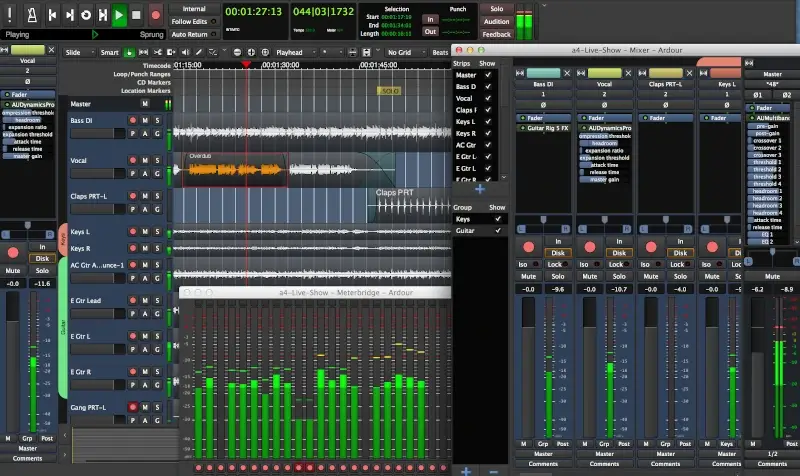
45. Audacity
Audacity is an easy-to-use cross-platform and open-source multi-track audio editor and recorder; arguably the most famous of them all.
To install Audacity in Linux, run:
$ sudo apt install audacity [On Debian, Ubuntu and Mint] $ sudo yum install audacity [On RHEL/CentOS/Fedora and Rocky/AlmaLinux] $ sudo emerge -a sys-apps/audacity [On Gentoo Linux] $ sudo apk add audacity [On Alpine Linux] $ sudo pacman -S audacity [On Arch Linux] $ sudo zypper install audacity [On OpenSUSE]
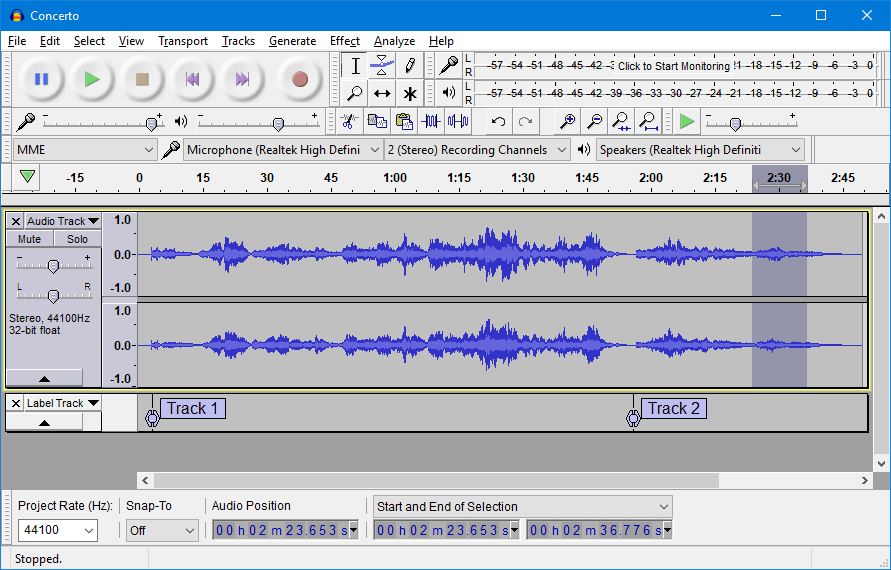
46. Blender
Blender is the free and open-source 3D creation suite that supports the complete 3D pipeline i.e. rigging, modeling, video editing, animation, simulation, motion tracking, rendering, compositing, and 2D animation pipeline.
To install Blender in Linux, run:
$ sudo apt install blender [On Debian, Ubuntu and Mint] $ sudo yum install blender [On RHEL/CentOS/Fedora and Rocky/AlmaLinux] $ sudo emerge -a sys-apps/blender [On Gentoo Linux] $ sudo apk add blender [On Alpine Linux] $ sudo pacman -S blender [On Arch Linux] $ sudo zypper install blender [On OpenSUSE]
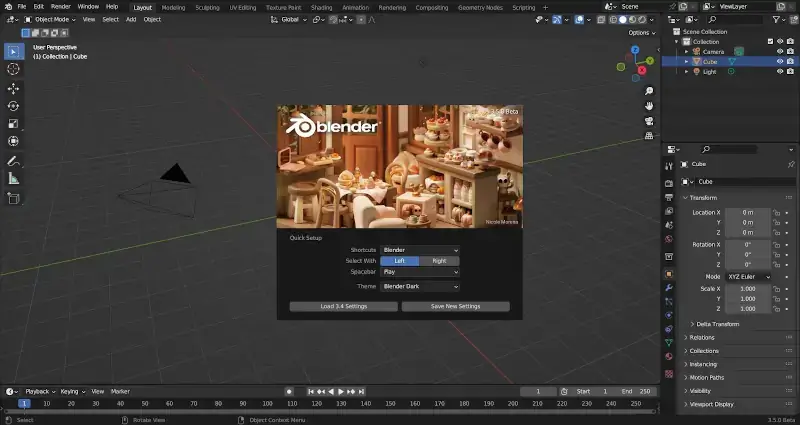
47. GIMP
GIMP is the most popular open-source Photoshop alternative and it is for a reason. It features various customization options, 3rd-party plugins, and a helpful user community.
To install GIMP in Linux, run:
$ sudo apt install gimp [On Debian, Ubuntu and Mint] $ sudo yum install gimp [On RHEL/CentOS/Fedora and Rocky/AlmaLinux] $ sudo emerge -a sys-apps/gimp [On Gentoo Linux] $ sudo apk add gimp [On Alpine Linux] $ sudo pacman -S gimp [On Arch Linux] $ sudo zypper install gimp [On OpenSUSE]
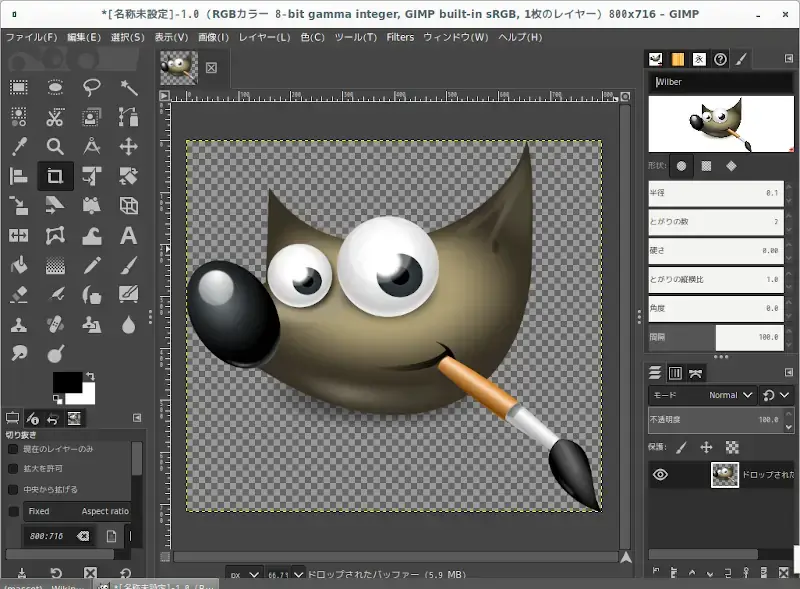
48. Krita
Krita is an open-source painting app that can also serve as an image-manipulating tool and it features a beautiful UI with reliable performance.
To install Krita in Linux, run:
$ sudo apt install krita [On Debian, Ubuntu and Mint] $ sudo yum install krita [On RHEL/CentOS/Fedora and Rocky/AlmaLinux] $ sudo emerge -a sys-apps/krita [On Gentoo Linux] $ sudo apk add krita [On Alpine Linux] $ sudo pacman -S krita [On Arch Linux] $ sudo zypper install krita [On OpenSUSE]
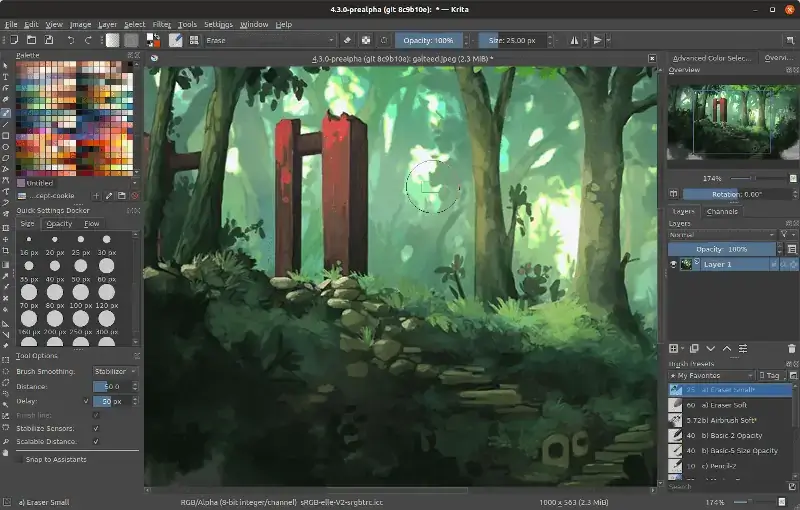
49. Lightworks
Lightworks is a powerful, flexible, and beautiful tool for editing videos professionally. It comes feature-packed with hundreds of amazing effects and presets that allow it to handle any editing task that you throw at it and it has 25 years of experience to back up its claims.
To install Lightworks in Linux, open your favorite browser go to the Lightworks download page choose the appropriate package for your system (DEB or RPM), and install it.
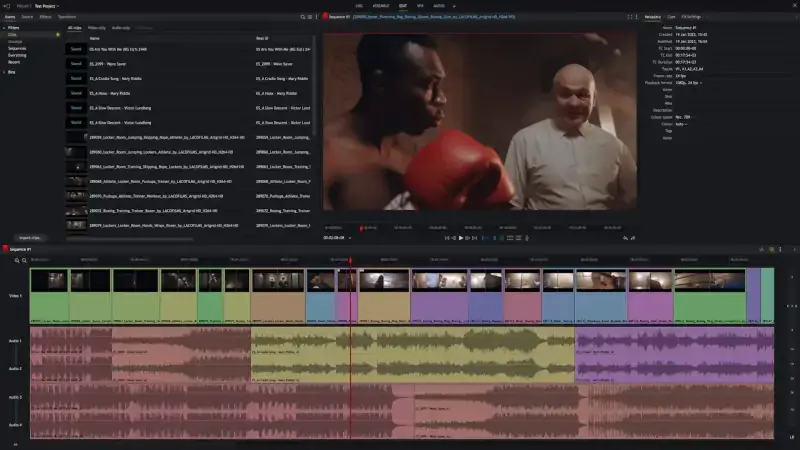
50. Natron
Natron is a cross-platform open-source cross-platform application for video composition and editing as you would with Adobe After Effects.
Founded by Blackmagic Fusion to be free and portable, it offers sufficient tools for compositors to achieve high-quality results and fast rates.
To install Natron in Linux, you need to use the Snap Store by running the following command in the terminal.
$ sudo snap install natron
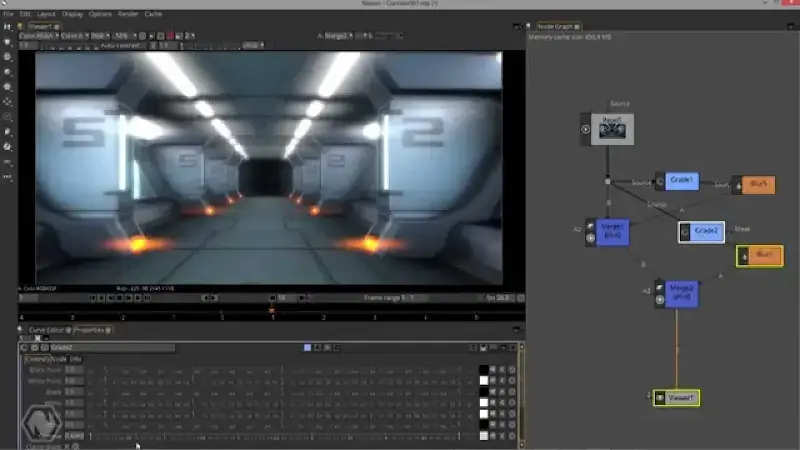
51. OpenShot
OpenShot is an award-winning free and open-source video editor known for its excellent performance and powerful capabilities.
To install OpenShot in Linux, run:
$ sudo apt install openshot [On Debian, Ubuntu and Mint] $ sudo yum install openshot [On RHEL/CentOS/Fedora and Rocky/AlmaLinux] $ sudo emerge -a sys-apps/openshot [On Gentoo Linux] $ sudo apk add openshot [On Alpine Linux] $ sudo pacman -S openshot [On Arch Linux] $ sudo zypper install openshot [On OpenSUSE]
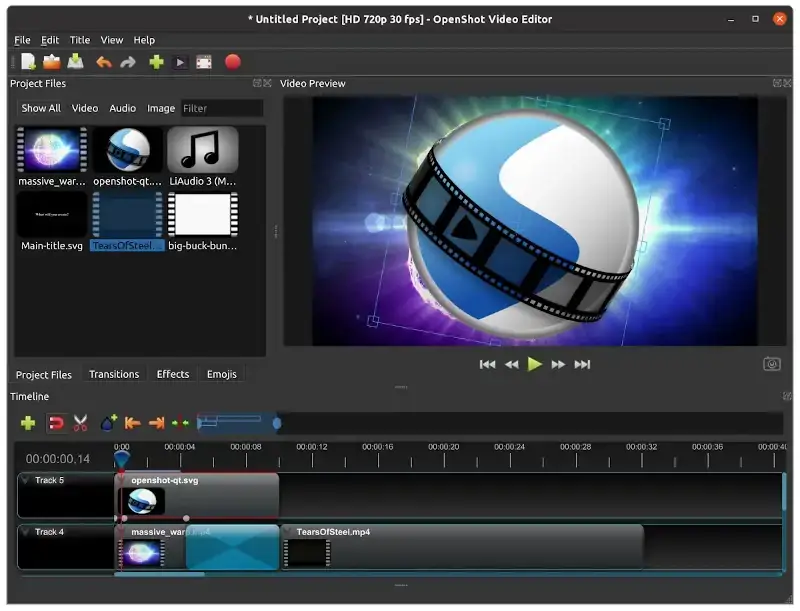
52. PiTiV
Pitivi is a beautiful video editor that features a beautiful code base, and an awesome community, is easy to use, and allows for hassle-free collaboration.
To install PiTiV in Linux, run:
$ sudo apt install pitivi [On Debian, Ubuntu and Mint] $ sudo yum install pitivi [On RHEL/CentOS/Fedora and Rocky/AlmaLinux] $ sudo emerge -a sys-apps/pitivi [On Gentoo Linux] $ sudo apk add pitivi [On Alpine Linux] $ sudo pacman -S pitivi [On Arch Linux] $ sudo zypper install pitivi [On OpenSUSE]
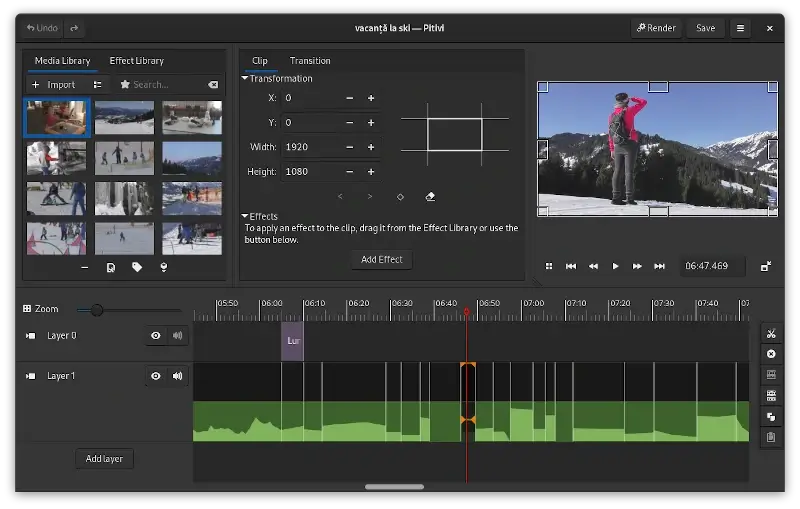
53. Kdenlive
Kdenlive is a robust open-source video editor that supports multi-track editing, a wide range of video formats, and offers numerous effects and transitions.
With features like proxy editing, automatic backup, and a customizable interface, Kdenlive stands out as a comprehensive tool for video enthusiasts and professionals alike.
To install Kdenlive in Linux, run:
$ sudo apt install kdenlive [On Debian, Ubuntu and Mint] $ sudo yum install kdenlive [On RHEL/CentOS/Fedora and Rocky/AlmaLinux] $ sudo emerge -a sys-apps/kdenlive [On Gentoo Linux] $ sudo apk add kdenlive [On Alpine Linux] $ sudo pacman -S kdenlive [On Arch Linux] $ sudo zypper install kdenlive [On OpenSUSE]

Linux Music Players
Linux Music Players encompass a diverse range of software tailored for the Linux operating system.
54. Rhythmbox
Rhythmbox possesses the ability to perform all music tasks you throw at it and has so far proved to be a reliable music player that it ships with Ubuntu.
To install Rhythmbox in Linux, run:
$ sudo apt install rhythmbox [On Debian, Ubuntu and Mint] $ sudo yum install rhythmbox [On RHEL/CentOS/Fedora and Rocky/AlmaLinux] $ sudo emerge -a sys-apps/rhythmbox [On Gentoo Linux] $ sudo apk add rhythmbox [On Alpine Linux] $ sudo pacman -S rhythmbox [On Arch Linux] $ sudo zypper install rhythmbox [On OpenSUSE]
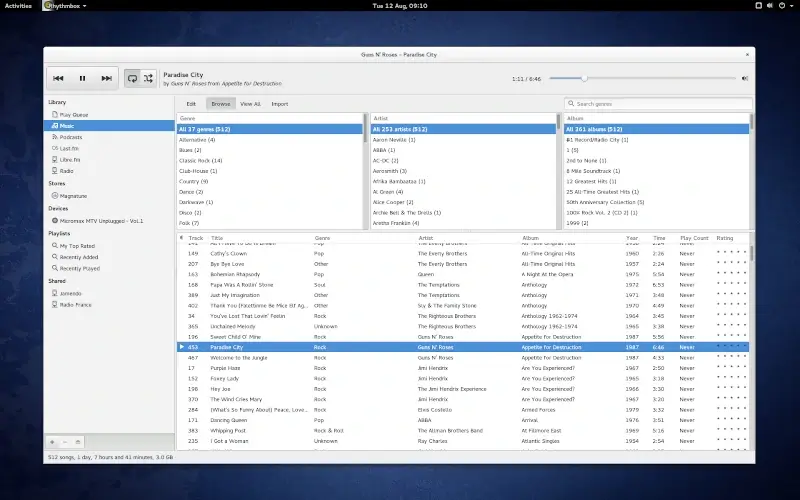
55. Lollypop
Lollypop is a beautiful, relatively new, open-source music player featuring a number of advanced options like online radio, scrubbing support, and party mode. Yet, it manages to keep everything simple and easy to manage.
To install Lollypop in Linux, run:
$ sudo apt install lollypop [On Debian, Ubuntu and Mint] $ sudo yum install lollypop [On RHEL/CentOS/Fedora and Rocky/AlmaLinux] $ sudo emerge -a sys-apps/lollypop [On Gentoo Linux] $ sudo apk add lollypop [On Alpine Linux] $ sudo pacman -S lollypop [On Arch Linux] $ sudo zypper install lollypop [On OpenSUSE]
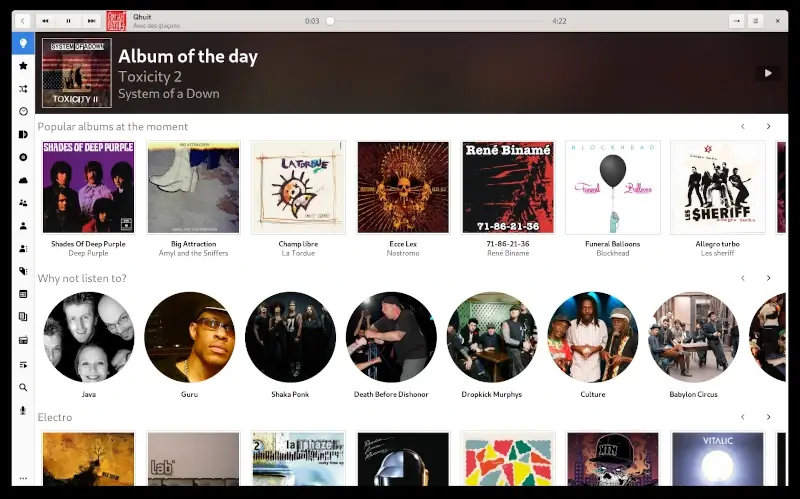
56. Amarok
Amarok is a robust music player with an intuitive UI and tons of advanced features bundled into a single unit. It also allows users to discover new music based on their genre preferences.
To install Amarok in Linux, run:
$ sudo apt install amarok [On Debian, Ubuntu and Mint] $ sudo yum install amarok [On RHEL/CentOS/Fedora and Rocky/AlmaLinux] $ sudo emerge -a sys-apps/amarok [On Gentoo Linux] $ sudo apk add amarok [On Alpine Linux] $ sudo pacman -S amarok [On Arch Linux] $ sudo zypper install amarok [On OpenSUSE]
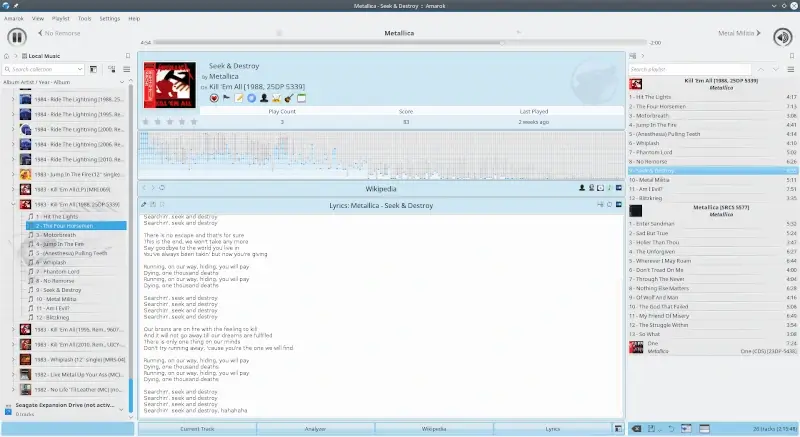
57. Clementine
Clementine is an Amarok-inspired music player that also features a straightforward UI, advanced control features, and the ability to let users search for and discover new music.
To install Clementine in Linux, run:
$ sudo apt install clementine [On Debian, Ubuntu and Mint] $ sudo yum install clementine [On RHEL/CentOS/Fedora and Rocky/AlmaLinux] $ sudo emerge -a sys-apps/clementine [On Gentoo Linux] $ sudo apk add clementine [On Alpine Linux] $ sudo pacman -S clementine [On Arch Linux] $ sudo zypper install clementine [On OpenSUSE]
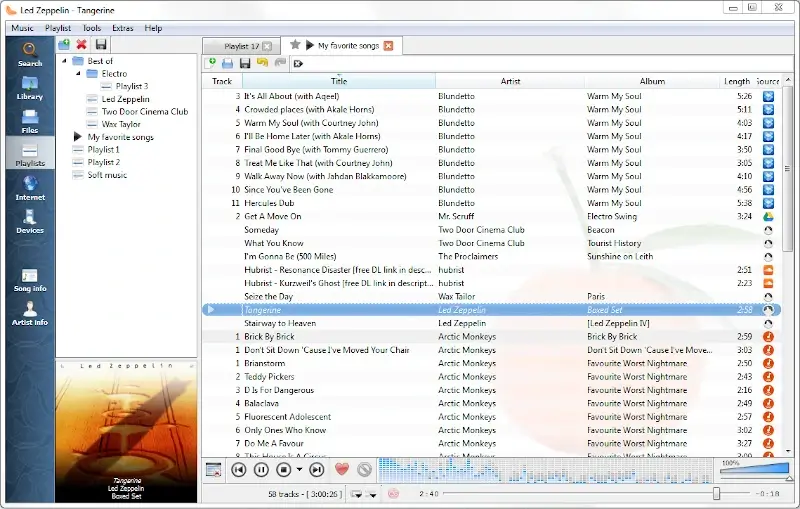
58. Cmus
Cmus is arguably the most efficient command-line music player, which is fast and reliable, and its functionality can be increased using extensions.
To install Cmus in Linux, run:
$ sudo apt install cmus [On Debian, Ubuntu and Mint] $ sudo yum install cmus [On RHEL/CentOS/Fedora and Rocky/AlmaLinux] $ sudo emerge -a sys-apps/cmus [On Gentoo Linux] $ sudo apk add cmus [On Alpine Linux] $ sudo pacman -S cmus [On Arch Linux] $ sudo zypper install cmus [On OpenSUSE]
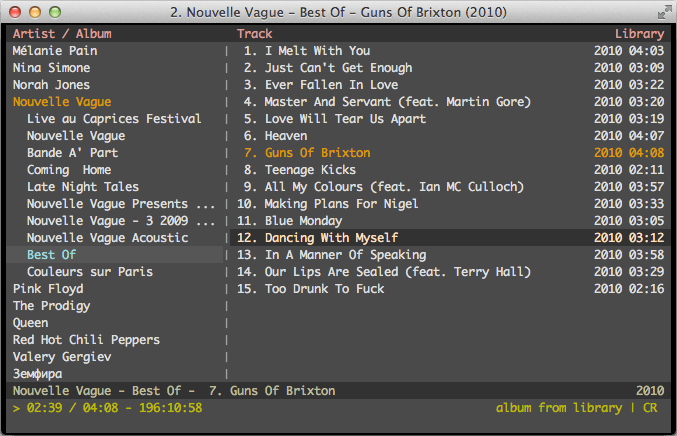
59. Moc
MOC (Music On Console) is a console audio player for Linux/Unix, designed to be both powerful and user-friendly.
To install Moc in Linux, run:
$ sudo apt install moc [On Debian, Ubuntu and Mint] $ sudo yum install moc [On RHEL/CentOS/Fedora and Rocky/AlmaLinux] $ sudo emerge -a sys-apps/moc [On Gentoo Linux] $ sudo apk add moc [On Alpine Linux] $ sudo pacman -S moc [On Arch Linux] $ sudo zypper install moc [On OpenSUSE]
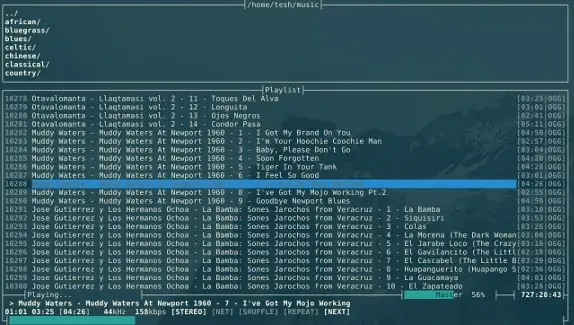
Linux Office Suites
Linux Office Suites provide a comprehensive range of productivity tools tailored to the Linux environment.
60. Calligra Suite
The Calligra Suite developed by KDE, is a versatile office and graphic design toolkit that boasts a rich array of tools, encompassing word processing, spreadsheet management, captivating presentations, intricate vector graphics creation, and comprehensive database editing.
To install Calligra Suite in Linux, run:
$ sudo apt install calligra [On Debian, Ubuntu and Mint] $ sudo yum install calligra [On RHEL/CentOS/Fedora and Rocky/AlmaLinux] $ sudo emerge -a sys-apps/calligra [On Gentoo Linux] $ sudo apk add calligra [On Alpine Linux] $ sudo pacman -S calligra [On Arch Linux] $ sudo zypper install calligra [On OpenSUSE]
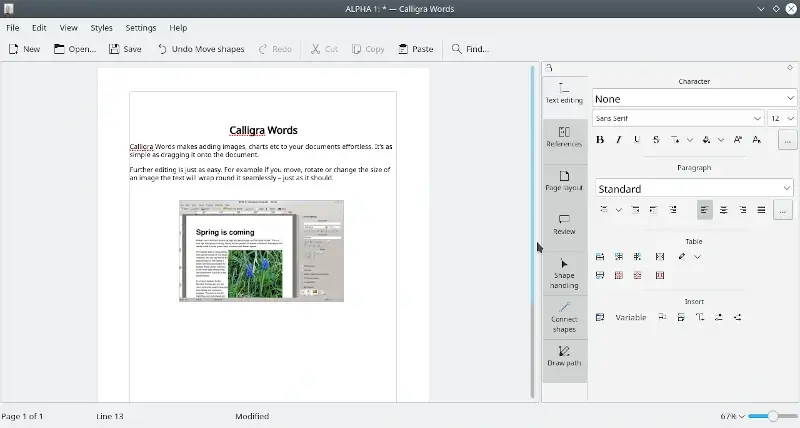
61. LibreOffice
LibreOffice is the most actively developed office suite in the open-source community, LibreOffice is known for its reliability and its functions can be increased using extensions.
To install LibreOffice in Linux, run:
$ sudo apt install libreoffice [On Debian, Ubuntu and Mint] $ sudo yum install libreoffice [On RHEL/CentOS/Fedora and Rocky/AlmaLinux] $ sudo emerge -a sys-apps/libreoffice [On Gentoo Linux] $ sudo apk add libreoffice [On Alpine Linux] $ sudo pacman -S libreoffice [On Arch Linux] $ sudo zypper install libreoffice [On OpenSUSE]
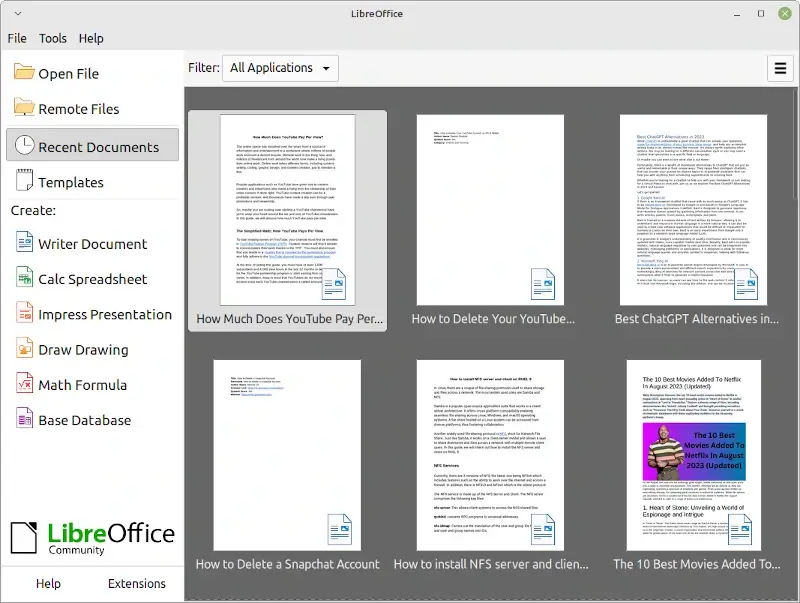
62. WPS Office
WPS Office stands out as a streamlined, yet robust office suite that enhances productivity with tools like Writer, Presentation, Spreadsheet, and a dedicated PDF editor, ensuring optimal work efficiency and seamless document management.
To install WPS Office in Linux, visit the official WPS Office website to download the appropriate package for your Linux distribution (typically a .deb file for Debian/Ubuntu or a .rpm file for Fedora/RedHat) and install it.
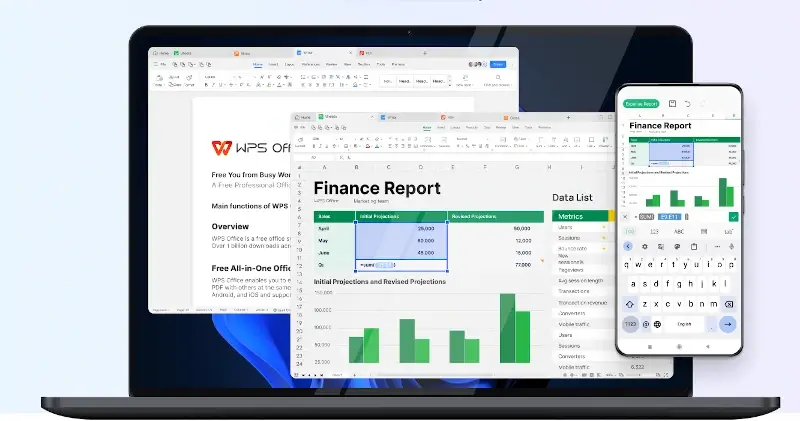
Linux Screenshot Tools
Linux Screenshot Tools offer a diverse array of utilities designed to capture, annotate, and manage screen captures within the Linux environment.
63. Shutter
Shutter allows users to take screenshots of their desktops and then edit them using filters and other effects coupled with the option to upload and share them online.
To install Shutter in Linux, run:
$ sudo apt install shutter [On Debian, Ubuntu and Mint] $ sudo yum install shutter [On RHEL/CentOS/Fedora and Rocky/AlmaLinux] $ sudo emerge -a sys-apps/shutter [On Gentoo Linux] $ sudo apk add shutter [On Alpine Linux] $ sudo pacman -S shutter [On Arch Linux] $ sudo zypper install shutter [On OpenSUSE]
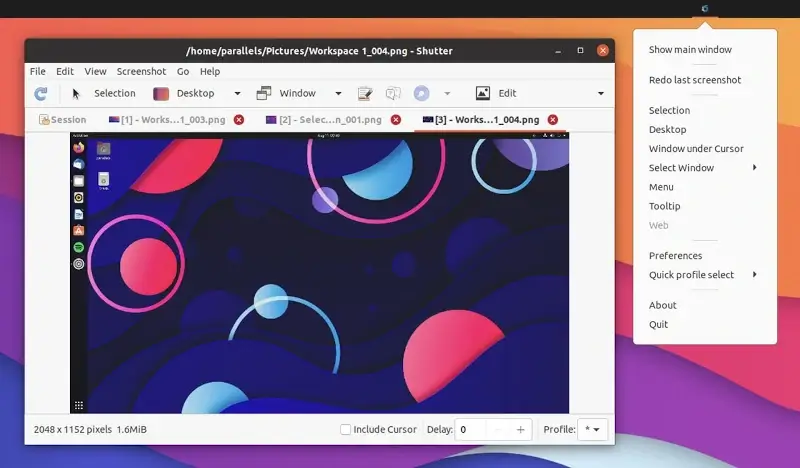
64. Kazam
Kazam screen caster captures screen content to output a video and audio file supported by any video player with VP8/WebM and PulseAudio support.
To install Kazam in Linux, run:
$ sudo apt install kazam [On Debian, Ubuntu and Mint] $ sudo yum install kazam [On RHEL/CentOS/Fedora and Rocky/AlmaLinux] $ sudo emerge -a sys-apps/kazam [On Gentoo Linux] $ sudo apk add kazam [On Alpine Linux] $ sudo pacman -S kazam [On Arch Linux] $ sudo zypper install kazam [On OpenSUSE]
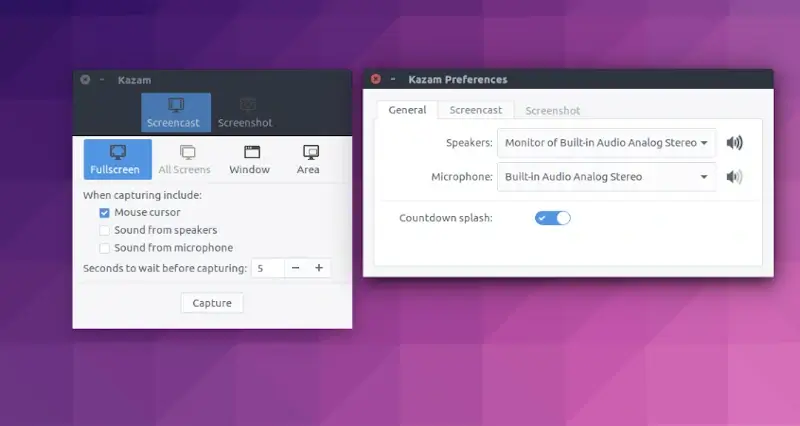
65. Gnome Screenshot
Gnome Screenshot was once bundled with Gnome utilities but is now a standalone app. It can be used to take screencasts in a format that is easily shareable.
To install Gnome Screenshot in Linux, run:
$ sudo apt install gnome-screenshot [On Debian, Ubuntu and Mint] $ sudo yum install gnome-screenshot [On RHEL/CentOS/Fedora and Rocky/AlmaLinux] $ sudo emerge -a sys-apps/gnome-screenshot [On Gentoo Linux] $ sudo apk add gnome-screenshot [On Alpine Linux] $ sudo pacman -S gnome-screenshot [On Arch Linux] $ sudo zypper install gnome-screenshot [On OpenSUSE]
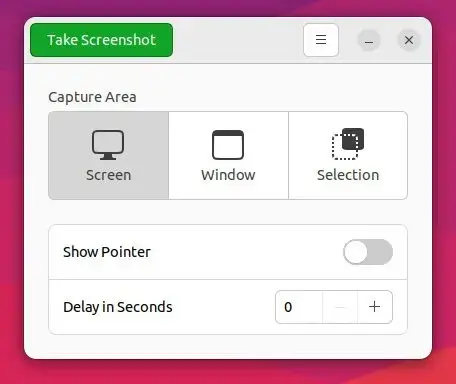
Linux Screen Recorders
Linux Screen Recorders offers a diverse set of tools designed specifically for capturing and recording content on your Linux desktop.
66. SimpleScreenRecorder
SimpleScreenRecorder was created to be better than the screen-recording apps available at the time of its creation and has now turned into one of the most efficient and easy-to-use screen recorders for Linux distros.
To install SimpleScreenRecorder in Linux, run:
$ sudo apt install simplescreenrecorder [On Debian, Ubuntu and Mint] $ sudo yum install simplescreenrecorder [On RHEL/CentOS/Fedora and Rocky/AlmaLinux] $ sudo emerge -a sys-apps/simplescreenrecorder [On Gentoo Linux] $ sudo apk add simplescreenrecorder [On Alpine Linux] $ sudo pacman -S simplescreenrecorder [On Arch Linux] $ sudo zypper install simplescreenrecorder [On OpenSUSE]
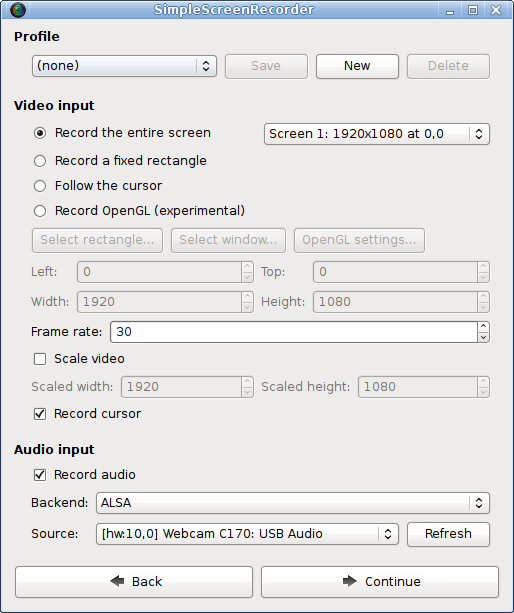
67. recordMyDesktop
recordMyDesktop is an open-source session recorder that is also capable of recording desktop session audio.
To install recordMyDesktop in Linux, run:
$ sudo apt install recordmydesktop [On Debian, Ubuntu and Mint] $ sudo yum install recordmydesktop [On RHEL/CentOS/Fedora and Rocky/AlmaLinux] $ sudo emerge -a sys-apps/recordmydesktop [On Gentoo Linux] $ sudo apk add recordmydesktop [On Alpine Linux] $ sudo pacman -S recordmydesktop [On Arch Linux] $ sudo zypper install recordmydesktop [On OpenSUSE]
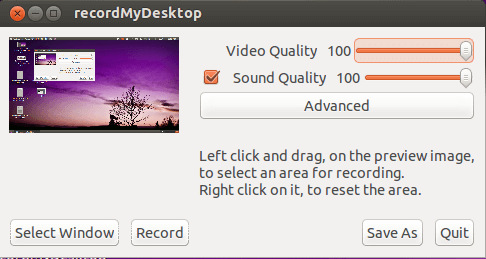
68. Kooha – Screen Recorder
Kooha is a straightforward screen recording tool designed with an uncluttered interface. With Kooha, recording is a breeze, as you can initiate it with a single click, eliminating the need for extensive configurations.
Key features of Kooha include:
- Capture microphone, desktop audio, or both simultaneously.
- Support for various formats, including WebM, MP4, GIF, and Matroska.
- Choose to record a specific monitor, window, or a defined screen area.
- Multiple source selection options for added flexibility.
- Configure saving locations, pointer visibility, frame rate, and delay settings.
- Experimental support for hardware-accelerated encoding, enhancing performance.
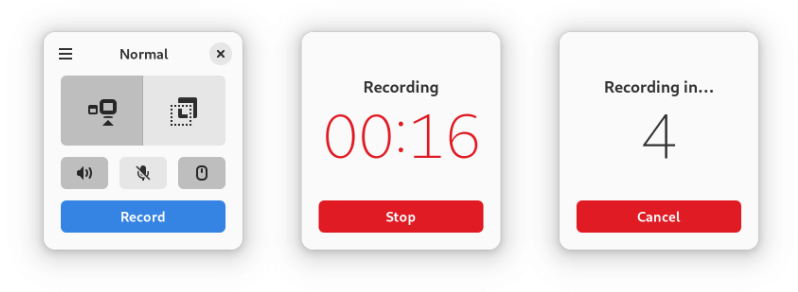
To install Kooha in Linux, run:
$ git clone https://github.com/SeaDve/Kooha.git $ cd Kooha $ meson _build --prefix=/usr/local $ ninja -C _build install
Linux Text Editors
69. Notepad++
Notepad++ is a versatile text and source code editor that supports multiple programming languages, offers syntax highlighting, and boasts a plugin system for extended functionality, making it a favorite among developers.
To install Notepad++ in Linux, run:
$ sudo snap install notepad-plus-plus
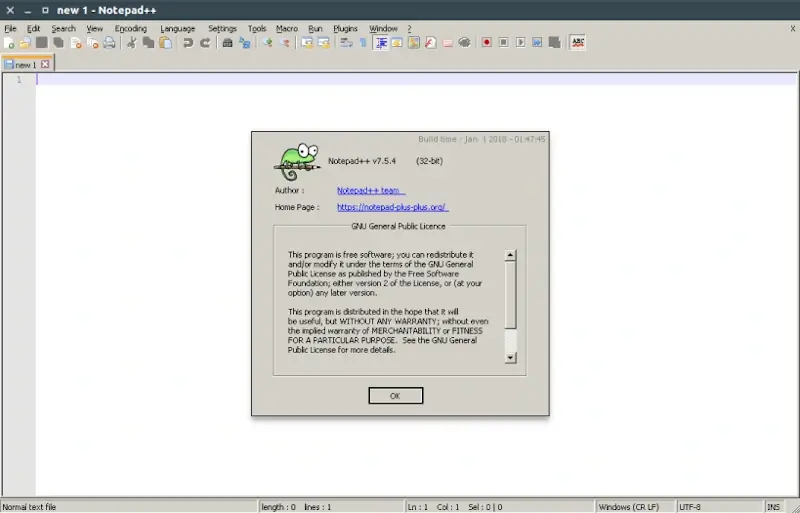
70. Sublime Text
Sublime Text is easily among the most awesome text editors to date. It is customizable, lightweight (even when bulldozed with a lot of data files and extensions), flexible, and remains free to use forever.
To install Sublime Text in Linux, run:
$ sudo apt install sublime-text [On Debian, Ubuntu and Mint] $ sudo yum install sublime-text [On RHEL/CentOS/Fedora and Rocky/AlmaLinux] $ sudo emerge -a sys-apps/sublime-text [On Gentoo Linux] $ sudo apk add sublime-text [On Alpine Linux] $ sudo pacman -S sublime-text [On Arch Linux] $ sudo zypper install sublime-text [On OpenSUSE]
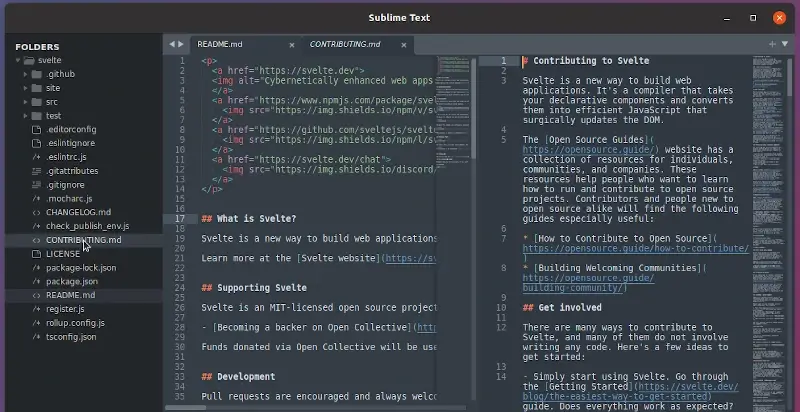
71. Geany
Geany is a memory-friendly text editor with basic IDE features designed to exhibit shot load times and extensible functions using libraries.
To install Geany in Linux, run:
$ sudo apt install geany [On Debian, Ubuntu and Mint] $ sudo yum install geany [On RHEL/CentOS/Fedora and Rocky/AlmaLinux] $ sudo emerge -a sys-apps/geany [On Gentoo Linux] $ sudo apk add geany [On Alpine Linux] $ sudo pacman -S geany [On Arch Linux] $ sudo zypper install geany [On OpenSUSE]
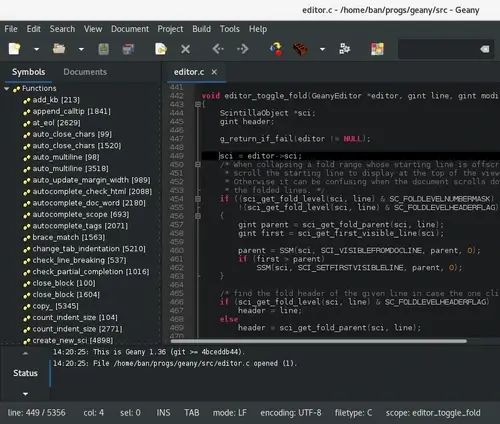
72. Gedit
Gedit is famous for its simplicity and it comes preinstalled with many Linux distros because of its function as an excellent general-purpose text editor.
To install Gedit in Linux, run:
$ sudo apt install gedit [On Debian, Ubuntu and Mint] $ sudo yum install gedit [On RHEL/CentOS/Fedora and Rocky/AlmaLinux] $ sudo emerge -a sys-apps/gedit [On Gentoo Linux] $ sudo apk add gedit [On Alpine Linux] $ sudo pacman -S gedit [On Arch Linux] $ sudo zypper install gedit [On OpenSUSE]
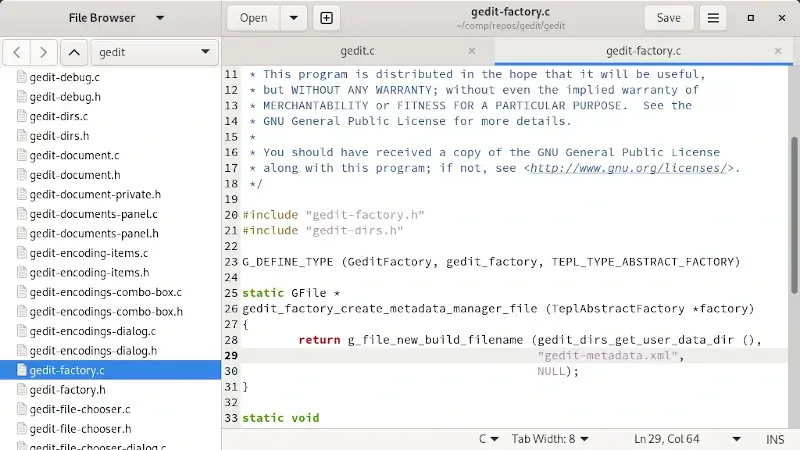
Linux To-Do List Apps
Linux To-Do List Apps are specialized software tools designed for the Linux operating system to help users manage, organize, and prioritize their tasks and daily activities.
73. Evernote
Evernote is a cloud-based note-taking productivity app designed to work perfectly with different types of notes including to-do lists and reminders.
There is no official Evernote app for Linux, so check out another third party 6 Evernote Alternative Clients for Linux.
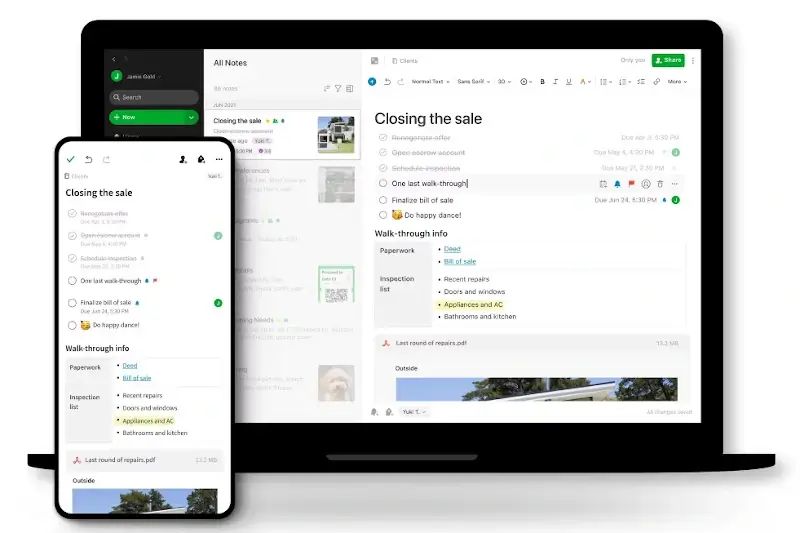
74. Everdo
Everdo is a beautiful, security-conscious, low-friction Getting-Things-Done app productivity app for handling to-dos and other note types.
If Evernote comes off to you in an unpleasant way, Everdo is a perfect alternative.
To install Everdo in Linux, download the Everdo AppImage, make the file executable, and run it as shown.
$ chmod +x Everdo*.AppImage $ ./Everdo*.AppImage
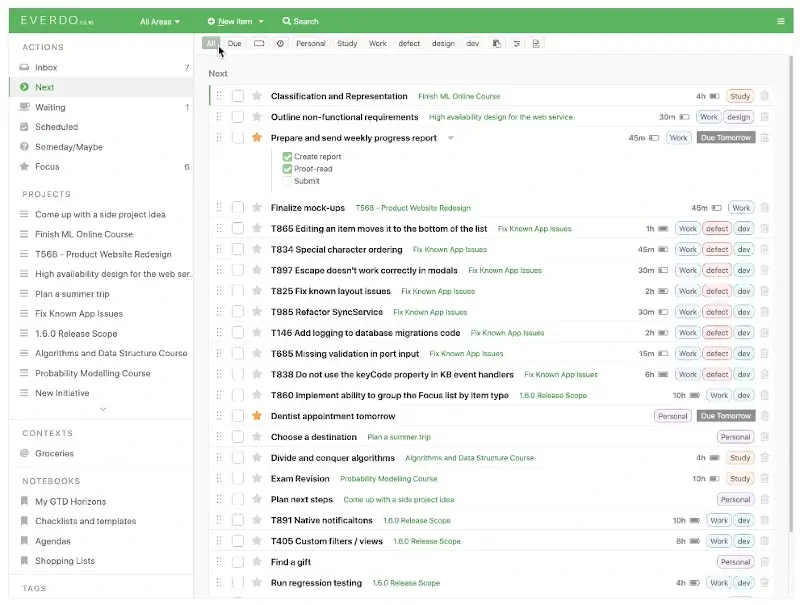
75. Org Mode
Org Mode is a GNU Emacs major mode for convenient plain-text markup and other tasks such as keeping notes, planning projects, authoring documents, maintaining to-do lists, etc., in a fast and effective plain-text system.
Org is bundled with GNU Emacs distributions, so most users can simply activate it without needing a separate installation and start exploring its features.
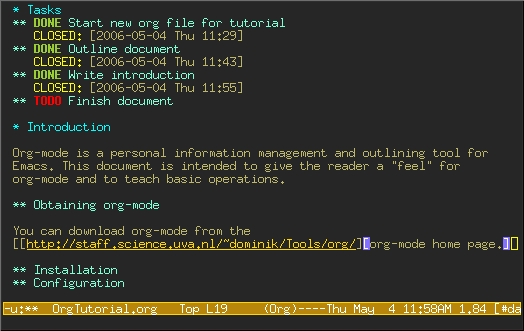
76. Taskwarrior
Taskwarrior is an open-source and cross-platform command-line app for managing tasks. It is famous for its speed and distraction-free environment.
To install Taskwarrior in Linux, run:
$ sudo apt install taskwarrior [On Debian, Ubuntu and Mint] $ sudo yum install taskwarrior [On RHEL/CentOS/Fedora and Rocky/AlmaLinux] $ sudo emerge -a sys-apps/taskwarrior [On Gentoo Linux] $ sudo apk add taskwarrior [On Alpine Linux] $ sudo pacman -S taskwarrior [On Arch Linux] $ sudo zypper install taskwarrior [On OpenSUSE]
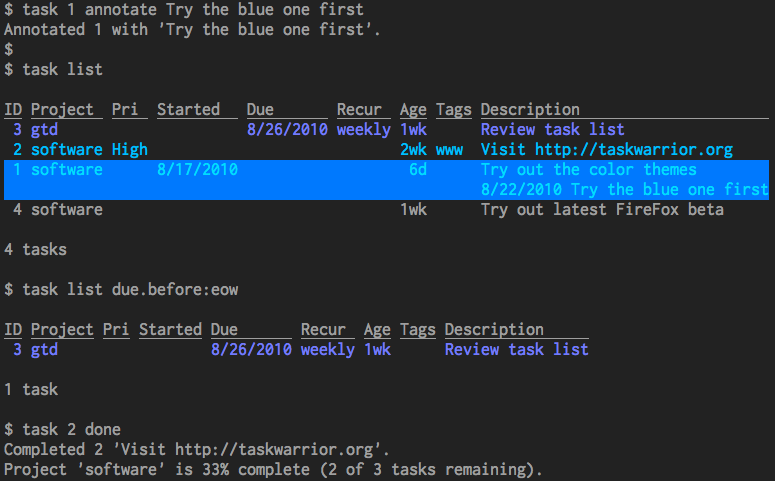
77. Obsidian
Obsidian is a powerful note-taking software that emphasizes linking thoughts and building a knowledge base. Its unique graph view visualizes connections, while its markdown support ensures flexibility and longevity for your notes.
To install Obsidian in Linux, download the Obsidian AppImage, make the file executable, and run it as shown.
$ chmod +x Obsidian*.AppImage $ ./Obsidian*.AppImage
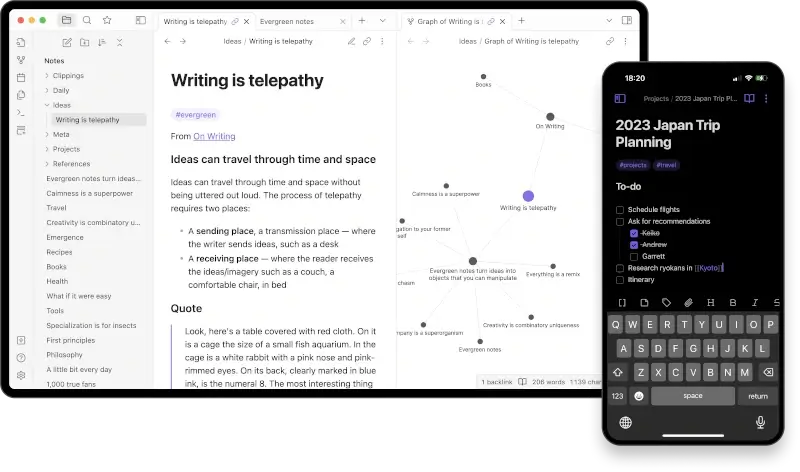
Linux Video Players
Video Players are software applications designed to play multimedia content, primarily focusing on video files and streams.
78. Banshee
Banshee is an open-source multi-format-supporting media player that was first developed in 2005 and has only been getting better since.
To install Banshee in Linux, run:
$ sudo apt install banshee [On Debian, Ubuntu and Mint] $ sudo yum install banshee [On RHEL/CentOS/Fedora and Rocky/AlmaLinux] $ sudo emerge -a sys-apps/banshee [On Gentoo Linux] $ sudo apk add banshee [On Alpine Linux] $ sudo pacman -S banshee [On Arch Linux] $ sudo zypper install banshee [On OpenSUSE]
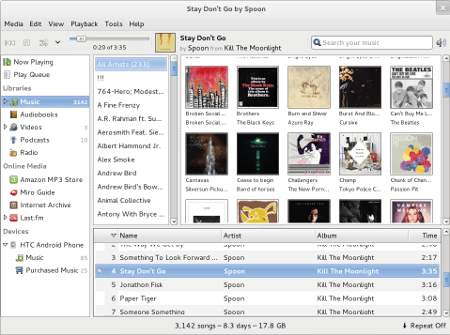
79. VLC
VLC is my favorite video player and it’s so awesome that it can play almost any audio and video format you throw at it. You can also use it to play internet radio, record desktop sessions, and stream movies online.
To install VLC in Linux, run:
$ sudo apt install vlc [On Debian, Ubuntu and Mint] $ sudo yum install vlc [On RHEL/CentOS/Fedora and Rocky/AlmaLinux] $ sudo emerge -a sys-apps/vlc [On Gentoo Linux] $ sudo apk add vlc [On Alpine Linux] $ sudo pacman -S vlc [On Arch Linux] $ sudo zypper install vlc [On OpenSUSE]
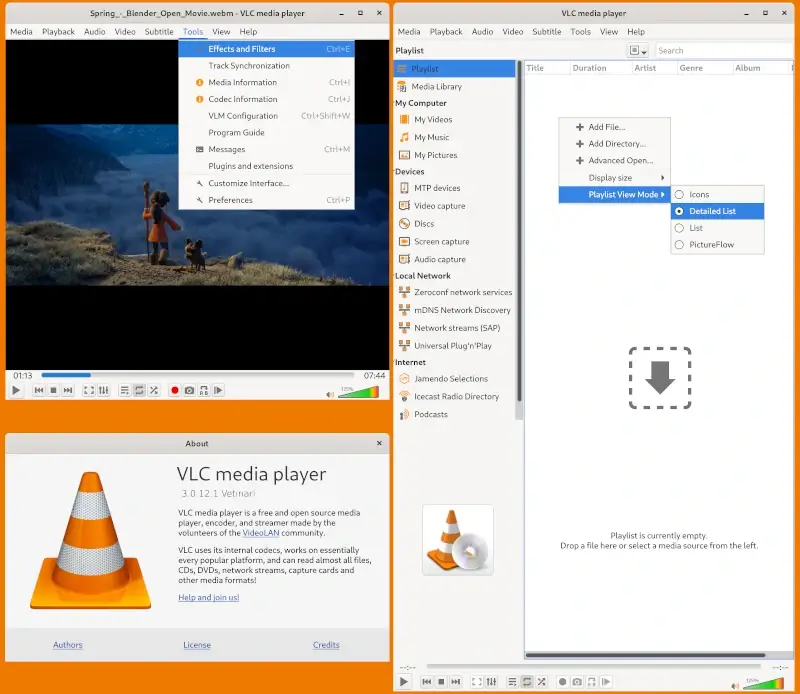
80. Kodi
Kodi is among the world’s most famous media players and it comes as a full-fledged media center app for playing all things media whether locally or remotely.
Install Kodi on Ubuntu and Debian, using the following commands.
$ sudo apt-get install software-properties-common $ sudo add-apt-repository ppa:team-xbmc/ppa $ sudo apt-get update $ sudo apt-get install kodi
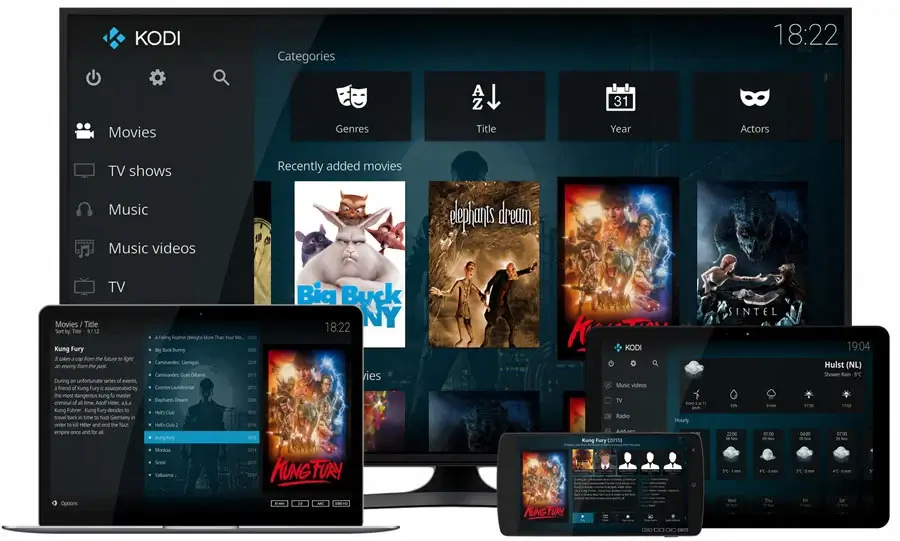
81. SMPlayer
SMPlayer is a GUI for the award-winning MPlayer and it is capable of handling all popular media formats; coupled with the ability to stream from YouTube, Chromecast, and download subtitles.
Install SMPlayer on Ubuntu and Debian, using the following commands.
$ sudo add-apt-repository ppa:rvm/smplayer $ sudo apt-get update $ sudo apt-get install smplayer

Linux Virtualization Tools
Linux Virtualization Tools are specialized software solutions designed for the Linux ecosystem to create, manage, and run virtual machines (VMs) on a host system.
82. Qemu
Qemu is a generic, free, and open-source machine virtualizer and emulator that is capable of running any Operating System on any architecture that it supports.
It runs Xen and KVM virtual machines with near-native performance and enables users to run programs for another Linux/BSD on their machine.
QEMU is packaged by most Linux distributions:
$ sudo apt install qemu-system [On Debian, Ubuntu and Mint] $ sudo dnf install @virtualization [On RHEL/CentOS/Fedora and Rocky/AlmaLinux] $ sudo emerge --ask app-emulation/qemu [On Gentoo Linux] $ sudo zypper install qemu [On OpenSUSE] $ sudo pacman -S qemu [On Arch Linux]
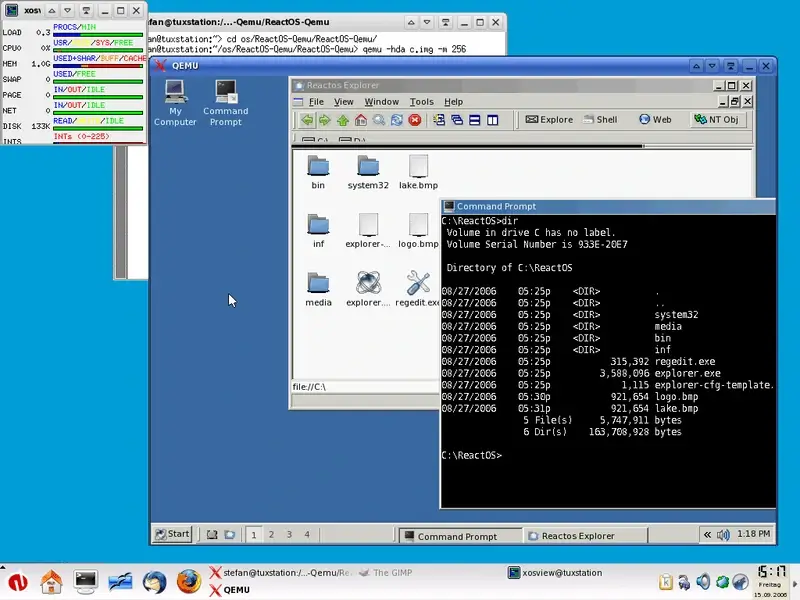
83. VirtualBox
VirtualBox is an open-source app created for general-purpose OS virtualization and it can be run on servers, desktops, and embedded systems.
To install VirtualBox in Linux, run:
$ sudo apt install virtualbox [On Debian, Ubuntu and Mint] $ sudo yum install virtualbox [On RHEL/CentOS/Fedora and Rocky/AlmaLinux] $ sudo emerge -a sys-apps/virtualbox [On Gentoo Linux] $ sudo apk add virtualbox [On Alpine Linux] $ sudo pacman -S virtualbox [On Arch Linux] $ sudo zypper install virtualbox [On OpenSUSE]
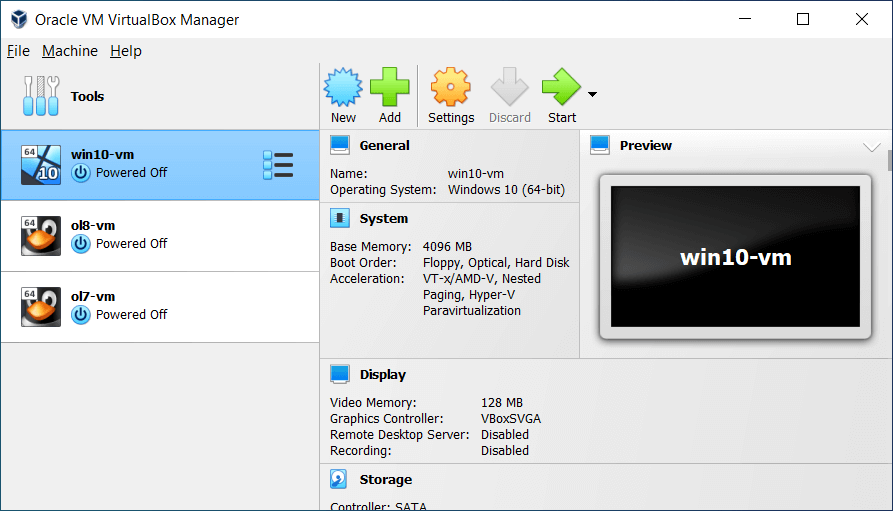
84. VMWare
VMware is a digital workspace that provides platform virtualization and cloud computing services to customers and is reportedly the first to successfully virtualize x86 architecture systems. One of its products, VMware workstations allows users to run multiple OSes in virtual memory.
To install VMWare in Linux, download the VMware Workstation Player (.bundle) file, make the file executable, and run it as shown.
$ chmod +x VMware-Workstation-Player-*.bundle $ sudo ./VMware-Workstation-Player-*.bundle
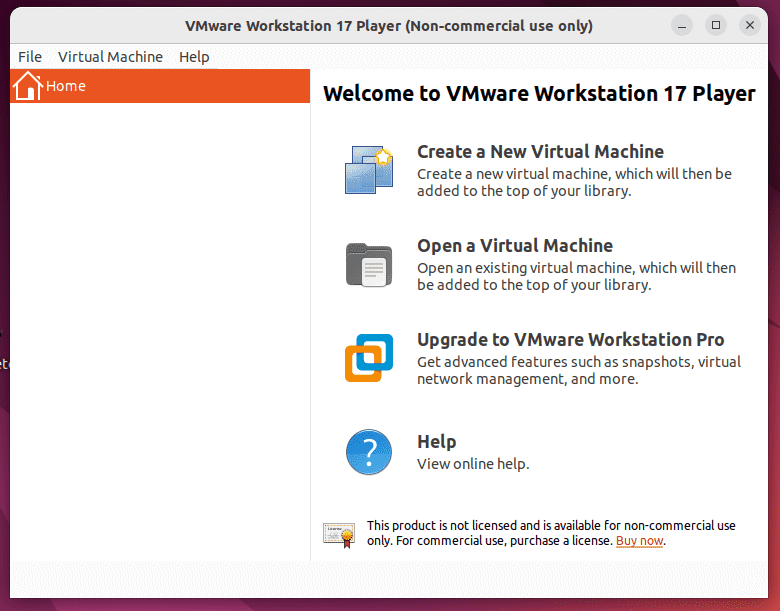
Linux Web Browsers
Linux Web Browsers are software applications tailored for the Linux operating system to access and navigate the World Wide Web.
85. Chrome
Google Chrome is undoubtedly the most popular browser. Known for its speed, simplicity, security, and beauty following Google’s Material Design trend, Chrome is a browser that web developers cannot do without. It is also free to use and open source.
Install Google Chrome on Ubuntu and Debian, using the following commands.
$ wget -q -O - https://dl-ssl.google.com/linux/linux_signing_key.pub | sudo apt-key add - $ sudo sh -c 'echo "deb http://dl.google.com/linux/chrome/deb/ stable main" >> /etc/apt/sources.list.d/google.list' $ sudo apt-get update $ sudo apt-get install google-chrome-stable
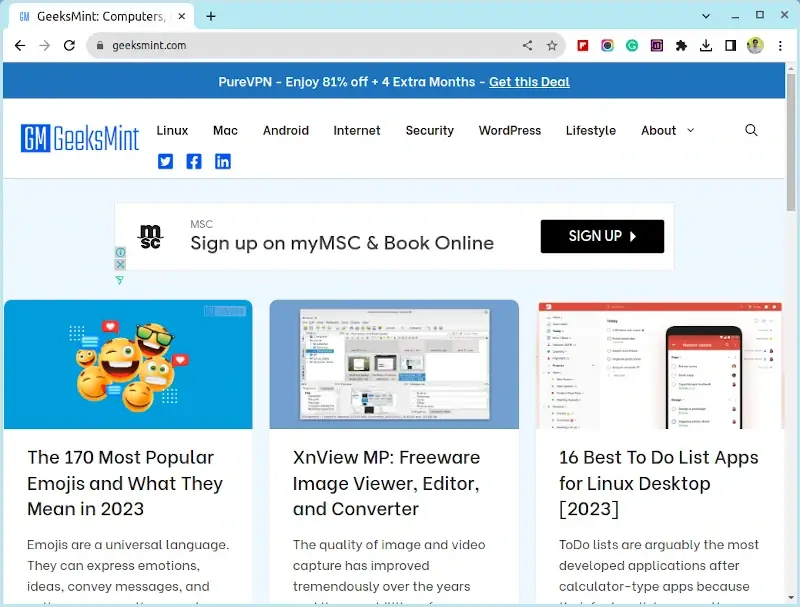
86. Firefox
Firefox Quantum is a beautiful, speedy, task-ready, and customizable browser capable of any browsing task that you throw at it. It is also free, open-source, and packed with developer-friendly tools that are easy for even beginners to get up and running with.
To install Firefox in Linux, run:
$ sudo apt install firefox [On Debian, Ubuntu and Mint] $ sudo yum install firefox [On RHEL/CentOS/Fedora and Rocky/AlmaLinux] $ sudo emerge -a sys-apps/firefox [On Gentoo Linux] $ sudo apk add firefox [On Alpine Linux] $ sudo pacman -S firefox [On Arch Linux] $ sudo zypper install firefox [On OpenSUSE]
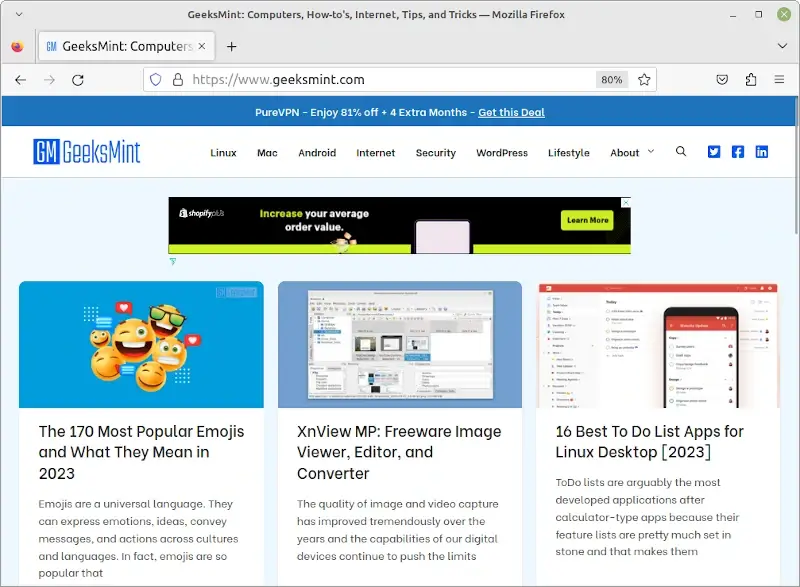
87. Vivaldi
Vivaldi is a free and open-source Chrome-based project that aims to perfect Chrome’s features with a couple of more feature additions. It is known for its colorful panels, memory-friendly performance, and flexibility.
To install Vivaldi in Linux, visit the official Vivaldi website and download the RPM or DEB package suitable for your system, and install it as shown.
$ sudo dnf install ./vivaldi-stable-*.rpm OR $ sudo dnf install ./vivaldi-stable-*.deb
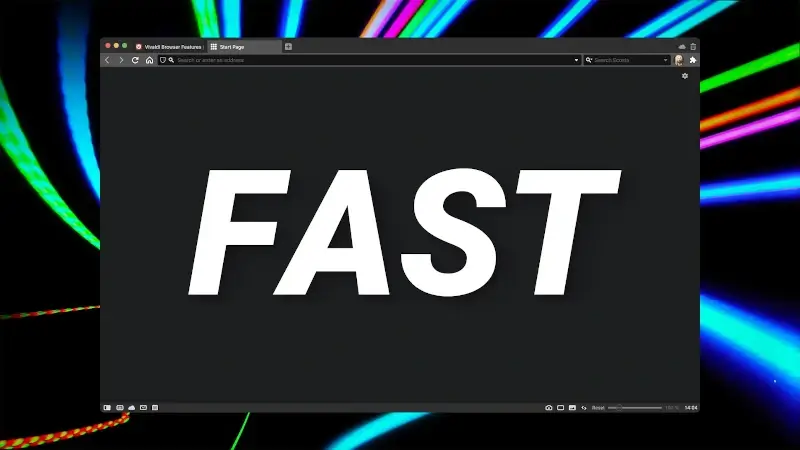
88. Opera
Opera is a versatile and innovative web browser known for its speed, security, and unique features. Originating in Norway, it introduced innovations like built-in ad blocking and free VPN.
Opera emphasizes user-friendly design, and its mobile versions, like Opera Mini, optimize browsing for slower connections.
To install Opera in Linux, visit the official Opera website and download the RPM or DEB package suitable for your system, and install it as shown.
$ sudo dnf install ./opera-stable-*.rpm OR $ sudo dnf install ./opera-stable-*.deb
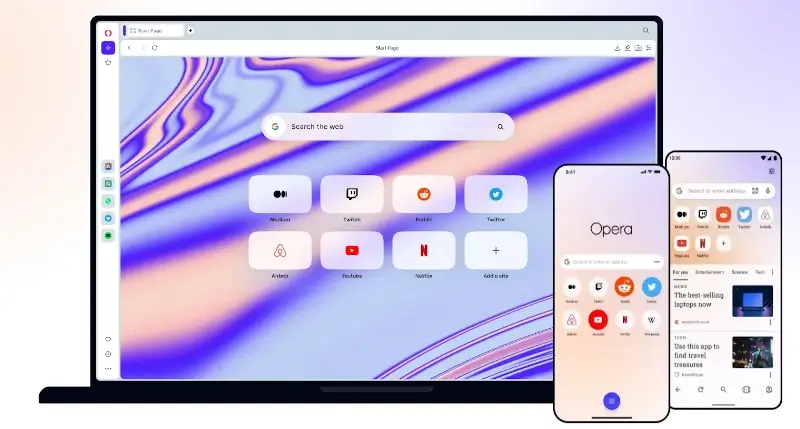
Linux Media Servers
Linux media servers are specialized software solutions designed to store, manage, and stream multimedia content such as videos, music, photos, and more.
89. Plex
Plex is a free and open-source media server software that can stream your personal media library to any device.
To install Plex in Linux, visit the official Plex website download the RPM or DEB package suitable for your system, and install it as shown.
$ sudo dnf install ./plexmediaserver-*.rpm OR $ sudo dnf install ./plexmediaserver-*.deb
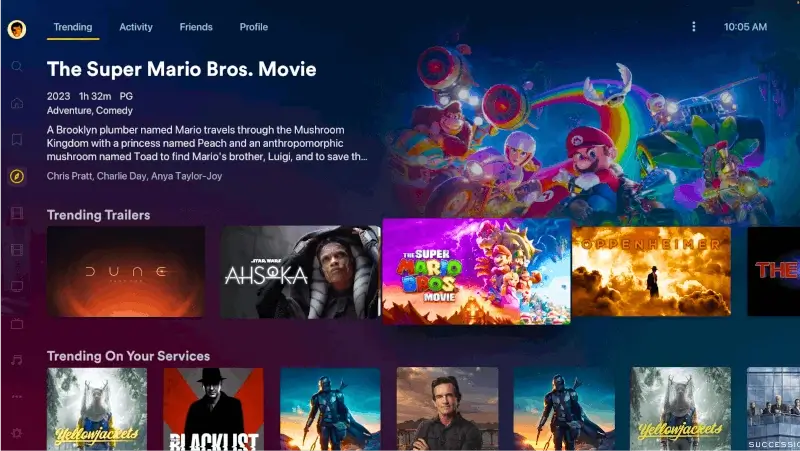
90. Emby
Emby is a versatile media solution that organizes and streams multimedia content. It offers a rich interface, live TV support, and mobile sync.
Emby ensures personalized experiences with user profiles and parental controls, bridging the gap between online content and personal media collections seamlessly.
To install Emby in Linux, visit the official Emby website download the RPM or DEB package suitable for your system, and install it as shown.
$ sudo dnf install ./emby-server-*.rpm OR $ sudo dnf install ./emby-server-*.deb
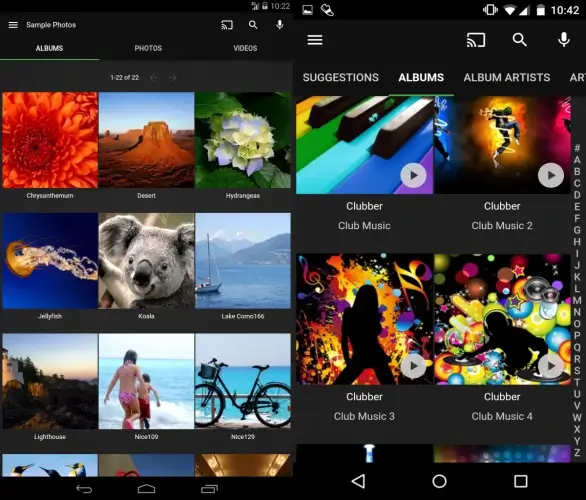
91. Jellyfin
Jellyfin is an open-source alternative to proprietary media servers that allows users to organize, manage, and stream their multimedia collections.
Being community-driven, it ensures data privacy, offering a customizable interface and plugins. It’s a go-to for those seeking a free, transparent, and adaptable home entertainment solution.
To install Jellyfin in Linux, you can use Flatpak or Snap packages as shown.
$ flatpak install flathub com.github.iwalton3.jellyfin-media-player $ flatpak run com.github.iwalton3.jellyfin-media-player Or $ snap install jellyfin
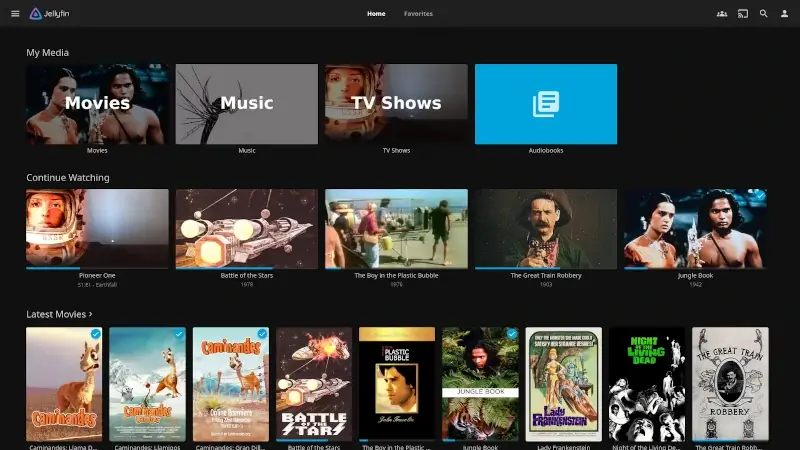
Miscellaneous Software
Explore a diverse selection of Linux tools and applications, spanning various categories and purposes.
92. Synergy (Mouse and Keyboard Sharing)
Synergy is ideal for computer users who enjoy using more than one screen. It’s neither open-source nor is it a free app but it is the best app in its category available for Linux as far as I know so you might want to check it out.
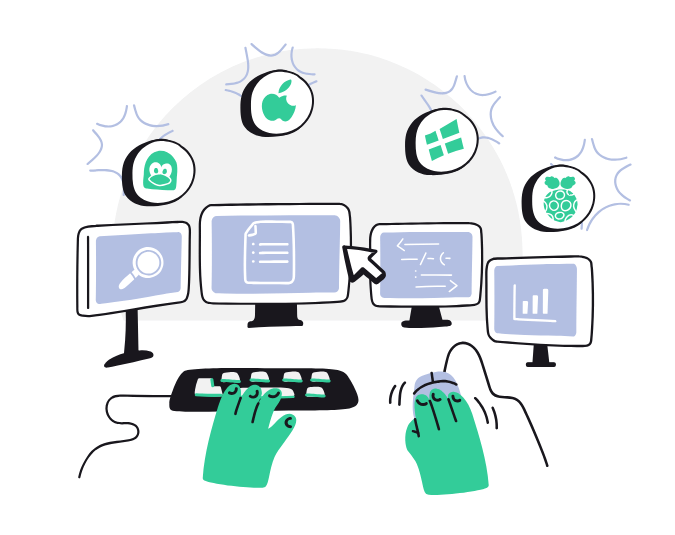
93. ODrive (Google Drive Client)
ODrive combines your cloud storage services into one shareable encrypted account that you can access with a single password. Changes are synced across all accounts automatically and you can share files with anyone using web links.
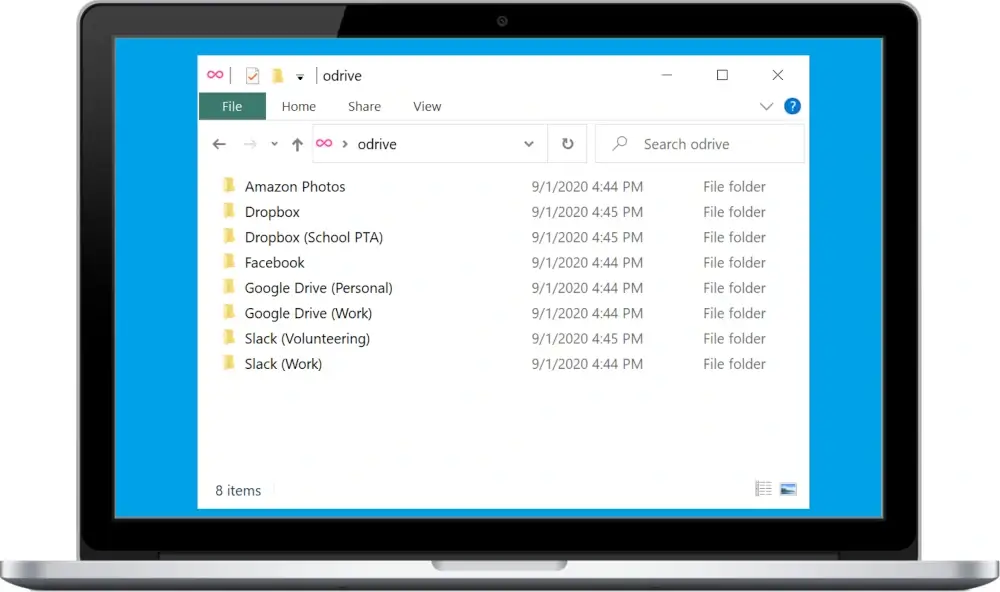
94. FreeCAD (3D Modelling & Design)
FreeCAD is a full-featured open-source OpenCasCade-based mechanical engineering and product design tool that is customizable and can have its functionality extended with the use of plugins.

95. Exaile Music Player
Exaile offers a music player featuring an intuitive interface and robust music management functions. Enjoy automatic album art and lyrics retrieval, internet radio streaming, tabbed playlists, smart playlists with advanced filtering, and more.
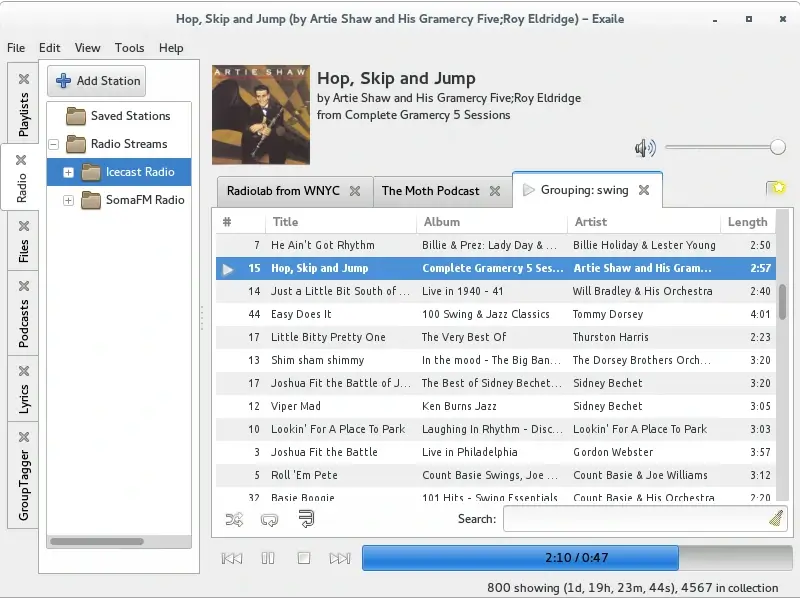
96. GitBook Editor
GitBook Editor is a well-designed free, open-source, and cross-platform desktop client developed for GitBook by GitHub. Try it out if you intend on using version control when you write your next publication.
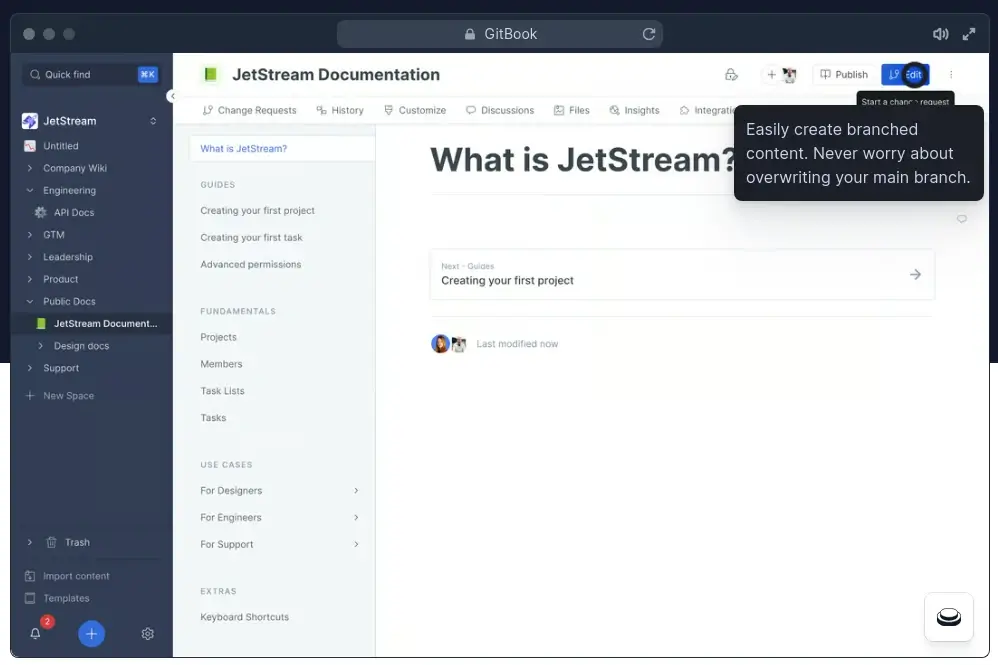
Conclusion
That concludes our list for today. Did I skip a famous title? Tell me about it in the comments section below.
Don’t forget to share this post and subscribe to our newsletter to get the latest publications from GeeksMint.

I think you need to include Atom as a swiss army knife for coding.
@Marco,
Atom has been taken off the list because of its lack of active development since December 2022.
Thanks for this list.
I’m using “micro” as CLI editor as I love that it uses common shortcuts (ctrl+ X,C,V,S,Q …).
And as note taking app, I use “Joplin“.
Most of these software can be installed with appimage. Portable software, installing automatically with appimagelaucher.
obligatory with Molotov, Pcloud, Caliber etc..
FreeFileSync is an open-source tool available on both Linux and Windows, with the Flatpak version being optimal for Linux, while Luckybackup serves as another notable GUI backup program.
Flashpeak Slimjet is built on Chromium and supports all standard extensions. User settings are synchronized across different operating systems.
Slimjet is on Windows, Debian based and PC Linux operating systems.
Something I’d love to see in these lists is Obsidian – a note-taking tool on steroids, with diagrams showing links between items, and myriad plugins for diagrams and presentations.
Can also be used to publish basic websites and sync between devices including your phones.
Would be really nice to get more people aware of this beauty.
@Jim,
Absolutely! Obsidian is indeed a game-changer in the realm of note-taking software. Its ability to visualize connections between notes and its extensibility through plugins make it a powerful tool for knowledge management.
Thanks for pointing it out; it’s a worthy addition to any list discussing productivity tools.
Amarok is no longer available.
You can verify this yourself at:
packages.debian.org/search
packages.ubuntu.com/search
@Gerard,
Thank you for the heads up! It’s essential to keep the list updated with current and relevant tools. I appreciate your input and will ensure that outdated or unavailable tools like Amarok are noted or removed
You forgot to mention Kdenlive as a free open-source video editor. Nonetheless, it’s an informative and comprehensive list!
@SkyVzn,
Thank you for your feedback! I did include Kdenlive in the list. It’s indeed a fantastic open-source video editor.
I appreciate your keen eye and am glad you found the list informative!
Hi,
I’d say that Tixati is also a lightweight torrent client.
@Jim,
Tixati is indeed a streamlined and efficient torrent client that makes it a notable addition to any list of torrent clients.
Thanks for bringing it up!
Impressive. Thanks
chrome is not open source
Late to the show, as it doesn’t look like there have been comments in 3 years. I will say as a daily and long term Linux user, this list is pretty spot on. The only Linux essentials missing are media SERVERS. Ways to stream your video/audio content Netflix style. Local and to anywhere in the world. There are two Linux friendly, free to use, most platform supported options. Emby and Plex. You get front ends on Android/iOS/Browsers/SmartTV’s/Roku and just about any video device you can imagine that look like Kodi, but unlike Kodi you don’t have to be viewing the machine it’s running on.
Emby is more community driven, open source, and offers more for free, being 100% usable on any device without charges (but you can purchase extras that don’t impact usability), but a little bit more “tech savvy’ is needed.. Plex is more “in app purchases” prone to get working everywhere, more commercial, but has a less “tech savvy” setup process.
Great article! However some things like Mega offering 50GB storage on free accounts is no longer true. They changed that.
Thanks for that update
Awesome list.
Thanks! Feel free to share 🙂
Definitely add Qemu but love this list!
And Yes, Blender for video/movie post processing and CGI effects in movies.
Not just 3D modelling and animation.
How do you know these are the ‘Most Used’ Essential Linux Applications as the article title suggests?
I don’t even have 80 user-installed applications on my computer and have done just fine for over 16 years on Linux. Why take up space with applications you don’t need or use?
Usually on a clean install, unless it is a minimal install, I spend more time removing applications than installing new ones.
@James,
I completely understand where you’re coming from. Many users prefer a minimalist approach to their systems, ensuring they only have essential applications installed. This not only conserves disk space but also reduces potential vulnerabilities and system clutter.
It’s all about personal preference and use-case. Some users enjoy exploring a variety of tools, while others, like you, prioritize efficiency and simplicity. Both approaches have their merits
They are not, they are an opinion but if you say that your comment will be removed, like mine was. I am sure this one will be removed too.
@James,
I’m sorry to hear that your previous comment was removed. We value diverse opinions and aim for open discussions. Please let us know if you have any feedback or concerns, and we’ll do our best to address them.
Very good article. Highly informative; excellent reference material.
I have added you to my personal list of ‘go-to’ websites, and signed up for your Email Newsletter.
One suggestion: You might consider a *gentle* suggestion (as opposed to the ‘nag-ware’ used by some) to visitors to your site, to turn their ‘ad-blocker’ off in order to help you out monetarily. Mine is off, as it is on all valuable websites.
Keep up your good work.
Natron is an open source video editor tool that is similar to nuke and you can edit stuffs like people do in after effects
Thanks for the list! Some stuff here I hadn’t checked out.