In this very short article I’m about to show you how to install a custom font by name Kavivanar in Ubuntu and Linux Mint to use it in Libre Office, GIMP, Inkscape and others application.
First thing we need to do is to download this font (or any custom fonts) on-line via Google Fonts or other font’s repositories available on-line such as urbanfonts, fontsquirrel. In this article we will get our font via urbanfont.
Once our font is downloaded we need to install it so that we can use it. I’m using Ubuntu and I’m gonna demonstrate how to install this font via terminal. Since we have download it inside our Downloads directory, we can install it.
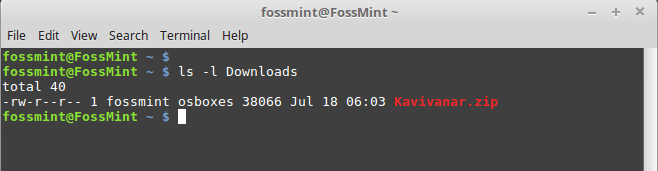
Installation process is very easy and you can install this font using numerous ways but I prefer terminal. One thing must be clear. In order that we can use Kavivanar, this font has to be installed into /usr/share/fonts directory where all Ubuntu MATE fonts are residing.
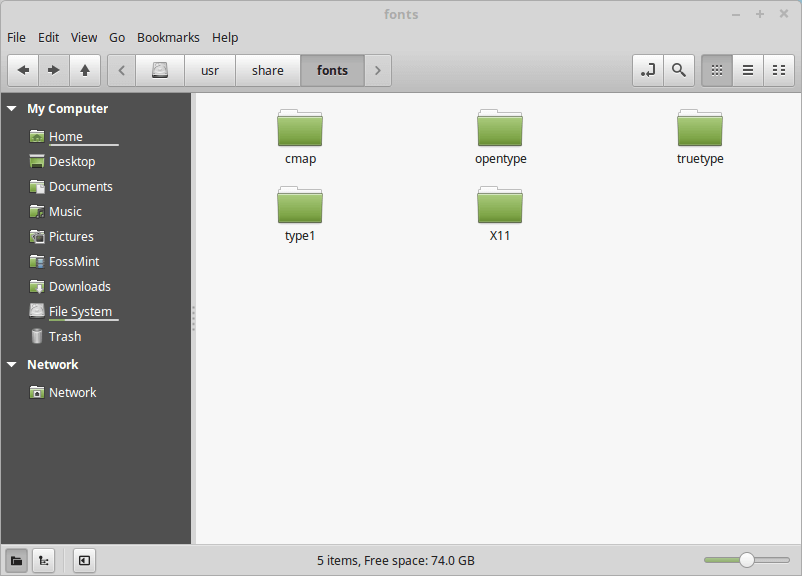
Now, inside this directory we gonna install our font. Here’s another thing to keep in mind. Since our font is downloaded as .zip archive in order to extract it inside /usr/share/fonts directory, I’m gonna use unzip utility to extract Kavivanar archive.
$ sudo unzip Downloads/Kavivanar.zip -d "/usr/share/fonts/truetype"
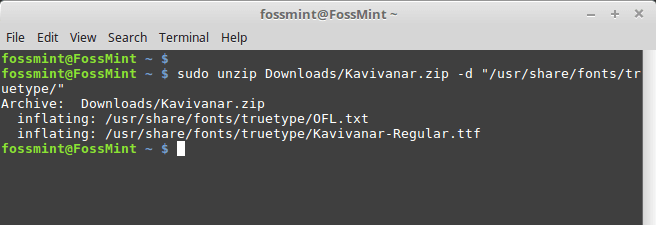
Since our command did not prompt any error it means that we have successfully extracted Kavivanar font into it’s destination directory.
Due to fact that Kavivanar font is a truetype font, I have used a full command in order to extract it and install it into it’s destination directory /usr/share/fonts/truetype.
Now Kavivanar font is installed and should be ready for use. To demonstrate that Kavivanar has been successfully installed, here’s a quick sample of FossMint name written using Kavivanar font.
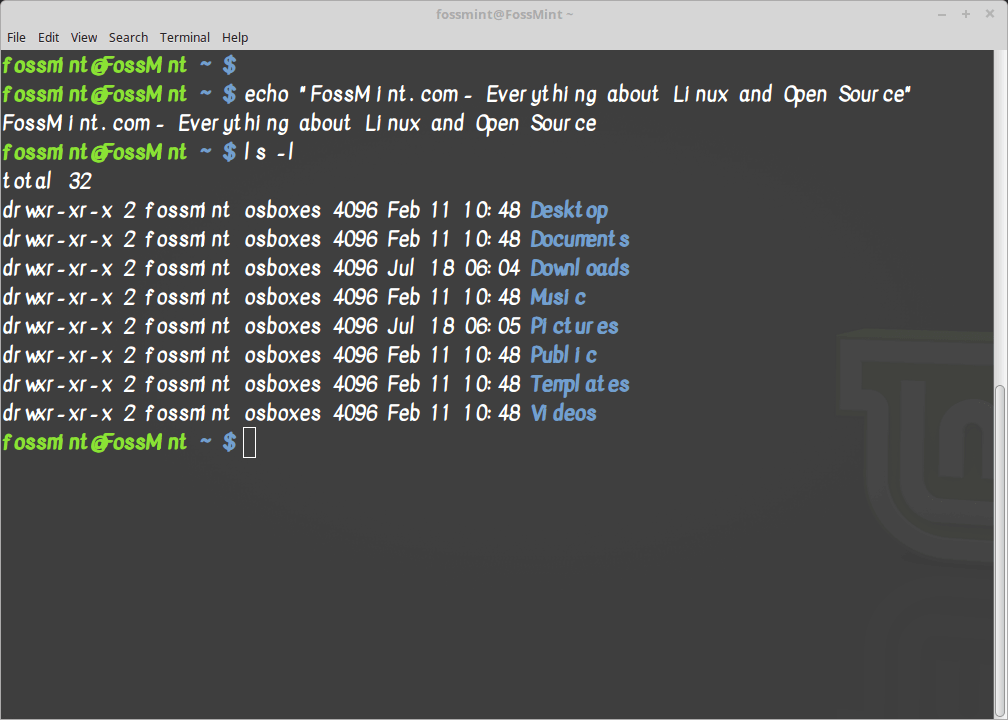
There you go, we have successfully installed Kavivanar font into Ubuntu Linux distribution and Kavivanar is ready for use in LibreOffice, GIMP, Inkscape. You can use it in writing quick essays instead of Times New Roman font, creating GIMP posters for your school or university and much more.
On the technical side, you have learn how to use terminal to accomplish your daily tasks without GUI on much faster way. We have used sudo to grant administrator privileges so that we can extract and install custom font such as Kavivanar to system directory /usr/share/fonts/ depending on font’s type.
I hope that you like this article and if so make sure to comment it, share it on social media. See you next time.

TypeCatcher is the best way to download new fonts, very easy to use.
https://github.com/andrewsomething/typecatcher
It sure is among the easiest to use and we’ve covered it before. Tell us why it’s your favorite custom fonts installer here -> https://www.fossmint.com/typecatcher-install-google-fonts-to-ubuntu/