TaskBar is a GNOME Shell extension that displays the icons of all the running applications on either the top panel or on a new bottom panel of your monitor. Since it is a dock-like windows list on the top/bottom bar, you can use a single click to activate it, minimize it or close tasks for comfortability purposes.
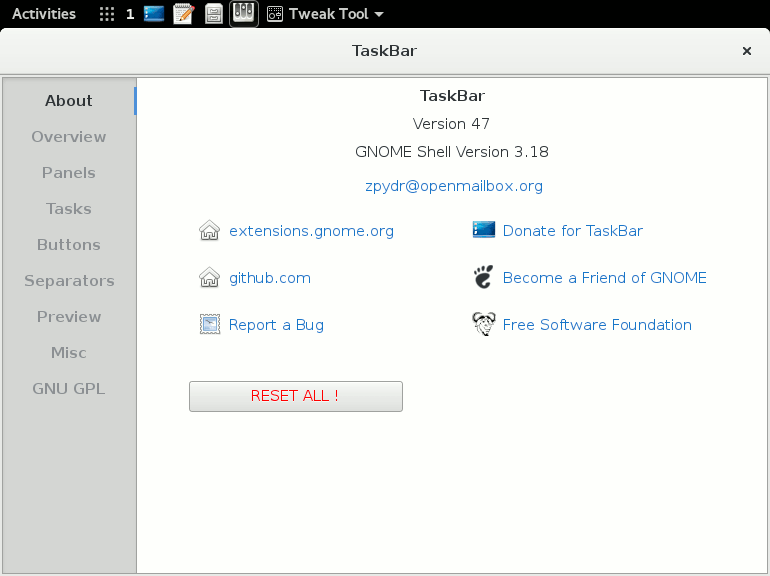
Features in Taskbar
- FOSS – Free and Open Source GNOME shell extension.
- Languages – available in French, Czech, Russian, Chinese, Spanish, and German.
- Customization – a variety of options including panel resizing; custom colors.
- Import/Export Settings – migrate to a different desktop along with your custom settings.
- Keybindings – use your keyboard to make quick changes.
TaskBar’s options as listed on the GitHub page are:
- Desktop button – toggle desktop view
- Workspace button – switch workspaces left/right-click: cycle forward/backwards
- Appview button – left/right-click: toggle appview/overview
- Favorites – add from dash
- Align position
- Resize panels + adjust icon, label and content sizes
- Top/bottom panel background color + opacity
- Bottom panel tray button – activate the message tray
- Tasks on all workspaces
- Group/sort tasks
- Tasks label
- Tasks application menu
- Close tasks with a right/middle click
- Activate tasks on hover
- Scroll tasks/workspaces
- Separators
- Thumbnail/label-preview
- Preview color + opacity
- Keybindings
- Color or hide menu buttons
- Disable hot corner
- Export/import settings
TaskBar is customizable and even though at first you might have issues figuring out how to configure its settings, you should be fine once you make use of its installation and settings instructions.
You can find more details on TaskBar’s installation, settings, translation, and troubleshooting here.
Many thanks to Nado for mentioning TaskBar in our article on Dash to Panel.
Do you have any suggestions or comments to make? Add yours in the comments section below.
