Git is a free, open-source distributed version control system designed to manage any size project, from minimal to extremely large.
Linus Torvalds, the founder of Linux, designed it in 2005. Developers frequently use git to collaborate on projects, manage codebases, track changes, and keep multiple versions of files.
Developers can work with this version control system in a visual mode thanks to the git graphical user interface clients. Git GUI clients offer users a handy graphical interface with built-in settings, eliminating the need for manual command writing.
With a git graphical user interface client, tasks can be completed more quickly and efficiently.
In this article, we’ll explore the best git graphic user interface clients for Linux, Mac, and Windows, highlighting their distinguishing features to assist you in selecting the best option for your daily tasks and projects.
1. GitKraken Client
GitKraken is a git client designed to streamline version control for teams and software enthusiasts. It offers a graphical interface, streamlining the management of commits, merges, branches, and git repositories.
GitKraken Client packs the following features out of the box:
- It offers insights to assist you in gauging and enhancing the productivity and velocity of your team.
- It seamlessly integrates with numerous renowned programs and services, including Bitbucket, GitHub, GitLab, Jira, and Slack.
- It streamlines the organization and retrieval of your work by supporting workspaces, profiles, and command palettes.
- It features a robust terminal that provides autocomplete recommendations for Git commands.
- Its incredibly user-friendly GUI makes managing and visualizing your Git projects simpler.
- It assists you in resolving conflicts and carrying out difficult tasks with its interactive rebase editor, merge tool, and customizable diff view.
GitKraken enhances the Git experience by supporting team collaboration, offering visual commit history and branching, and integrating easily with popular project management tools.
GitKraken is a popular choice among developers and teams because of its intuitive visual depiction of git repositories, which facilitates collaboration on software projects and makes difficult git processes easier to understand.
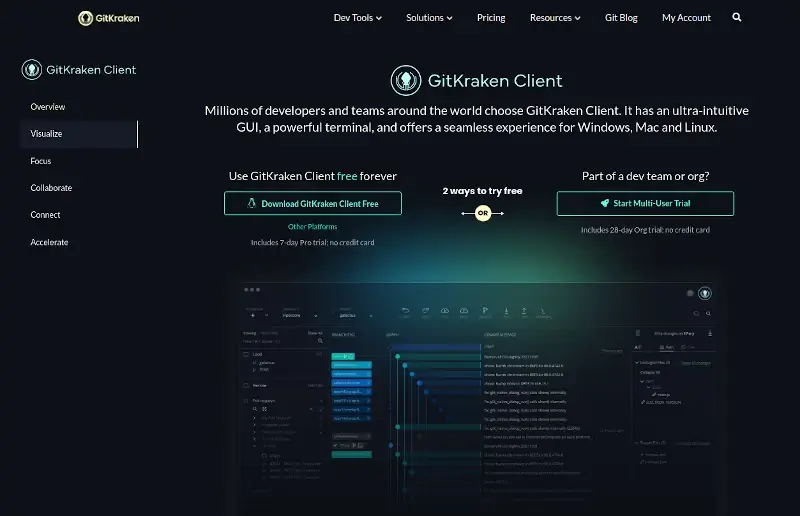
2. Gitg
Gitg is a free, open-source Git client that is part of the GNOME project. It is designed to be a compact, fast, and easy-to-use application for managing your work and viewing the history of git repositories.
Multiple branches, staging area, commit editing, cherry-picking, and rebasing are among the features that are supported. In addition, It is compatible with SVN and CVS version control systems.
Key Features of Gitg:
- User-friendly and GNOME-style interface for seamless integration.
- In-depth visibility into commit history and code alterations.
- Essential Git functions, including branching and merging.
- Tight integration with the GNOME environment for a harmonious and unified experience.
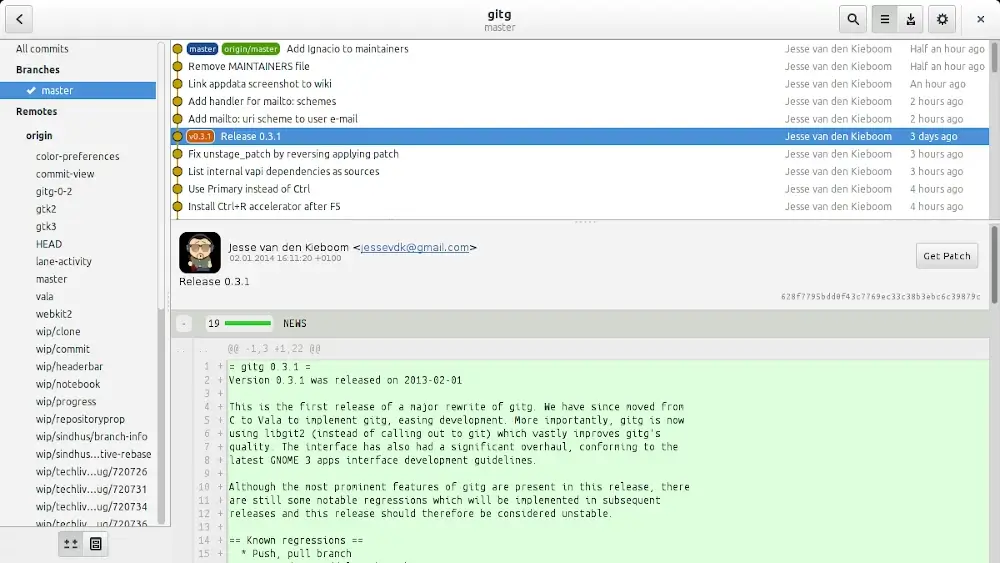
3. GitForce
GitForce is a cross-platform graphical user interface for the git command line tool. It is designed to be user-friendly and intuitive.
GiForce uses the .NET 3.5 framework and is written in C#.
GitForce provides several functionalities, including:
- Drag and drop is supported for the majority of operations.
- It enables you to manage numerous workspaces, remote servers, and repositories.
- Both HTTPS authentication and an integrated SSH client are supported.
- It allows you to customize your tools and integrate them with a variety of diff and merge programs.
The primary goal of GitForce is to provide an effective visual front end to the majority of common operations.
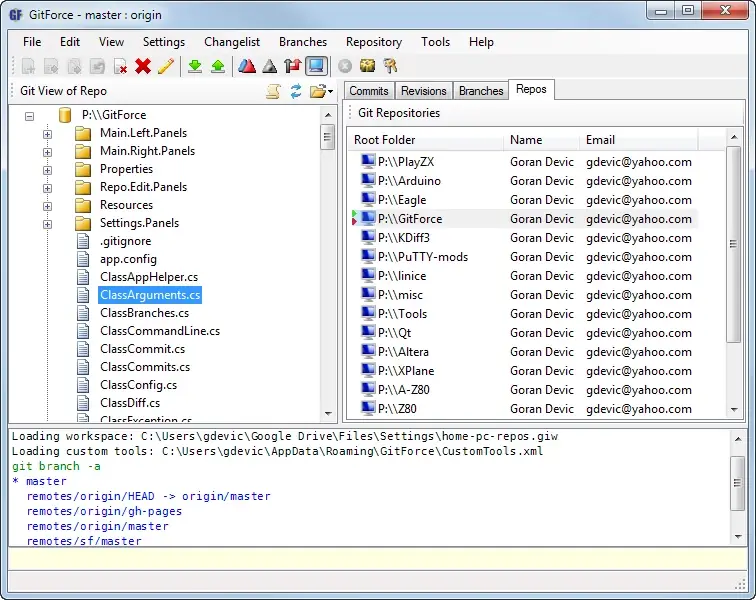
4. QGit
QGit is a visual front-end git client that you can use to graphically track several development branches, examine patch contents, modify files, and browse revision history.
Key features include:
- It allows you to view the archive tree, diffs, file history, file annotations, and revisions.
- You can visually commit changes by selecting modified files.
- Connect scripts, command sequences, and other executables to a custom action. A terminal window can be used to capture the output of actions that are executed from the menu.
- For the most commonly used StGIT commands, such as push/pop and apply/save patches, QGit provides a graphical user interface.
- By cherry-picking individual updated files, you can use the same semantics as a git commit to make new patches.
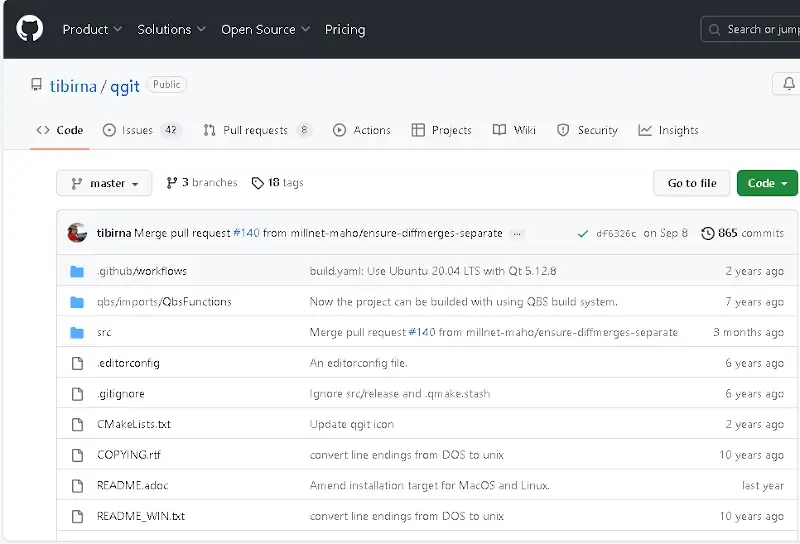
5. SmartGit
More than 100,000 developers worldwide support SmartGit, an all-in-one graphical user interface. With SmartGit, you can handle pull requests and review comments.
It also provides seamless integrations with online platforms such as GitHub, BitBucket, and GitLab.
There is no need to set up or install any other software because SmartGit has everything you require.
- Simple File Compare
- Strong file Merge (editable Conflict Solver at no cost)
- Git-Flow (managing high-level branches)
- Graphical merger and commit History packaged
In addition, SmartGit allows you to adapt your workflow and needs. It can be customized using the following parameters.
- Toolbars.
- Light and dark themes.
- Syntax coloring.
- Keyboard shortcuts.
- Layout of certain views.
- Preferences for Merging and Rebasing.
- External tools.
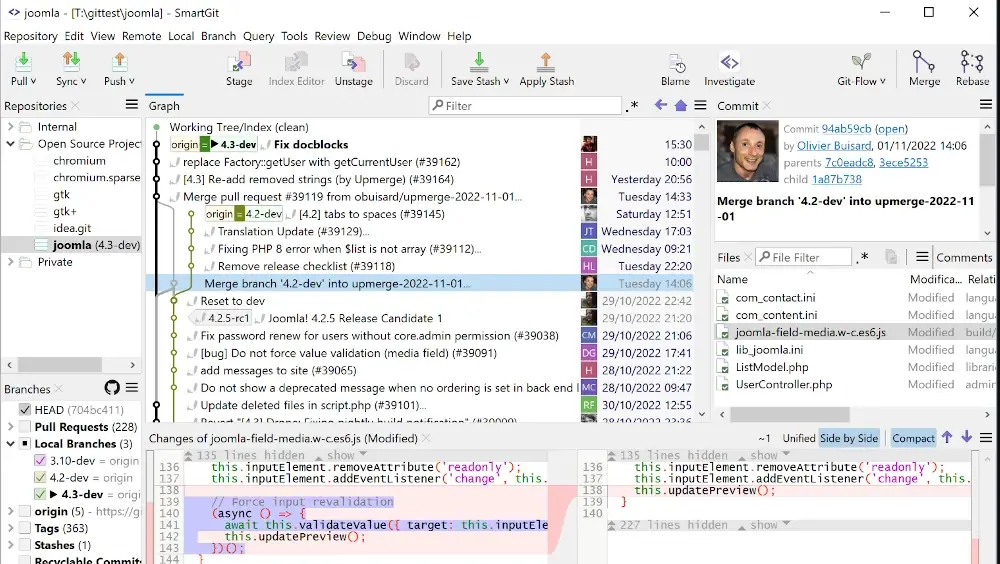
6. Sourcetree
Sourcetree is a free git client that streamlines work on git repositories. It provides an intuitive and robust interface for both beginners and experts.
Sourcetree supports the following functionalities:
- Sourcetree allows you to switch between git and mercurial repositories simply.
- With its easy-to-use interface, you can search for and clone remote repositories.
- It allows you to Search for commits, file changes, and branches.
- The management of projects, their dependencies, and other project groupings is made simpler thanks to submodules.
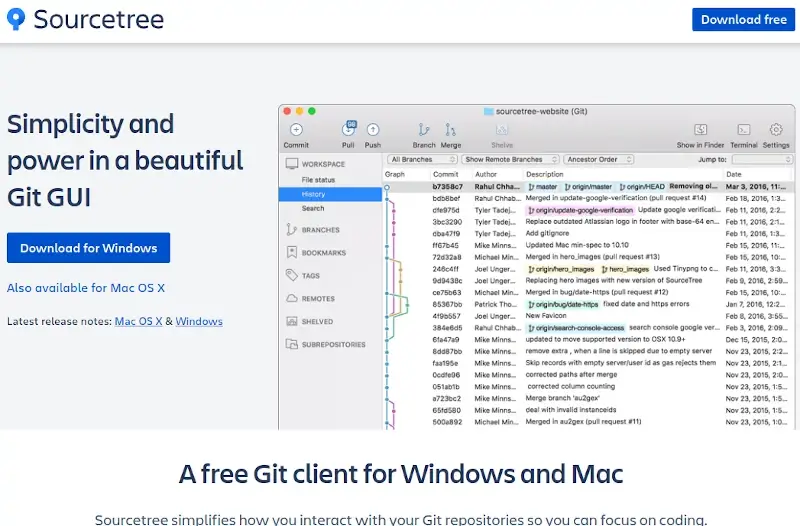
7. TortoiseGit
TortoiseGit is a free and open-source Windows Shell interface for git and is based on TortoiseSVN.
TortoiseGit helps you get started with basic tasks such as committing, diffing two versions, displaying logs, generating branches and tags, patch creation, and more.
TortoiseGit comes with several handy features, including:
- Shell Integration: TortoiseGit seamlessly integrates with Windows Explorer. With its icon overlays, you can view the current state of your files and execute any git command from the context menu of the Explorer.
- Robust Commit Dialog: It has a comprehensive commit dialog that lets you format text, enter log messages, verify spelling, and auto-complete keywords and paths.
- Handy Tools: TortoiseGit provides several tools, such as TortoiseGitBlame, TortoiseGitIDiff, and TortoiseGitLog, which can assist you in exploring and visualizing the git history.
- Integration with Issue-Tracking Systems: TortoiseGit provides an adaptable method for integrating any web-based bug-tracking system.
In addition, TortoiseGit allows you to manage branches and tags, generate and apply patches, and carry out other activities in your repository.
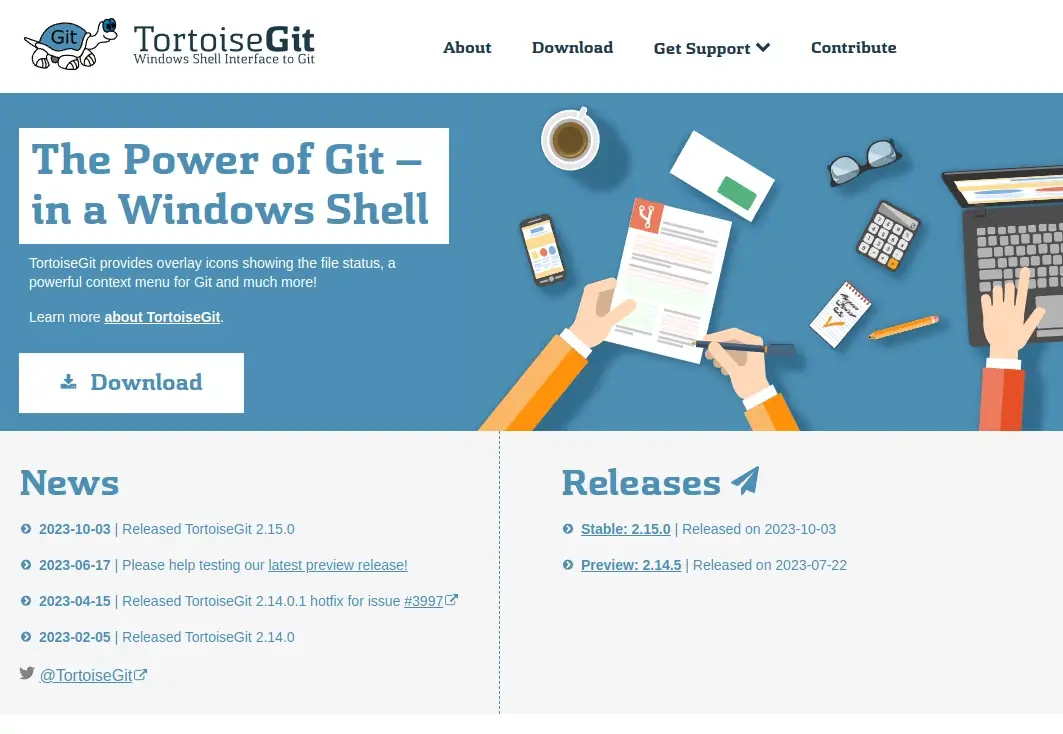
8. Git Cola
Git Cola is a robust git client that offers an intuitive interface for interacting with git repositories. With Git Cola, you can view branches, commit history, commit, manage remotes, and carry out other Git tasks.
Git Cola packs the following features:
- It provides a side-by-side diff viewer, allowing users to compare changes made to files between various commits or branches.
- It allows you to push, pull, and fetch changes from distant branches while managing repositories remotely.
- Git Cola allows you to customize the user interface to fit your unique workflows with a variety of settings and preferences.
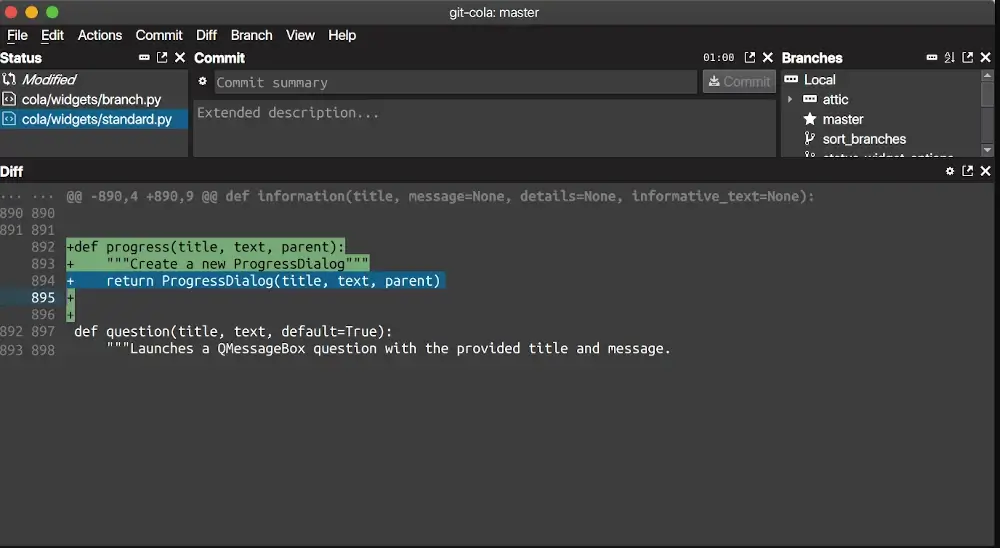
9. Magit
Magit is a robust git interface for Emacs that provides an extensive feature set and the ability to optimize git operations within the Emacs text editor.
With Magit, you carry out a variety of git activities, including branching, merging, committing, and others.
Within the Emacs environment, users can manage complex histories, resolve conflicts, and do interactive rebases and merges. In addition, Magit gives an in-depth overview of all repository statuses, including untracked files, staged changes, and unstaged changes.
You’ll become a more proficient version control user after using Magit for a while. It appears that most users and developers of previous Git clients believed some functionality could not be properly transferred to a non-command-line interface, yet Magit supports and simplifies the use of Git features.
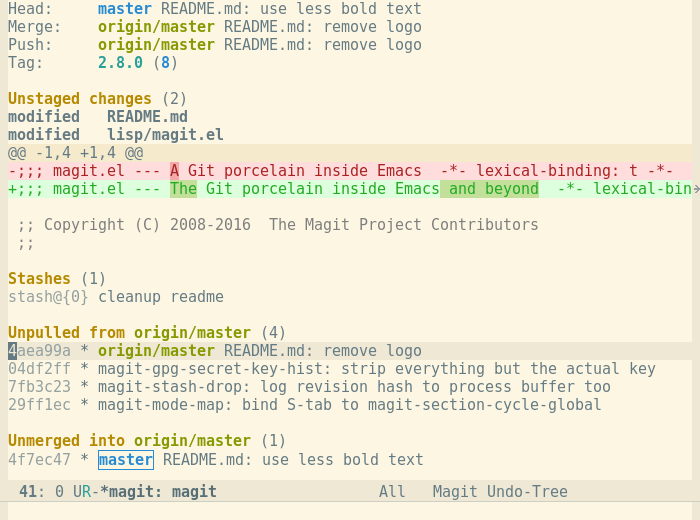
10. GitHub Desktop
GitHub Desktop is a graphical user interface for Git that is easy to use and is optimized to work with GitHub repositories. In addition, it offers a simplified approach for working together on projects, managing version control, and interacting with repositories hosted on the platform.
GitHub Desktop allows you to view all open pull requests for your repositories and examine them just like local branches, regardless of whether they are from forks or upstream branches.
GitHub Desktop also allows syntax highlighting to be shown when examining diffs for a diversity of languages and makes it simple to compare modified images.
With extensive editor and shell integrations, you can launch your preferred editor or shell directly from within GitHub Desktop.
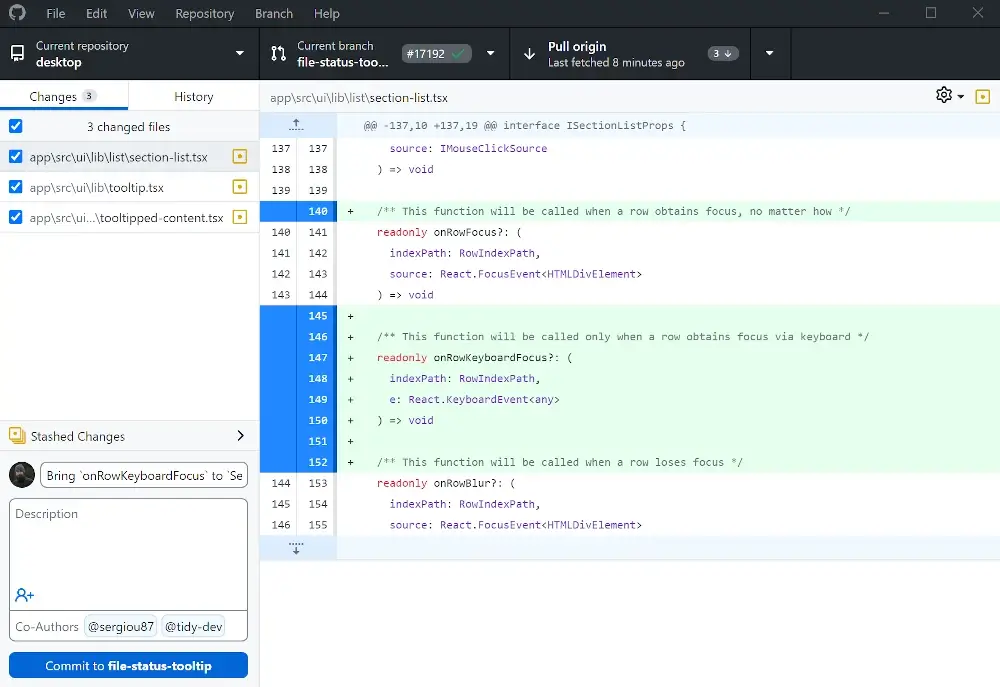
11. GitBlade
GitBlade is a cross-platform graphical user interface for Git. It comes with a PRO edition that offers more sophisticated capabilities and a free Lite version that includes basic features.
Among GitBlade’s features are:
- Merge Tool: It contains a visual tool that makes it simple to assess and address merge issues.
- Blame Tool: You can view the history of a file and track the changes made to each line over time, including who changed it, when, and why.
- Combined Diffs: It allows you to view a combined diff between various commits.
- Visual Graph: It contains a visual graph that illustrates the relationships between various commits and branches.
- Stage Hunks: It allows you to stage delete or revert a portion of a file instead of everything.
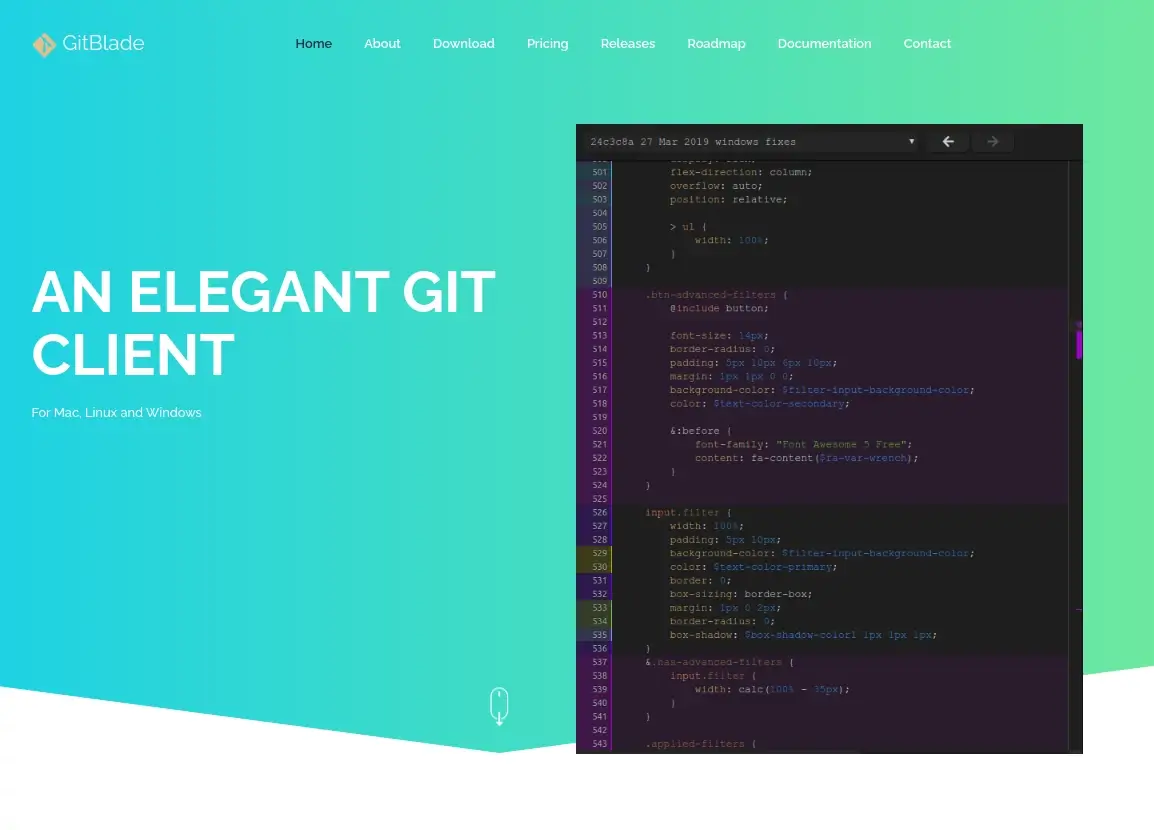
12. Sublime Merge
The same developers who designed the renowned Sublime Text editor also created Sublime Merge. It provides a robust and elegant interface for version control operations and Git repository management.
Sublime Merge packs the following features out of the box:
- With line-by-line and hunk staging, you can commit precisely what you want. In addition, you can use one or more lines to divide chunks into different modifications.
- A robust commit dialog allows you to modify your commits, rebase your branches, and update your commit statements.
- Syntax highlighting is available for several languages, allowing you to view the modifications you made to your files.
- Using various modes, including swipe, fade, or highlight, you can compare altered images.
- Sublime Merge also allows you to manage your submodules and customize the look and feel with extensive themes.
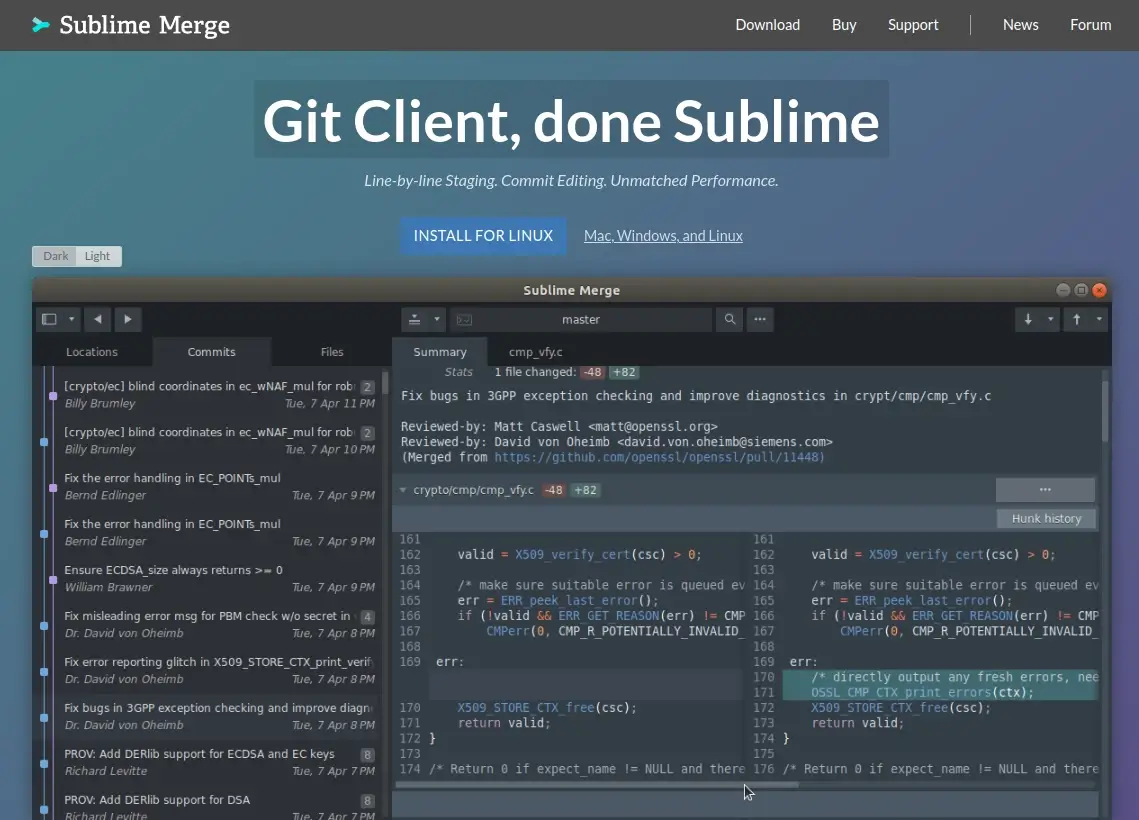
13. Tower
Tower is a cross-platform git client tailored to provide a robust yet intuitive interface for managing git repositories. Developers and teams use Tower frequently because it offers an extensive feature set of capabilities that makes version control tasks easier.
Key features of Tower include:
- To carry out operations swiftly, you can drag and drop files, branches, and commits.
- Any Git activity, including adding, committing, pushing, pulling, and more, can be undone.
- Tower contains a visual tool that can assist in selecting the appropriate version, which can be used to resolve merge conflicts.
- You can view a file’s whole history, including who made changes, when they were made, and why.
- From GitHub, GitLab, and Bitbucket, you can create, merge, comment, close, and investigate pull requests directly in Tower.
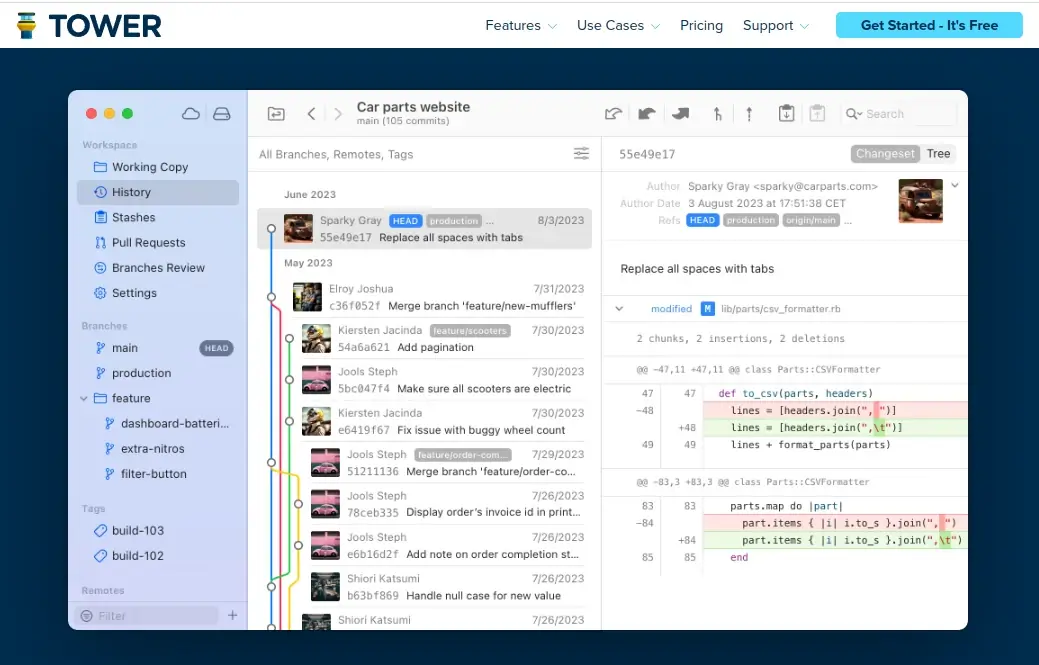
14. Fork
Fork is a cross-platform git client designed by a family of software developers. It provides an intuitive interface with features and capabilities that simplify version management tasks.
Fork supports the following functionalities:
- Visual Branching: Fork makes it easier to view and handle branches, which helps you better comprehend the structure of your repository.
- Side-by-Side Diffs: A side-by-side diff view allows users to easily review changes by comparing changes between different versions of the same file.
- Merge and Pull Requests: This feature streamlines collaboration by allowing you to make, evaluate, and combine pull requests from within the application.
- Stash and Cherry-Pick: This feature enables users to cherry-pick particular commits into distinct branches and stash changes.
- Commit History: Fork offers a transparent view of the history of commits, together with comprehensive details on the modifications made in each commit.
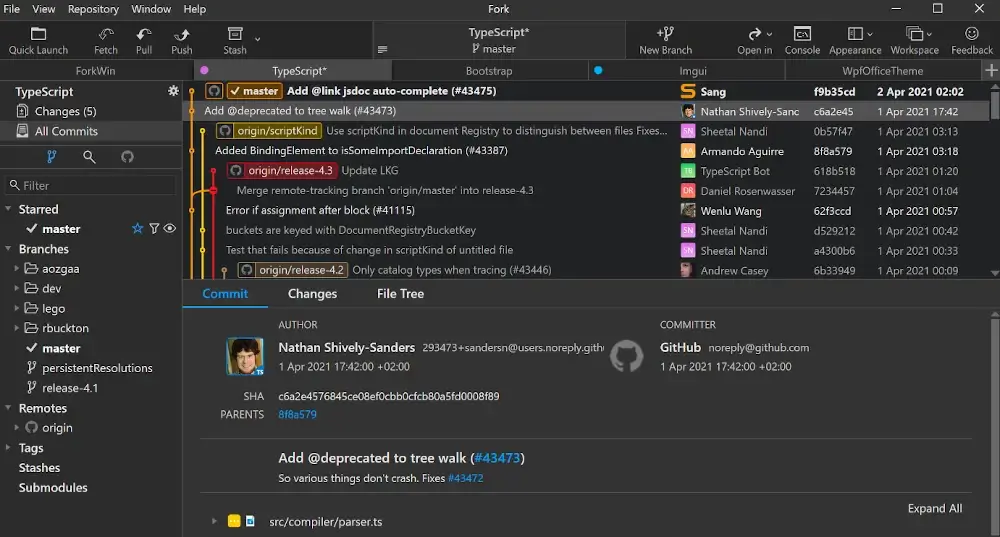
15. GitFox
GitFox is a git client designed to provide users with a special collection of capabilities while being lightweight, quick, and robust.
GitFox has several features including:
- Quick Navigation: A sidebar and keyboard shortcuts let you quickly browse through your Git history, branches, tags, and stashes.
- Automated Project Linking: From within GitFox, you can link your Git projects to online platforms such as GitHub, GitLab, and Bitbucket to utilize their functionality.
- Image Diff: Various modes, including swipe, fade, and highlight, can be used to compare modified images.
- Multiple Identities: It’s simple to manage and switch between numerous Git identities.
- Advanced Search: Using a robust search engine that supports operators and filters, you can search for commits, files, branches, and tags.
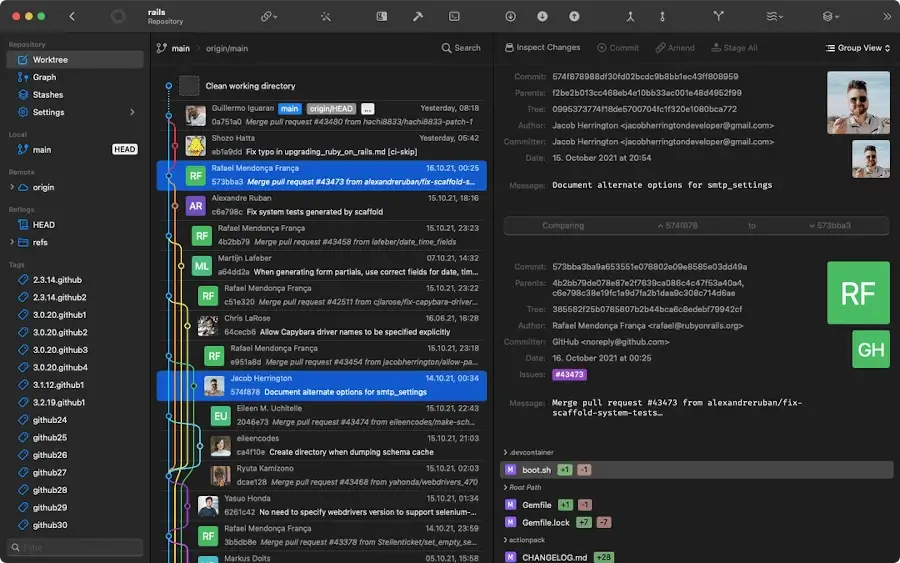
Conclusion
Git has become a necessity when it boils down to managing collaborative development projects. It does have a steep learning curve; that’s why developers have developed git graphical user interface clients for a range of platforms to streamline the process of version control management.
We hope this article has helped you select the best Git client for your projects and needs. Feel free to share any thoughts or queries you may have in the comments section below.
