It was just a while back that we brought you a list of Top 6 Alternative Evernote (Note Taking) Clients for Linux and we hope you benefitted from it.
Today, we introduce another text editor – one that even though isn’t an Evernote alternative has a security feature to put it in the top tier of text editors for users who treasure confidentiality. We bring you, EncryptPad.
EncryptPad is an Open Source text editor that you can use to manage all your encrypted files including text, images, videos, archived folders e.t.c. It has both a CLI and a conveniently simple GUI that is intuitive and easy on the eyes.
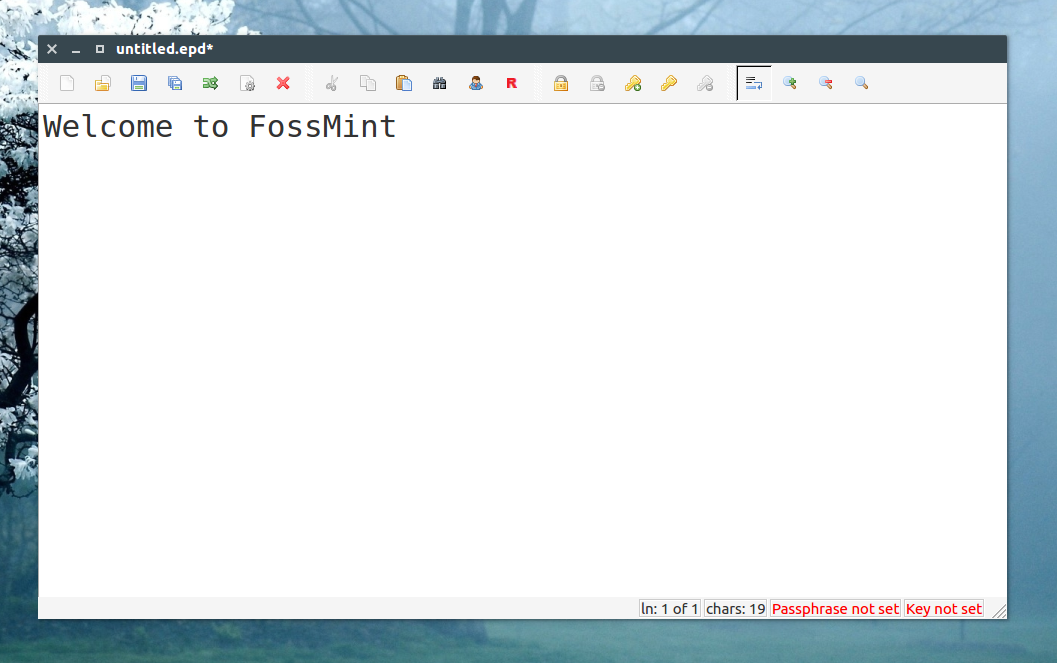
EncryptPad uses encryptcli as its command line tool and you can learn about it here if you would be using the Command Line Interface.
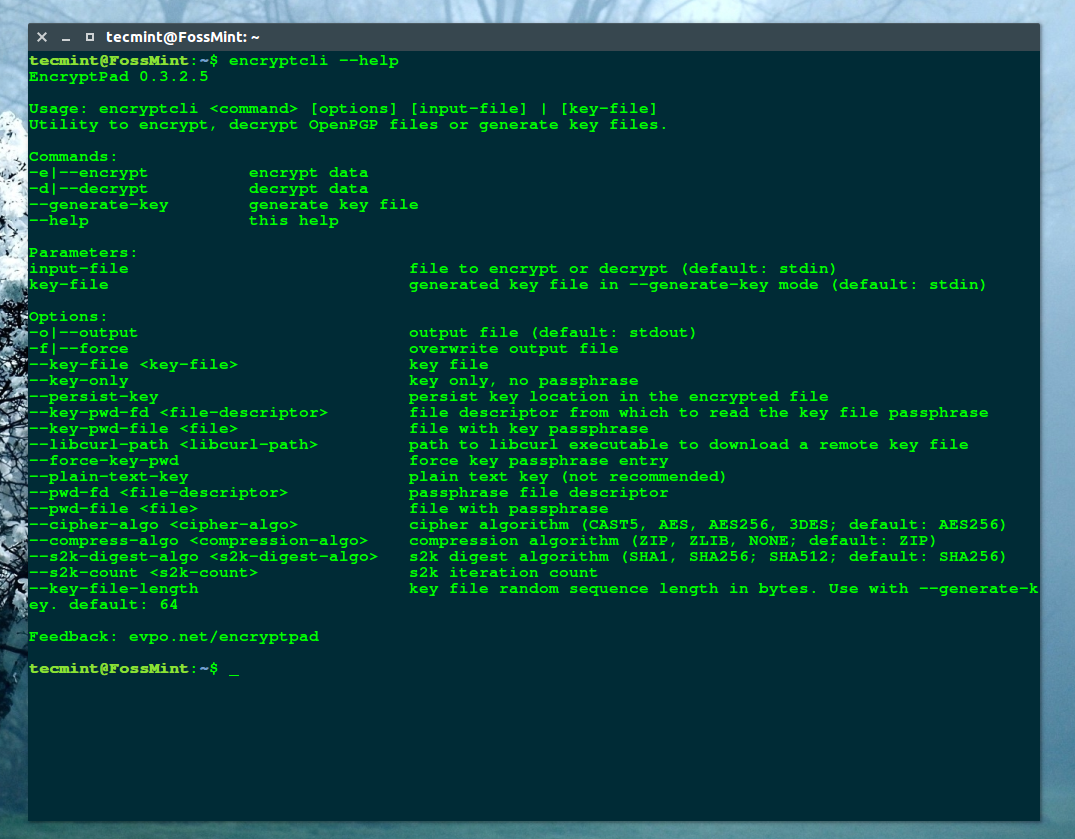
You can use EncryptPad to write encrypted data to even disks e.g. flash drives, and be sure that no one will be able to access them without the passkey thanks to its implementation of the people’s favorite file format, OpenPGP.
And even though the main purpose of OpenPGP is public encryption, that of EncryptPad is private encryption.
Top Features in EncryptPad
- Available for Linux, Mac, and Windows.
- Ability to compress using ZIP or zlib.
- An intuitive GUI that is easy on the eyes.
- Does not store passphrases (i.e. passwords) but rather salted S2K results.
- language support e.g. Chinese
- Portability: keep setup on a pen drive to run on any platform.
- Support for various hash algorithms (e.g. SHA-256 and SHA-512).
- Support for various cipher algorithms (e.g.TripleDES and AES256).
- Verify data ntegrity using SHA-1 hashing algorithm.
The encrypted text editor gets consistent updates every now and then. Check here to see the list of changes in the latest version.
How to Install EncryptPad in Linux
We will use WebUpd8 PPA to install EncryptPad in Ubuntu and its derivatives.
$ sudo add-apt-repository ppa:nilarimogard/webupd8 $ sudo apt update $ sudo apt install encryptpad encryptcli
If you would rather grab the source files and binaries to compile them yourself access them here.
To check out quick tutorials that EncryptPad team has set up to get you up and running, check here.
Are you an EncryptPad user? Share with us your experience with the app so far? Or maybe you’ll rather use a different text editor that supports encryption like Turtl, the comments section is below.
