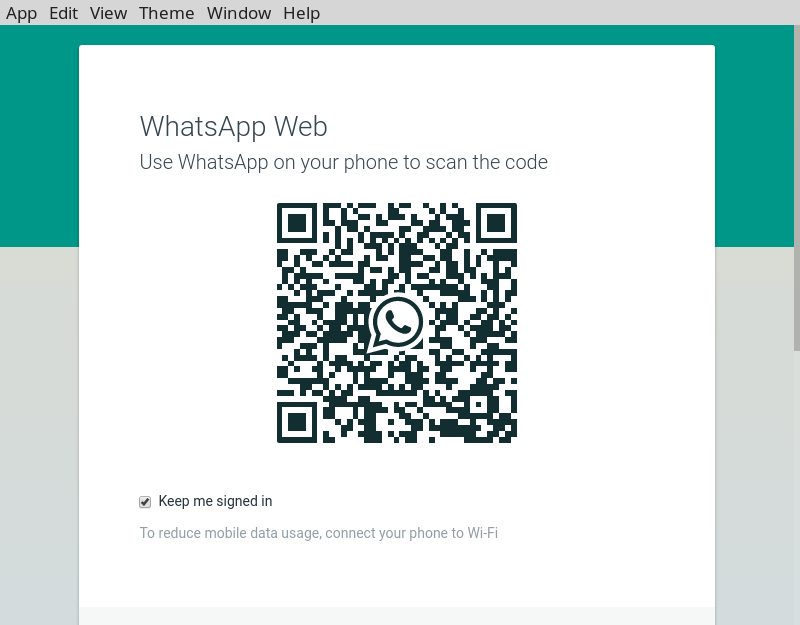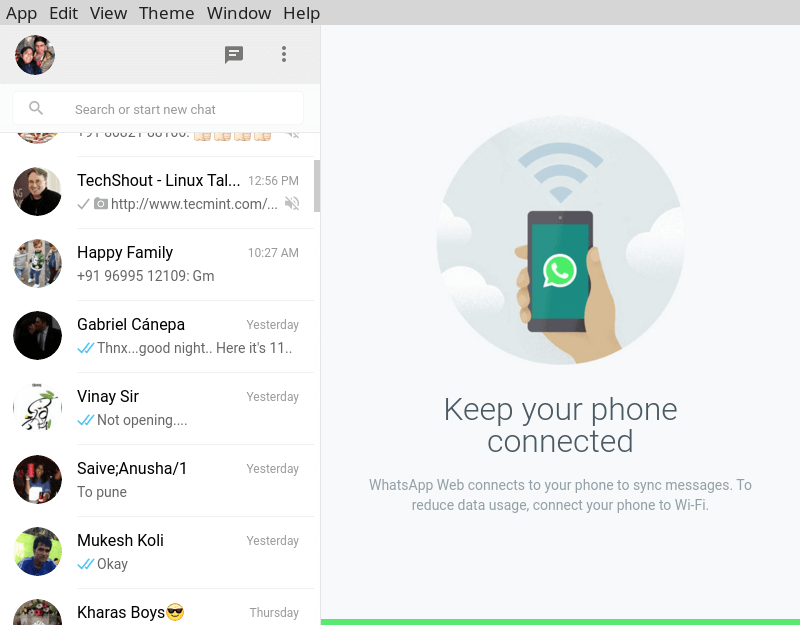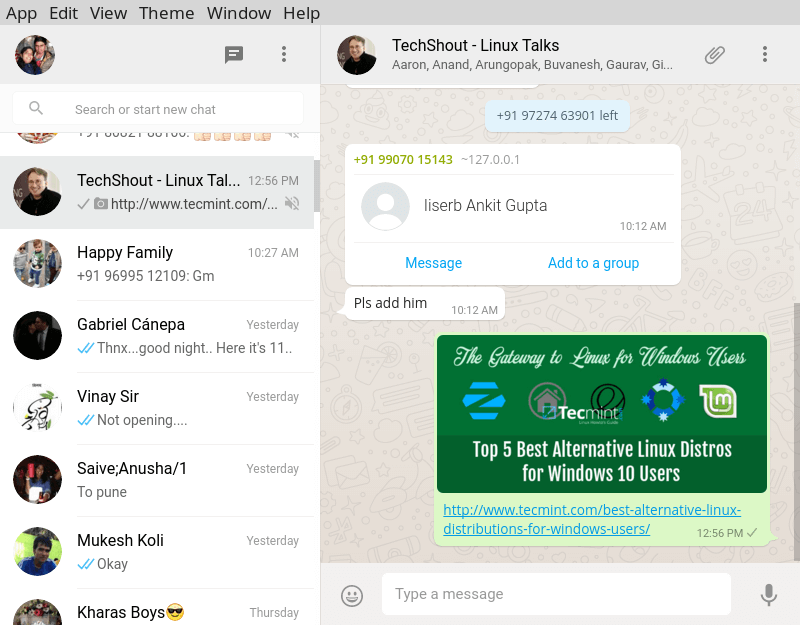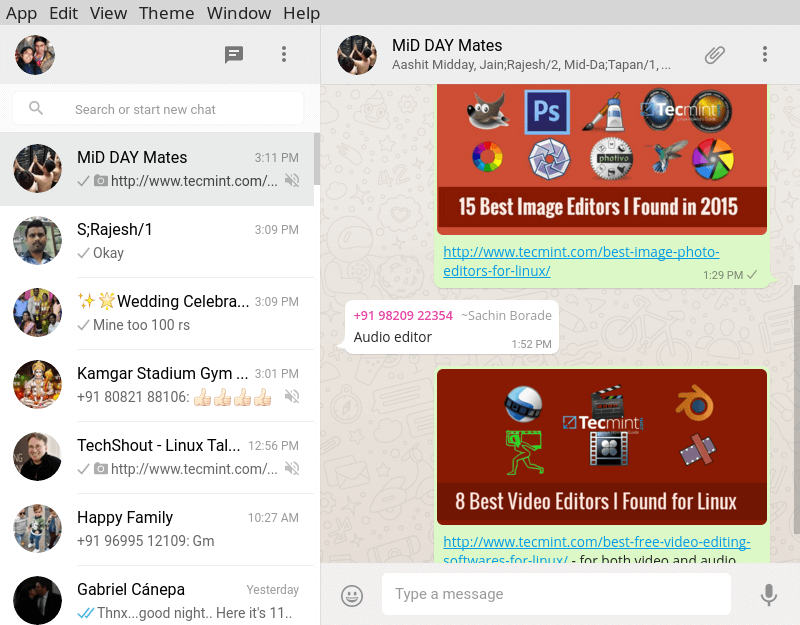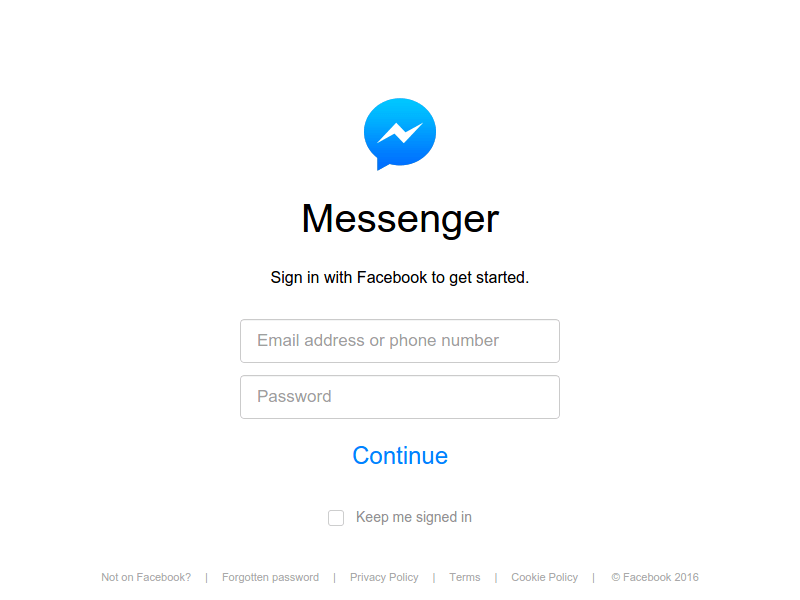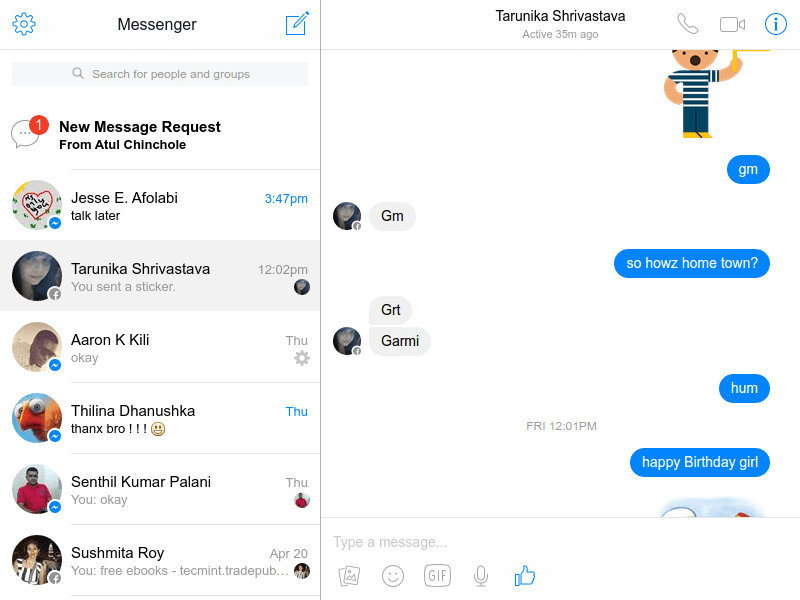Whatsapp, Messenger, and Telegram are by far the most used instant messaging clients in the world and while they are used by millions, Whatsapp and Messenger, both of which are owned by Facebook, do not have an official desktop client for the Linux desktop platform.
Telegram, on the other hand, has got official clients on all the main platforms including Linux and while it’s most appealing, it’s always nice to have them.
Whatsapp Desktop Client for Linux – Whatsie
Whatsie – While Whatsapp via a web browser is seemingly functional with notifications and the norm and basic features, it might be a little inconvenient or a distraction for some to switch tabs in order to reply to a message or to fire up a browser to use the service.
This is where Whatsie comes in; Whatsie is essentially a wrapper for the Whatsapp web service that integrates with your desktop to give you the experience you’d normally get with other desktop IM applications.
The added advantage of Whatsie is basically more customization options and flexibility it allows while using Whatsapp on your PC.
Whatsie incorporates three theming options alongside standard notifications support on your desktop, launch on startup, update from app, keyboard shortcuts, spell checker and autocorrect. For Whatsie to remain functional, however, you must have your phone paired like you normally would when using the Whatsapp web service.
If you’re on Debian/Ubuntu or any of its derivatives, you may go ahead and install the program using the terminal way as shown.
$ sudo apt-key adv --keyserver pool.sks-keyservers.net --recv 6DDA23616E3FE905FFDA152AE61DA9241537994D $ echo "deb https://dl.bintray.com/aluxian/deb stable main" | sudo tee -a /etc/apt/sources.list.d/aluxian.list $ sudo apt-get update $ sudo apt-get install whatsie
If you’re on Fedora, CentOS, Red Hat, however, you may run the following commands consecutively:
$ sudo wget https://bintray.com/aluxian/rpm/rpm -O /etc/yum.repos.d/bintray-aluxian-rpm.repo $ sudo yum install whatsie.i386 # for 32-bit distros $ sudo yum install whatsie.x86_64 # for 64-bit distros
For Arch Linux users on the other hand, you can get Whatsie from the AUR.
$ sudo yaourt -S whatsie
Facebook Messenger Desktop Client for Linux
Messengerfordesktop has been around for quite some time and it’s a renowned alternative Facebook Messenger client for the desktop made by Aluxian. The application is cross-platform and features quite a features nifty features that will make it work your while.
Asides from being able to call, and do basically everything you’d normally be able to do with Messenger on the web you also have three theme options built-in which are dark, mosaic, and white (default).
If you’re on Debian/Ubuntu or any of its derivatives, you may go ahead and install the program using the terminal way as shown.
$ sudo apt-key adv --keyserver pool.sks-keyservers.net --recv 6DDA23616E3FE905FFDA152AE61DA9241537994D $ echo "deb https://dl.bintray.com/aluxian/deb/ stable main" | sudo tee -a /etc/apt/sources.list.d/aluxian.list $ sudo apt-get update $ sudo apt-get install messengerfordesktop
On Fedora, CentOS, Red Hat (RPM package):
$ sudo wget https://bintray.com/aluxian/rpm/rpm -O /etc/yum.repos.d/bintray-aluxian-rpm.repo $ sudo yum install messengerfordesktop.i386 # for 32-bit distros $ sudo yum install messengerfordesktop.x86_64 # for 64-bit distros
On Arch Linux (AUR):
# yaourt -S messengerfordesktop
Telegram Desktop Client for Linux
Telegram Desktop – Telegram’s messaging service currently holds the reputation as the most secure IM platform. It’s free, open-source, cross-platform, secure (heavily encrypted), self-destructing messages,open API and protocol, has servers around the world (for security and speed), messages sync across devices, Supergroup (up to 5K) support for sending any type of file no matter the size and widely used.
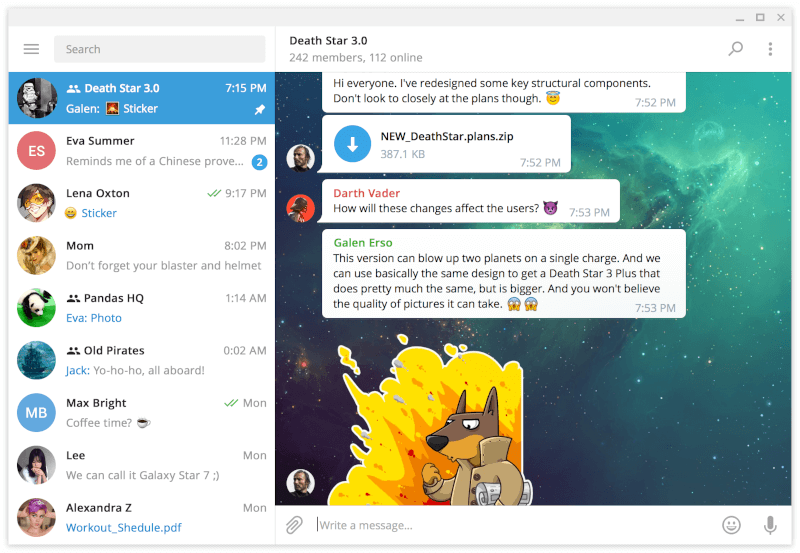
To install Telegram Desktop, download the package from the official telegram download page for your system and run it.
Multiple IM services
Franz – if you use all the aforementioned IM apps, there’s no doubt that you’ll find switching from window to window cumbersome. Franz is an IM client that supports multiple instant messaging services and built using the Github Electron framework.
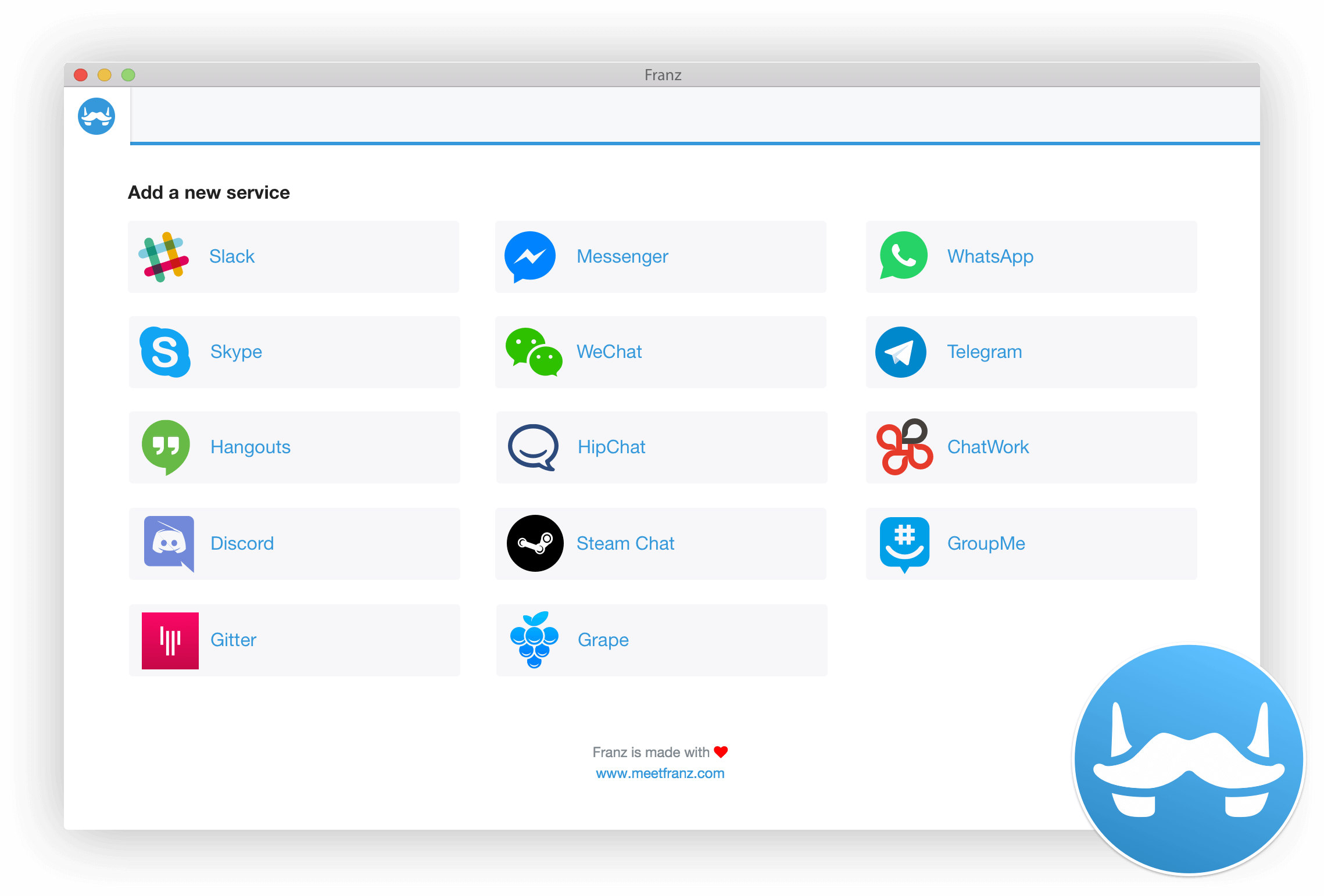
The app is basically a browser – that connects to all the respective web versions of the services it supports – with features like notifications, auto-update, and auto-start that make it well suited for use in a standard desktop environment.
However, Franz isn’t open-source (if that’s a concern) and they promise to not log your data too as there’s no middle man doing the bidding for you…like I mentioned earlier, it is basically a glorified browser especially suited for IMs.
Download Franz from here and extract the package. Right-click on the Franz file as indicated in the image below and run it.
If you feel Franz isn’t your thing or none of the others above are pleasing enough, then you may go ahead and download Whatsapp Web from the Chrome web store.