Cryptomator is an open source client-side encryption software with which you can encrypt the files you save with several cloud services. It is cross-platform (available for Linux, Mac, Windows, and iOS) and has an Android app on the way.
Cryptomator works excellently with Google Drive, Dropbox, Mega and other cloud storage services that synchronize with a local directory. And because the encryption is done on the client side, you can rest assured that no unencrypted data is shared with any online service.
With Cryptomator, you can create an unlimited number of vaults with unique passwords which will always be secure thanks to its 256-bit keys AES encryption method. Still on security, the directory structures, filenames, and file sizes get muddled while your encryption password is protected against brute force attempts using Scrypt.
Install Cryptomator in Linux
For Ubuntu “Vivid”, Mint “Sarah”, elementary OS “Loki”, or other distributions based on Ubuntu from 15.04 onwards can use the following PPA to install Cryptomator.
$ sudo add-apt-repository ppa:sebastian-stenzel/cryptomator $ sudo apt-get update $ sudo apt-get install cryptomator
For other Linux distributions, installation instructions can be found below download page.
[mks_button size=”medium” title=”Download Cryptomator for Linux” style=”squared” url=”https://cryptomator.org/downloads/” target=”_blank” rel=”nofollow” bg_color=”#46698E” txt_color=”#fff” icon=”fa-download” icon_type=”fa” nofollow=”1″]
If you would like to contribute to the project’s source code you can find it on GitHub.
How to Use Cryptomator in Linux
Create your first vault by launching Cryptomator clicking "+" to add a new vault and select the location to save it to. Set the vault name and click “Save“.
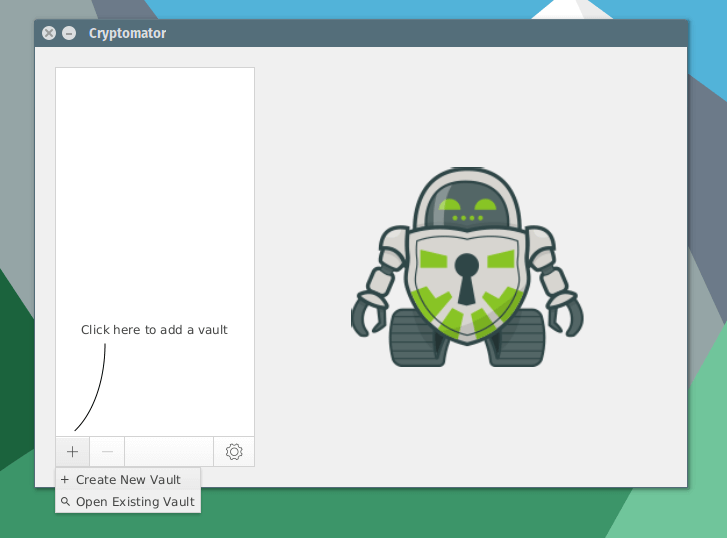
Next, enter a password for the newly created vault and click “Create vault“.
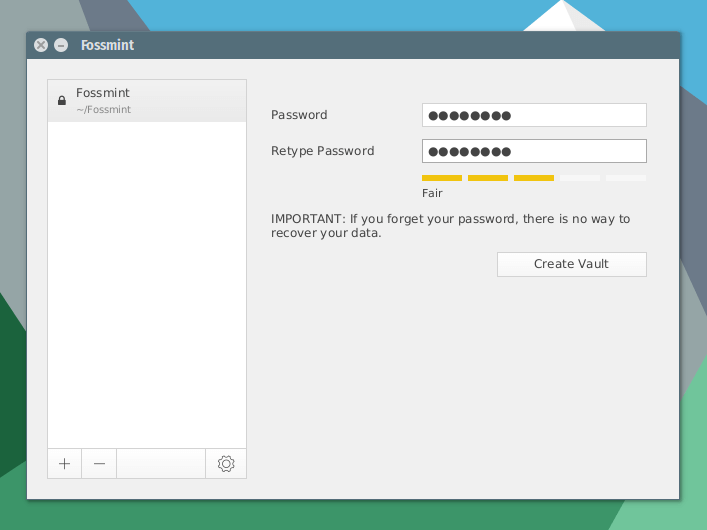
Voila! You can now copy some files into your vault after which you will need to enter your password to access them. Any files you copy here are synchronized as encrypted with Dropbox (or whatever other cloud storage service you use).

Thanks, very informative! I think security really comes in first with cloud and everyone that uses it should take a good care of their data. This is awesome and I definitely check it out. I use MyAirBridge at the moment which I believe has an amazing security anyways (I can really recommend it), but this is worh a try.