Conky is a utility tool that can monitor your computer to display system information on your desktop. It has access to all your computer processes including CPU usage, battery status, disk space, temperature, calendars, email notifications, networks, upload & download speeds, system messages, and weather.
When it comes to customization, Conky is a boss. With a combination of a beautiful set of wallpapers and a well-selected array of themes, you can use Conky not only to beautify but also to bring life to your desktop screen. A feature that makes it the most elegant theming application you will find.
Combining its system monitoring feature with a theming option, you can display pretty much anything in pretty much any way you can mathematically think of thanks to its ability to hold hundreds of “objects” as widgets on your screen using graph widgets, text, and progress bars with different colors and fonts.
Conky is free, light-weight, and licensed under the terms of the GPLv3 and BSD licenses.
Features in Conky
Apart from being able to display data as text, graphs and progress bars in varying colors and fonts, Conky has:
- Access to more OS statistics than you may ever need e.g. user name, system uptime, Disk, Memory and CPU usage, network statistics, e.t.c.
- An inbuilt support for IMAP and POP3.
- An inbuilt support for all the popular music players including Audacious, Rhythmbox and MPD.
- The ability to be extended using either its inbuilt support for Lua or custom scripts and programs.
- An inbuilt Imlib2 and Cairo bindings support for drawing with Lua.
- Support for two or more instances of Conky running at once using different config files, e.g.
$ conky -c ~/.config/conky/conky1.conf $ conky -c ~/.config/conky/conky2.conf
How to Install Conky in Linux
Installation on Debian and Ubuntu are as swift as can be via the terminal:
$ sudo apt install conky
To install on Fedora:
$ sudo yum install conky
To install on Arch:
$ pacman -S conky
If you’re using any other Linux distro check Conky’s installation guide to see if your version is supported.
Using and Configuring Conky in Linux
Conky uses a .conkyrc file located in the /etc/conky/ folder. This file contains Conky‘s display settings which can be manipulated either manually with a text editor or the Conky manager. Some settings include font color, screen position, update interval and they are all in the configuration section of your configuration file.
Conky manager makes it easier to add themes, widgets, and fonts, and to manipulate configuration settings since it provides an easy-to-use GUI. Look here to see the various configuration settings you can implement in Conky.
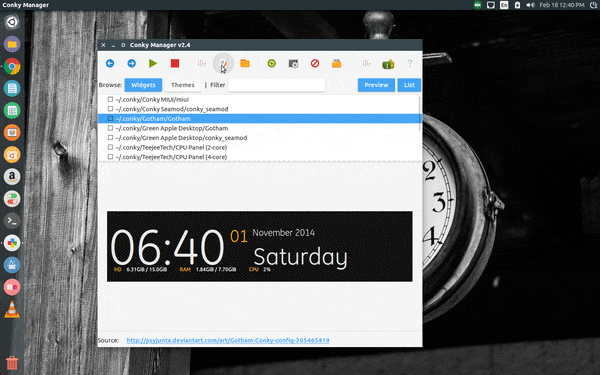
Installing Themes in Linux Using Conky
Setting up new themes in Conky is a seamless process:
- Download the theme.
- Unzip the file if necessary and move the folder to /home/your_user_name/conky-manager/themes/
- Start the Conky manager and then enable the theme using Conky manager.
Most themes and widgets come containing installation readme files without information about dependent fonts and/or wallpapers so it is important you go through the files to know about any extra tweaks you might want to make.
Typing Conky themes in your search engine will return tons of themes you can choose from to customize your desktop screen. You can also see a gallery of various users’ theme implementations on DeviantArt.
Do you have any experience with Conky system monitor? Share pictures of your configuration settings in the comments section. And if you are new to Conky feel free to drop whatever questions you might have.

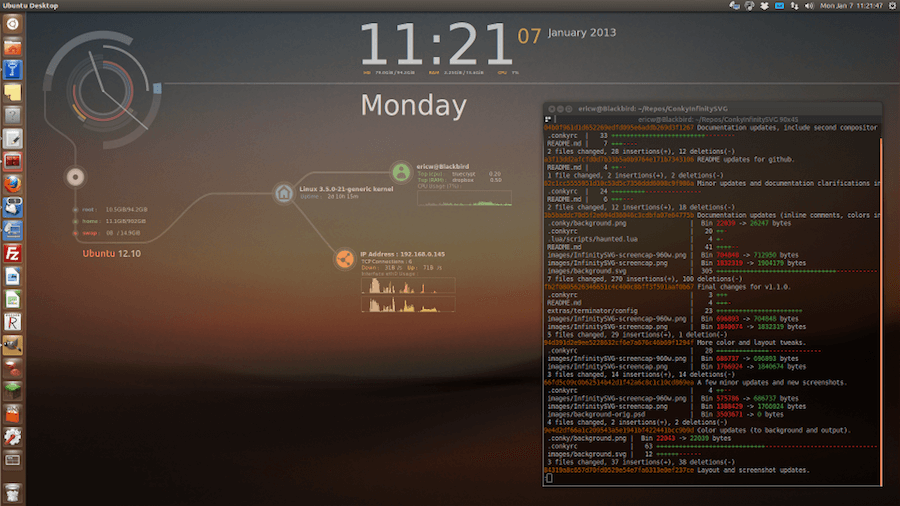
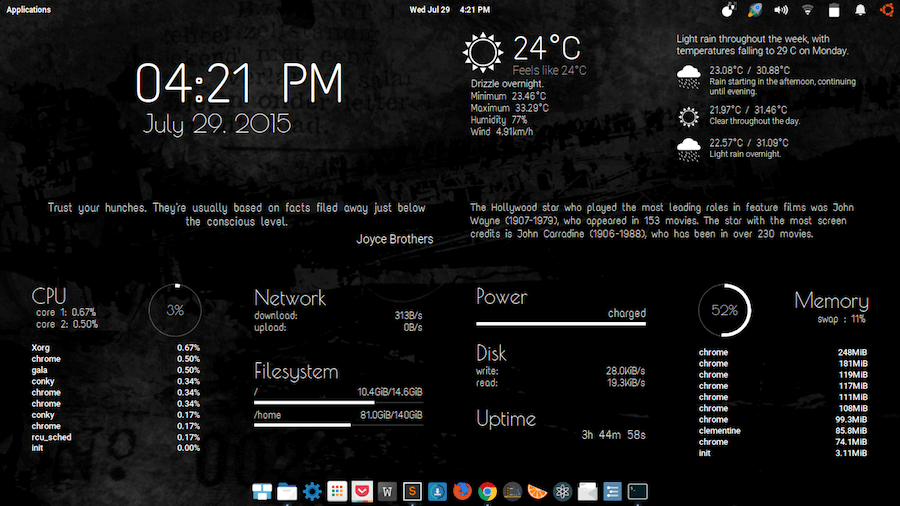

conky widgits are not appering what shall i do?
Which distro are you running? Kindly go over the instructions again. Take note of the external instruction link.
i have installed it, but i don’t know how to use it or how to configure it
Oh yeah? I put this link to help you with the configurations: https://github.com/brndnmtthws/conky/wiki/Configuration-Settings
Remember to come back and tell me if you’ve got a hang of things.