I have been covering a series of command-line apps/tool recently including Cookie, Sway, and takeover.sh. Today, I came across an app that will end all your (potential) blue light problems and it goes by the name of Blugon.
Blugon is a lightweight configurable command line Blue light filter for X. You can run it once or as a daemon (manually or via systemd). It works effectively by calculating the screen colour from your system time and configuration.
Blugon also supports several backends including tty for running blugon on your TTY, and xgamma.
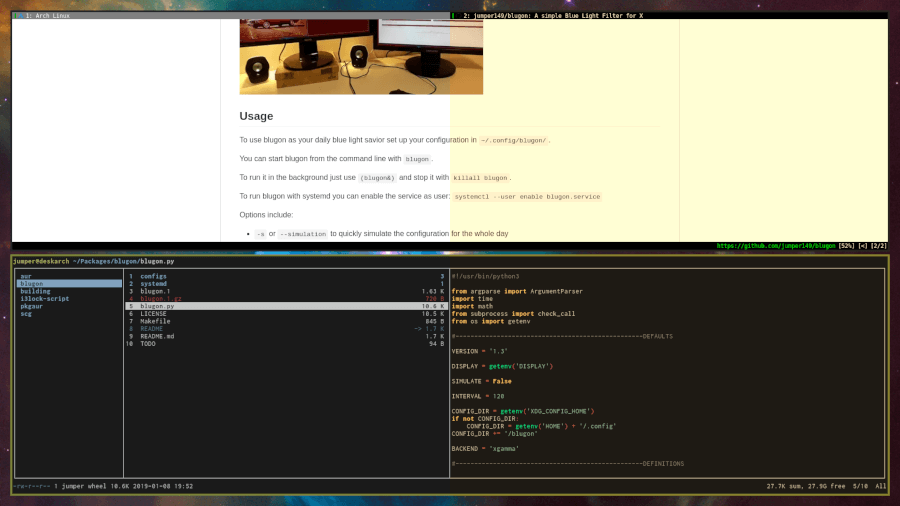
Features in Blue Light Filter
- Open source and freely available for Linux distributions.
- Source code available on GitHub.
- Supports several backends including
xgamma,tty, andscg.
Blugon’s dependencies are Python, libx11, libxrandr, and the optional xorg-xgamma backend.
How to Install Blugon in Linux
First, install the following required dependencies and clone the Blugon’s source code from the git repository as shown.
$ sudo apt install libxrandr2 libxrandr-dev libx11-dev $ git clone https://github.com/jumper149/blugon.git
Now you can build and install Blugon in Linux as shown.
$ cd blugon/ $ make $ sudo make install
Blugon Configuration
You can use the default configuration as a template:
$ mkdir -p ~/.config/blugon/ $ cp /usr/share/blugon/configs/default/gamma ~/.config/blugon/gamma $ blugon --printconfig > ~/.config/blugon/config
Otherwise, you can find configuration examples in your /usr/share/blugon/configs/ directory.
Blugon Usage
Start blugon from the terminal:
$ blugon
Run it in the background with:
$ (blugon&) # to start $ killall blugon # to stop
To run blugon with systemd, enable the service as a user with the command:
$ systemctl --user enable blugon.service
You can use the current-mode to manually control colour temperature (e.g. with keyboard shortcuts) without using a daemon:
$ blugon --setcurrent="+600" # for more blue $ blugon --setcurrent="-600" # for more red
As usual, you can use the -h flag for help or the more intensive man-page:
$ man blugon
Blugon Options
-oor--onceimplements gamma values using the current time.-Sor--setcurrentsets the colour temperature.-sor--simulationsimulates the configuration for the whole day.-for--fadefades in screen colour on startup.-i [secs]or--interval=[secs]sets the time between refreshes.-c [path]or--configdir=[path]specifies a configuration directory.-b [backend]or--backend=[backend]for choosing the backend for communicating with X.
Are there scripts or applications for managing blue light that you know of? Drop your comments, questions, and opinion on Blugon in the discussion section.

Isn’t working for me. How do I uninstall it?
I have a problem with make command. Any idea?
Thanks for this guide! Im desperatly looking for a working app for filtering the blue light. I got it working perfectly on my macbook, android phones, ubuntu with Gnome on this laptop. But to get a good bluelight filtering to work good outside Gnome seems harder than hell :/