Weather awareness is important to a lot of people, especially those who are always commuting, event planners, etc. And while we have covered several weather applications for Linux in the past, we have never compiled a list that puts the best together.
Today, we bring you a list of the best weather applications you can install on your Ubuntu and Linux Mint set up.
1. Coffee
Coffee is a modern open-source weather application that doubles as a news app. It features a beautiful UI with auto location and a detailed weather forecast for up to 5 days powered by DarkSky and hand-picked news.
You can customize your news from 44 sources around the web and request for more to be added if your preferred channels are missing. Coffee also works with custom locations.
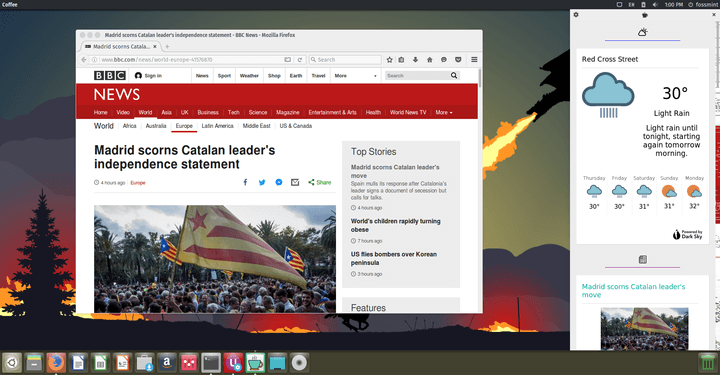
Install it on Ubuntu and its derivatives by running the following commands on the terminal.
$ sudo add-apt-repository ppa:coffee-team/coffee $ sudo apt update $ sudo apt install com.github.nick92.coffee
Read more on Coffee in our article here.
2. GNOME Weather
GNOME Weather is a free, open-source, and modern weather applet created by the GNOME community.
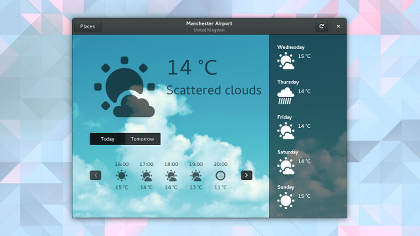
It displays a 5-day weather forecast coupled with an appealing UI, location search, auto-location, and weather conditions every hour. It is powered by libgweather.
3. Meteo
Meteo is a free and open-source weather forecast application powered by OpenWeatherMap. It displays 5-day weather forecasts by the hour complete with details on humidity, wind speed, cloudiness, etc.
Meteo also features both custom and auto-location, and you can decide to interact only with its applet which lives in the system tray.
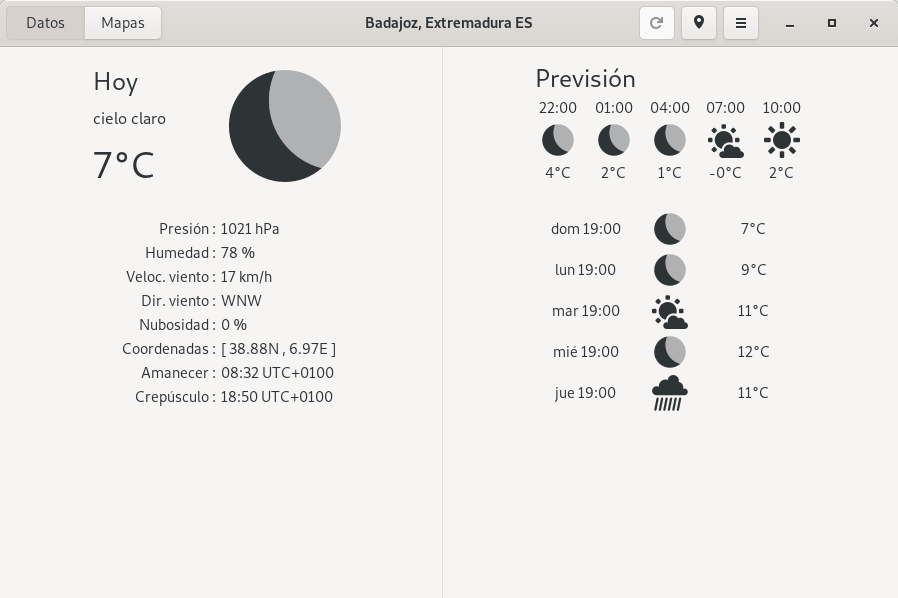
Install it on Ubuntu and its derivatives by running the following commands on the terminal.
sudo add-apt-repository ppa:bitseater/ppa sudo apt update sudo apt install com.gitlab.bitseater.meteo
On Fedora, run the following commands:
$ sudo dnf copr enable bitseater/meteo $ sudo dnf update $ sudo dnf install meteo
4. Temps
Temps is a free, open-source, cross-platform, smart, minimalist weather application that lives in the menu bar. My favourite thing about it is its attractive UI/UX approach.
It displays a 4-day weather forecast for any location with interactive animations, an hourly weather graph, and support for timezone and geolocation.
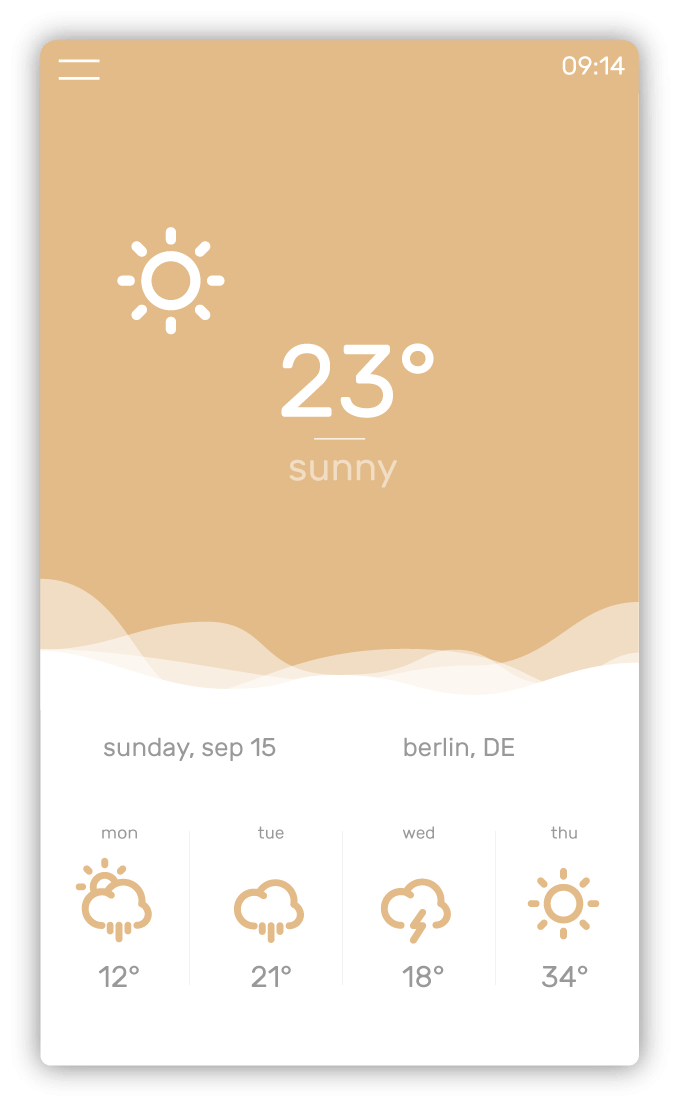
Read more on Temps in our article here.
5. Open Weather
Open Weather is a free and open-source GNOME extension powered by Dark Sky and OpenWeatherMap.
The Open Weather applet uses a symmetrical layout to display a 10-day forecast from multiple locations without the need for WOEID and guess what’s cooler – its display is customizable!
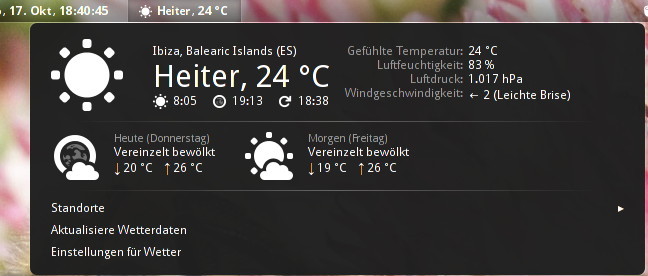
Install it on Ubuntu and its derivatives by running the following commands on the terminal.
$ sudo apt-get install gnome-shell-extension-weather
On Fedora, run the following command.
$ sudo dnf install gnome-shell-extension-openweather
6. Cumulus
Cumulus is a free, and open-source customizable weather application for GNU/Linux and Android OS powered by OpenWeather Map and Weather Underground (Yahoo! Weather has shut down).
It displays important weather details in the app window including a 5-day weather forecast. My favourite Cumulus feature is the ability to run multiple instances with unique customization and location settings.
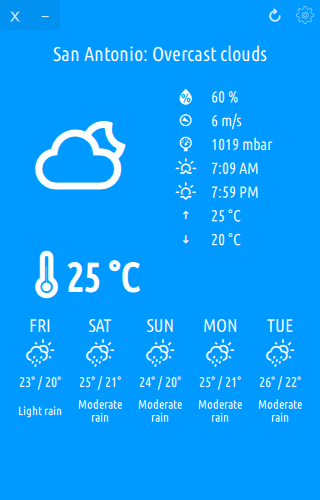
Read more on Cumulus in our article here.
7. Linux Mint Weather Applet
Linux Mint Weather Applet is a lightweight weather applet that comes with Linux Mint and the Cinnamon desktop. It is powered by Open Weather Map, features both auto and custom location, and a 5-day weather forecast.
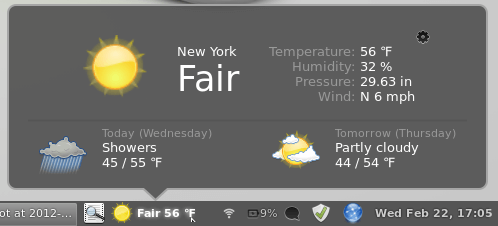
Installing Linux Mint Weather Applet is easy. Right-click on an empty desktop area and download the applet. You will need to sign up for an Open Weather Map API key.
That wraps up my list. In case you’re wondering, Simple Weather Indicator didn’t make it to this list because my cut off is 7. But we can add as many more titles as we want in the discussion section below so feel free.

This works very well; especially like to have the applet showing in the system tray. Good work!
Problem – I am trying to download the Linux Mint Weather Applet. I am running Cinnamon on LM 20.1. You say ‘Right-click on an empty desktop area and download the applet.’ Right clicking does not give me an option to download the applet. Pls advise
Right-clicking will give you access to how you can configure desktop applets from cinnamon settings. Do:
Right-click -> cinnamon-settings -> Applets -> Configure.
This is one of the reasons I like the Cinnamon DE. Most of the Applets and Desklets are great. I have the weather desklet always sitting on my screen. I also keep the ‘Analog Chronometer’ on my screen as I prefer an analog clock. Unfortunately, I find the calendar and notes desklets lacking. For the calendar I use Orage Calendar and for sticky notes I use Indicator-Stickynotes. These make a nice little team on my laptop. I was using the ‘My Bookmarks’ applet, but it stopped working with Mint 19.1. It appears it hasn’t been updated in a while.
Hi Friar! The My Bookmarks applet is active. Last commit was 2 months ago.