As the month of March comes to a close I thought it is only fair that I share my preferred apps for Ubuntu users so far with you.
Most of these apps will run on any Linux distro so this list isn’t restricted to Ubuntu OS and it includes applications for the most important tasks a typical user will run during the course of his day. So without further ado, let’s get to it.
1. Unity Teak Tool (or Gnome Tweak Tool)
Unity Tweak tool is one of the first tools application consultants advise users to install immediately after installing a distro like Ubuntu because it provides users with the ability to configure their system the way they want via setting options that include desktop hot corners, icon sizes, theme and icon customization, workspace number and colors, etc.
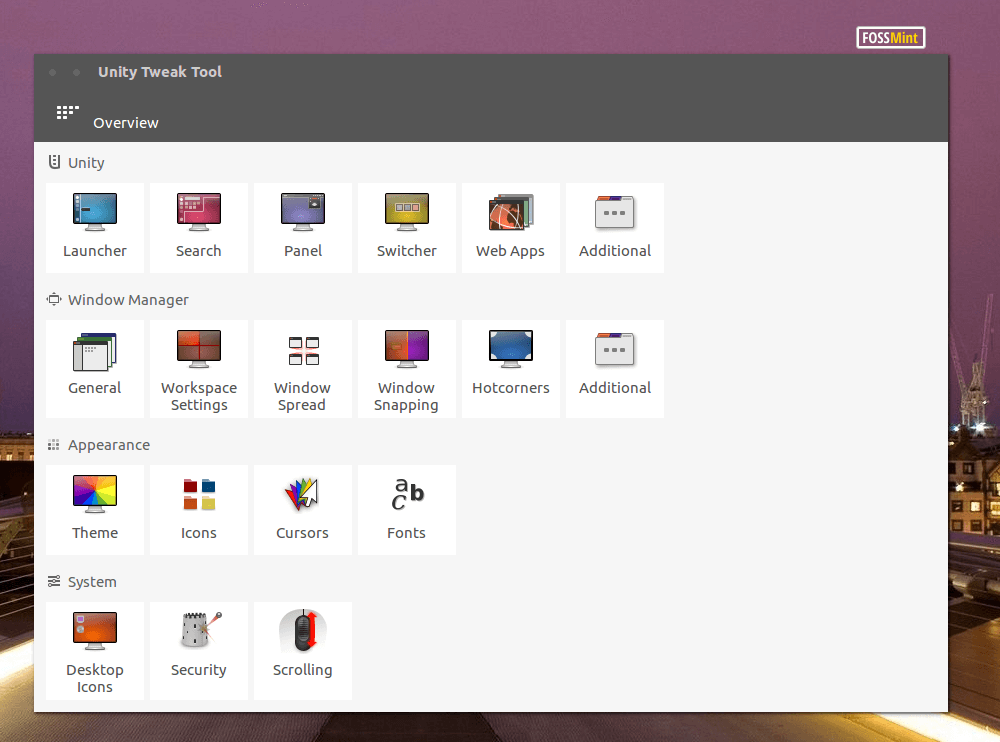
Install Unity Tweak Tool on Ubuntu via the terminal:
$ sudo install unity-tweak-tool
2. Google Chrome (Browser)
Google Chrome Browser is arguably the best browser you can have. As a Google project, you can trust it to have features the best browsers offer including developer tools, web development standards, and support for the newest technologies.
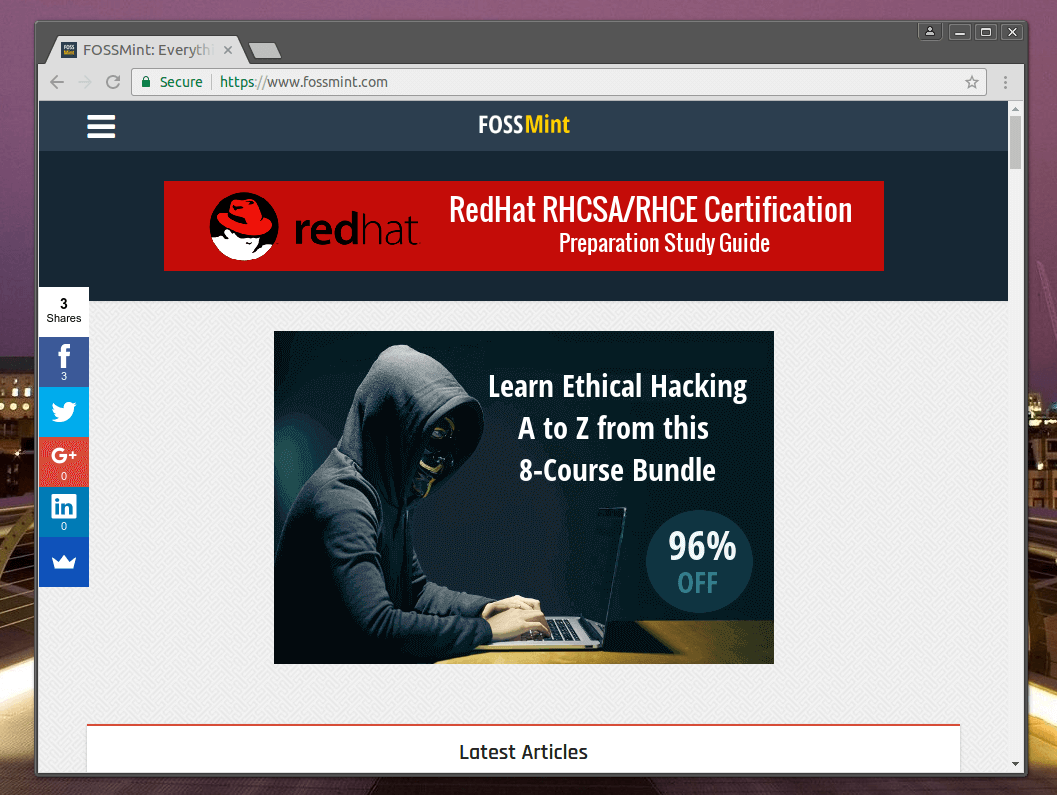
[mks_button size=”medium” title=”Download Google Chrome for Linux” style=”squared” url=”https://www.google.com/chrome/browser/desktop/” target=”_blank” bg_color=”#3d7911″ txt_color=”#fff” icon=”fa-download” icon_type=”fa” nofollow=”1″]
3. VLC Media Player
VLC is arguably the best cross-platform video media player you can use. It has a ton of features including extensive theming options, a clean and responsive UI, audio and video quality tweaks, multiple audio streams, online video streaming, etc. VLC media player can play virtually any audio and video format you throw at it.
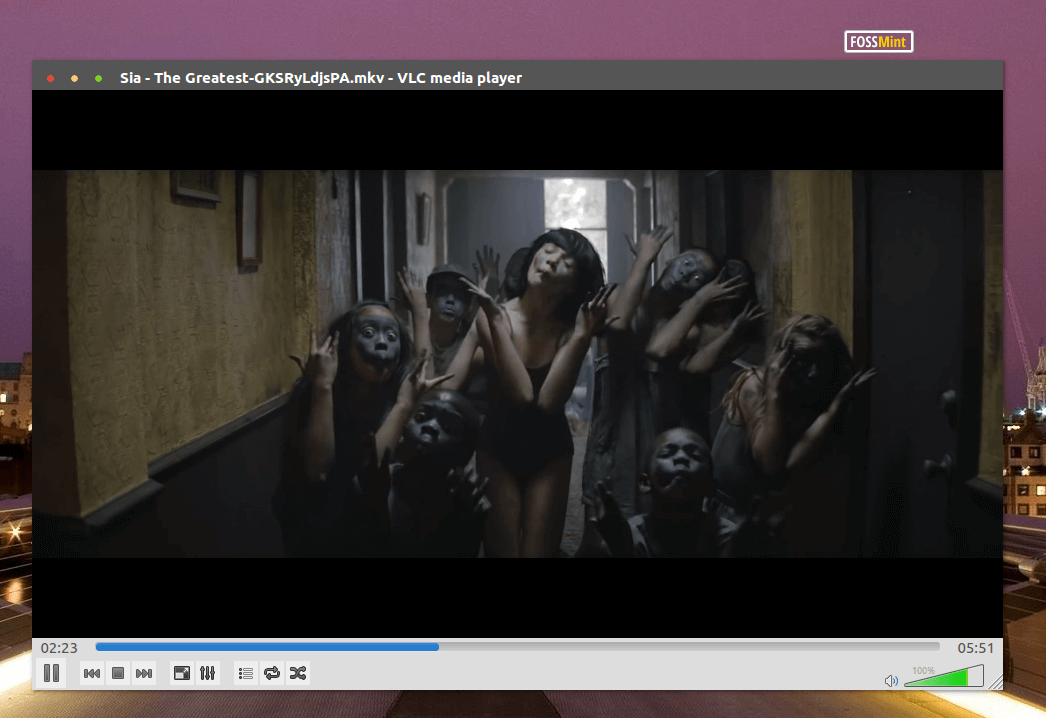
Install VLC Media Player on Ubuntu via the terminal:
$ sudo apt install snapd $ sudo snap install vlc
4. GIMP (Image Editing)
While you might be complaining that Adobe has not ported Photoshop and Illustrator to Linux yet, Gimp is the ideal alternative for Linux users.
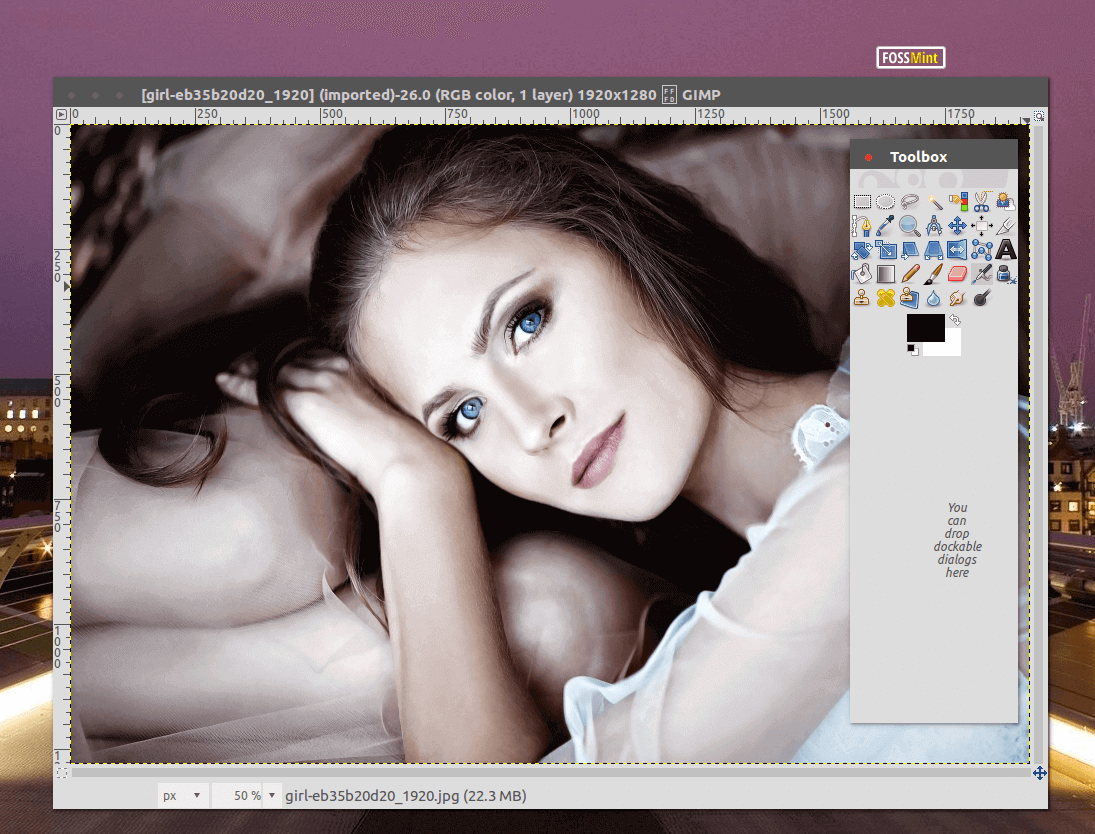
You can even theme it to make it look and act like Photoshop (with regards to shortcut keys) if you miss Adobe that much.
Install Gimp on Ubuntu via the terminal:
$ sudo apt-get install gimp
5. Shotcut (Video Editing)
Shotcut is a free, Open Source, cross-platform video editor with a sleek User Interface and support for a broad range of video formats.
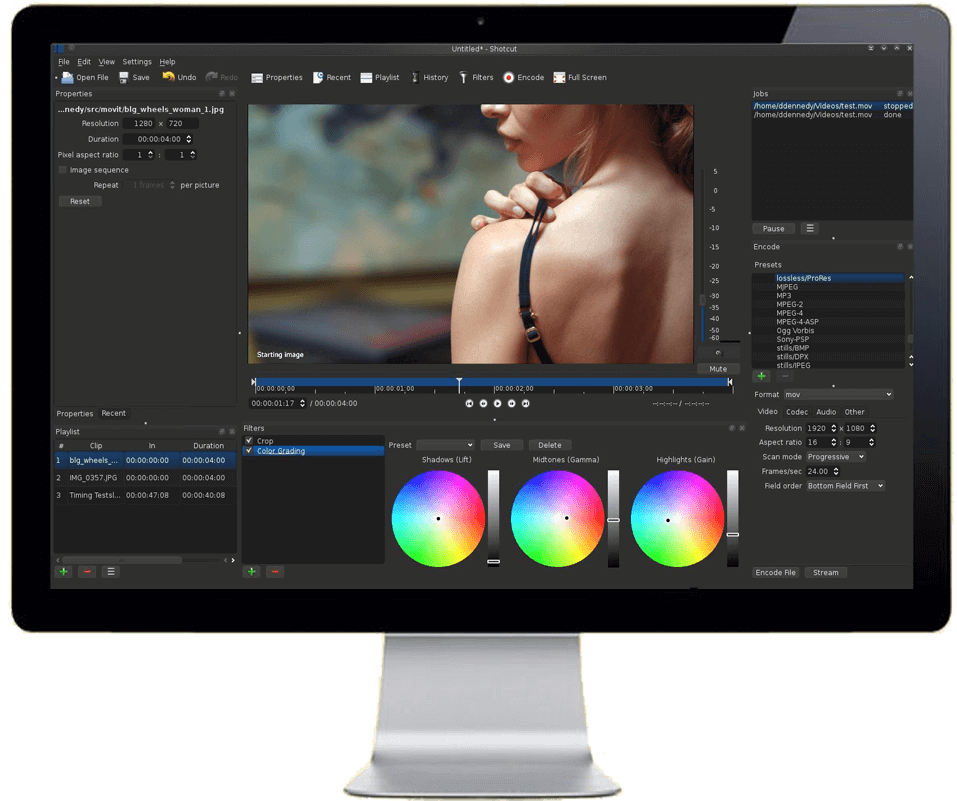
Install the Shotcut video editing tool on Ubuntu via the terminal:
$ sudo apt install snapd $ sudo snap install shotcut --classic
6. Steam (Linux Gaming)
This one is a no-brainer. It’s thanks to Steam that thousands of games are now available for the Open Source community and gaming issues on Linux are almost completely a thing of the past. If you’re a gamer, you can’t go wrong with Steam.
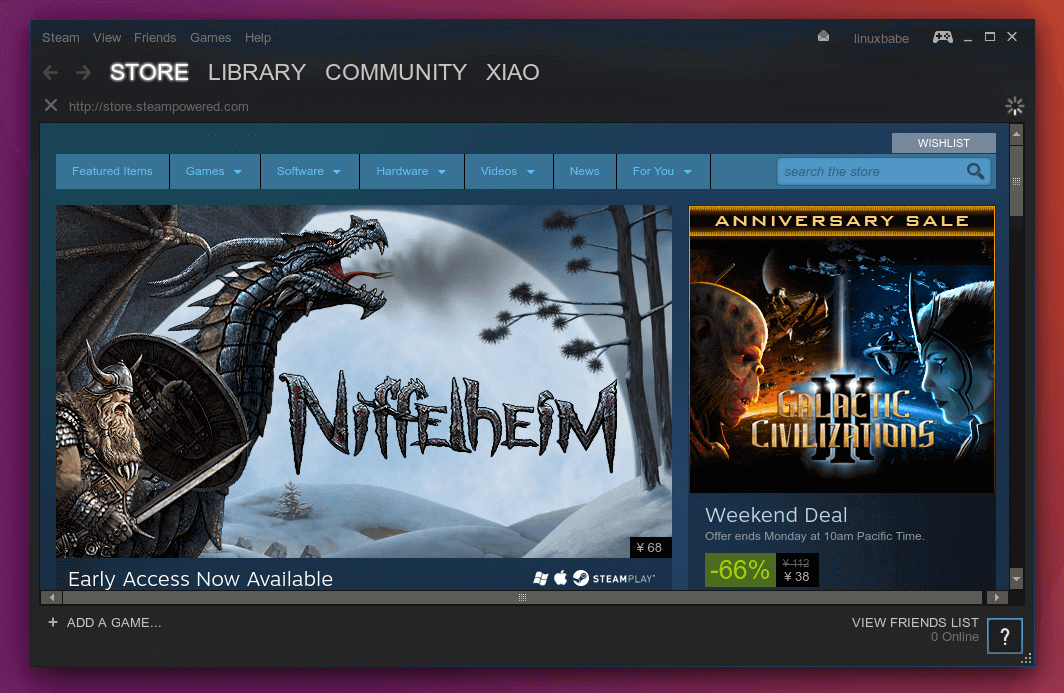
Install Steam on Ubuntu via the terminal:
$ sudo apt install snapd $ sudo snap install linux-steam-integration
7. Visual Studio Code (Text Editor)
One of Visual Studio Code’s best features is its educational feature in which it explains how HTML tags (for example,) are used as it makes suggestions while you write.
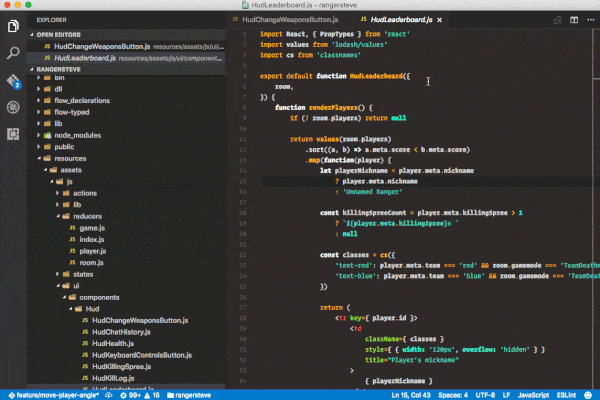
It has out of the box integration with Git, the flexibility of Sublime Text and beauty of Atom text editor.
Install the Visual Studio Code on Ubuntu via the terminal:
$ sudo apt install snapd $ sudo snap install code --classic
Sublime Text was my favorite text editor until I began to use Visual Studio Code. You might fall in love with it too.
Install the Sublime Text editor on Ubuntu via the terminal:
$ sudo snap install sublime-text --classic
8. Peek (Screen Recording)
Peek is a handy utility tool with which you can record your screen and quickly turn the videos into Gif animations. It is beautifully designed, lightweight, and straightforward.
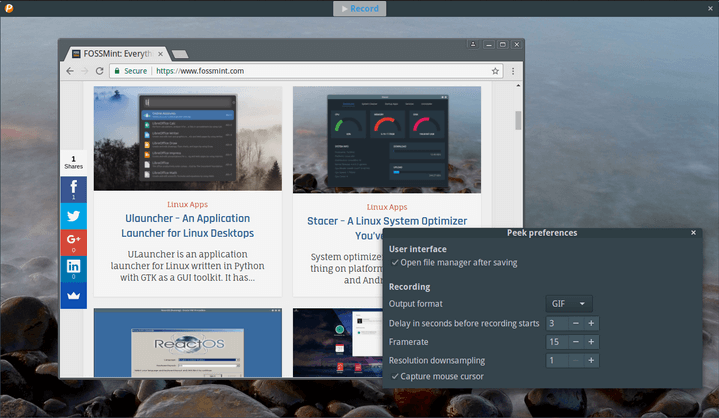
Install Peek animated GIF screen recorder on Ubuntu via the terminal:
$ sudo add-apt-repository ppa:peek-developers/stable $ sudo apt update $ sudo apt install peek
9. Nylas (Email Client)
Nylas is already my favorite email client even though it isn’t available for Linux yet.
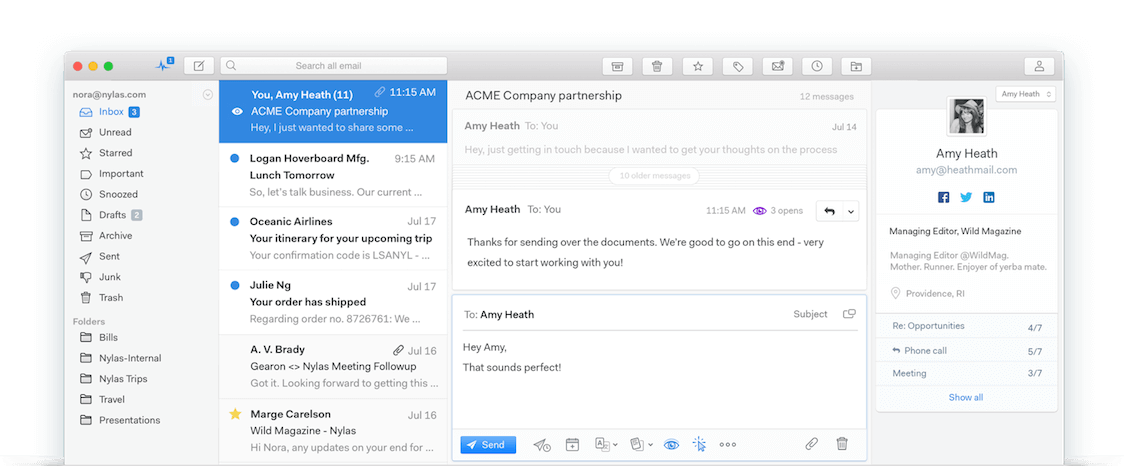
It has such an excellent performance and artillery of features on the Windows and Mac that you might not want to use anything else when it’s finally available for Linux.
[mks_button size=”medium” title=”Download Nylas Email Client for Linux” style=”squared” url=”Linux” target=”_blank” bg_color=”#3d7911″ txt_color=”#fff” icon=”fa-download” icon_type=”fa” nofollow=”1″]
In the meantime, Trojita is another email client you can check out.
10. Simple Weather Indicator (Weather App)
If you want to keep track of the weather conditions in designated locations without stress then Simple Weather Indicator is the way to go. Interact with it from your desktop panel bar.
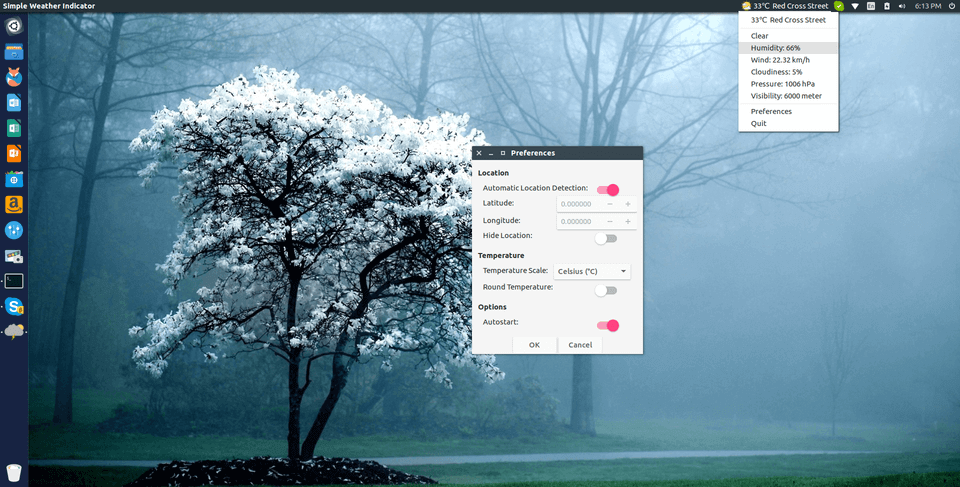
Install Simple Weather Indicator on Ubuntu via the terminal:
$ sudo add-apt-repository ppa:kasra-mp/ubuntu-indicator-weather $ sudo apt update $ sudo apt install indicator-weather
Another indicator app you can check out is Battery Monitor to keep track if your system battery status from desktop bar.
11. GitBook Editor (GitBook Workflow)
If you’re a GitBook user then there isn’t any desktop client better than GitBook’s own cross-platform GitBook Editor. It is nicely designed and free to use.
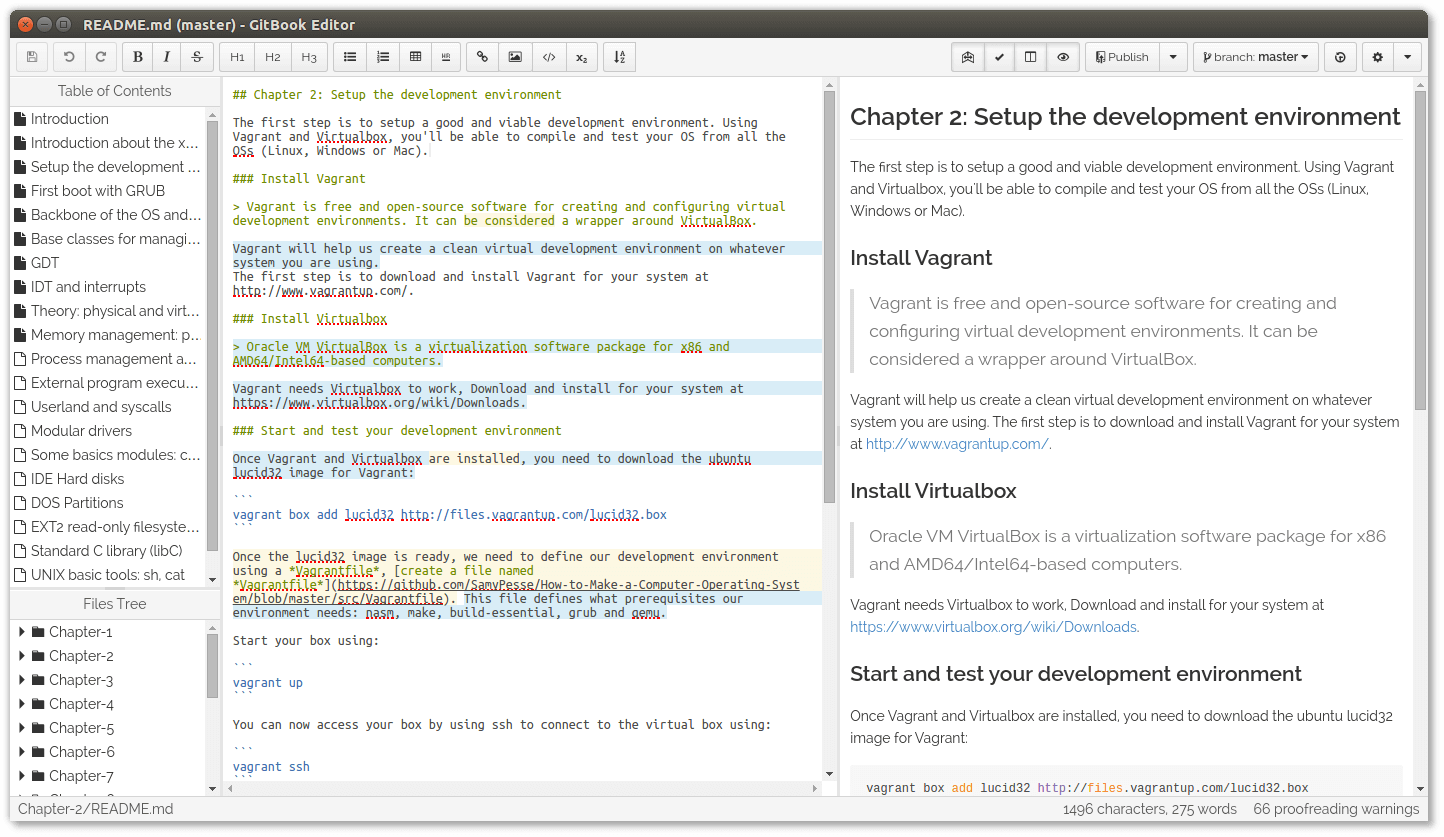
[mks_button size=”medium” title=”Download GitBook Editor for Linux” style=”squared” url=”https://www.gitbook.com/” target=”_blank” bg_color=”#3d7911″ txt_color=”#fff” icon=”fa-download” icon_type=”fa” nofollow=”1″]
12. Ramme (Unofficial Instagram Desktop Client)
Ramme is an Electron-based unofficial cross-platform Instagram desktop app with support for theme customization, keyboard shortcuts, background behavior, and automatic updates.
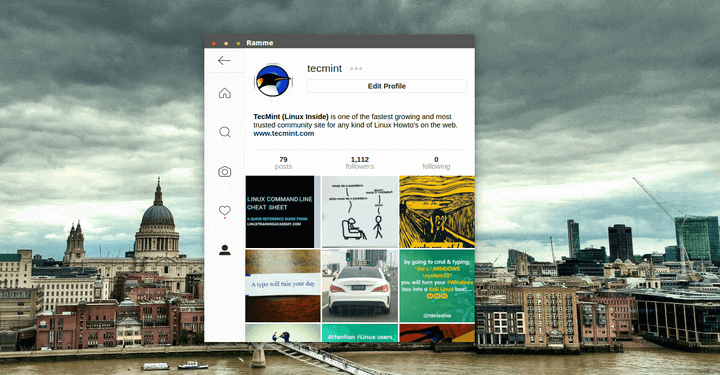
If for one reason or the other you’re not able to constantly be on your phone to interact with your Instagram account, Ramme is the way to go.
[mks_button size=”medium” title=”Download Ramme for Linux” style=”squared” url=”https://github.com/terkelg/ramme/releases” target=”_blank” bg_color=”#3d7911″ txt_color=”#fff” icon=”fa-download” icon_type=”fa” nofollow=”1″]
13. Whatever (Evernote Alternative)
Whatever is an Electron wrapper for Evernote’s web version possessing the same look and feel the Evernote client apps for other platforms possess by mirroring all of its functionality including a background working mode and tray icons.
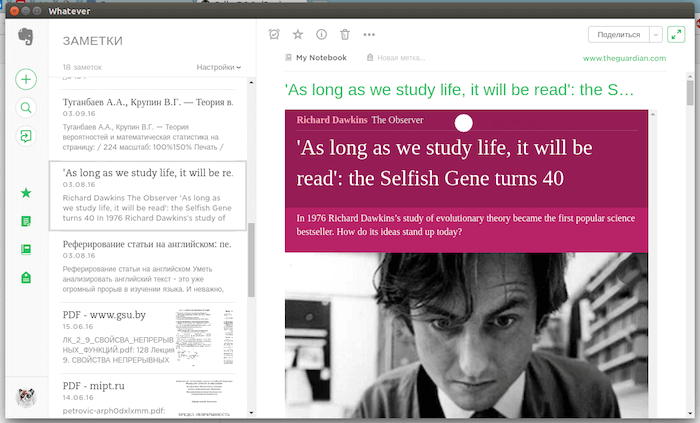
[mks_button size=”medium” title=”Download Whatever for Linux” style=”squared” url=”https://cellardoor42.github.io/whatever/” target=”_blank” bg_color=”#3d7911″ txt_color=”#fff” icon=”fa-download” icon_type=”fa” nofollow=”1″]
14. MOC (Music On Console) (Console Music Player)
You might need to run a native console-based music player especially of you’re a console power user and you can’t go wrong with MOC music player. It is lightweight and would never negatively get in the way of your system’s process flow.
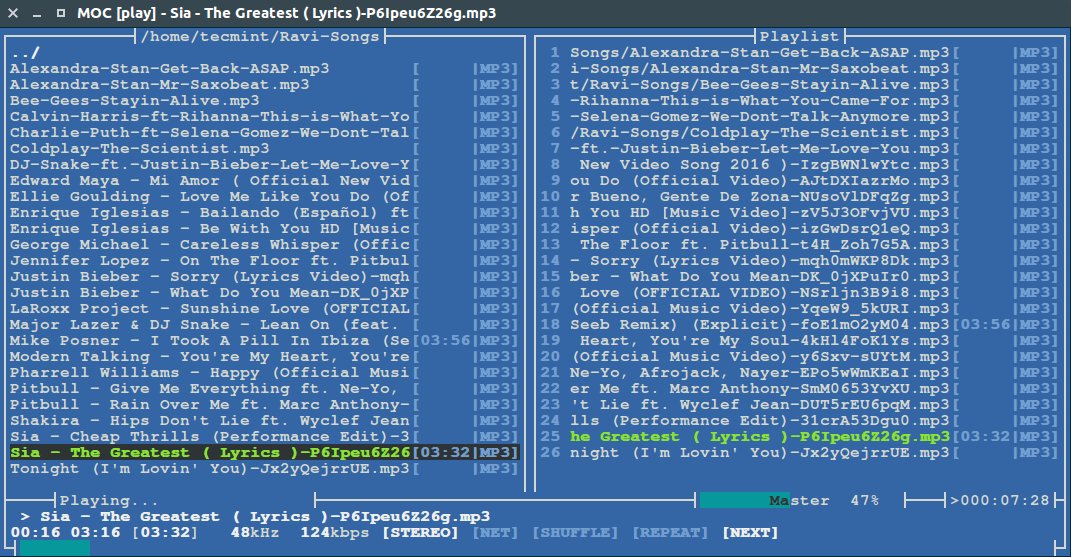
Install MOC (Music On Console) on Ubuntu via the terminal:
$ sudo apt-get install moc moc-ffmpeg-plugin
Another console-based music player you can check out is Tizonia.
15. GPMDP (Google Music Play Desktop Client)
Google Play Music Desktop Player is an Electron replica of Google Play Music that is interestingly more awesome than its parent app.
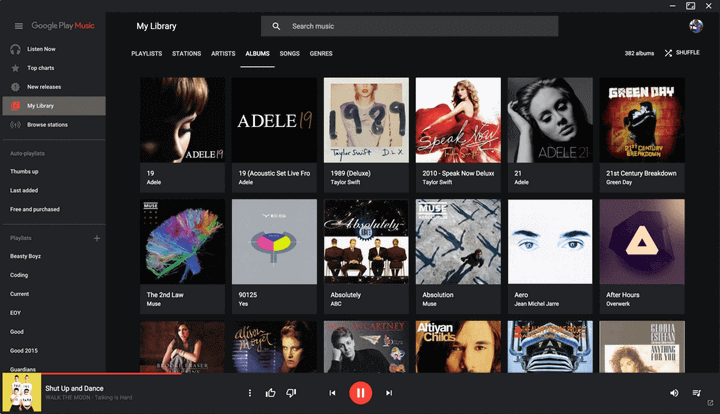
It integrates nicely with Unity, requires fewer web resources than Google Play Music, features last.fm integration and is HTML5 based.
[mks_button size=”medium” title=”Download Google Music Player for Linux” style=”squared” url=”https://www.googleplaymusicdesktopplayer.com/” target=”_blank” bg_color=”#3d7911″ txt_color=”#fff” icon=”fa-download” icon_type=”fa” nofollow=”1″]
16. Skype (VoIP)
Skype is another no-brainer on this list. It has the most market share and you probably want to have it on your desktop since apparently, one is more likely to have a Microsoft account than any other.
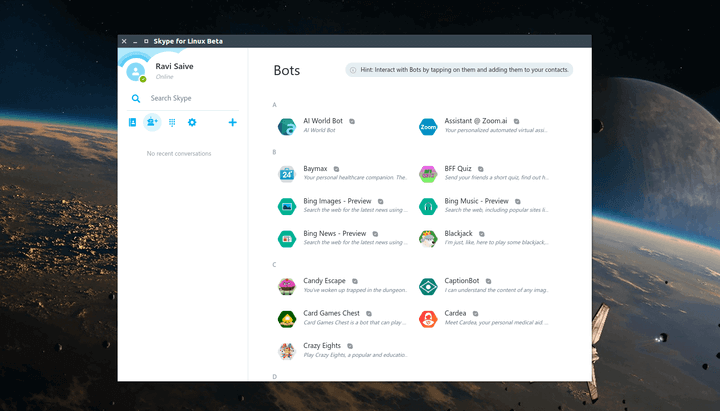
If you don’t want to swing in Skype’s way yet then you can always use Wire – it’s an awesome alternative messaging app to Skype for Linux.
Install the Skype on Ubuntu via the terminal:
$ sudo apt install snapd $ sudo snap install skype --classic
17. Stacer (System Optimizer)
With Stacer you can perform system diagnosis to check your CPU, memory, and disk usage, start-up apps, wipe cache, and uninstall apps. It is an Electron app that’s FOSS and features a clean UI.
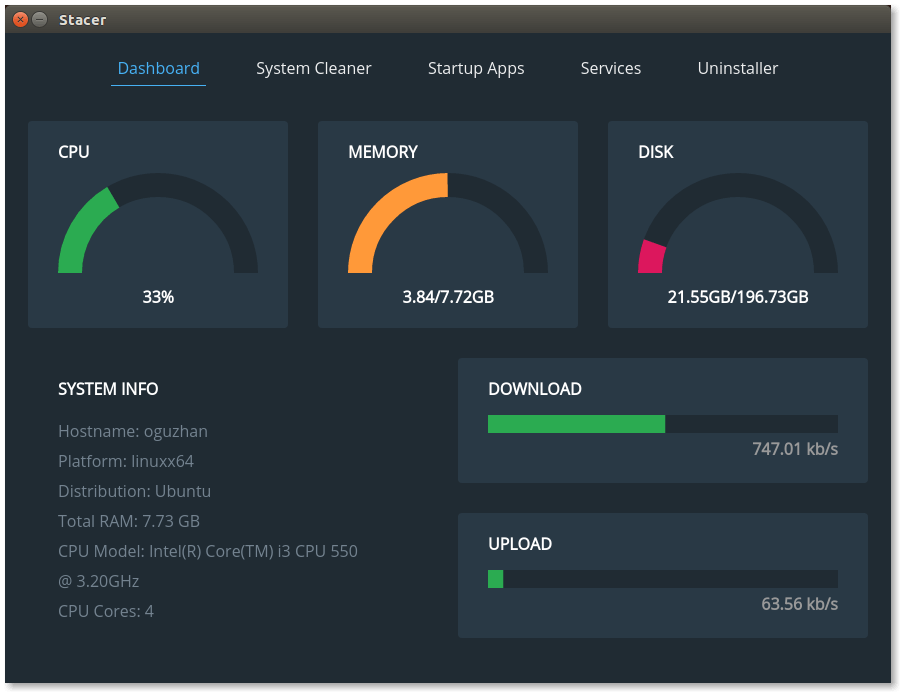
Install the Stacer on Ubuntu via the terminal:
$ sudo add-apt-repository ppa:oguzhaninan/stacer -y $ sudo apt-get update $ sudo apt-get install stacer -y
18. Conky (Customization Tool)
Conky is a lightweight system monitoring tool that lets you display system information like memory and disk usage, weather, battery and network statistics, running applications, etc, on your desktop like a boss as long as you can fit the instruction into its configuration settings.
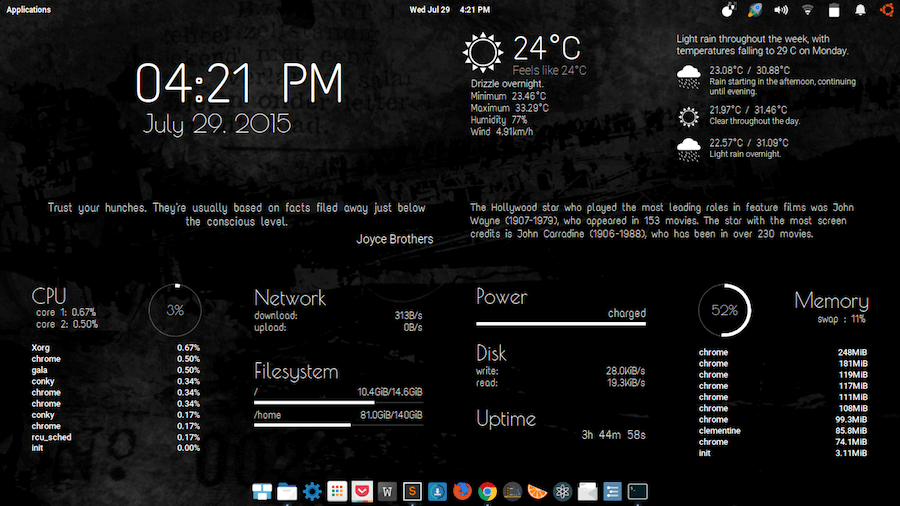
If you’re a customization buff and you don’t have Conky then you’re missing something.
Install the Conky on Ubuntu via the terminal:
$ sudo add-apt-repository ppa:teejee2008/ppa $ sudo apt-get update $ sudo apt-get install conky-manager
19. GDebi (Package Installer)
Gdebi is a utility tool that works as an alternative to your default Software Center for installing applications – specifically, .deb packages while resolving and installing its dependencies and you can use it right from your terminal.
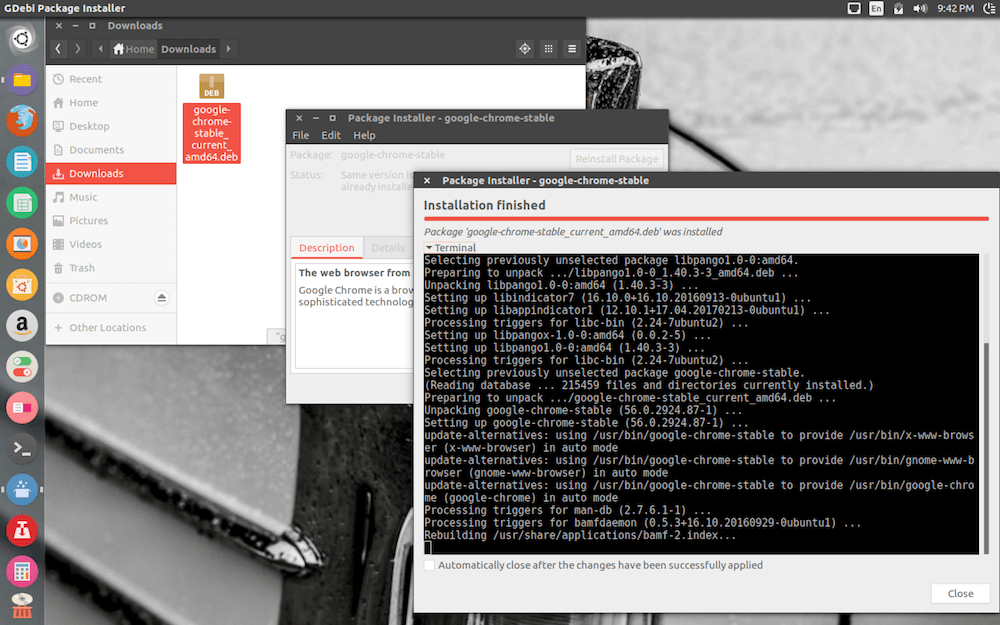
Install the GDebi on Ubuntu via the terminal:
$ sudo apt-get install gdebi
20. LibreOffice
LibreOffice is a free and open-source office suite with a clean interface and robust set of tools that enable users to unleash their creativity and achieve efficiency with office tasks as well as everyday operations.
It is the successor to OpenOffice and the most popular alternative to Microsoft Office suite with full compatibility with all MS office document formats.
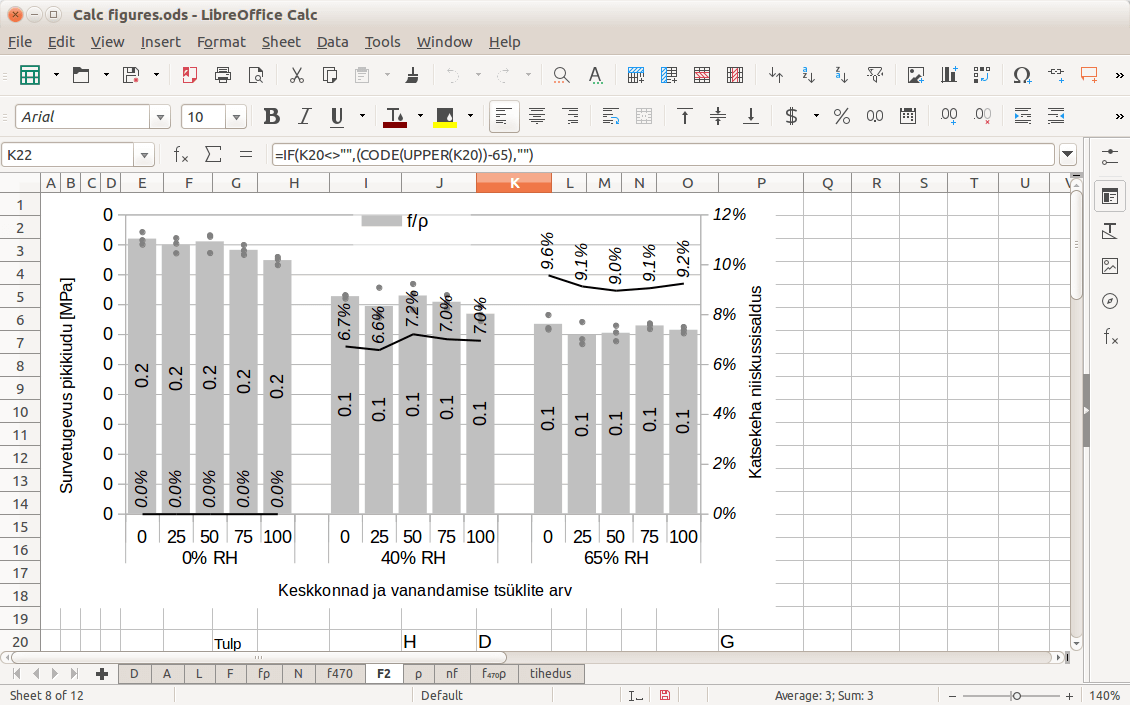
Install the LibreOffice on Ubuntu via the terminal:
$ sudo apt install snapd $ sudo snap install libreoffice
21. digiKam
digiKam is a professional open-source photo editing and management software. Apart from enabling users to view, edit, and enhance image files, it features calendars, slideshows, a plugin subsystem, geotagging using bash scripting, and picture imports in several formats.
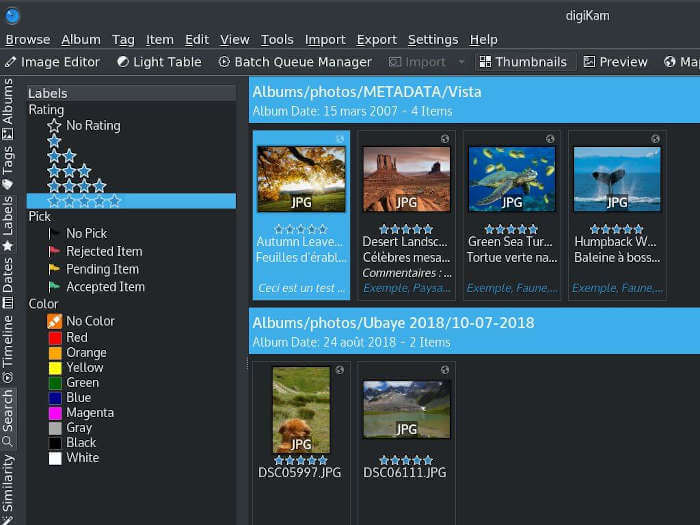
Install the digiKam on Ubuntu via the terminal:
$ sudo apt install snapd $ sudo snap install digikam --beta
22. Geary
Geary is a free and blazing fast email client created for the Gnome desktop. It has been built around conversations that enables users to create rich text with images, lists, links, etc.
It features a well-organized UI, desktop notifications, full-text search support, archive support for Outlook and Yahoo! Mail, and online documentation, among other features.
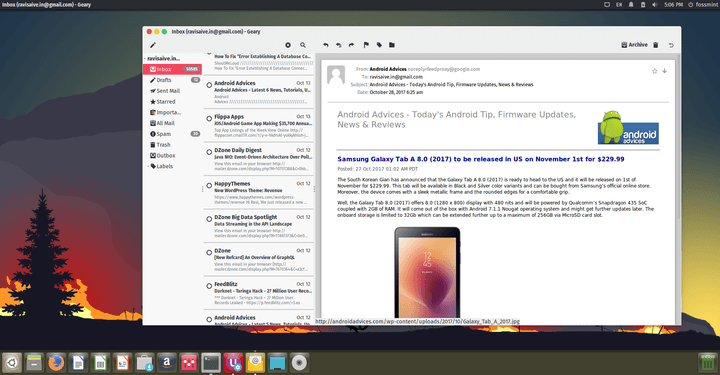
Install the Geary on Ubuntu via the terminal:
$ sudo add-apt-repository ppa:geary-team/releases $ sudo apt install geary
23. Telegram Desktop
Telegram Desktop is a fast and secure desktop client for the popular instant messaging application, Telegram. Telegram officers users heavily cloud-based encrypted messages that deliver fast and stay free from trackers. It has no limit of file size, groups of up to 200,000 members, self-destruct messages, and many more!
Install the Telegram on Ubuntu via the terminal:
$ sudo apt install snapd $ sudo snap install telegram-desktop
24. Tilix Terminal Emulator
Tilix is an advanced free and open-source terminal emulator creating using GTK3 to enable users to organize multiple terminal windows horizontally and vertically. Its features include adding custom titles and hyperlinks, drag-and-drop, persistent layouts, and support for images.
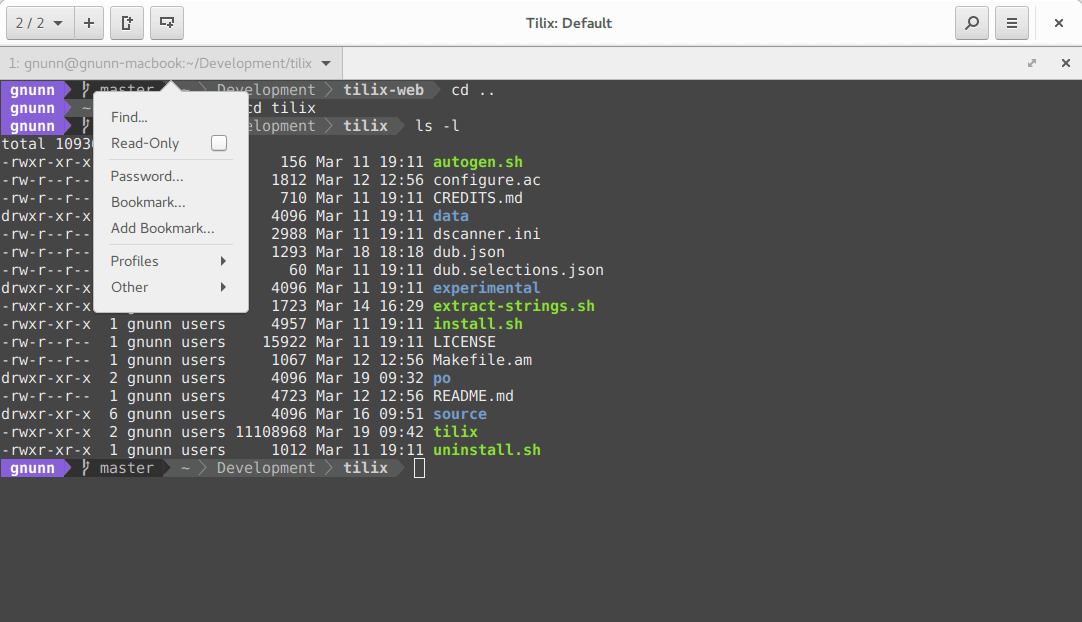
Install the Tilix on Ubuntu via the terminal:
$ sudo apt-get update -y $ sudo apt-get install -y tilix
25. Etcher Image Writer
Etcher is a modern USB and SD card image write tool for Linux, macOS and Windows. It uses a clean and friendly UI which makes it super easy to use for creating bootable drives. Its features include validated flashing, simultaneous writing for multiple drives, and it is open source.
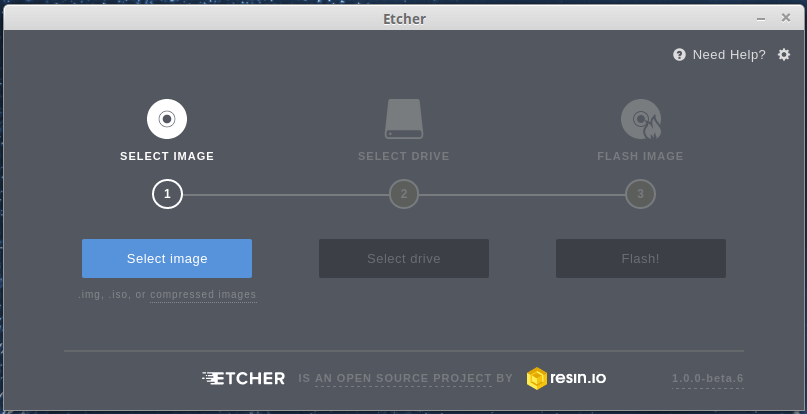
[mks_button size=”medium” title=”Download Etcher for Linux” style=”squared” url=”https://www.balena.io/etcher/” target=”_blank” bg_color=”#3d7911″ txt_color=”#fff” icon=”fa-download” icon_type=”fa” nofollow=”1″]
26. Cawbird Twitter Client
Cawbird is a free and open-source lightweight Twitter client created for the Gnome 3 desktop. It is a modern fork of Corebird created to offer users features such as inline image and video preview, tweet filtering, full-text search, multiple account management, lists, and favorites creation, etc.
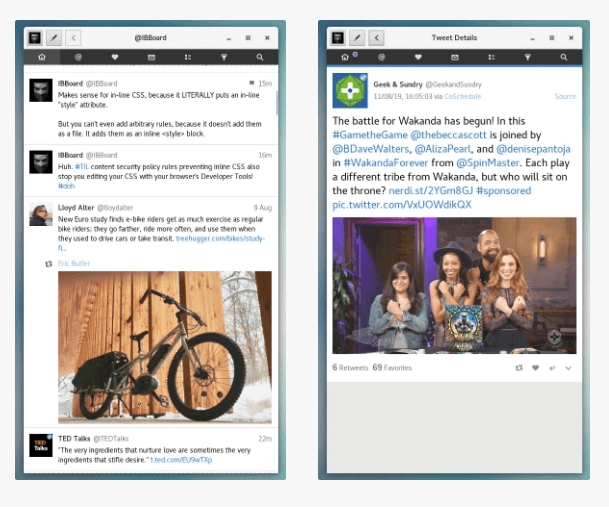
Install the Cawbird Twitter Client on Ubuntu via the terminal:
$ sudo apt install snapd $ sudo snap install cawbird
27. Flameshot
Flameshot is a screenshot tool that works in the command line. It is free and open-source with a customizable appearance that is easy to use with keyboard shortcuts. Its features include the ability to edit screenshots in-app, save locally, upload to Imgur, and a DBus interface.
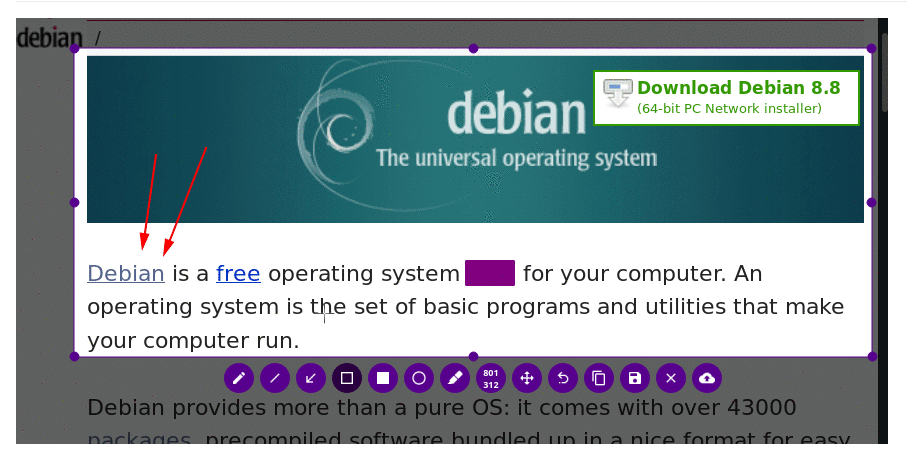
Install the Flameshot on Ubuntu via the terminal:
$ apt install flameshot
28. Neofetch
Neofetch is a free and open-source cross-platform command-line system information tool. It displays everything about your hardware, software, and operating system in a visually pleasing way. By default, it displays system information next to the OS logo and it can be configured to use any other image or nothing.
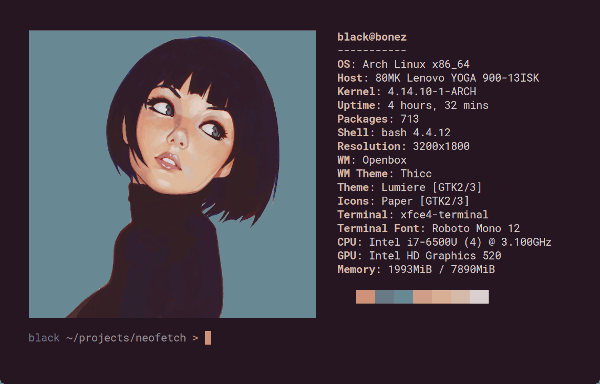
Install the Neofetch on Ubuntu via the terminal:
$ sudo apt install snapd $ sudo snap install neofetch --beta
29. Shortwave
Shortwave is a free and open-source modern radio player for Linux operating systems. It has adopted all of the best features from Gradio and now host a plethora of functionalities such as the ability to play audio on network devices like Chromecast, light and ask display modes, automatic song recognition, library creation, etc.
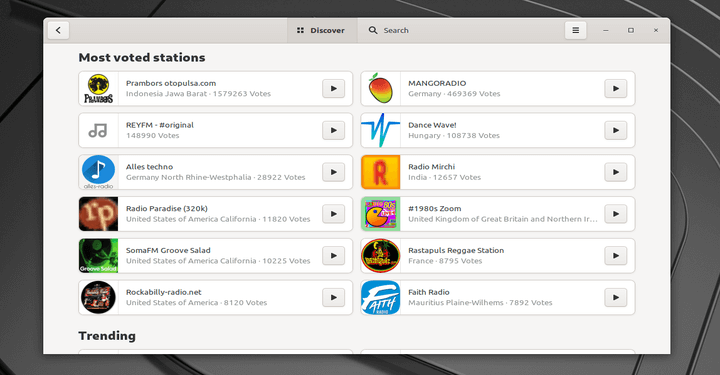
Install the Shortwave on Ubuntu via the terminal:
$ sudo apt install flatpak $ flatpak install flathub de.haeckerfelix.Shortwave
30. Rambox
Rambox is an all-in-one messaging and emailing application created to be a Hub for almost any communication and productivity app; perhaps even more. Created using Electron, Rambox allows users to add as many web services to it and even run multiple accounts without any restrictions.
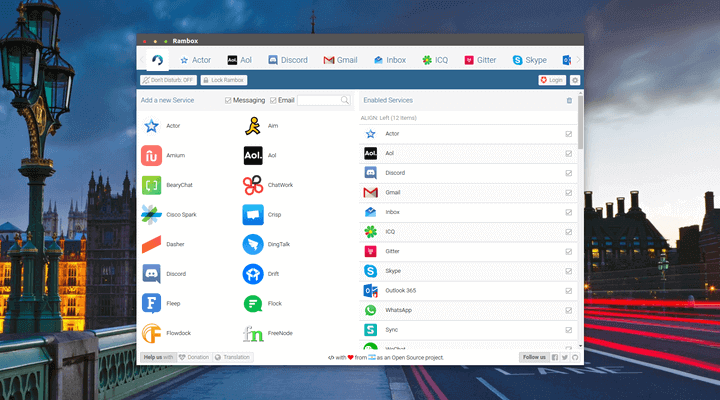
Install the Rambox on Ubuntu via the terminal:
$ sudo apt install snapd $ sudo snap install rambox
31. Blender
Blender is a powerful free and open-source 3D creation suite with support for the whole 3D pipeline – i.e. compositing and motion tracking, video editing, simulation, rendering, rigging, modelling, and the whole 2D animation pipeline. Used by many of the world’s most renowned modelling experts, animators, and filmmakers, Blender is arguably the most popular 3D creation software and most likely the only app you need to get started if you’re new to the field.
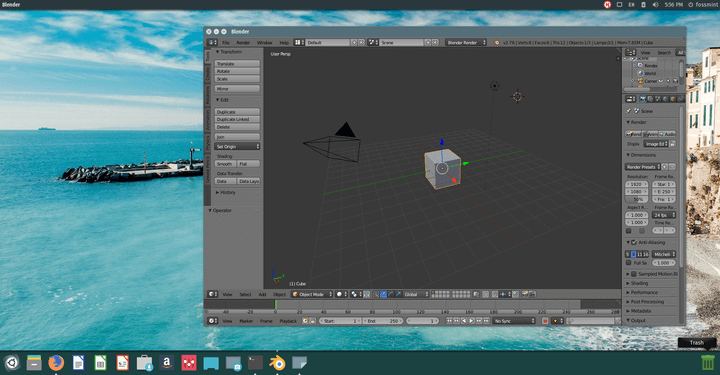
Install the Blender on Ubuntu via the terminal:
$ sudo apt install snapd $ sudo snap install blender --classic
32. PlayOnLinux
PlayOnLinux is a gaming application that enables Linux users to install and play a butt load of games that were designed for Windows on their machine. If you’ve ever used Wine then you will enjoy this way better. It is open-source and completely free of charge with support for Python and Bash script, and of course, an ad-free user interface.
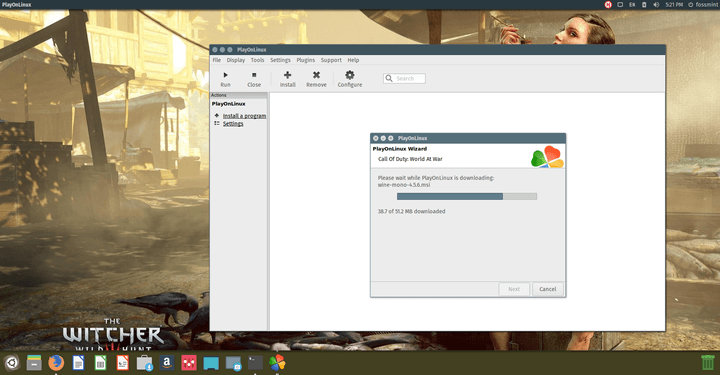
[mks_button size=”medium” title=”Download PlayOnLinux for Linux” style=”squared” url=”https://www.playonlinux.com/en/download.html” target=”_blank” bg_color=”#3d7911″ txt_color=”#fff” icon=”fa-download” icon_type=”fa” nofollow=”1″]
33. Synaptic
Synaptic is a free and open-source APT-based graphical package management tool. It is among the most reliable ways to install and manage applications on Linux machines due to its user-friendly UI that makes it easy to install, update, and remove packages together with their dependent files.
If you were wondering, here are 3 ways to install software on Ubuntu.
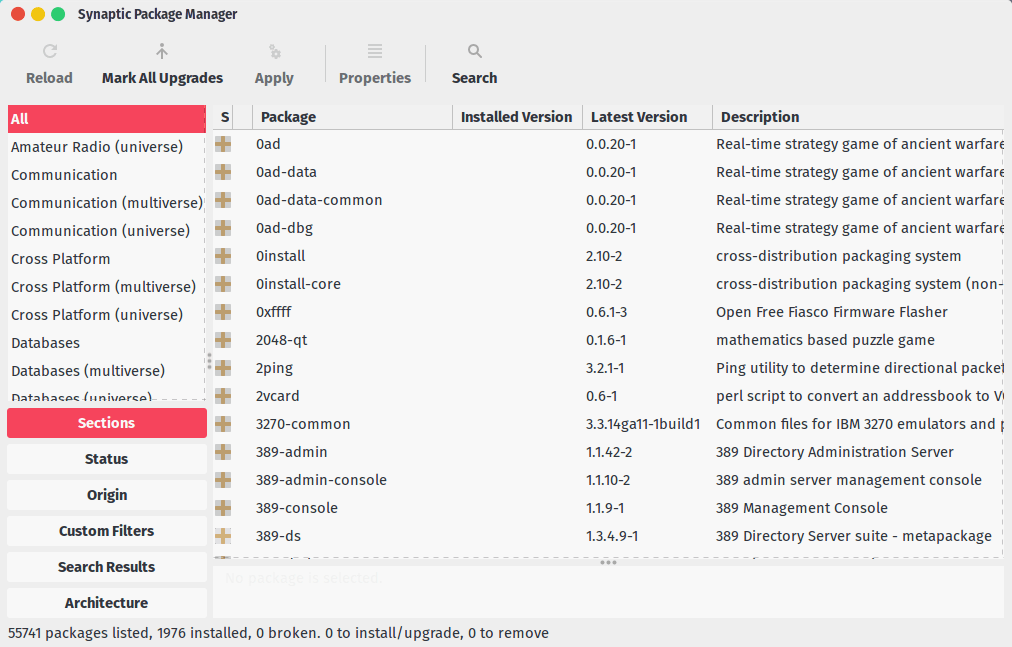
Install the Synaptic on Ubuntu via the terminal:
$ sudo apt-get install synaptic
34. Feedly
Feedly is a minimalist-type RSS reader designed to enable users to organize and really all trusted publications and blogs from one place. It uses AI technology to read feeds and filter out noise as well as to enable collaborators to carry out research more easily and share insights using a beautiful, modern user interface.
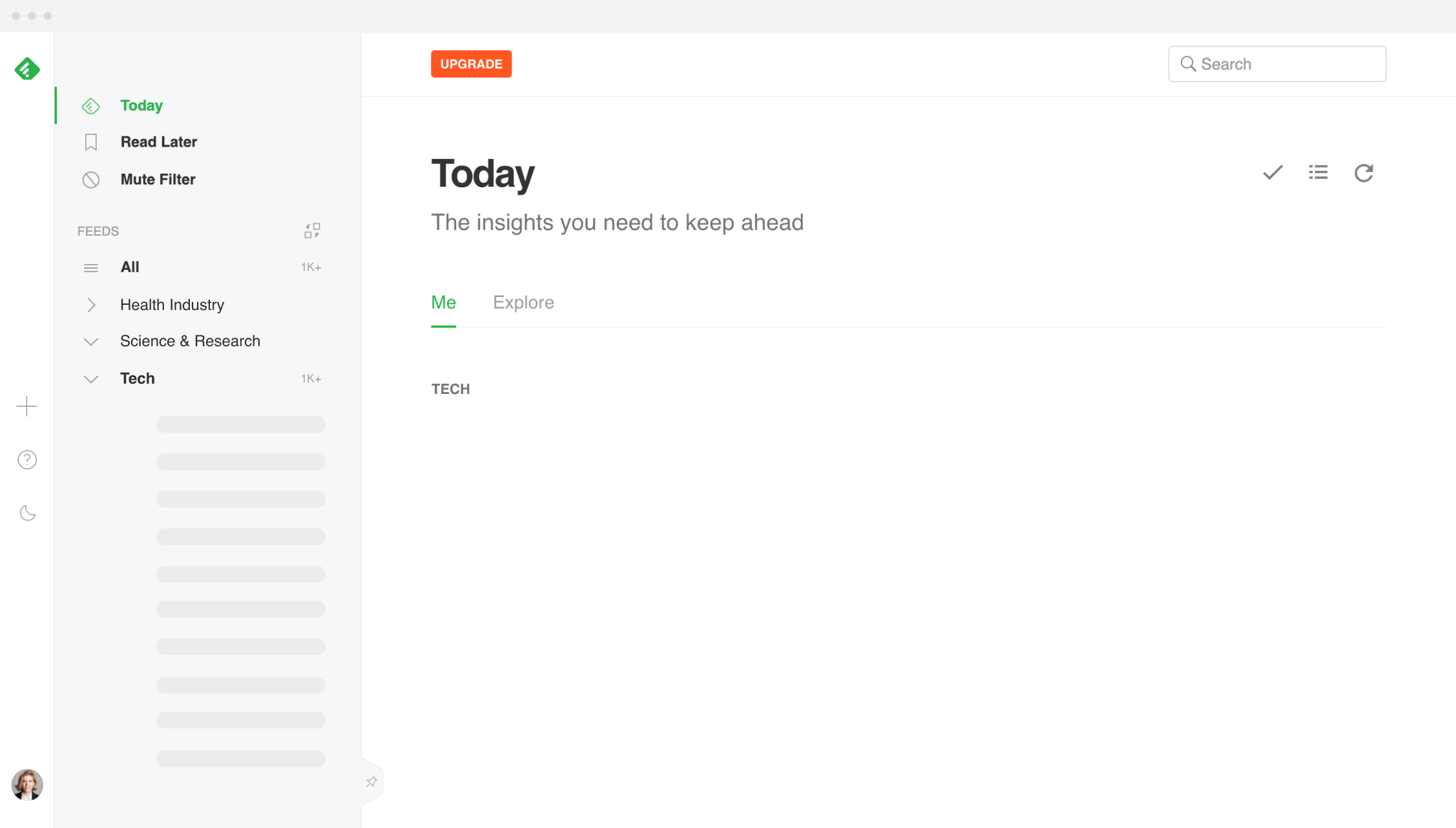
[mks_button size=”medium” title=”Download Feedly for Linux” style=”squared” url=”https://feedly.com/i/welcome” target=”_blank” bg_color=”#3d7911″ txt_color=”#fff” icon=”fa-download” icon_type=”fa” nofollow=”1″]
There are a lot more apps that can go on the list but the idea is to make a blanket case for Ubuntu users. Nevertheless, if I failed to mention any apps that are a must-have for your line of work feel free to make your suggestions as well as edits in the comments section.

I gotta say, even for 4 years old, this list seems like it was made for the type of people who don’t use Linux.
Sadly, nothing was inspiring.. same old (and some were duplicated)… I can’t say what’s missing, but it just ain’t here. Thank you however! Cheers.
Nylas Mail alas is no longer..hasn’t been since 2017
no GDebi?
This is a good list. I am always surprised that Standard Notes does not make many of these lists. It is free, cross-platform, and values users privacy. I have been using it for about a year and totally ditched Evernote. Standard Notes runs on Windows, Linux, and Android.
Oh yeah? I’ll check it out then. Thanks
Hi, you may wish to add in the list EasyJoin(.net)
It’s an All-in-one Free & Ads Free app for sending SMS from PC, remote Phone calls management, File, Links, Notifications and Messages sharing.
Available for Linux, Android, Windows and macOS.
Thanks.
Uhuh -> https://www.fossmint.com/jumble-password-create-unique-passwords-on-linux/
Really console mp3 player is must-have-app-for-ubuntu??
It’s ultimately down to preference.
WhatsApp Desktop (Unofficial) is another suggestion for those who use it. I’m still looking for a workaround to get iMessage though…
https://github.com/Enrico204/Whatsapp-Desktop
blender.org and http://www.playonlinux.com/en are both awesome
Open Office.
Thanks.
It’s an excellent addition; especially since in most cases I prefer it to LibreOffice.
Don’t Electron apps run a full instance of Chrome? Some people may not care, if they want a good interface, but Chrome is a memory hog, and people might want to avoid such apps if they have limited RAM. Five of the 20 were Electron apps, plus Chrome itself was listed, so if running them all together, one would have 6 full instances of Chrome running. Might be brutal on a 4 gig laptop.
digiKam is a good photo editor. I use it much more than Darktable and Gimp. Linux and Open Source rock!
Alright, I will look it up. Thanks
It’s surprising you did not include Atom Editor.
Great list but I am surprised that “Dark Table” did not make it.
See what you’ve done https://www.fossmint.com/darktable-adobe-lightroom-alternative-for-linux/ 🙂
Why is Gdebi even there when the CLI already has a package manager which is also natively available as a GUI ?
Quite a decent list but would just like to add krita as a very good option instead of gimp, has a much more elegant UI and user friendly workflow
See what you did: https://www.fossmint.com/krita-linux-painting-tool/ 🙂