macOS comes with its own pre-installed, intuitive screenshot tool that streamlines the process of capturing screenshots and even provides basic editing capabilities.
However, this screenshot tool comes with limitations; among the limitations are that it doesn’t have built-in cloud-sharing options and doesn’t provide extensive editing features.
In addition, the screenshot tool lacks sophisticated capabilities, like the ability to automatically take a sequence of screenshots or schedule screenshots.
The macOS screenshot app isn’t the ideal solution for use in a professional setting. For this reason, many use third-party screenshot tools because they provide advanced editing options, capture features, and cloud sharing.
To help you select the best screenshot app for your macOS, you can check out our curated list.
1. Zight
Zight, formerly known as CloudApp, is a robust screen recording and annotation solution that empowers users to create, edit, and share videos, screenshots, and GIFs seamlessly.
Zight is ideal for generating tutorials and demos or sharing your workflow with colleagues because it allows you to record your screen.
Whether you’re working with your team or interacting with clients, Zight offers a flawless experience for capturing and sharing visual content.
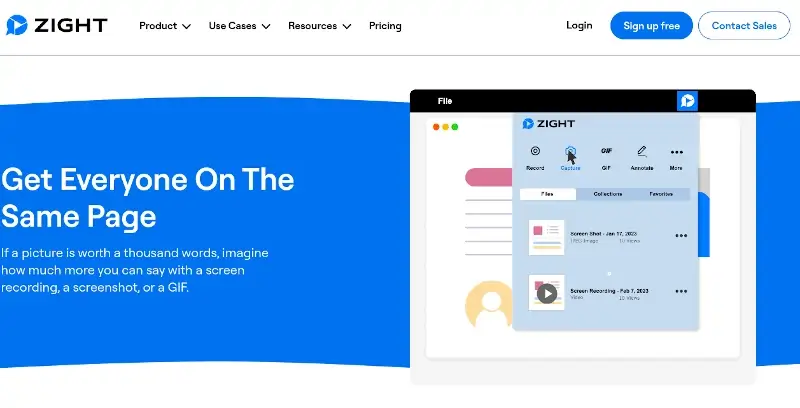
2. Lighshot
Lightshot is a flexible screenshot solution that allows users to capture and edit screenshots with ease, making it a handy utility for various tasks.
You can instantly capture screenshots of any part of your desktop using Lightshot. All you have to do is choose the area you want, and with two button presses, your snapshot will be ready.
You can upload the snapshot to the server after taking it, and you’ll instantly get a brief link. This makes sharing your screenshots with others a breeze.
Lightshot provides instant editing options while taking screenshots. Whether you need to document something, share visual information, or collaborate on projects, Lightshot provides you with all the tools you need.
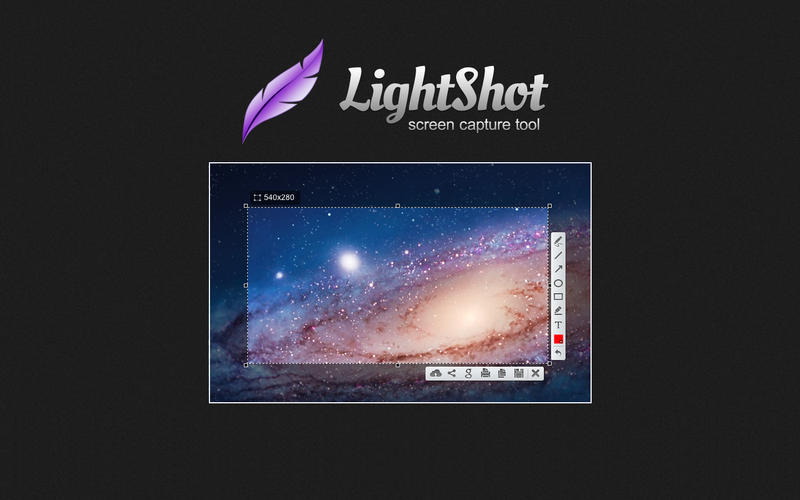
3. Monosnap
Monosnap is an easy-to-use screenshot tool available for both Mac and PC. Monosnap streamlines capturing screenshots and recording videos, making it a handy tool for various tasks.
Once captured, your films and pictures can be edited and annotated right within Monosnap. To improve clarity, it provides editing options such as text, arrows, shapes, and other annotations.
Monosnap provides its own cloud storage, where you can upload files directly. You can browse your captures on any device or share them with colleagues.
For fast actions, use hotkeys and adjust the settings to your taste.
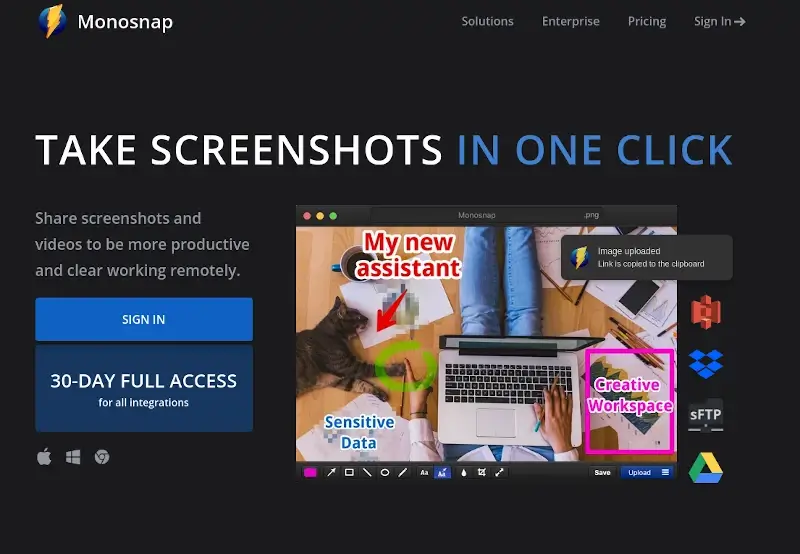
4. Skitch
Skitch is a handy screenshot tool developed by Evernote. While it shares some similarities with Mac’s built-in screenshot tool, you can take a screenshot of the entire screen, a selected area, or a specific window.
Skitch even has a camera mode that lets users snap selfies using your Mac’s camera.
When it comes to editing screenshots, Skitch offers the following capabilities:
- Enhance your screen with callouts, shapes, arrows, lines, and highlights.
- Despite the lack of a specialized eraser, the undo feature is quite functional.
- Your altered documents can be saved in a variety of formats (SVG excluded) and shared using Notes, Apple AirDrop, and more
- You can store your photos on Evernote servers so that you can access them from any platform if you use Evernote.
Skitch doesn’t’ include a video recording feature or an eraser, but its standard screenshot editing capabilities make it a solid choice for Mac users.
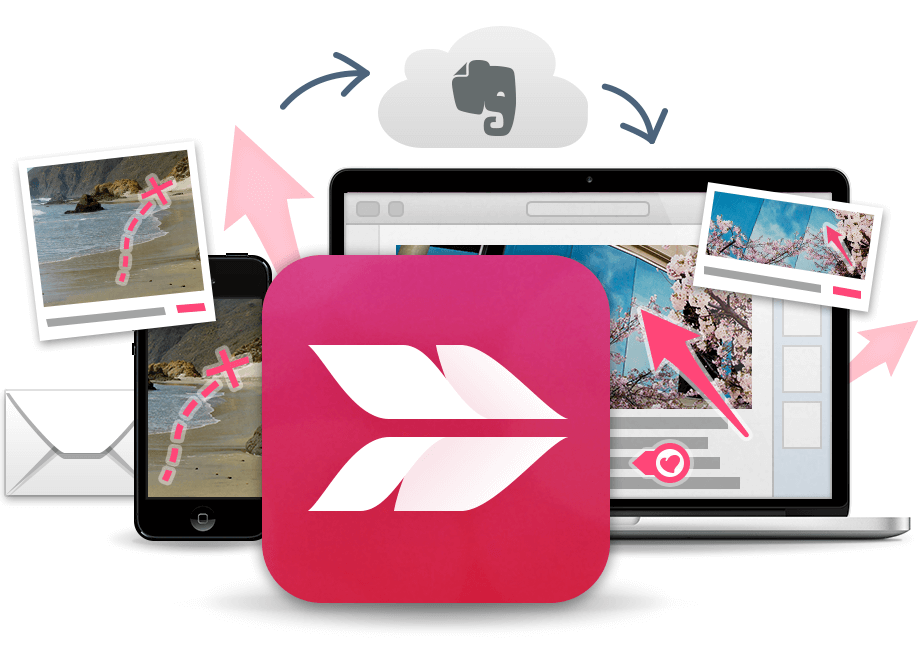
5. TechSmith Capture
TechSmith Capture, formerly known as Jing, is a delightful screen-capturing solution that brings a simple yet powerful tool for capturing basic screenshots and screen recording.
With TechSmith Capture, you can take snapshots of your entire or part screen, record short videos of your screen, add arrows, text, and highlights to emphasize specific areas, and share your captures with others.
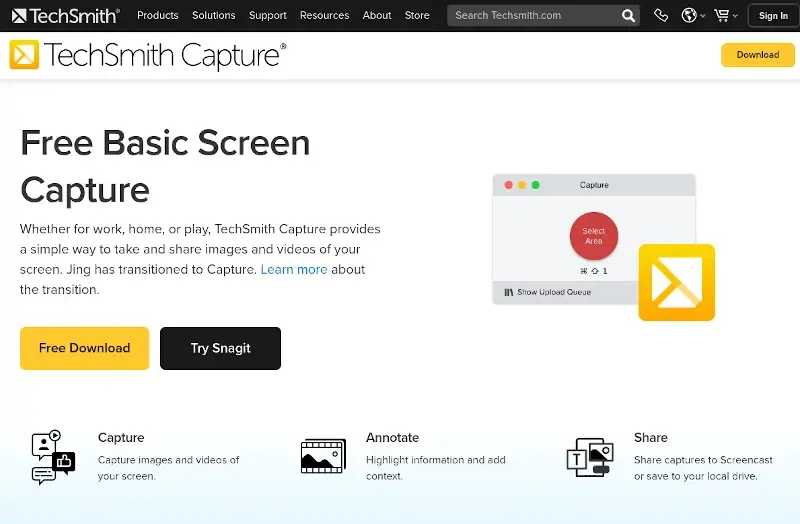
6. Screenie
Screenie is a versatile screenshot tool designed for designers, developers, and anyone who needs to share information efficiently.
With Sreenie, you can capture screenshots, annotate them, and copy them to the clipboard in seconds.
You can also create thumbnails and various image variations automatically, edit images, crop them, and resize them.
Whether you’re working with documents written in foreign languages, design mockups, or product photos, Sreeenie streamlines your workflow by recognizing text automatically.
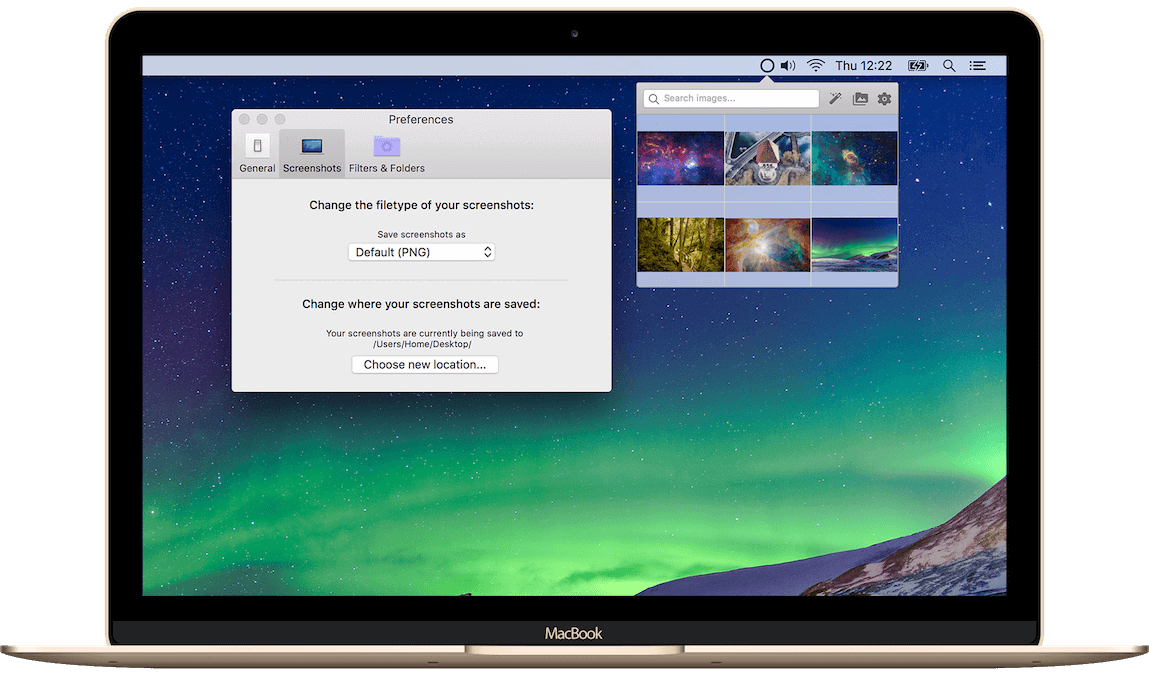
7. Teampaper Snap
Teampaper Snap is a robust screenshot tool designed for macOS users. It comes with an intuitive UI that allows users to capture screenshots, highlight important areas, and add comments instantly.
In addition, you can mark up your screenshots with points, shapes, and predefined colors. Teampaper Snap creates a single image with all of the comments after annotating your screenshot, which it then adds to your clipboard.
After that, you can then paste it into any platform, including Gmail, Slack, Skype, and more.
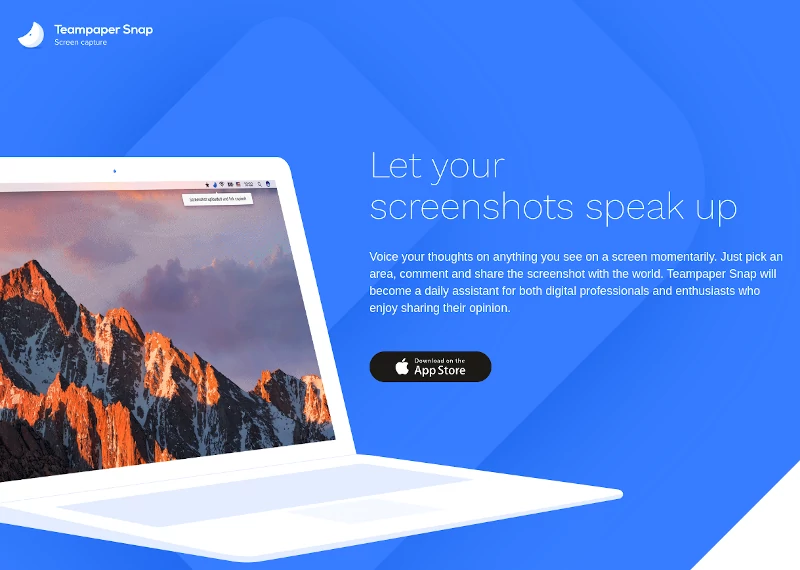
8. CleanShot X
CleanShot X is a versatile screenshot solution for macOS that elevates your screenshot game. CleanShot X allows you to screenshot like a pro and annotate them in seconds.
You can also highlight crucial parts, add arrows, underline text, and more. It’s like having a dozen easy-to-use editing tools at your disposal.
CleanShot X allows you to share your captures and extract text from scanned documents or images. The screenshots, and recordings, can be saved, copied, or dropped straight into other applications.
CleanShot X seamlessly adjusts to meet your workflow. It is the ultimate Swiss army knife for screenshots, markups, and GIFs.
If you are a Mac user, you should definitely have it in your toolbox.
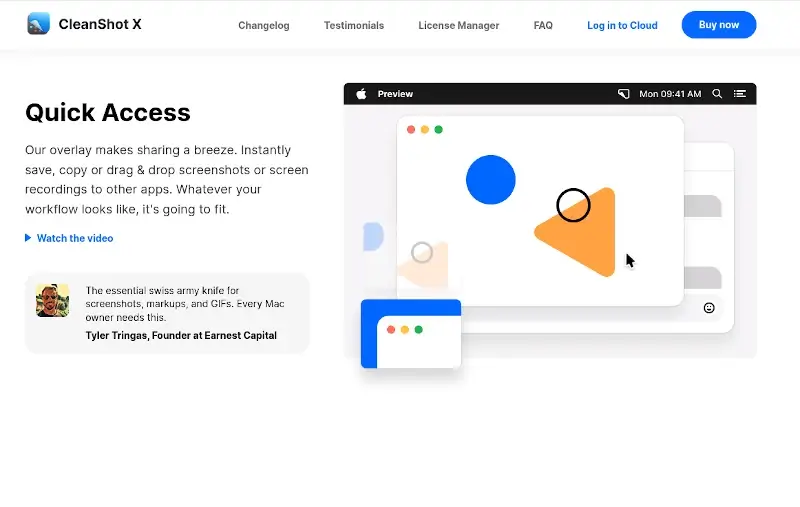
9. Snagit
Snagit is a user-friendly tool used for capturing screenshots and screen recording. Whether you’re a developer, a writer, or simply need to share visual information, Snagit offers features tailored to your needs.
Key features of Snagit:
- Scrolling Capture: Capture entire web pages, lengthy documents, or any scrolling content.
- Text Recognition (OCR): Edit text within images, screenshots, or scanned documents.
- Smart Move: Rearrange or remove UI elements in your screenshots.
- Built-in Editor: With the help of templates and markup tools, quickly turn your captures into polished, high-quality images. Utilize effects, custom styles, and annotations to suit your brand and specific requirements.
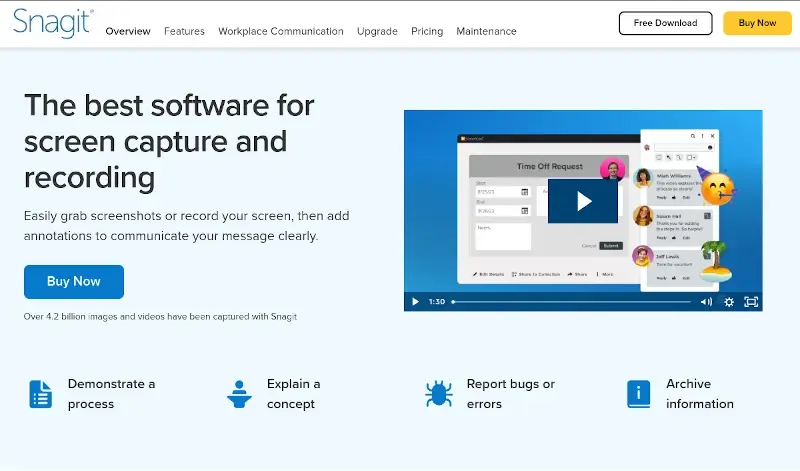
10. Scribe
Scribe is a handy screenshot tool for Mac that allows users to capture, edit, and share screenshots effortlessly.
This screenshot tool also offers specialized masking techniques and customizable annotations.
Besides that, you can capture at specific intervals or during a process. In addition, you can easily collaborate on screenshots with colleagues.
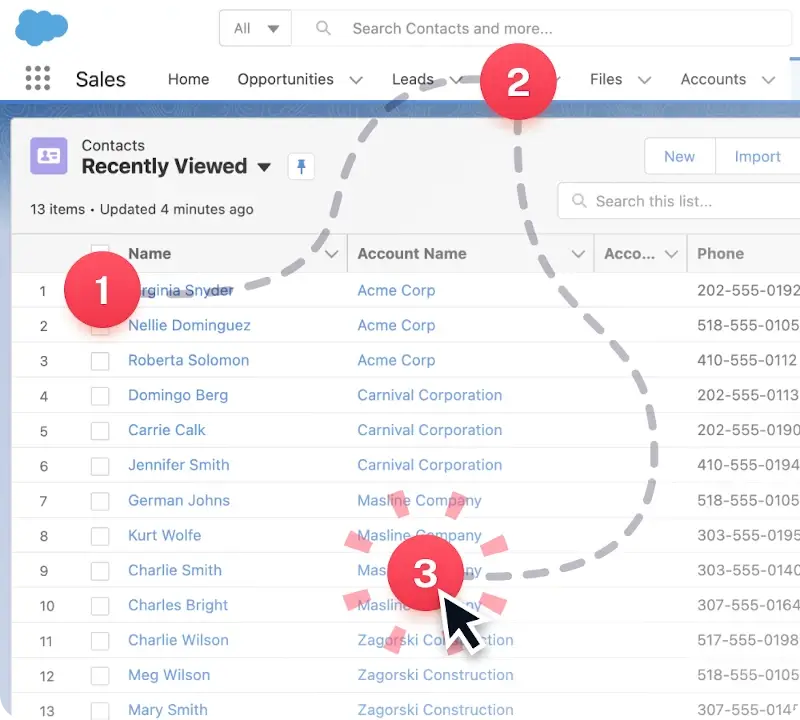
11. Nimbus Capture
Nimbus Capture is a feature-rich screenshot solution for enhancing communication, collaboration, and visual documentation. Whether you’re writing business proposals, giving feedback, or assisting with educational initiatives, it’s a valuable addition to your toolkit.
Notable features of this tool include capturing entire website pages, blurring confidential information, and uploading images for annotation.
You can also record screens and add your microphone and webcam to provide detailed explanations. Additional features include video trimming, cropping, and exporting in MP4 and GIF formats.
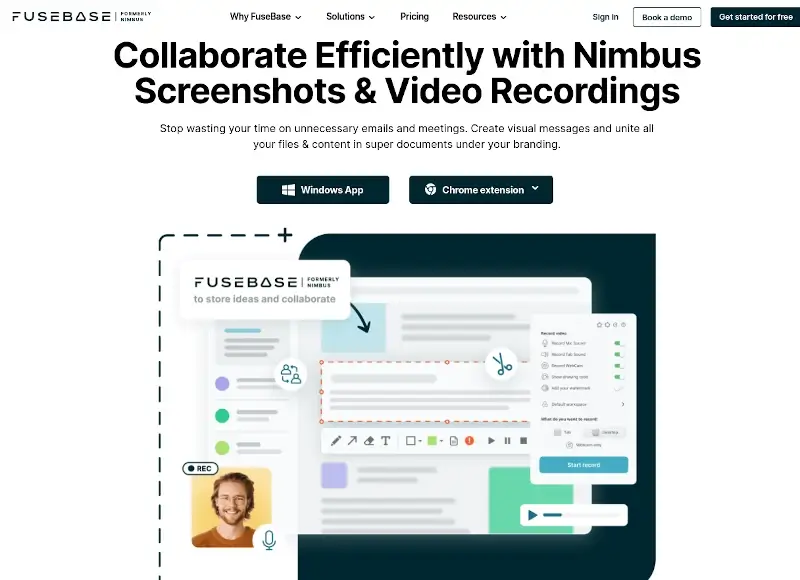
12. Droplr
Droplr is a productivity tool and collaboration platform that streamlines online communication within your team. Droplr seamlessly integrates with popular apps like Slack, Trello, and Jira.
With Droplr, you can take screenshots, record your screen instantly, save your work to the cloud, and generate a shareable link. This tool is ideal for explaining ideas and providing clear feedback.
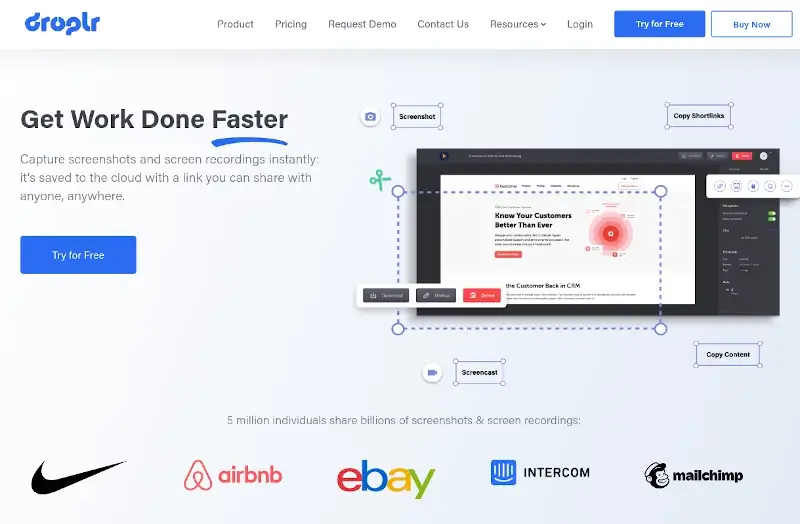
13. Shottr
Shottr is an amazing Mac screenshot utility designed for pixel-lovers who like crisp shots. Designed with Swift and tailored for M1 processors, Shottr provides an array of tools to improve your workflow when taking screenshots.
Shottr is one of the few free scrolling screenshot apps available for Mac that lets you capture entire web pages or lengthy chat conversations. Besides that, you pin images as floating, borderless windows for easy reference.
In addition, Shottr lets you include text, highlighters, spotlights, and freehand drawings in your annotations and remove or pixelate sensitive data with ease.
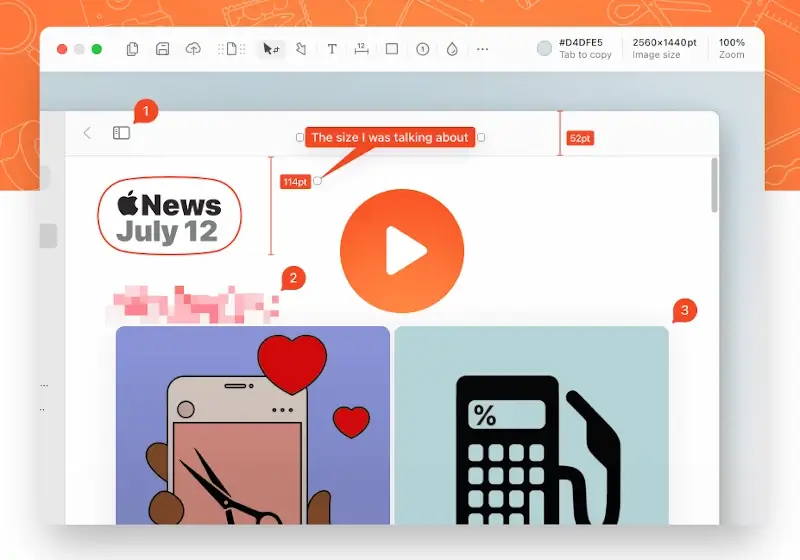
14. Capto
Capto is a flexible video editing and screen capture program designed exclusively for Mac users. Whether you work in education, business, or as a content creator, Capto packs a full set of features to improve your productivity and visual storytelling.
Capto allows users to capture their screen in high-definition at a smooth 60 frames per second (FPS) with clear audio. Capto guarantees clear and professional recordings for all types of content, including gameplay, tutorials, and presentations.
In addition, Capto lets you capture screenshots with ease in several ways, including full screen, specific sections, and even saving entire web pages with a single click.
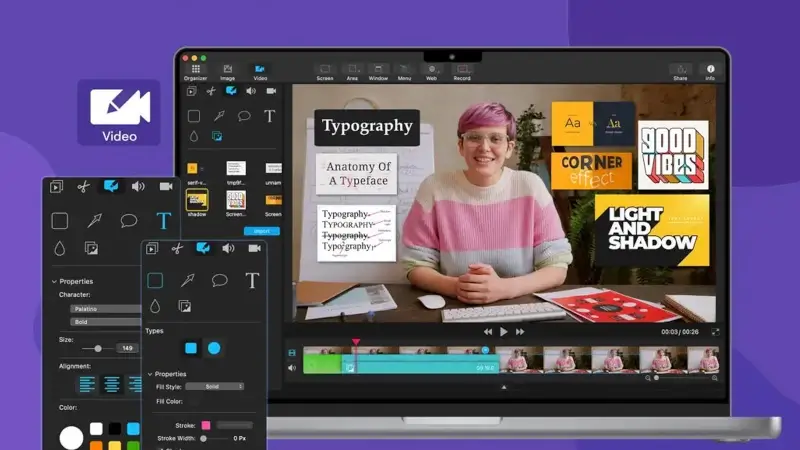
Conclusion
Whether you want to take a screenshot of a visible portion, a custom area, or a scrolling web page, these best screenshot apps for MacOS come in handy.
They also provide annotation tools to resize, blur, or add text, highlights, and other components to the screenshot. Thereafter, you can download the images to your Mac and share them instantly via a link.
Did I mention any of your favorite screenshot apps for Mac or I leave it out? Drop your comments in the section below.

Quicktime and Snappy are the apps which I like the most for Mac but I am fond of apps which are less messy and have great user interface. iOS app developers are requested to develop a simple app like ScreenRec or Windows builtin snipping tool.
CleanShot is awesome!
Nice selection of tools and your article is also nicely written … BUT: neither macOS nor most of the showcased tools are FOSS! Isn’t that somewhat OT considering the aim of FOSSMINT’s mission?
Otherwise a great writeup …